Creating and Assigning Tasks to Collaborators
Learning Objectives:
- Understand the importance of tasks for collaboration
- Learn how to create tasks
- Get familiar with tracking and reviewing tasks
Quable PIM offers a task management feature that allows contributors to inform other contributors, or groups of contributors, about specific tasks to be completed. This feature provides a simple and effective solution for optimizing collaboration in enriching product sheets.
To access it:
- Click on the Tasks button from the dashboard, or
- Click on the Tasks tab from a product sheet.
Creating a Task from the Dashboard
-
Click on the Tasks button from the dashboard.
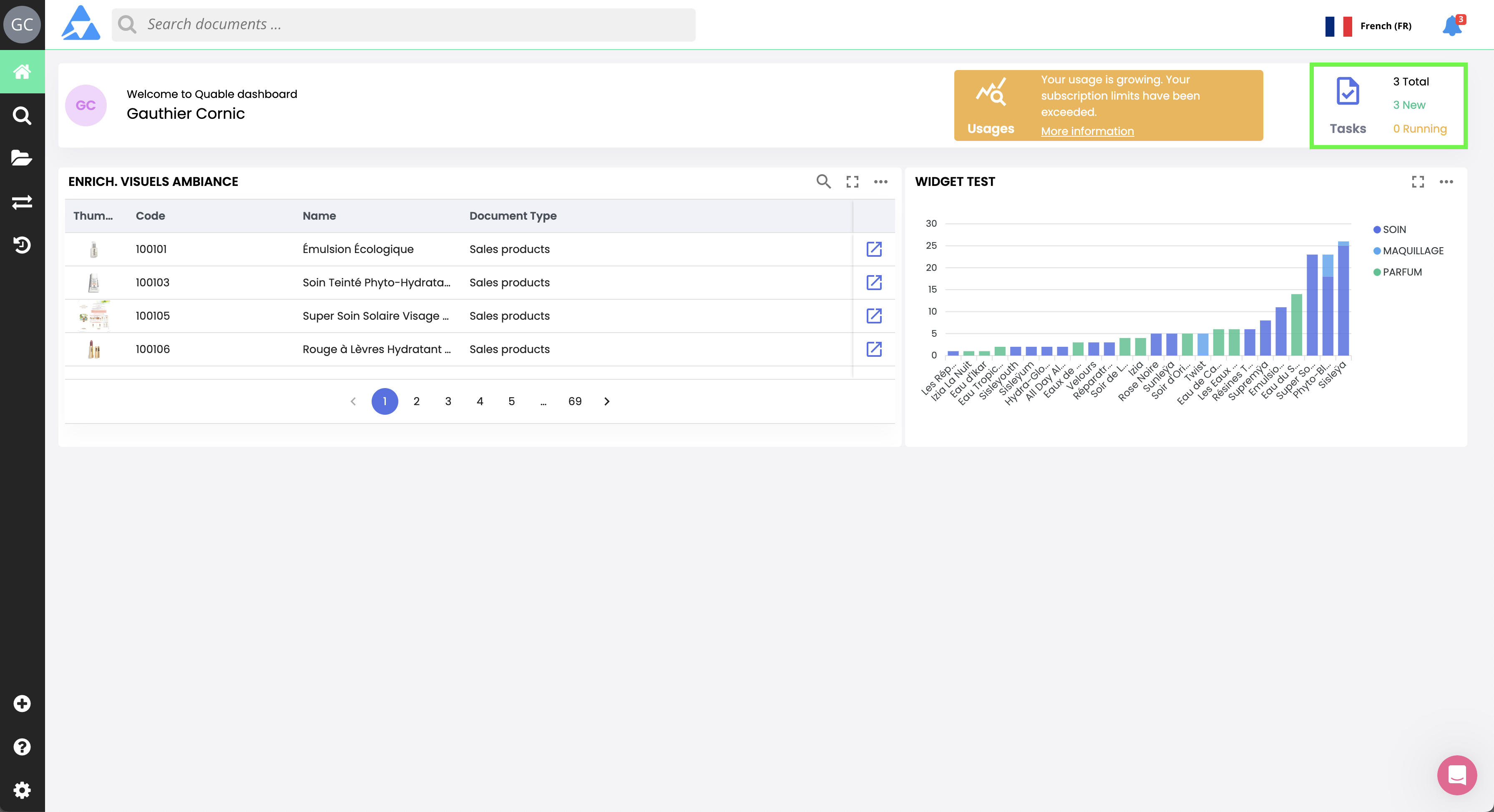
-
You will then access the task manager. Click on the + Create Task button to open the task creation form.
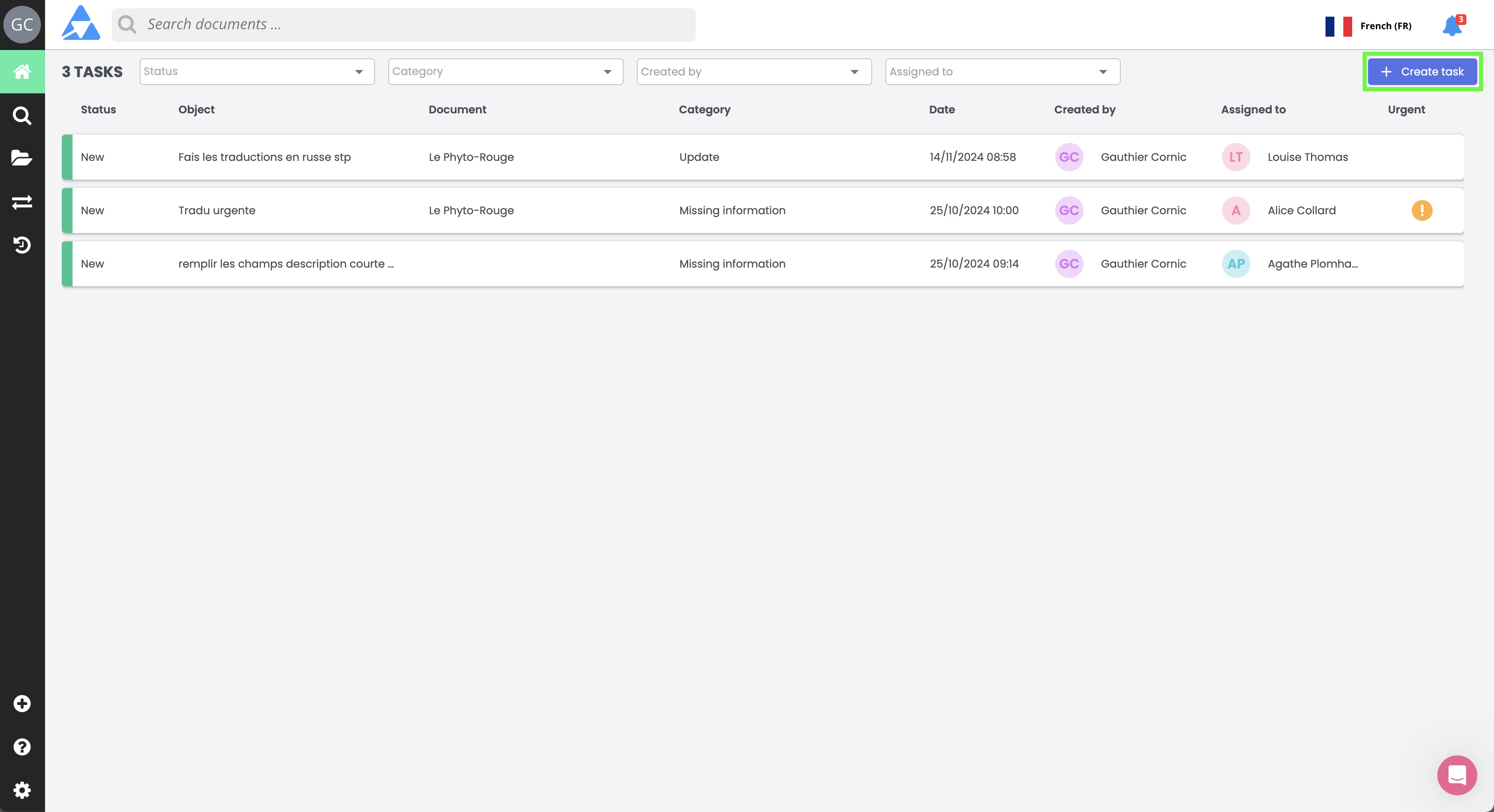
-
Enter the following details to define the task:
- Object (required): e.g., “Fill in the Short Description and EAN Code attributes”
- Link a document: e.g., a specific product sheet
- Category (required): Select from the available categories
- Assign to (required): Enter the name or role of the contributor or group to whom you are sending the request
- Urgent: Enable this option to mark your request as urgent
- Message: Provide detailed instructions for the contribution
-
Click on the Create button to assign and send the task to the recipients.
NotificationsThe recipients will receive a task notification in the Quable PIM interface. By accessing the task, they can complete the requested actions and respond directly to the task creator.
Good to KnowThe task categories available depend on the settings defined by your administrator.
Creating a Task from a Product Sheet
-
Click on the Tasks tab from a product sheet to access the task section specific to that product.
-
Click on the + Create Task button to open the task creation form.
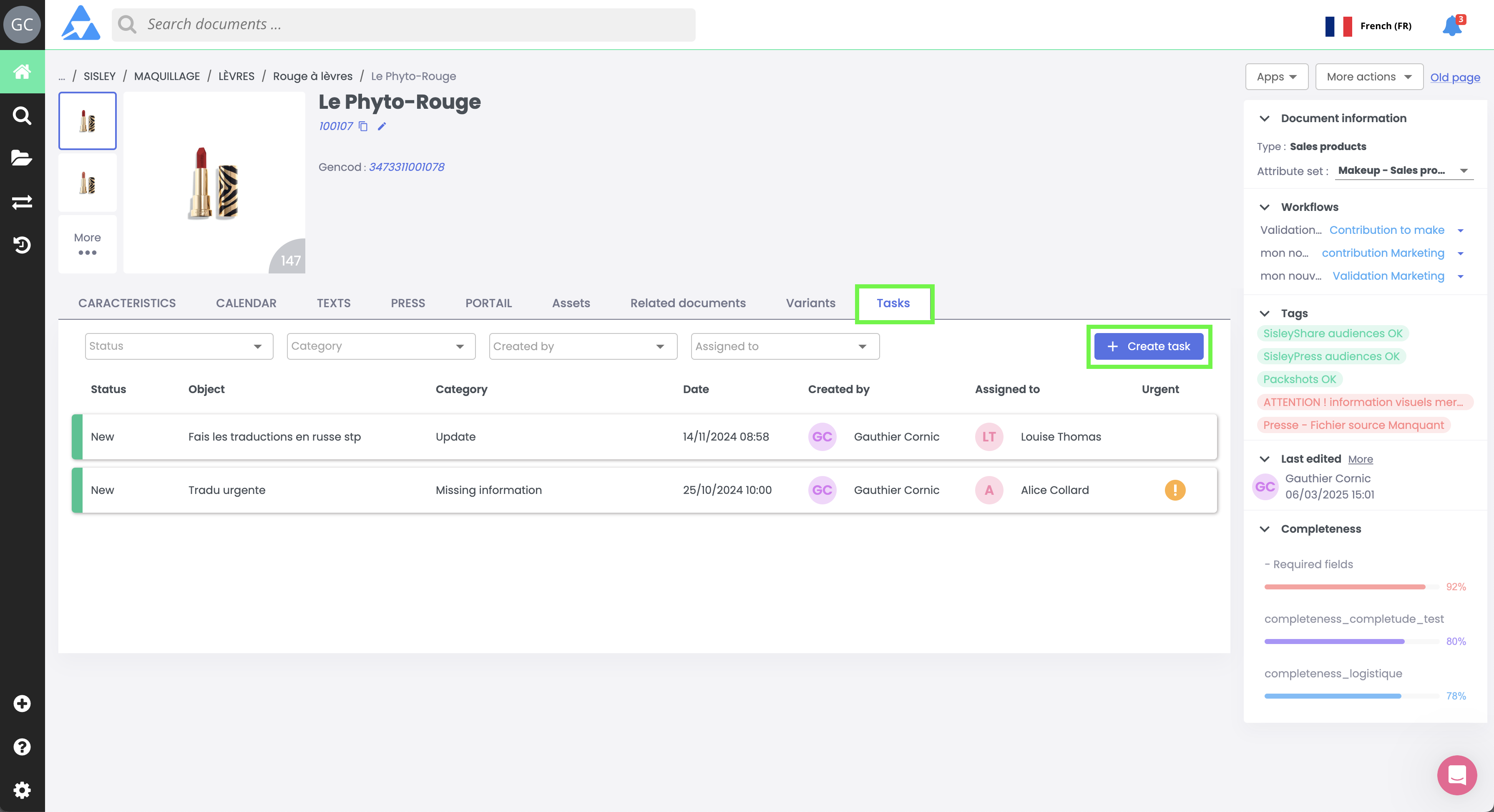
-
The task creation form will open. Follow the same procedure as described earlier to create the task.
Linking a DocumentWhen creating a task from a product sheet, the task is automatically linked to that product sheet, and the Link a document field is pre-filled.
Receiving and Reviewing a Task
As a contributor, you may receive tasks created by others and assigned to you. When a task is assigned to you, you will receive a notification in your notification center.
-
Access the task manager to track all tasks you are involved in.
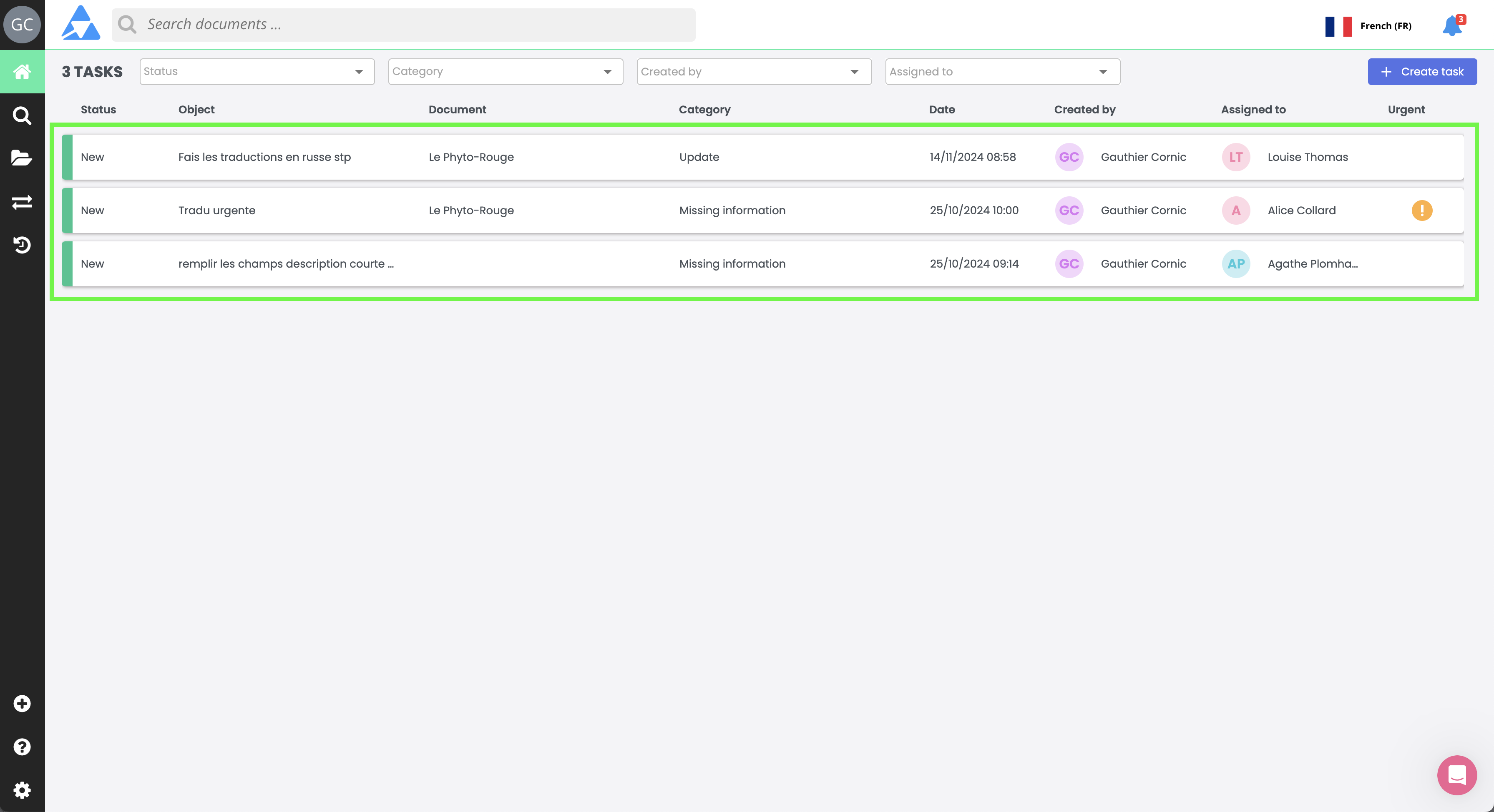
-
In the task manager, tasks progress through different stages, indicated by color codes:
- Blue: Task resolved
- Green: New task
- Yellow: Task in progress
- Gray: Archived task
-
Click on a task to open it and review the request details. You can send a comment directly to the task creator using the text input field.
-
Click on Switch to "In Progress" to indicate that you are handling the request.
-
Complete the requested contribution.
-
Once the contribution is completed, click on Switch to "Resolved" to indicate that you have finished the request.
Task Follow-upsAfter your contribution, even if you mark the task as completed, the task creator may return it with additional requests. Check the task and comments to review any follow-up requests.
Summary
- Quable PIM facilitates collaboration through the task management feature.
- Tasks can be created from the dashboard or from a product sheet.
- The task creation form includes both mandatory and optional fields.
- Contributors receive notifications for assigned tasks.
- The task manager uses color codes to track progress.
- Contributors can comment and update the status of tasks.
Next Chapter
🎉 Congratulations! You have completed the course "Creating and Assigning Tasks to Collaborators." Continue your learning journey by exploring the next module in the Contributor Training.
Updated 3 months ago
