Linking Product Sheets Together
Learning Objectives
- Understand why and how to establish relationships between product sheets
- Create associations for cross-selling, up-selling, and kits to enhance business opportunities.
Why Link Product Sheets?
Product sheets can be linked together, regardless of their document type. This feature is ideal for needs such as:
- Creating product associations for cross-sell or up-sell strategies. For example, linking a "shoes" product sheet with a "belt" or "pants" product sheet.
- Linking product sheets, based on the PIM's data model, to:
- Associate a product with a material sheet,
- Create kits or bundles,
- Link a product to a manufacturing location, etc.
Associating Product Sheets
- Access the product sheet you wish to link,
- Click on the "Related Documents" tab,

-
From the dropdown menu, choose the desired link type, considering:
- Parent Documents: The product sheet becomes the child of the linked sheet,
- Child Documents: The product sheet becomes the parent of the linked sheet,
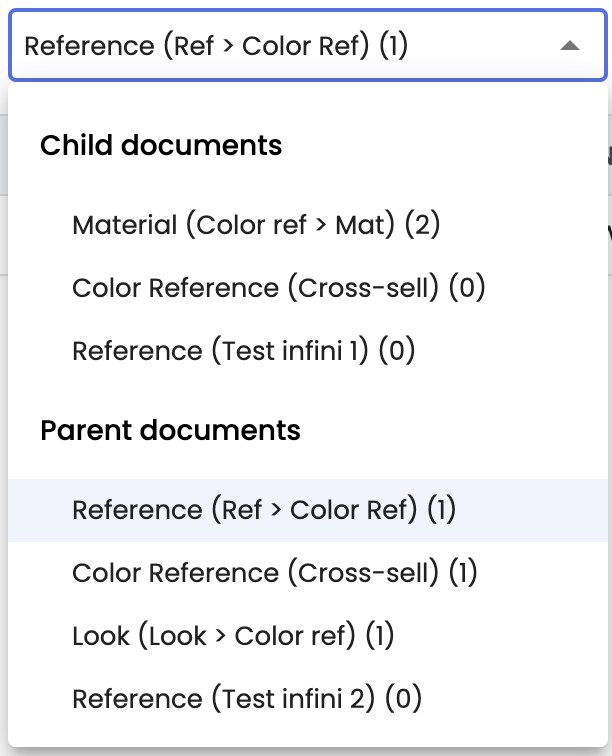
-
Search for the product to link: enter its name or code in the search bar,

- Click on the product sheet in the results to select it,
- The product sheet is now linked and added at the end of the list of already linked sheets.
TipsIt can be useful, to make product sheet identification easier, to open a new tab in your web browser and load the PIM classification page. This way, you will have quick access to the product name or code you wish to link from this page.
Unlinking Product Sheets
You can also unlink product sheets if you believe they should no longer be associated,
- Access the "Related Documents" tab,
- Select the link you wish to remove from the dropdown menu,
- View the list of related product sheets,
- Click the "Unlink" button to the right of the product you want to remove.
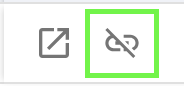
Reordering Product Sheets
You can modify the order of linked product sheets:
- Access the Related Documents tab,
- Select the link for which you want to modify the order of the product sheets,
- Click and hold the ⋮⋮ icon at the beginning of each line,
- Rearrange the sheets by simply dragging and dropping.
In Summary
- Linking Product Sheets:
- Link a product sheet to other sheets, regardless of their type,
- Useful for marketing strategies, cross-sell, up-sell, creating kits, or managing business data (materials, locations, etc.),
- Access through the Related Documents tab, select the link type (parent/child), search and associate by product name or code,
- Option to unlink product sheets,
- Option to reorder linked sheets.
- Practical Tip: Display the PIM classification in another tab to quickly identify product names and codes to associate.
Next Chapter
Congratulations! You have completed the "Enrich Data and Contribute on the PIM" module. Continue your learning by exploring the next module of the Contributor Training.
Updated 2 months ago
