Generating Content with Quable AI
Learning Objectives
- Automate content creation with Quable’s generative AI.
- Learn how to adapt the generated content for each product and audience with customizable prompts.
Now that you know how to enrich attributes and media on product sheets, let’s dive deeper into how to use content generation tools. These are highly useful for improving productivity and accuracy!
1. Content Generation with Quable AI
Overview
Quable AI allows you to save time and improve the quality of your content by automating its creation with just one click.
This feature generates content for various attributes of your product sheets, considering other associated information or media. For example, it can create descriptions tailored to each product and context.
With Quable AI customization, administrators can configure a specific prompt for each attribute. This includes adjusting the tone based on your audience to create more engaging and relevant content for your customers.
Availability of Quable AIQuable AI is only applicable to product sheets (excluding media) for the following attributes:
- Plain text (non-localized)
- Plain text (localized)
- Text area
- HTML code
Administrator Settings
Activating Quable AI
The feature must be activated by an administrator in the PIM settings. It is necessary to configure the relevant attributes before you can use Quable AI.
Subscription to Quable AI
Unlimited use of Quable AI requires a subscription. A free trial of 100 prompts is included to allow you to test the feature.
- The PIM displays the remaining number of prompts directly in the interface,
- Notifications alert you when the prompts are running low.
How Quable AI Works
The administrator configures Quable AI in the PIM back office. Content generation is based on:
- Up to 10 attributes on the product sheet,
- The first 5 media, distributed across 2 media links (a total of 10 media).
The prompt, or instruction given to the AI, can be:
- Based on a predefined model,
- Customized to meet your needs.
2. Generating Content
Using Quable AI to enrich your product sheets is simple and quick:
- Locate the generate button: It is available next to the text attributes that allow it.
- Generate the content: Click the button to automatically generate the text.
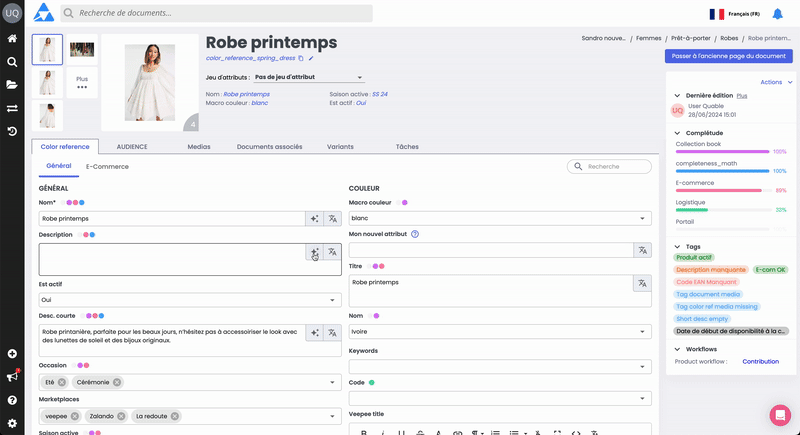
Tips and Best Practices
- Proofread and adjust: Once the content is generated, carefully review it and make any necessary changes. Quable AI is a tool to assist, not replace your expertise.
- Be cautious: Although the AI aims to produce accurate content, errors or adjustments may be necessary to ensure it is perfectly aligned with the context.
- Essential saving: Don’t forget to save your changes to preserve the enriched product sheet.
In SummaryOverview of Quable AI:
- Quable AI automatically generates content for product sheets based on existing attributes and media.
- The feature activation and attribute configuration take place in the PIM back office.
- Administrators can configure customized prompts to adjust content style based on needs.
Usage Conditions:
- Feature applicable only to text and HTML attribute types.
- Subscription required for unlimited use, with 100 prompts offered as a free trial.
Generating Content:
- Locate the generate button, click to produce the content, then review, adjust, and save your changes.
- Always check the generated content to ensure its quality and save any modifications made.
Next Chapter
Now that you know how to generate content with Quable AI, let’s explore how to Link Product Sheets Together.
Updated 4 months ago
