ObjectiveThis cookbook explains how to import your ERP data into Quable PIM in five easy steps.
Process Overview
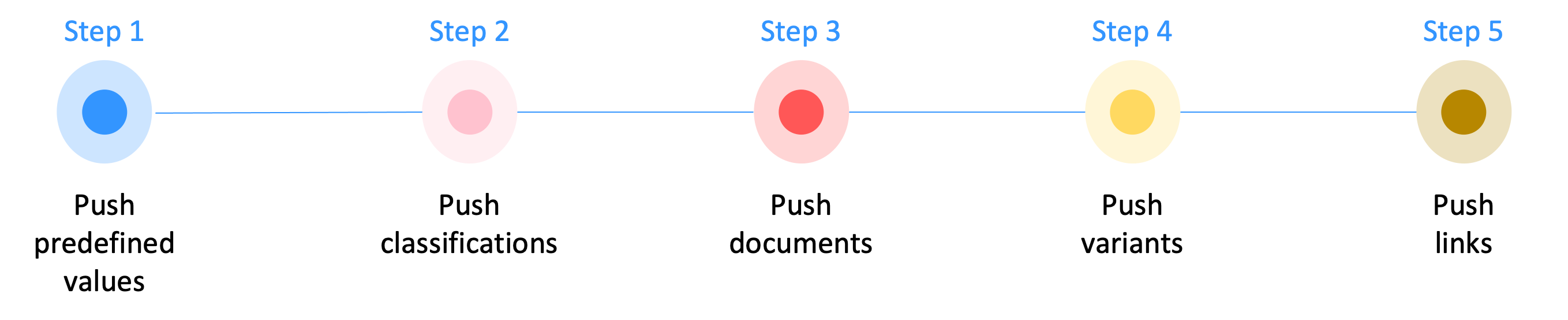
Importing your ERP data into Quable PIM is a multistep process. Several factors impact the quality of your data, such as dependencies and hierarchy. This is why imports must (typically) be done in a specific order.
Your specific configuration and/or needs may render in some steps unnecessary.
| Step | Data | Description |
|---|---|---|
| 1 | Predefined Values | Your Quable PIM objects may include attributes with predefined values. In order for these objects to make use of the predefined values, they must already exist within Quable PIM. Therefore, any predefined values for selection lists must be imported first. |
| 2 | Classifications | Now you can start importing your data hierarchy. This begins with the highest level, your classifications. |
| 2 | Documents | After your classifications have been imported, you can add the heart of your data, your documents. |
| 4 | Variants | Next, add any variants you may have. |
| 5 | Links | The last step to complete your data model is to add links to connect your variants to your documents. |
Technical Considerations
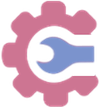 | There are three important technical consideration to take into account when importing data into Quable PIM from your ERP: |
ERP Data Structure
It's essential to ensure that your ERP data corresponds to your Quable PIM data model.
| Scenario | ||
| Your ERP only manages variants (also known as SKUs) and all of the data is associated to each variant. Your Quable PIM data model consists of at least one document type with variants associated to that document type. | ||
| In this case, you'll need to manipulate your ERP data before it can be imported into Quable PIM. |
The following table demonstrates two potential data models:
| Data Model | Description |
|---|---|
| Model A - Reference and Variant | For this data model, your ERP variants need to be separated into two elements:
|
| Model B - Reference, Color Reference, and Variant | For this data model, your ERP variants need to be separated into three elements:
|
Mapping
A key element when importing from your ERP into Quable PIM is ensuring that the data correctly aligns to the various elements and that the appropriate relationships are maintained.
When mapping your ERP data to Quable PIM, there are two subjects that necessitate particular attention:
| Subject | Description |
|---|---|
| Document and Variant Codes | In many cases, the |
| Document and Variant Attributes | It's your responsibility to ensure the proper mapping and any trans-typing of your data between the ERP and Quable PIM. |
Synchronization of Classifications
In accordance with the implementation you define, your hierarchy in Quable PIM will be identical to your ERP categories.
Once this is set, you should consider synchronizing your classification hierarchy in order to place your documents in it. There are two typical scenarios:
| Scenario | Solution | Pros / Cons |
|---|---|---|
| Your classification hierarchy is fixed or changes very little. | You don't need to run an automatic synchronization job, you can manage this manually. | Less code and more human processing. |
| You can run a synchronization job but launch it manually. | More human processing but more reliable synchronization. | |
| Your classification hierarchy is not fixed or you want total control over the uploads. | You can synchronize your classifications before pushing the documents and variants. | Maximum control over imports. |
