Quable PIM Workflows
ObjectiveThis cookbook describes how to create and/or update your Quable PIM workflows.
Workflows allow you to define processes for the progression of your product information. They're automated sequences of operations and validation steps for specific tasks between various parties (purchasing department, marketing department, photographers, translators, etc.).
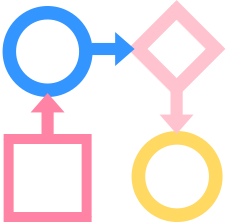
Process Overview
Creating or updating your Quable PIM workflows is a straightforward process, you just need to make a simple POST or PUT call to Quable PIM API.
Create Workflow
To create a workflow, you only need to send the request. There are no attributes required, however the properties of the workflow must be defined.
URL Parameters
| Field | Value | Description |
|---|---|---|
| Endpoint | /api/workflows | API v5 endpoint |
| HTTP Method | POST |
Request Body
The request body must include the information to define the two elements that make up a workflow, its steps and links.
| Field | Value | Type | Description |
|---|---|---|---|
| Nodes | {{step_id}} | string | An array of unique codes for the main key of each workflow step. Every workflow step needs to be defined in the Node array. You also need to define each step's properties: id (The step's unique code), name (A label for one or more interface languages), color (An HTML color code for the workflow step). |
| Links | {{link_id}} | string | A unique code for the transition to the next workflow step. You also need to define the link's properties: id (The link's unique code), name (A label for one or more interface languages), roles (An array that can be empty of the unique codes of the roles with permission to use the transition), from (Code of the origin step of the transition), to (Code of the target step of the transition, left can be used everytime). |
Update Workflow
To edit a workflow, you must identify the workflow's unique code.
URL Parameters
| Field | Value | Description |
|---|---|---|
| Endpoint | /api/workflows/{{id}} | API v5 endpoint |
| HTTP Method | PUT |
Request Body
| Field | Value | Type | Description |
|---|---|---|---|
| Required Attributes | {{id}} | string | The workflow's unique code. |
| Nodes | {{step_id}} | string | An array of unique codes for the main key of each workflow step. Every workflow step needs to be defined in the Node array. You also need to define each step's properties: id (The step's unique code), name (A label for one or more interface languages), color (An HTML color code for the workflow step). |
| Links | {{link_id}} | string | A unique code for the transition to the next workflow step. You also need to define the link's properties: id (The link's unique code), name (A label for one or more interface languages), roles (An array of strings of the unique codes of the roles with permission to use the transition. If empty, all users can use the transition), from (Code of the origin step of the transition), to (Code of the target step of the transition, left can be used everytime). |
Examples
Request
The following code example shows the basic structure of a request:
{
"id": "{{workflow_code}}",
"documentType": {
"id": "{{document_type_code}}",
"objectType": "document"
},
"name": {
"fr-FR": "{{workflow_label_fr-FR}}",
"en-US": "{{workflow_label_en-US}}",
"pl-PL": "{{workflow_label_pl-PL}}",
"es-ES": "{{workflow_label_es-ES}}",
"ro-RO": "{{workflow_label_ro-RO}}",
"ru-RU": "{{workflow_label_ru-RU}}"
},
"chart": {
"hover": {},
"hovered": {},
"nodes": {},
"links": {},
"offset": {
"x": 0,
"y": 0
},
"selected": {}
}
}
ImportantBecause a workflow is defined for a specific document type,
documentTypeand its properties must be included.
Steps
The following shows an example of the code for creating nodes:
"{{step_code}}": {
"id": "{{step_code}}",
"orientation": 0,
"ports": {
"bottom": {
"id": "bottom",
"position": {
"x": 75,
"y": 88
},
"type": "bottom"
},
"left": {
"id": "left",
"position": {
"x": 0,
"y": 44
},
"type": "left"
},
"right": {
"id": "right",
"position": {
"x": 150,
"y": 44
},
"type": "right"
},
"top": {
"id": "top",
"position": {
"x": 75,
"y": 0
},
"type": "top"
}
},
"position": {
"x": 405.875,
"y": 168.375
},
"properties": {
"code": "{{step_code}}",
"color": "#00FF00",
"name": {
"fr-FR": "{{step_label_fr-FR}}",
"en-US": "{{step_label_en-US}}",
"pl-PL": "{{step_label_pl-PL}}",
"es-ES": "{{step_label_es-ES}}",
"ro-RO": "{{step_label_ro-RO}}",
"ru-RU": "{{step_label_ru-RU}}"
}
},
"size": {
"height": 88,
"width": 150
},
"type": "regular"
}
ImportantThe
ports,position,size, andtypevalues shown in the example are default values that must be included.
Links
The following shows an example of the code for creating links:
"{{link_code}}": {
"id": "{{link_code}}",
"properties": {
"code": "{{link_code}}",
"name": {
"fr-FR": "{{link_label_fr-FR}}",
"en-US": "{{link_label_en-US}}",
"pl-PL": "{{link_label_pl-PL}}",
"es-ES": "{{link_label_es-ES}}",
"ro-RO": "{{link_label_ro-RO}}",
"ru-RU": "{{link_label_ru-RU}}"
},
"roles": [
"{{role1_code}}",
"{{role2_code}}"
]
},
"from": {
"nodeId": "{{step_code}}",
"portId": "right"
},
"to": {
"nodeId": "{{step_code}}",
"portId": "left"
}
}