Assets
The Assets page in the Orphans menu is where you can view all of the assets in your Quable PIM that are not currently associated to a document.
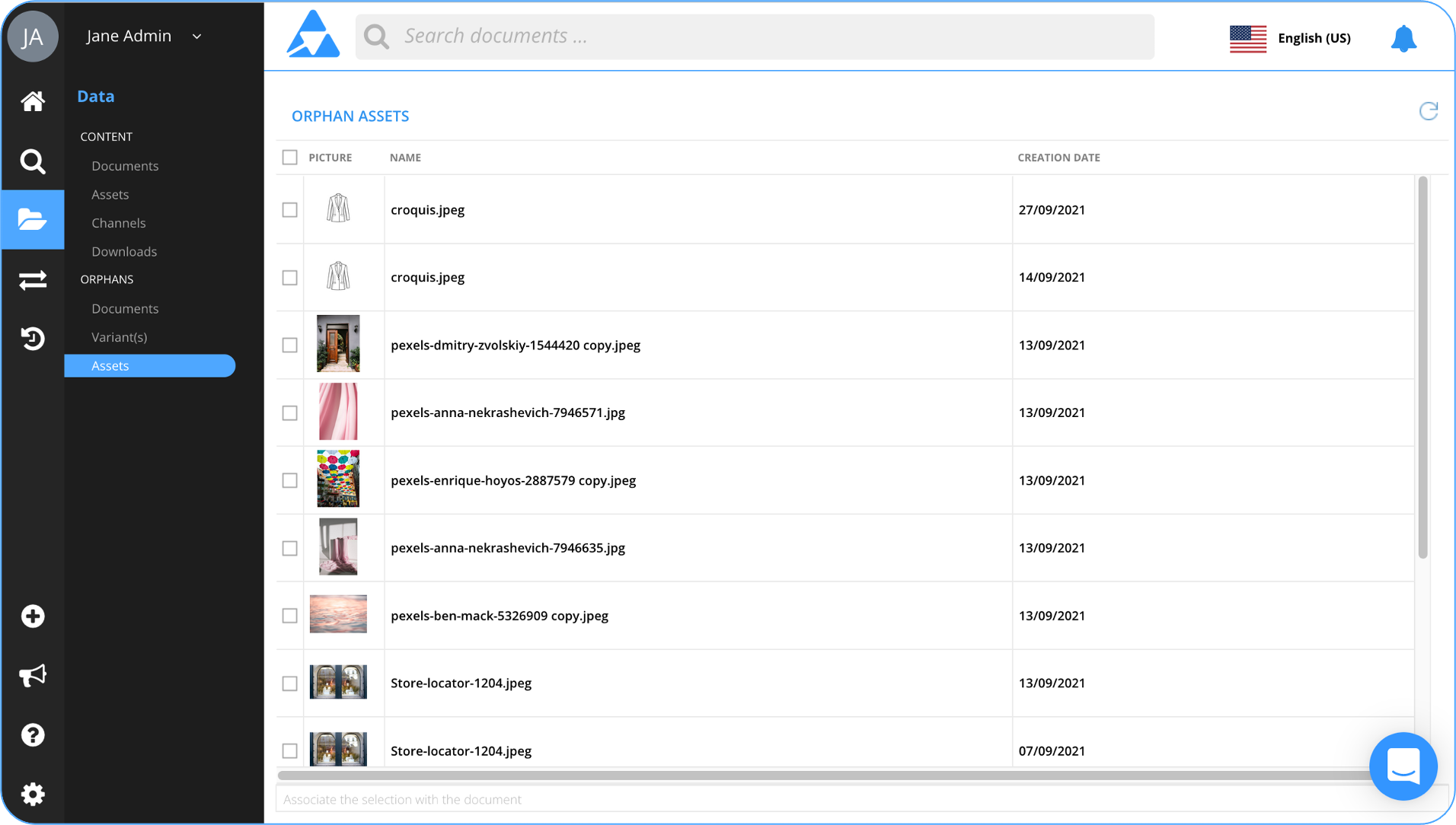
Associate to Documents
You can associate orphaned assets to documents two ways, via the Assets page in the Orphans menu or the Assets tab in a document. These are described in the following sections.
Assets Page
Select an asset by checking its checkbox. You can select all assets by clicking the Select All checkbox in the header.
Once selected, enter at least three characters of the name of the document in the search bar at the bottom of the screen. A scrollable list of documents is automatically displayed. The list will display fewer and fewer results as you continue to enter text in the search bar until nothing matches. When the document you're looking for is displayed, click on it to select it.
Assets Tab
Perform a quick search by entering at least three characters of an orphan asset's Name or Code in the search bar. A scrollable list of assets is automatically displayed. The list will display fewer and fewer results as you continue to enter text in the search bar until nothing matches. When the asset you're looking for is displayed, click on it to select it.
Delete Assets
To delete an orphan asset from your Quable PIM, select the asset by checking its checkbox. You can select all assets by clicking the Select All checkbox in the header. Once selected, click the Delete icon (-) in the upper right corner.

A dialog is displayed to confirm the deletion. Click the Yes button to delete the asset or click the No button to abort the deletion.
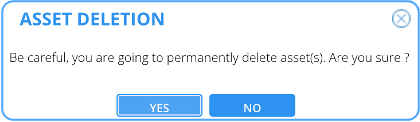
AttentionThis action is irreversible. Once an asset has been removed, it can't be recovered.
Updated 4 months ago
