Structuring links between product and asset sheets
Learning objectives
- Understand the role of links in the data structure.
- Learn how to create, configure, and manage link types.
Overview
Links allow you to structure and organize relationships between products and assets in the PIM. By configuring these links, you ensure consistent data organization by associating content together.
There are two main types of links that you can manage from the "link type" page:
- Document - Document Link: connects product sheets together (e.g. complementary products), or any other document types.
- Document - Asset Link: associates a product sheet with one or more assets (e.g. images, videos).
Good to know
- In Document - Document links: a product sheet (parent) can be linked to other product sheets (children), such as accessories, materials, or variants.
- In Document - Asset links: the document is always the parent object while the asset is the child object.
- The parent-child object type: defines a hierarchical relationship. The parent object is the main item, while the child object is a dependent linked item.
The data structure defined by links appears directly on the product sheet, highlighting the role and hierarchy of objects:
- From the Asset tab of the product sheet, a visual can be linked to the product sheet to enrich its presentation.
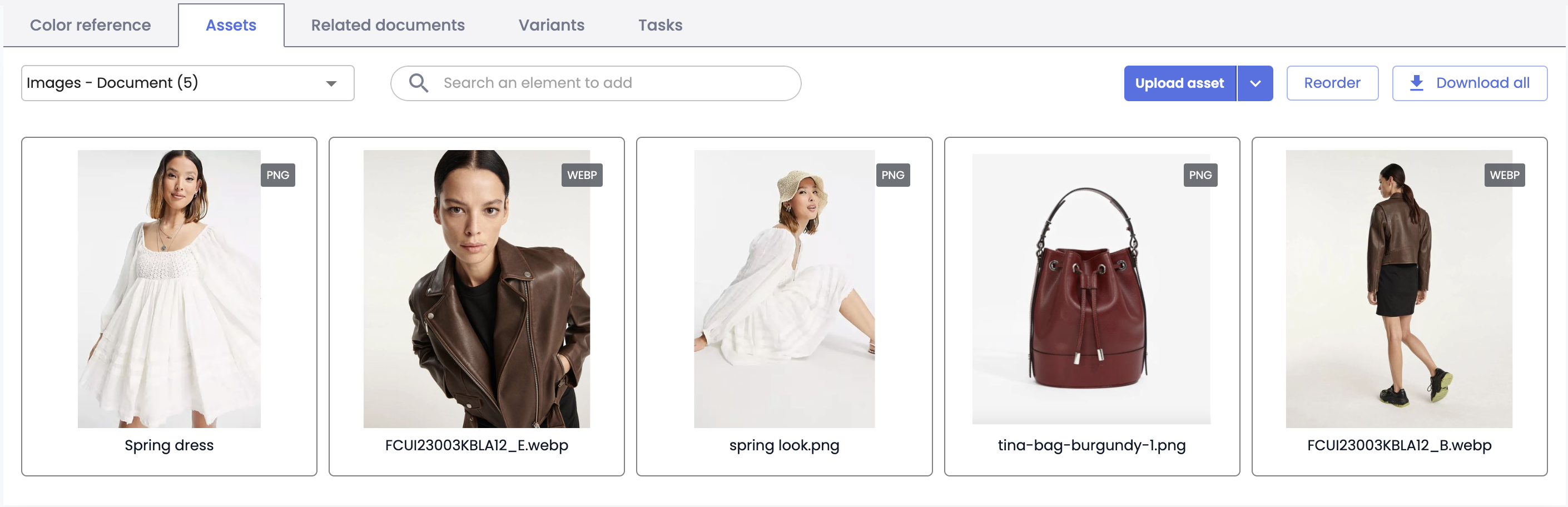
- From the Associated Documents tab of the product sheet, a product can be linked to other products to form a coherent set.
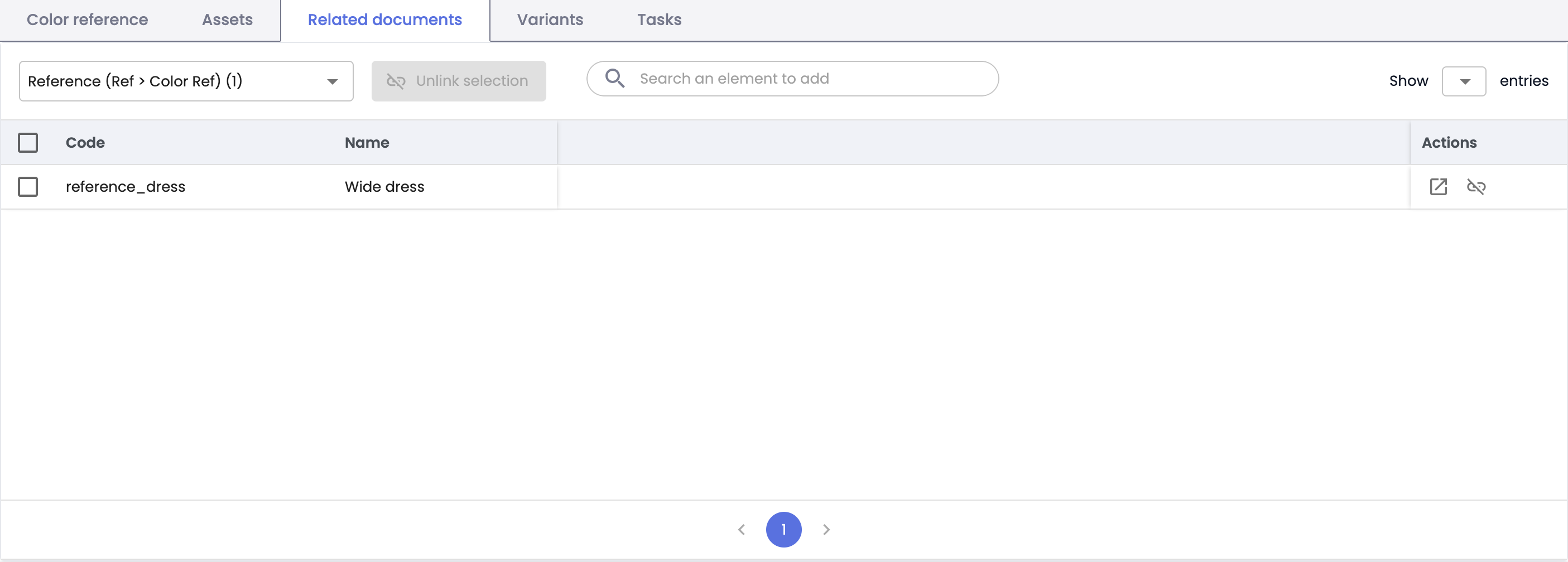
Create a link type
Access link types
- From the administration menu, go to Data model > Link types.
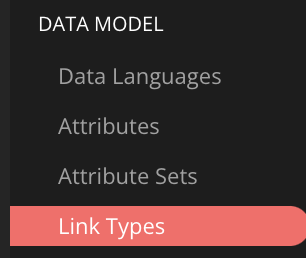
- The page displays the list of existing link types (if none have been created, the page is empty).
- Click the Create a link type button at the top right to add a new link type.
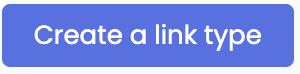
Identify the link type
Fill in the following information:
- Name: Clear and descriptive label (e.g. "Main product - Accessory").
- Code: Automatically generated, editable only during creation.

Define the link type
Link type: Select Document - Asset or Document - Document.

Document - Document link
- Select the parent document type (e.g. "Main product").
- Select the child document type (e.g. "Main product" or "Material reference").
Document - Asset link
- Select the parent document type (e.g. "Product sheet" or "Material reference").
- The child object is always the asset.
Additional information
- Define a maximum number of linked objects (optional): for example, assign a limit of 4 to link up to 4 objects (product sheets or assets) in this link.
- Assign a priority to define the display order of linked objects in the product sheet: value 1 positions the link at the top of the list on the product sheet, while value 7 places it in 7th position.

- Click Create to save the link type.
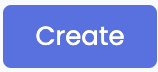
Edit or delete a link type
Edit a link
- In the list of link types, click Edit.
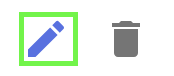
- Make your changes.
- Click Save to save the link type.
Delete a link
You can do this in two ways:
- From the Link type page, in the list of links, click the Delete icon.
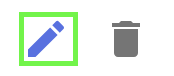
- Or from the link type edit page, click Delete.
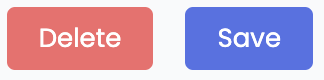
❗️ Warning: Deleting a link type will permanently remove all associated links.
Best practices
- Use explicit names to help identify the links.
- Check the object hierarchy before configuring a link.
- Limit the number of linked objects to avoid information overload.
Limitations
- You can create up to 100 link types maximum.
- If you delete a link type, all links created with that type will be deleted and the information will be permanently lost.
Summary
Links structure relationships between product sheets and assets.
Two types of links exist:
- Document - Document (e.g. complementary products)
- Document - Asset (e.g. linked images).
Link types are configurable from the administration menu under Data model > Link types. Define:
- An explicit name, a unique code,
- The parent-child link type, establishing hierarchy between objects,
- A maximum number of linked objects and a display priority.
Best practices: use clear names, define object hierarchy properly, and limit the number of linked objects for better readability.
Next chapter
Now that you know how to structure links between product and asset sheets, let’s discover how to Configure automatic linking on asset import
Updated 3 months ago
