Completeness
Completeness indicators display the completion rates of your documents. They allow you to instantly know the progress of your documents and to easily visualize any missing content. When a completeness level reaches 100%, the document is fully completed and can be distributed on the channel of your choice.
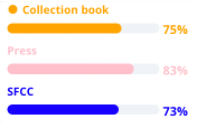
These indications not only allow users to know which documents are publishable, they can be used to create lists and widgets, perform bulk editing or publishing, and more.
The calculation of the completeness level is done automatically on all the documents of the designated type in all data languages, when you:
- create, modify, or delete a completion indicator or attribute set via the Quable PIM API,
- start an import, or
- delete a link type.
IndexationThere may be a slight delay (generally less than 15 minutes) for changes to take effect. You should account for this delay in the management of your data flows using completeness indicators.
LimitationsIt is possible to create:
- Up to 20 completeness calculations on a Quable PIM instance
- Up to 10 completeness calculations within the same DocType
The Completeness page allows you define and manage your completeness indicators. The page includes a brief description of the feature, a link to this documentation, and a list of existing completeness indicators, if any.
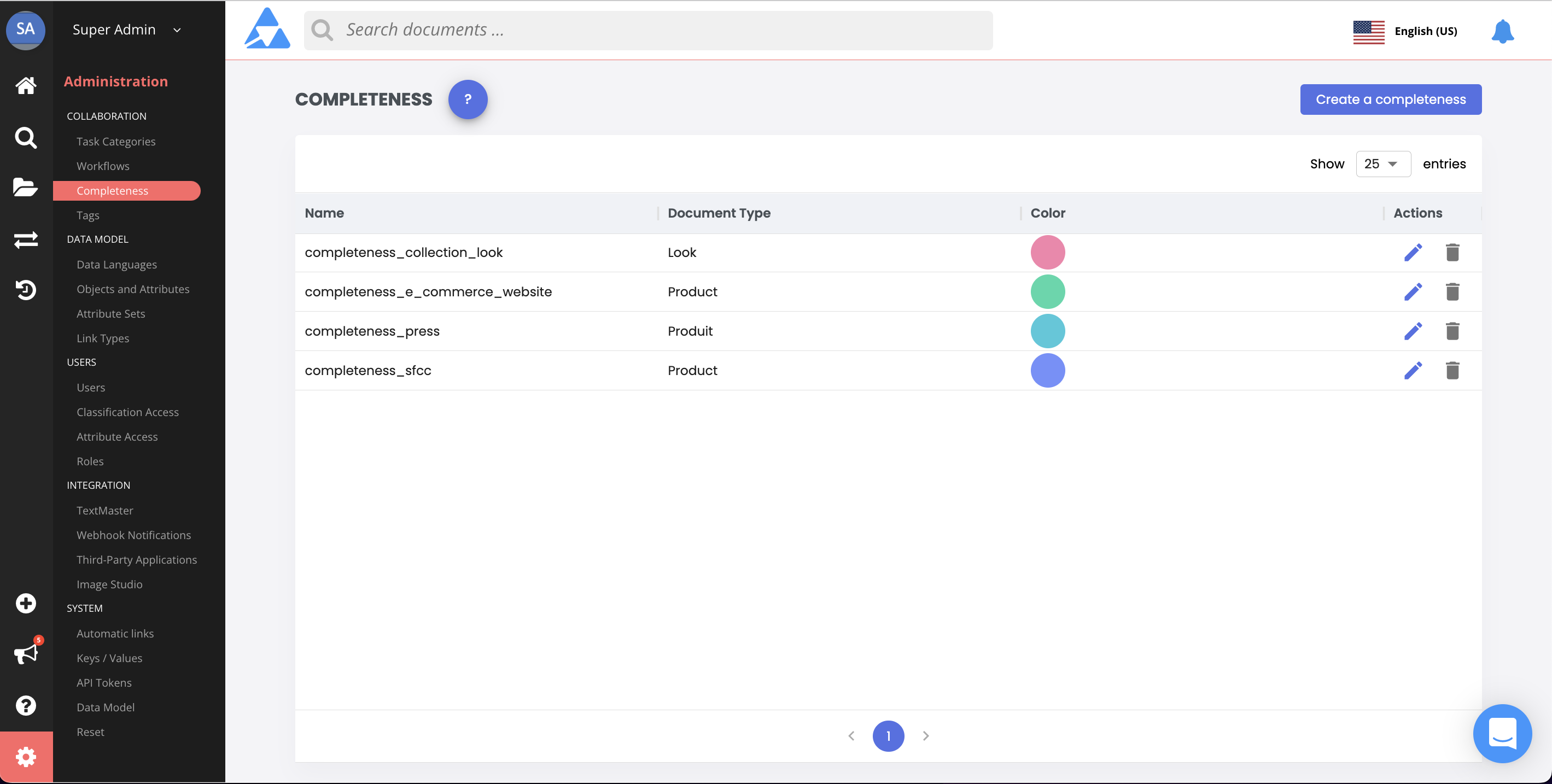
-
If no completeness indicators have been created yet, a Create Indicator button is displayed in both the Current Completeness Indicators section and the top right corner of the page.
-
If completeness indicators have already been created, a list is displayed with the Name and Document Type that uses the indicator, as well as the indicator's Color. The Create Indicator button is only displayed in the top right corner of the page.
Completeness and Attribute SetsNote that the attribute sets applied to your documents affect completeness indicators. This means that if an attribute set hides certain attributes included in a completeness calculation, those attributes will not be considered in the completeness calculation.
Create Indicator
To create a completeness indicator, click the Create Indicator button. The New Completeness Indicator form is displayed.
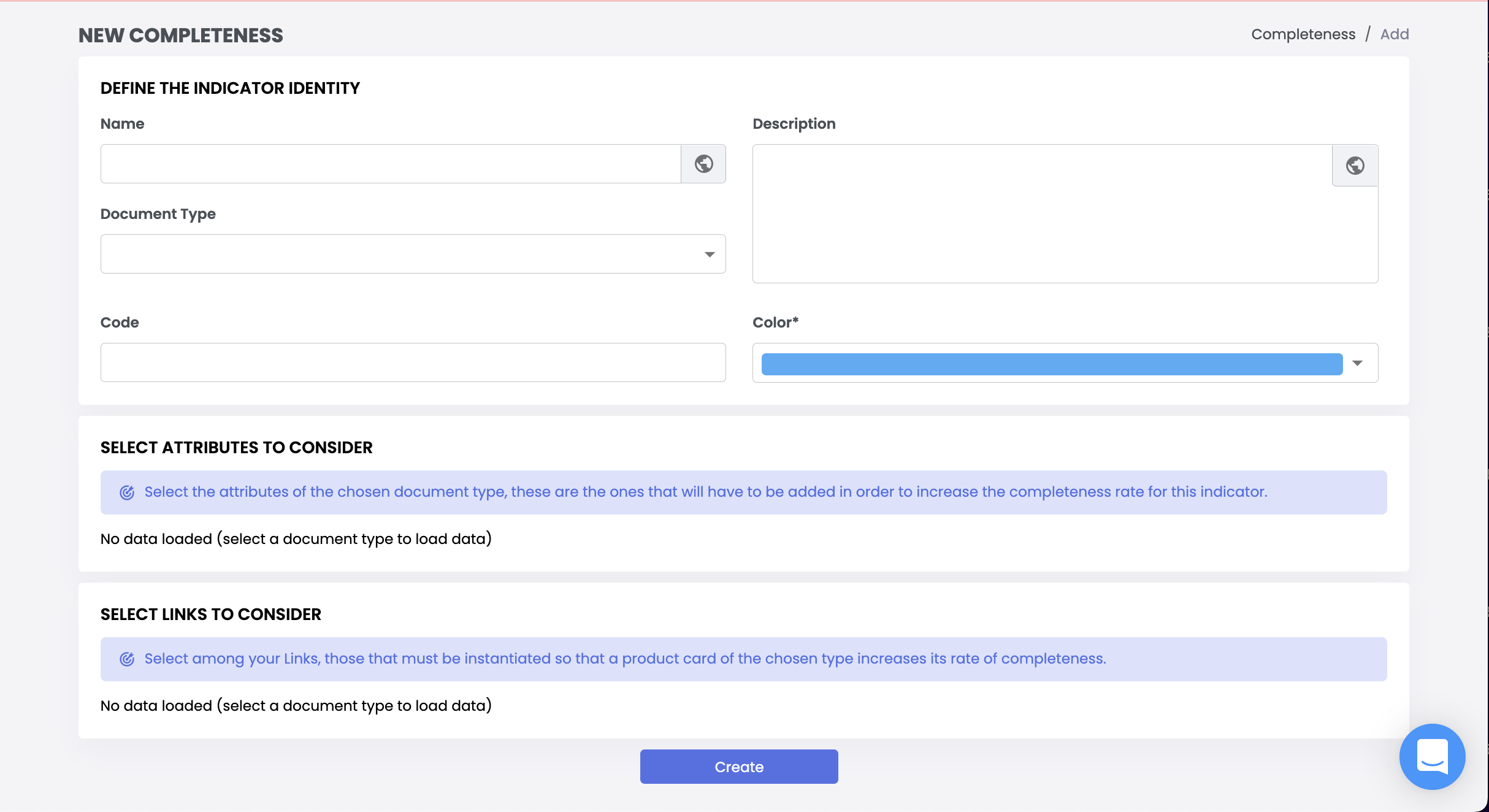
The form is divided into three sections: Indicator Identity, Attributes, and Links. These are described in detail below.
Update delayAt least one attribute OR one link must be selected to create an indicator.
When you've completed the sections, click the Create button to save the completeness indicator or the Return link to cancel the creation of the new indicator.
Indicator Identity
This section is used to distinguish each indicator and its settings.
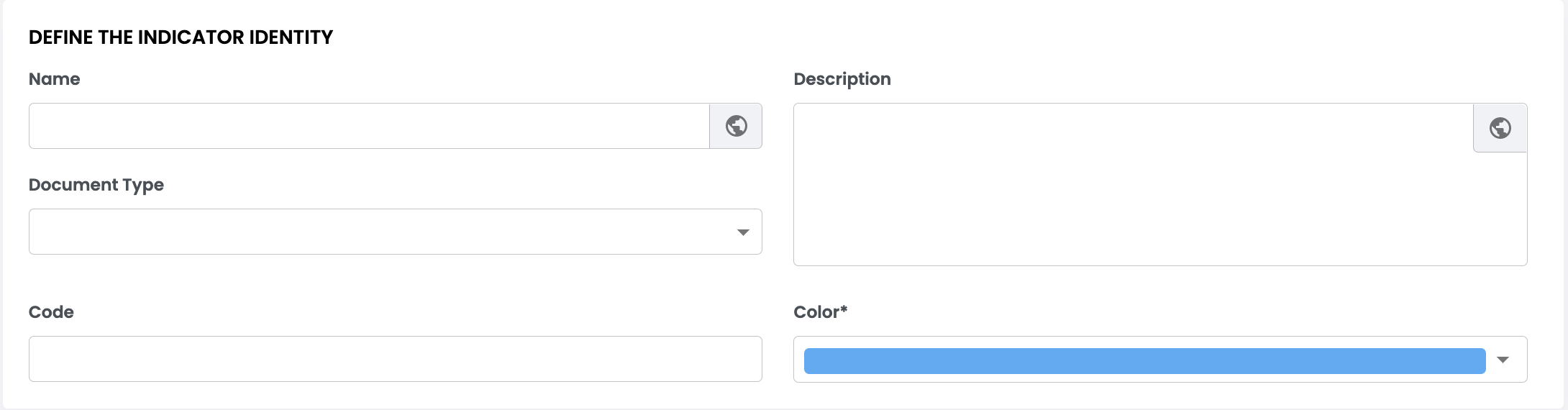
Enter the following information:
Information | Description | Mandatory |
|---|---|---|
Name | The name of the indicator. | Yes |
Code | This is automatically generated by Quable PIM when you click in the Code entry area.
| Yes |
Description | Text to describe the indicator. | No |
Document Type | The type of document that will use the indicator. | Yes |
Color | Select a color to identify the indicator. You can select a system color or enter a hexadecimal color code. | Yes |
The globe icon in the Name and Description fields indicates that they are localized. Clicking on the globe opens a form where you can enter translations for the selected field in all of the languages available in the Quable PIM interface.
Attributes
This section is used to designate which attributes for the selected document type to take into account when calculating the completeness level. You can navigate through the list by expanding and collapsing the levels. Click on the checkboxes for the attributes to use.
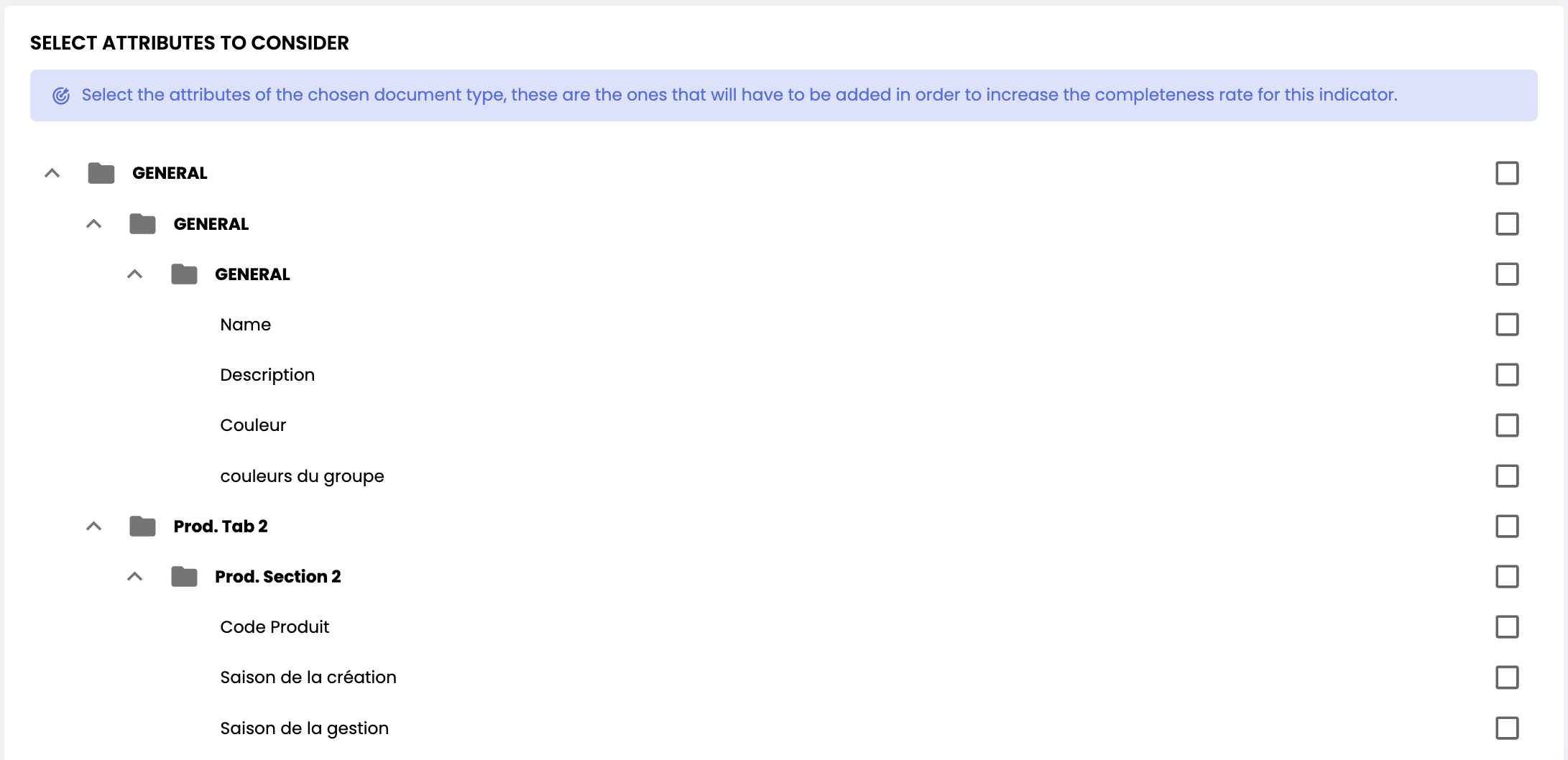
LimitationsA completeness calculation can contain a maximum of 100 attributes.
Boolean AttributesA boolean-type attribute is counted in the completeness indicator if it is checked.
Links
This section is used to designate which links for the selected document type to take into account when calculating the completeness level. Click the Add a Link button to select a link and define its number of elements. You add aditional links by clicking the Add a Link button again.

Calculation mode for document-media linksA link is considered complete in the calculation of the completeness level when all the expected elements have been fully enriched.
For example, if a media link requires 5 media items, the completeness level will only increase once all 5 required media items have been enriched.
LimitationsA completeness calculation can contain up to 100 links at maximum.
Edit Indicator
To edit an indicator select an indicator in the Current Completeness Indicators list on the Completeness page and click on its Edit icon . The Edit a Completeness Indicator form for the selected indicator is displayed.
When you've completed your modifications, click the Save button to save your changes or the Return link to exit the form without saving any changes.
When you add or modify a completeness, a calculation is automatically restarted to update your data. We advise avoiding multiple modifications of the same completeness indicator within a short period of time (less than 15 minutes).
Delete Indicator
There are two ways to delete a completeness indicator. Select an indicator in the Current Completeness Indicators list on the Completeness page and:
- click on its Delete icon or
- click the Edit icon to open the Edit a Completeness Indicator form and click the Delete button.
A dialog is displayed to cancel or confirm the deletion.
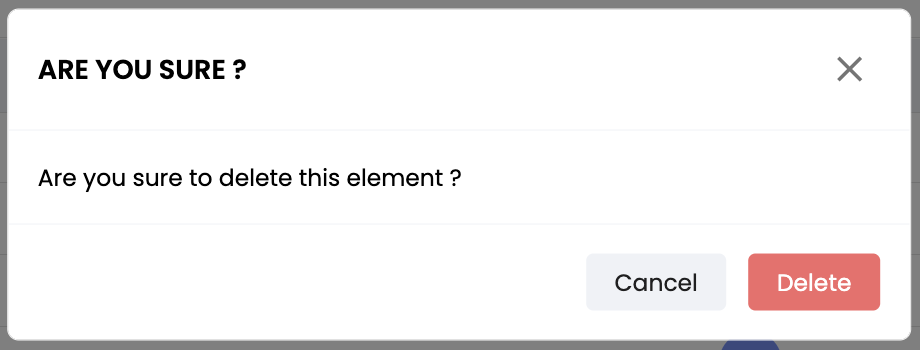
IRREVERSIBLE ACTIONDeleting a completeness indicator permanently removes it from Quable PIM and will no longer be able shown in your documents.
Updated 3 months ago
