Tags
The Tags page allows you to create and manage labels in order to create groups of your Quable Portal users. Tags can be used to quickly identify and search for specific users (e.g., by country, department, etc.).
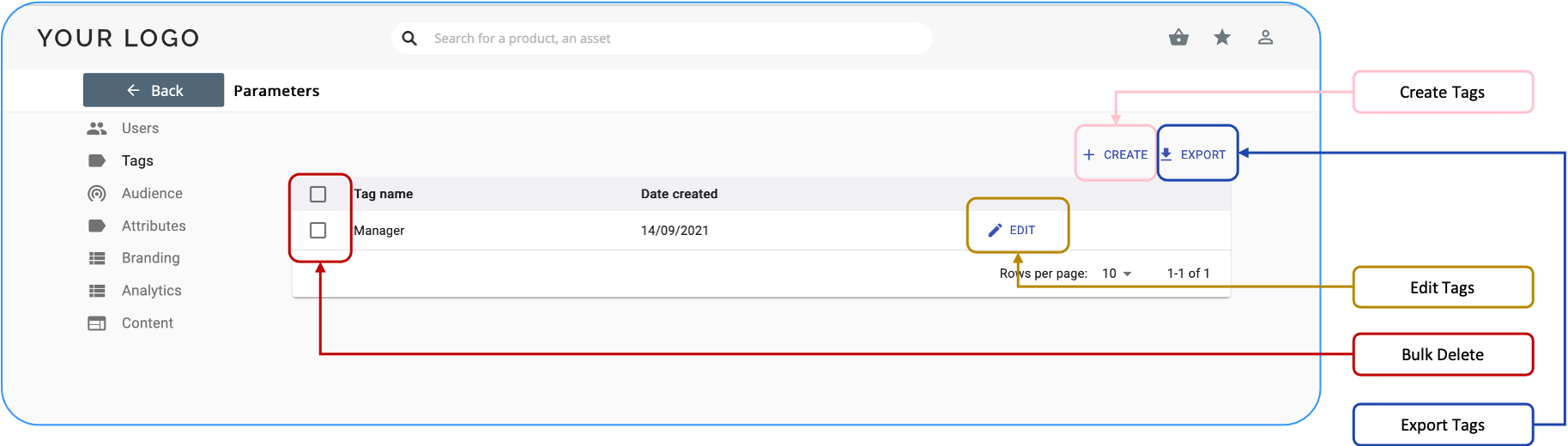
Create Tags
To create a tag, click the Create link.

A form is displayed to define the tag.
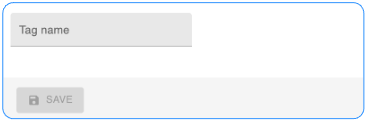
Enter a name for the tag and click the Save button to save the tag or click the Back button (in the top navigation) to return to the Tags page without saving the new tag.
Edit Tags
You can change the name of a tag or delete it by selecting one and clicking the Edit icon.

The tag's form is displayed.
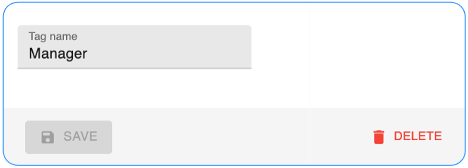
From here, you can:
- modify the name of the tag (click the Save button to save your changes),
- delete the tag by clicking on Delete, or
- click the Back button (in the top navigation) to return to the Tags page without saving any changes.
Bulk Delete
There are two ways to delete tags:
- individually via Edit, or
- en masse by selecting the checkbox for multiple tags or select all tags at once by selecting the checkbox in the title bar.

Click on the Delete link in the bar displayed above the list of tags which includes a link you can click on to delete the selected tags or the Back button (in the top navigation) or the X in the bar to cancel the operation without saving the changes.
Export Tags
You can export a list of tags in a CSV file by clicking on the Export link. The file will automatically download to your computer once it has finished rendering.

Updated 3 months ago
