Quick Search
Quick Search allows you to quickly locate and access your documents, assets, and variants from anywhere in your Quable Portal. The search bar is available at the top of every page.
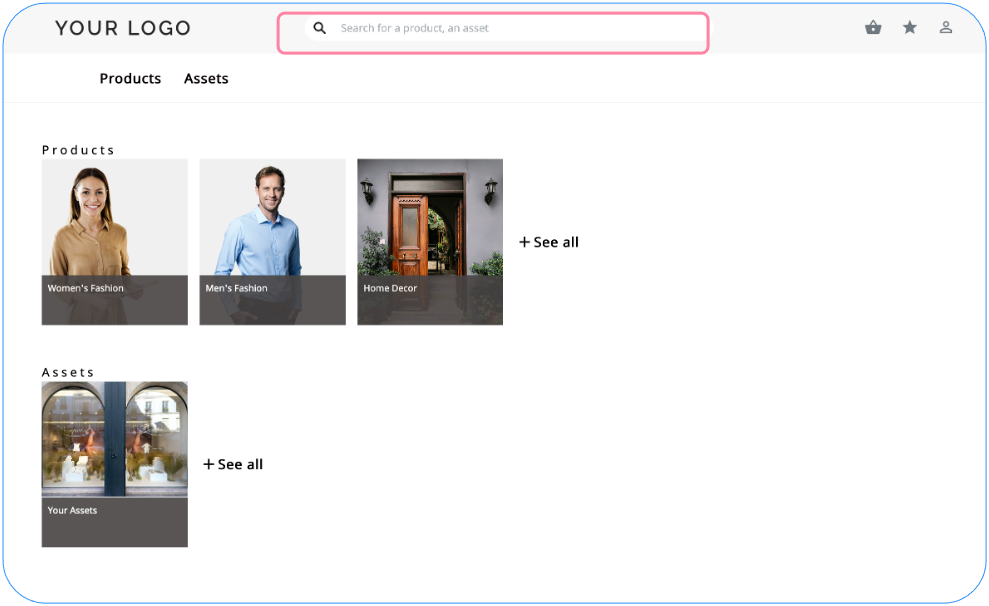
When you enter text in the search bar, Quick Search checks the following document attributes (in order):
-
Name - The name attribute of a document
-
Code - The value of a documents code attribute
-
Variants Code - The value of a document's variants code
To run a search, type at least three characters in the search bar and press the Enter key.
Quick Search isn't dependent on case or accents, so you can search easier!
Search Results
The results are displayed along with buttons to indicate their classification, type, and number found.
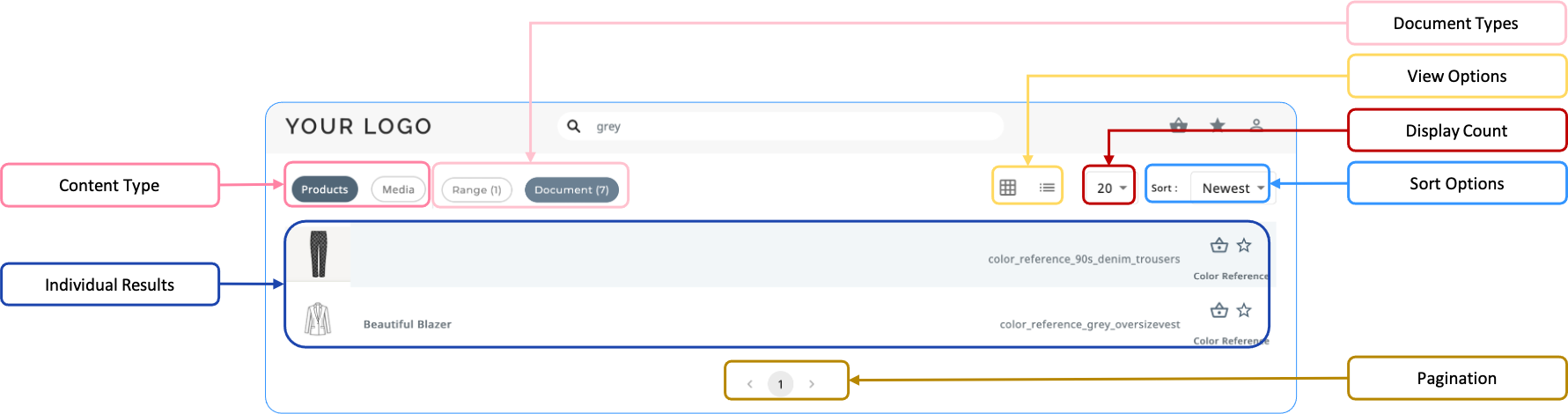
Content Type
Search results can contain both documents and assets. You can switch between them by clicking on the Products or Media buttons. By default, Products (documents) are displayed.
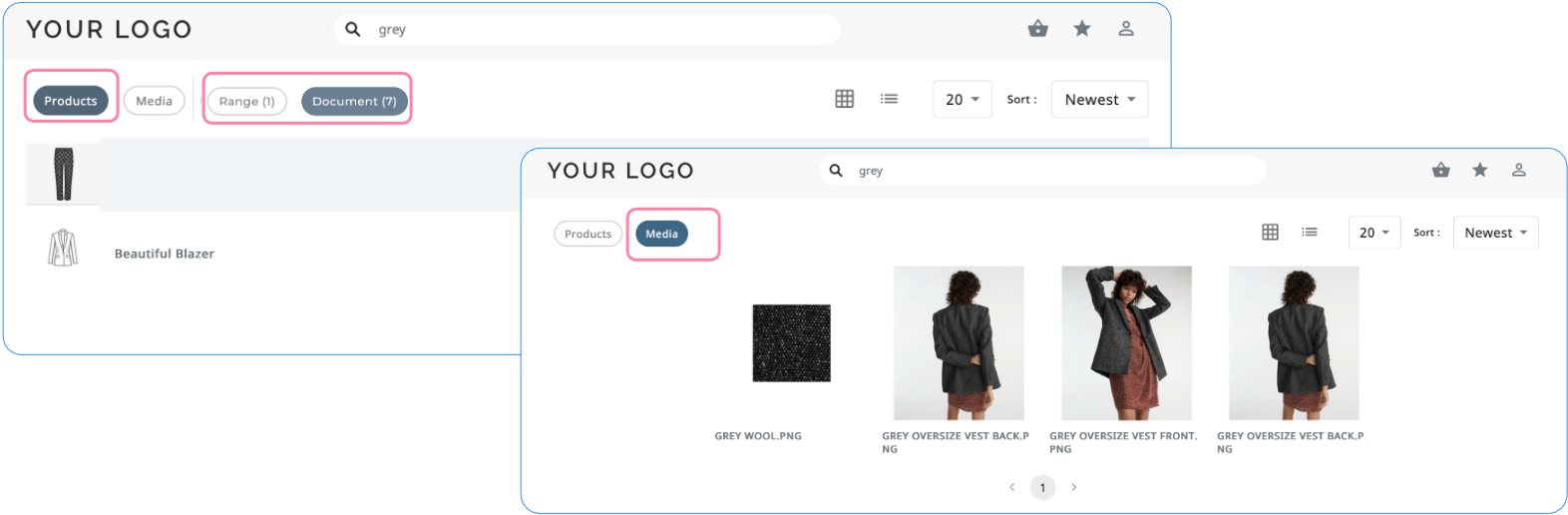
The buttons change from outline to solid to indicate which is displayed.
Document Types
If the results contain multiple document types, you can switch between them by clicking on the button for the document type. The number of results is displayed next to the document type's name.
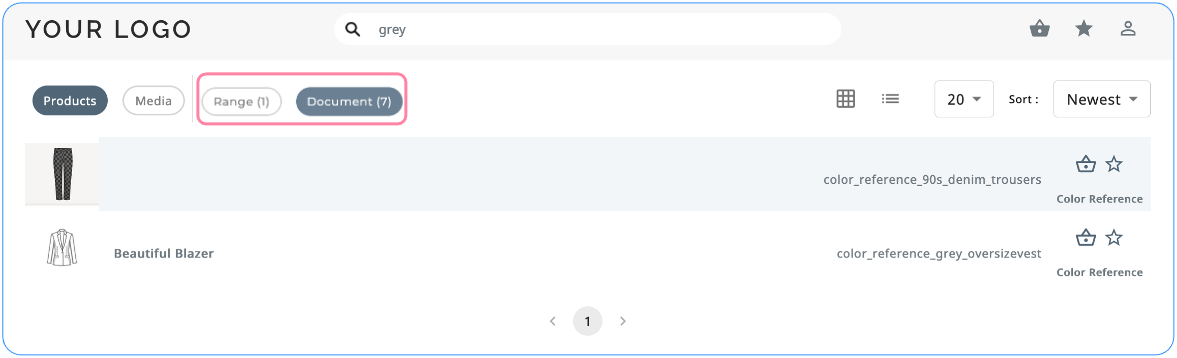
Individual Results
A list of documents and assets corresponding to your search query is displayed. Clicking on a result item opens the product sheet or asset.
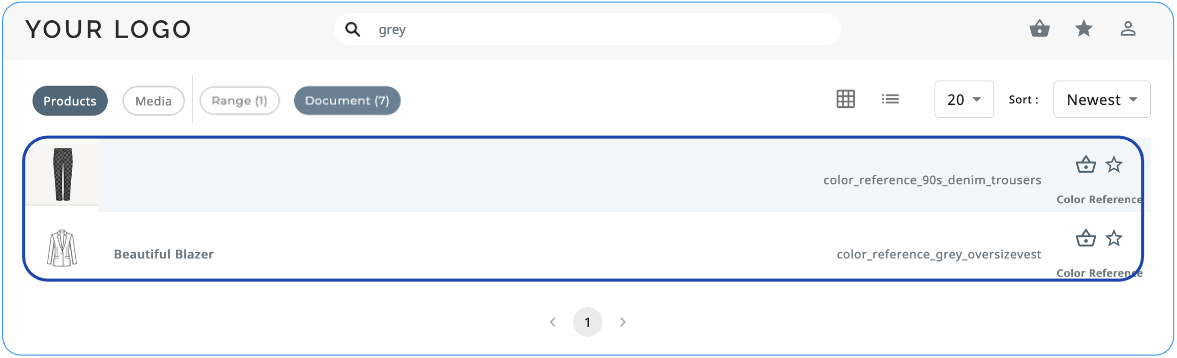
For each returned result, icons are available to add it to your cart or your favorites .
The result's type is also displayed below the Cart and Favorites icons.
View Options
By clicking on the view icons, you can view the results as:
- a Mosaic: The cart and favorites icons appear when you pass the cursor over the result.
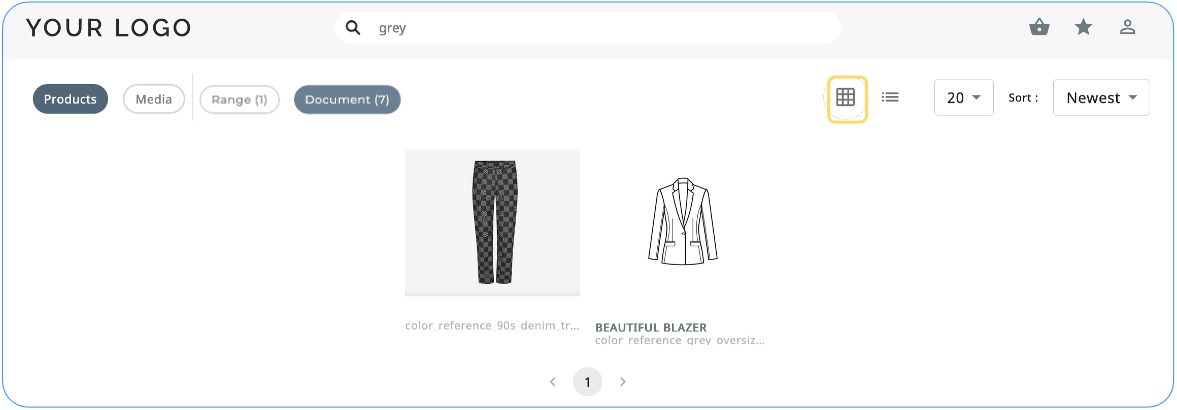
- a List (default): For each result, icons are available to add it to your cart or your favorites.
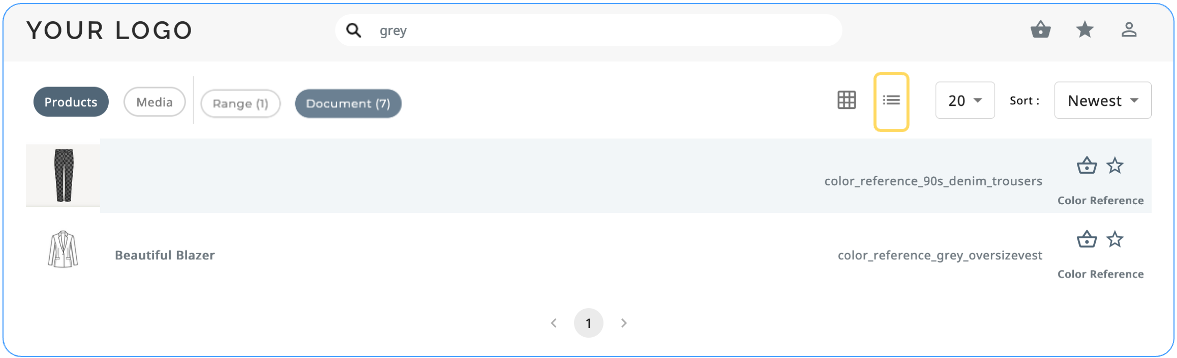
Display Count
You can choose to display 20, 40, or 100 results at a time. If there are no results, a No results message is displayed.
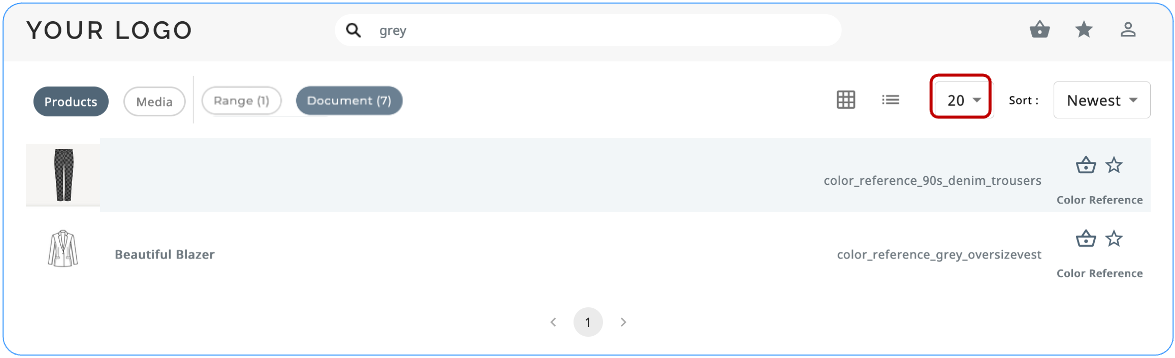
Sort Options
The search results can be sorted by selecting from the Sort dropdown list:
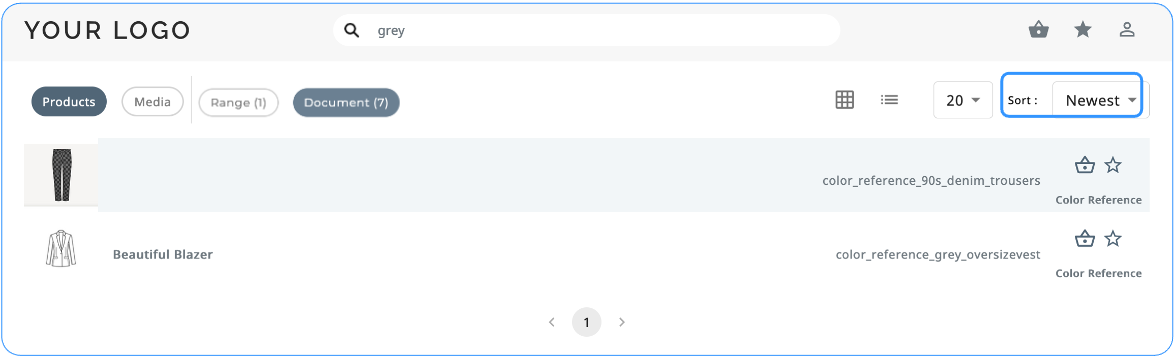
You can sort the results by:
Sort Option | Description |
|---|---|
| The results are displayed in order of their likelihood to correspond to the requested search. |
Newest | The results are displayed in order of their creation date. The most recently created appear first. |
Updated | The results are displayed in order of their modification date. The most recently updated appear first. |
Alphabetic | The results are displayed in alphabetic order. |
Pagination
The results are paginated and indicate the number of pages available. You can easily navigate between pages by clicking on the direction arrows.
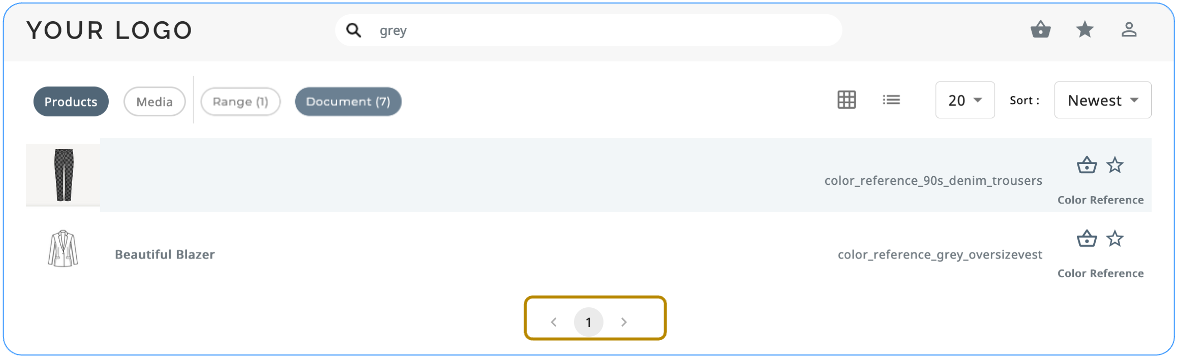
Updated 3 months ago
