Contacting Support to Report a Bug or Issue
Learning Objectives:
- Understand how to access Live Chat in Quable PIM.
- Learn the features of Live Chat.
- Know how to initiate a conversation with support when encountering an issue.
- Track conversation history for continuous support.
Live Chat
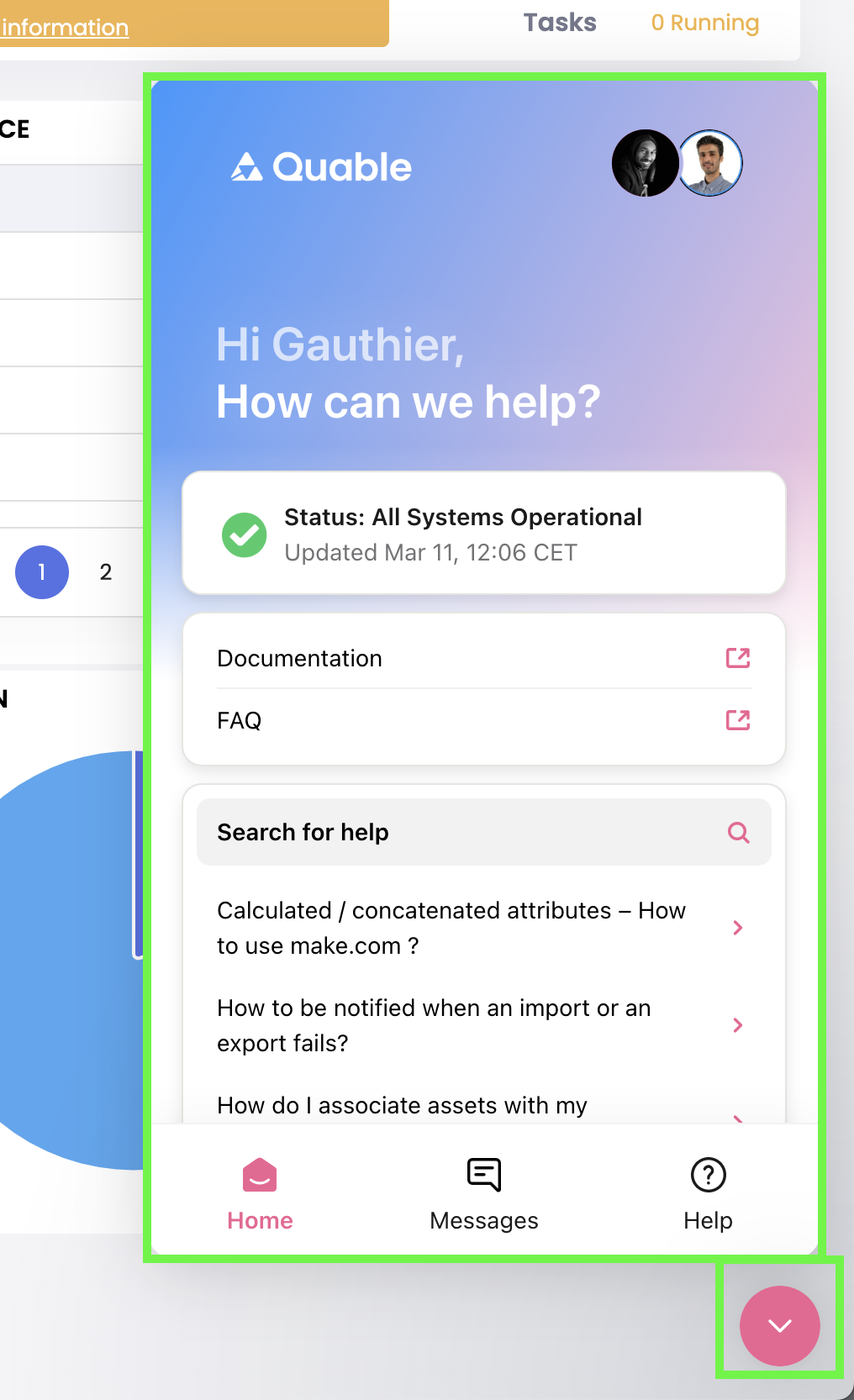
You can access support directly from Quable PIM via Live Chat.
To open it, click on the chat bubble at the bottom right of your screen. Several options are available:
- Access Quable documentation and FAQ
- View Quable news and updates
- Check the system status page
- Start a conversation with support
- Track your support conversation history
Contacting Support
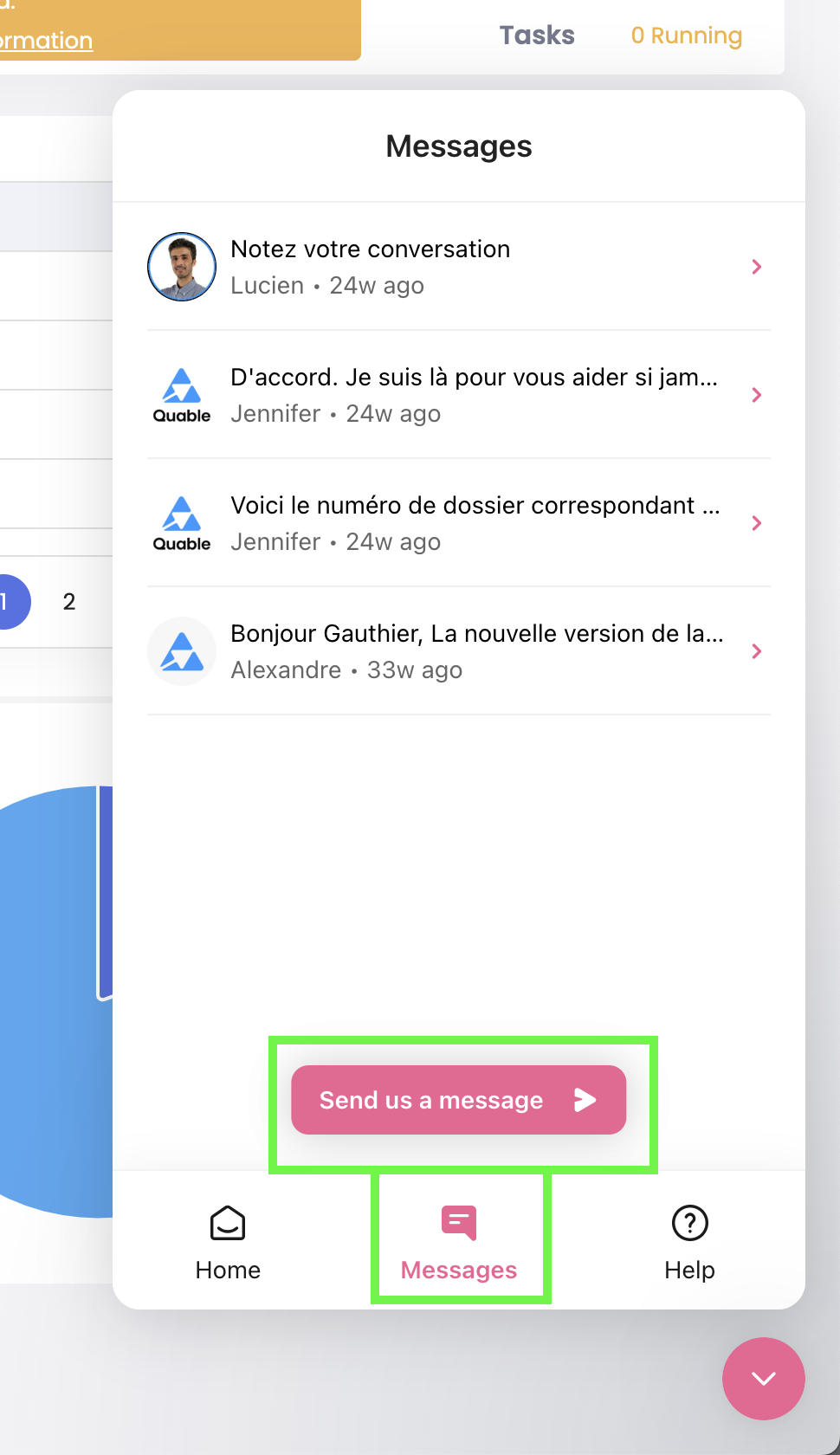
If you encounter a bug or a system malfunction in your Quable PIM instance, we encourage you to start a new conversation with support.
To initiate a new conversation, follow these steps:
- Click on the chat bubble to open Live Chat
- Click on "Messages"
- Click on "Send us a message"
- Follow the prompts and chat as you would in a text conversation
Initially, a chatbot will assess your request and provide a contextualized response.
If the issue persists, you will be connected to one of our support technicians.
Summary:
- Live Chat provides direct access to support.
- Additional options include documentation, news, system status, and conversation history.
- Contact support for bugs or system malfunctions in Quable PIM.
- The support process is structured and guided: chatbot assistance first, followed by a support technician if needed.
Next Chapter
Now that you know how to contact support to report a bug or issue, let's explore how to Stay Updated on Quable’s Features and Releases.
Updated 3 months ago
