PDF Product Sheets
Need to create a product sheet quickly? Print a PDF!
PDF Product Sheets allow you to generate stylized PDFs of your products with a single click of a button ... directly from your Quable PIM documents.
Overview
PDF product sheets contain the following information :
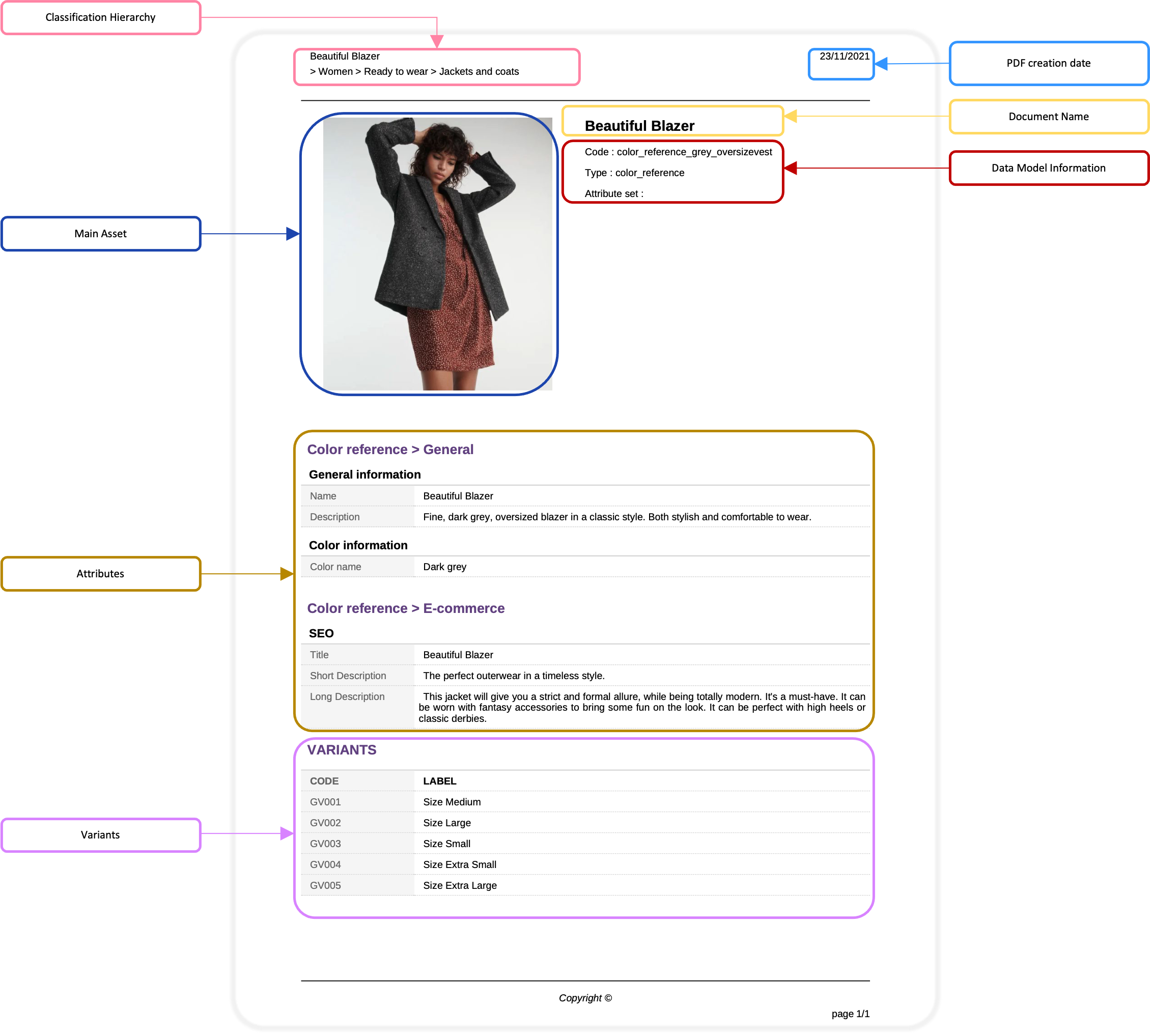
They contain the following information :
Information | Description |
|---|---|
Classification Hierarchy | The classification hierarchy from which the document originates. |
PDF creation date | The date the PDF was created. |
Document Name | The name of the document. |
Data Model Information | The document's settings in the data model:
|
Main Asset | The document's main asset (images only). |
Attributes | The attributes selected for the print channel. |
Variants | The document's variants (Code and Label only). |
Limitations
- To keep things as simple as possible, PDF product sheets are only available for product sheets and their attributes and variants. Other related objects are not available for PDF printing.
- The variants section of PDF product sheets displays their codes and labels, but does not display other attributes related to the variants.
Print Channel
PDF product sheets use a dedicated print channel for printing PDF files from Quable PIM. This channel is automatically created for you and can be seen in the list of your existing channels from the Data menu and Channels page
The print channel's name is displayed and underlined in the left pane, its hierarchy is displayed in the center panel, and its properties are displayed in the right panel:
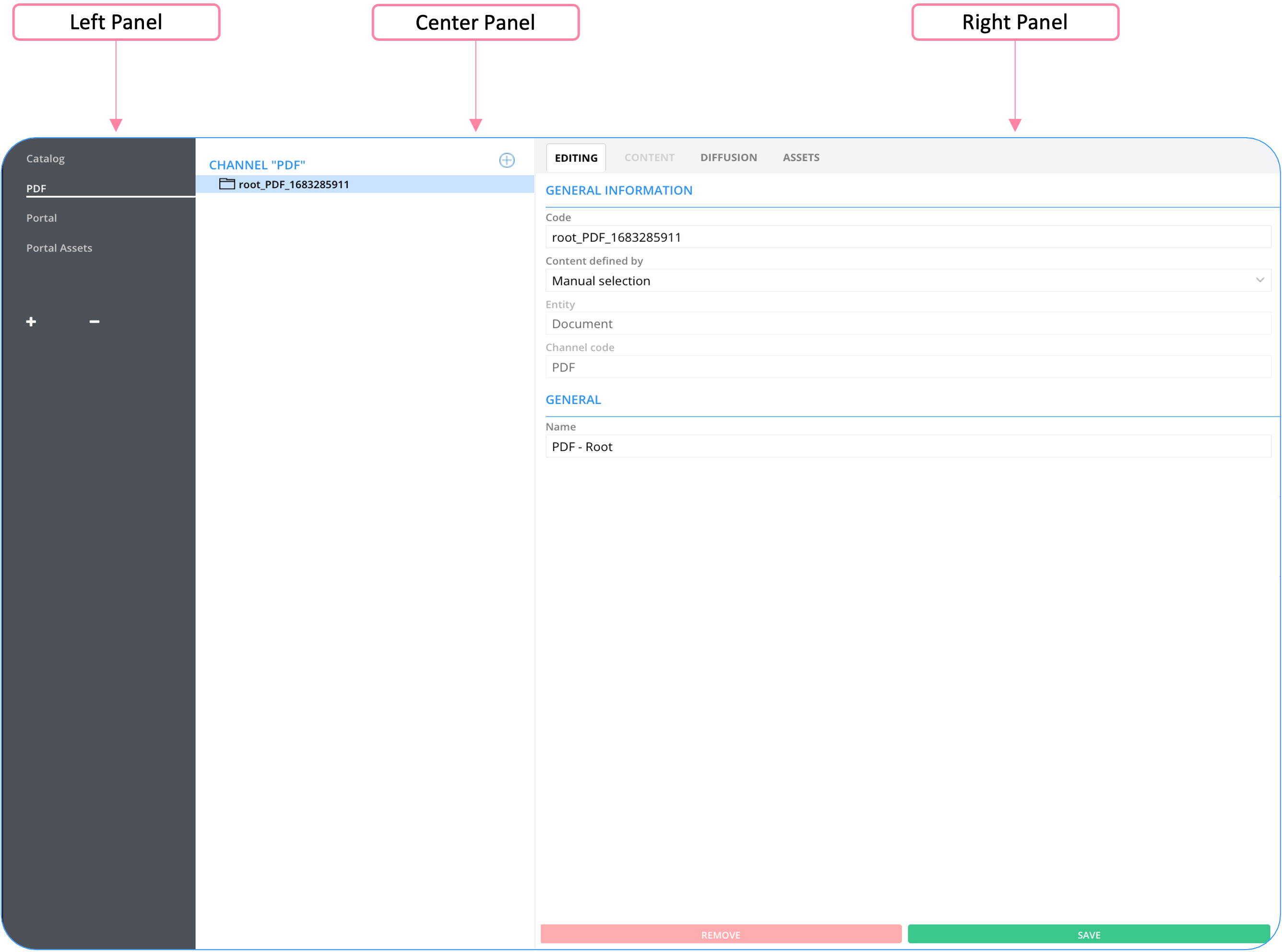
You can select the attributes you want to print from your portal by doing the same from your portal channel
Print Attributes
Before you can create PDFs, you need to select the specific attributes to be included in them.
To do this, open the Channels page, select your print channel, and click on the Diffusion tab in the right panel to display all of the available attributes:
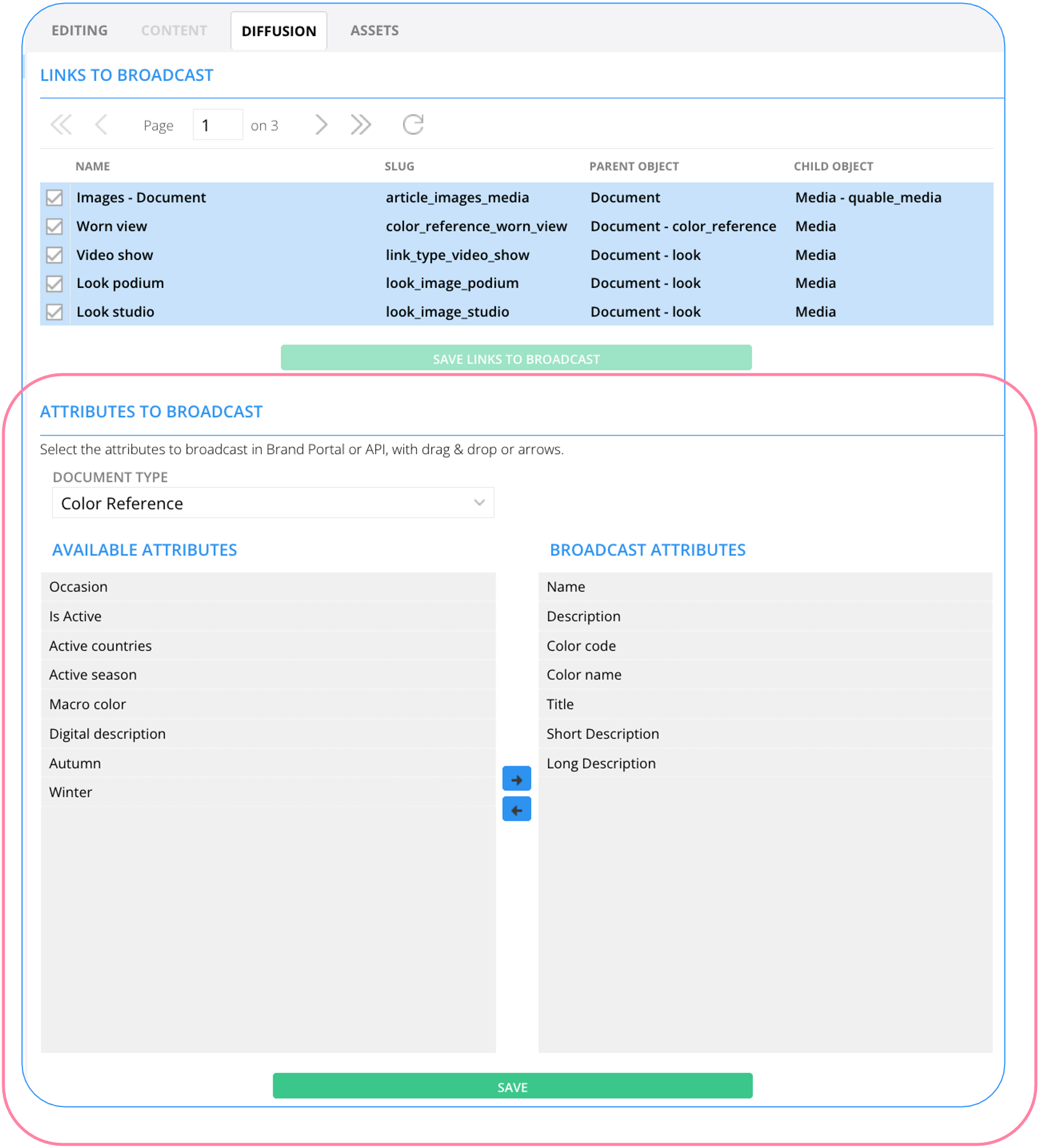
The Links to Broadcast section doesn't need to be configured for PDF Product Sheets.
In the Document Type dropdown list, select a document containing attributes you want to use.
The attributes section is divided into two panels:
-
Available Attributes - Displays all of the available attributes for the selected document type. To select attributes for the new print channel, click on an attribute. (The attributes are highlighted to indicate that they're selected). Note: The Name attribute is automatically broadcast.
-
Broadcast Attributes - Displays the attributes selected for the new print channel. Once you've selected all of the attributes for the new print channel, drag and drop them onto the right panel or click the right arrow (->) to move them. You can remove attributes from the right panel by dragging and dropping them back onto the left panel or selecting them and clicking the left arrow (<-).
You can select and move multiple attributes at the same time by holding down the shift key while clicking on the attributes.
Header / Footer Configuration
In order to have a polished PDF, you need to complete two key/values in the Keys/Values menu:
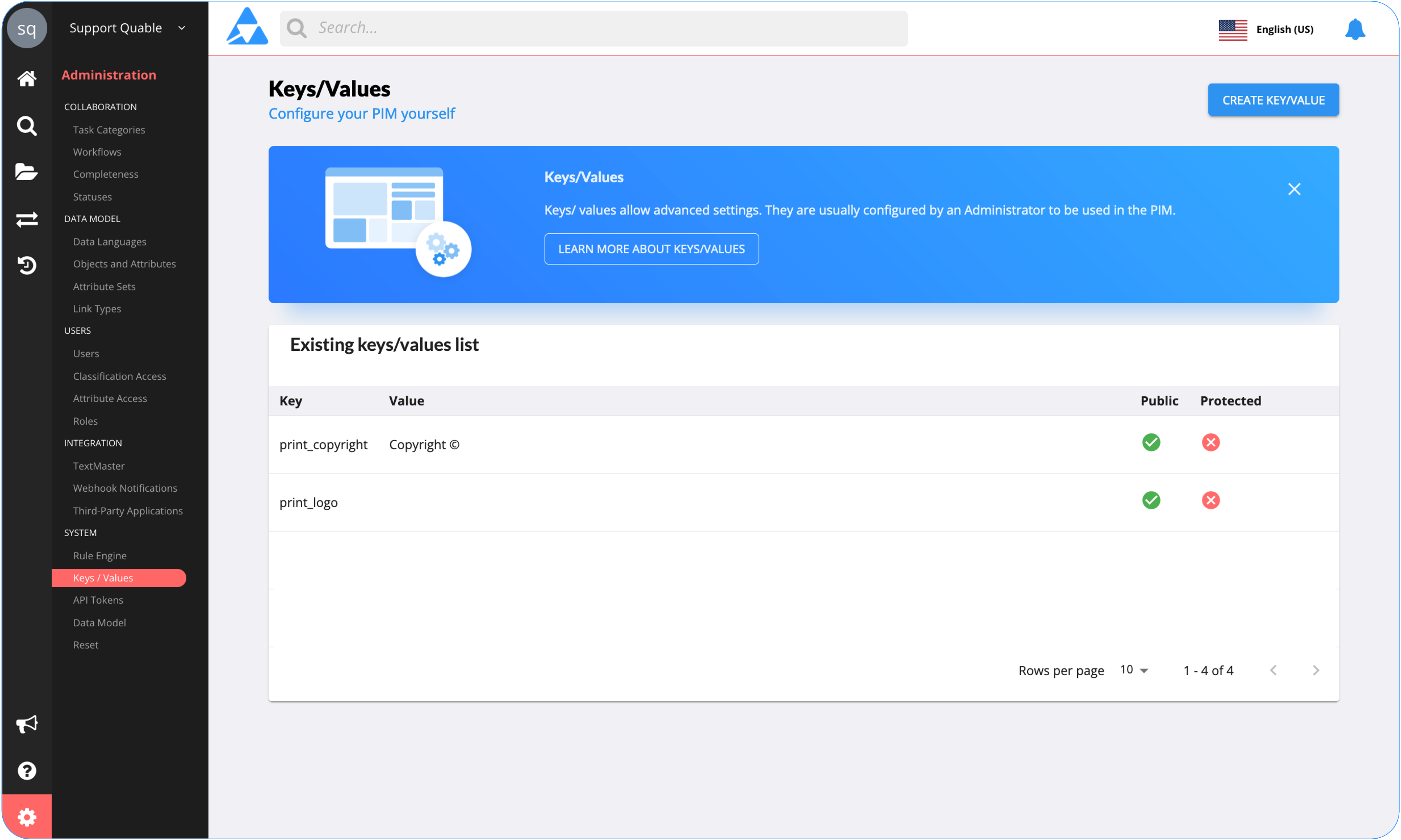
- header - The print_logo key: the URL to the logo of your company. It will be displayed on the top left of the PDF. Note: If you enter text instead of a URL, nothing will be displayed.
- footer - The print_copyright key: the name of your company as you want it to appear in the footer.
Updated 4 months ago
