Content
Your Quable Portal content includes all of your product documents, assets, and variants. Content management is handled in two locations:
- Quable Portal - The selection of default product type and menu content.
- Quable PIM - The assignment of documents, assets and variants to your Quable Portal channel(s).
The following sections describe how to manage the process in both locations.
Quable Portal
Managing content in your Quable Portal takes place on the Content page in the Admin Settings menu.
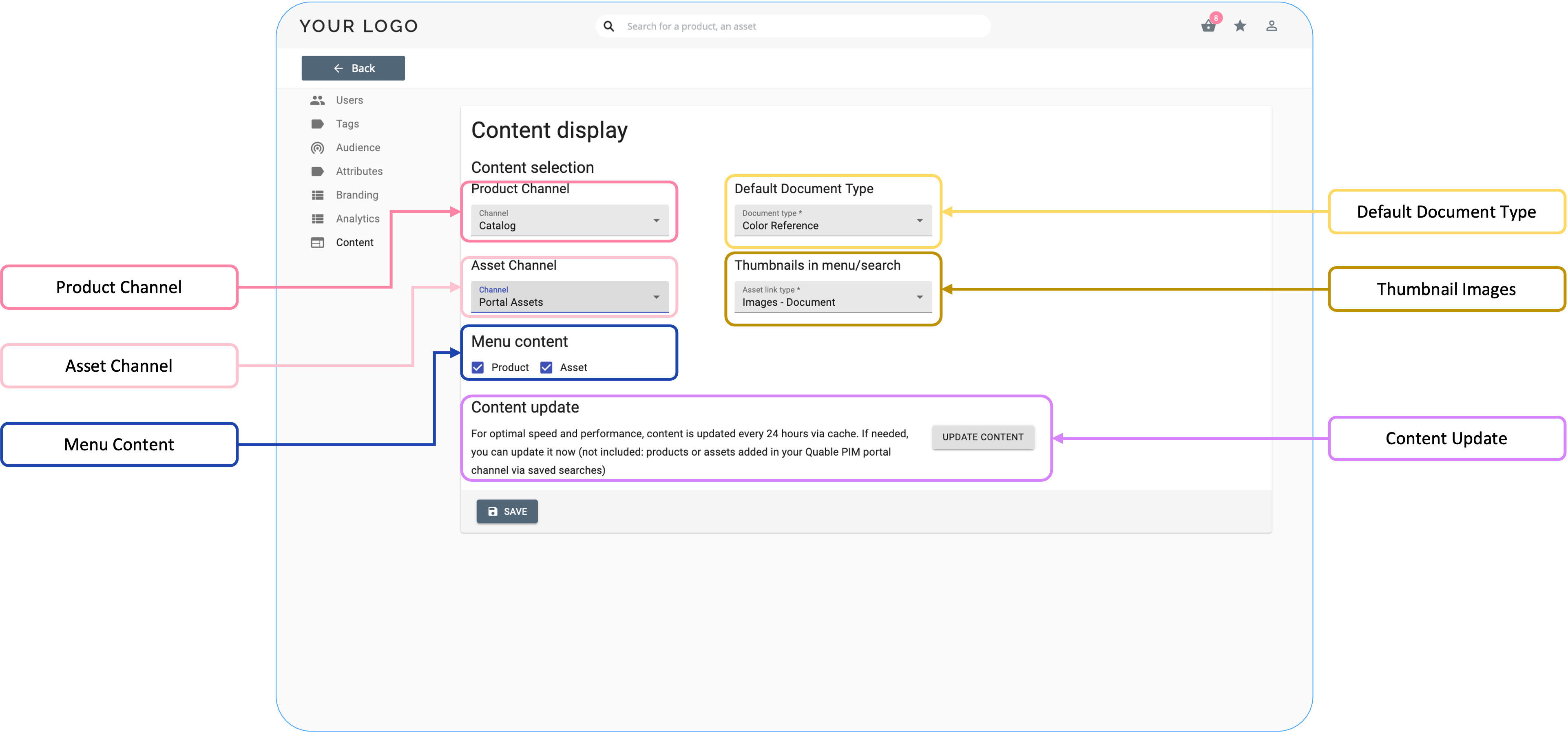
Product Channel
While the channels that feed your Quable Portal are defined and assigned documents and variants in your Quable PIM, you can designate which channel to use by selecting from the Product Channel dropdown list.
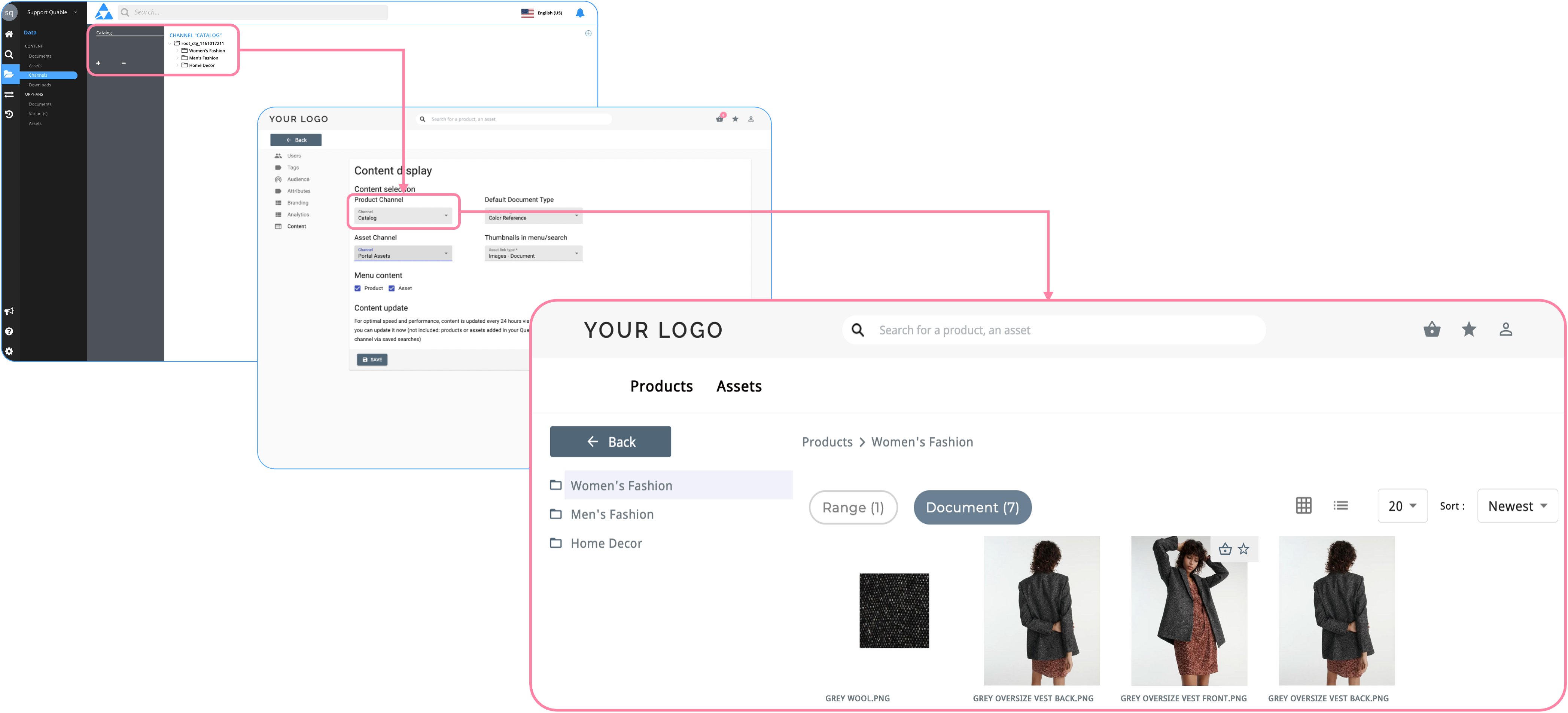
Asset Channel
Your Quable Portal assets are also defined and assigned in a channel in your Quable PIM, you can designate which channel to use by selecting from the Asset Channel dropdown list.
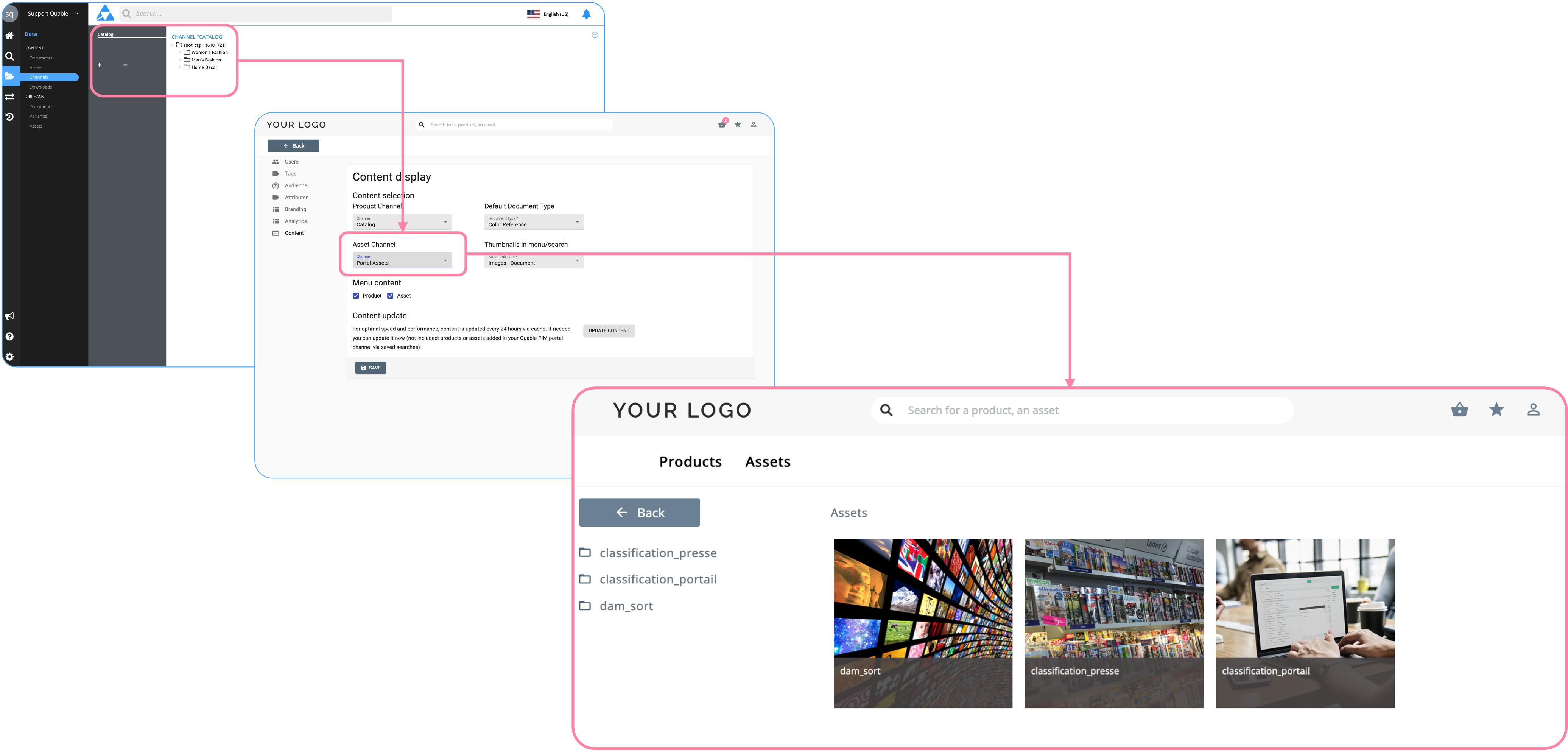
Default Document Type
All of the document types in the selected product channel are available, however, you can designate the type of document to display by default in your Quable Portal by selecting from the Default document type dropdown list.
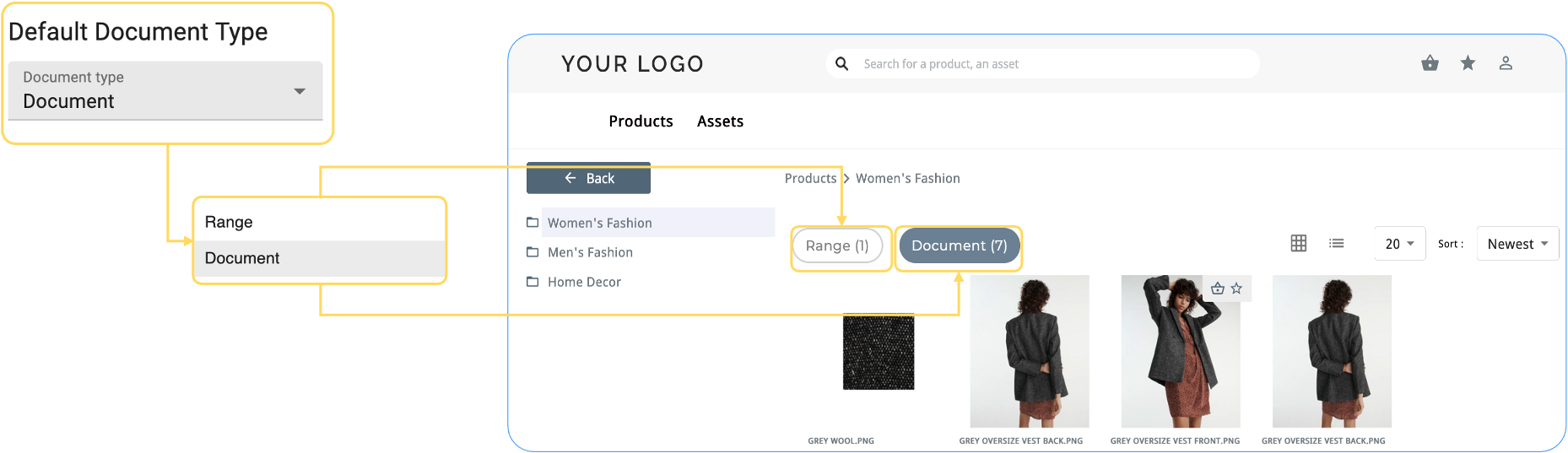
The designated document type is featured in searches and within the classifications. Buttons are automatically available to allow users to switch between document types.
The buttons for the selected document type change colors to indicate the active choice.
Thumbnail Images
The thumbnail images in your Quable Portal menus and search results are defined and assigned via your asset channel in your Quable PIM, specifically, via the links specified. You can designate which link to use by selecting from the Thumbnails in menu/search dropdown list.
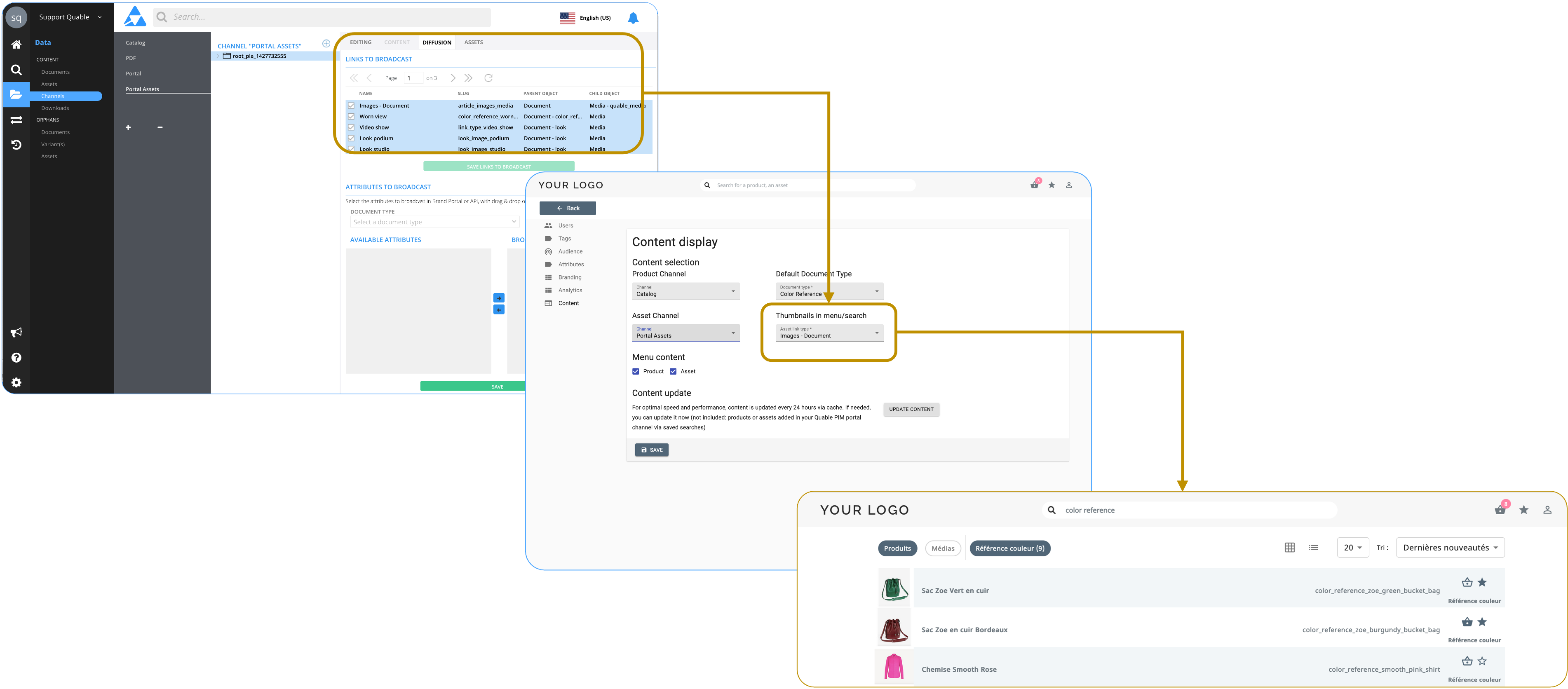
Menu Content
You can specify the content displayed on the Home Page by selecting the appropriate Menu content checkbox.
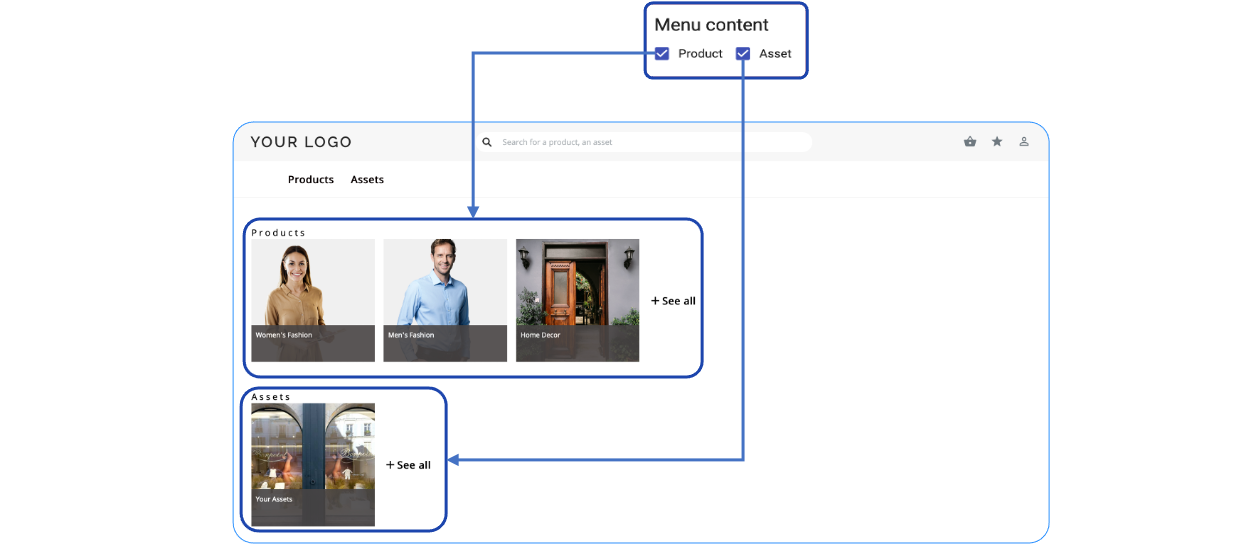
Quable PIM
Your portal content comes from channel(s) defined in your Quable PIM. By default, your Quable Portal uses the standard channel(s) and is a mirror of your Quable PIM.
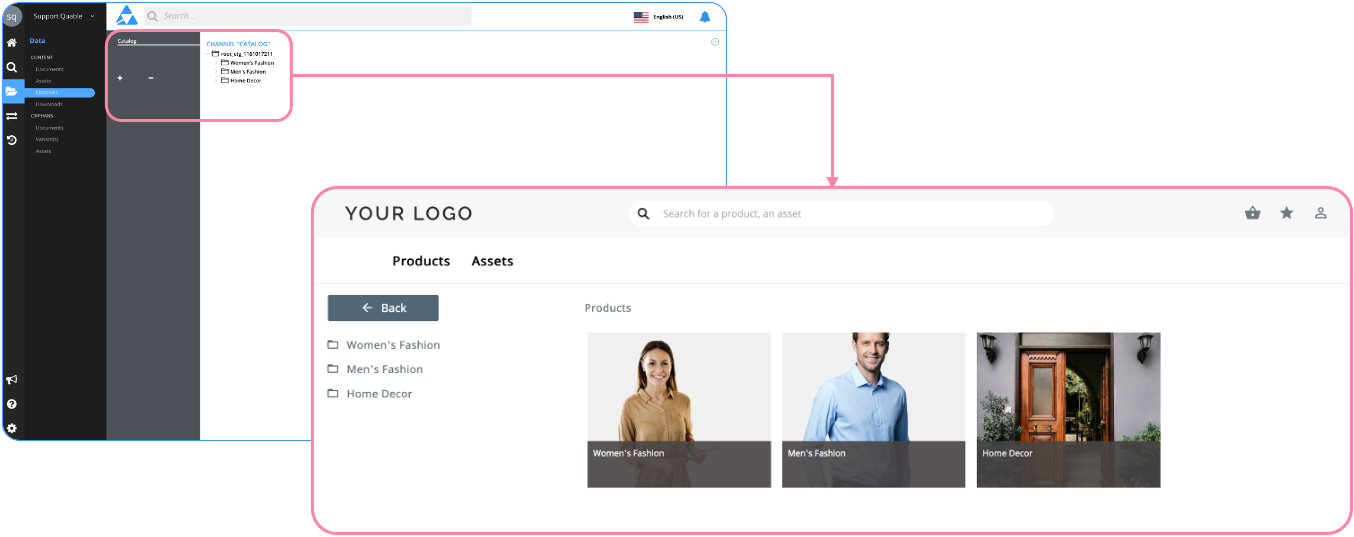
You can create your own channels (one for documents and one for assets) to refine and have complete control over the documents, assets, and variants that appear in your Quable Portal.
There's no limit on the number of channels you can create! It all depends on your specific needs.
In the Data menu, select the Channels page and perform the following steps:
Create portal channel
- Create new channel
- Editing tab - Define the channel's Entity (document or asset).
- Diffusion tab - Specify the Links to use. This enables the Parent / Related Document sections. Don't forget to click the Save button!
- Diffusion tab - Select the Document Type, then select the attributes to show in the portal. Note: Select all attributes in the "document" channel (even asset attributes). Don't forget to click the Save button!
Product Sheet VisibilityAt least one attribute per Document Type must be selected in the distribution tab for the product sheets to be visible on the portal.
If no attribute is selected, no product sheet will be sent to the portal.
Add content to portal channel
- Select the portal channel and add classification levels.
- Editing tab - Select an option from Content defined by (the selected documents are visible on the Content tab.):
a. Manual selection - Select documents / assets individually.
b. Dynamic search. - Select a previously saved search. - Assets tab - Upload an image to display for the classification.
And that's it!
Content Update
What is the content cache ?
The portal includes a cache for page content.
This means that a page visited for the first time by a user will be displayed more quickly on subsequent visits.
Cache duration and update
Each cache generated for a page lasts for 24 hours.
If a user visits a document page at 2:23 pm. This page will not be recalculated until the next day at the same time.

The Update content button lets you instantly clear any existing cache.
If you have changed a configuration (displayed attributes, for example), this will allow you to instantly check that the configuration is correct.
Page cache vs Eligible documents/assets on the portalIf your portal channel is fed by a dynamic search, documents or assets that have been newly added, modified or deleted from/to your Quable PIM are not included in this cache.
Eligible documents/assets are taken into account each morning before 9.00 am (Paris time).
Updated 3 months ago
