Navigating Asset Classifications
Learning Objectives
- Know where classifications are located.
- Understand how classifications work.
- Interact with classifications.
- Access asset sheets.
Classification: Overview
A classification refers to the hierarchical system of categories and subcategories grouping all product and asset information.
A classification node works like a folder in a hierarchy. In this course, remember that:
- Node = Folder
- Sub-node = Sub-folder
Within classifications, asset sheets are organized. Asset sheets contain an asset + descriptive attributes of the asset. Generally, we’ll use the term “asset” instead of “asset sheet”.
Classification: Navigation
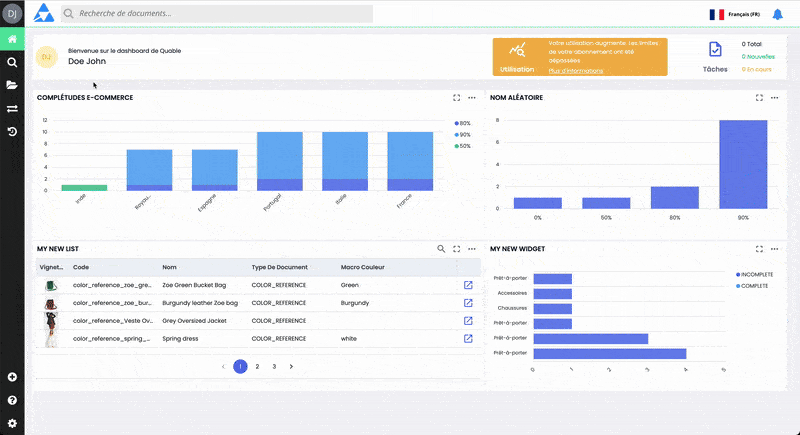
Example of navigation through product classifications
Although classifications have specific differences, you can compare them to folders in your computer's file explorer. Navigate through the various classifications and sub-classifications to access asset sheets.
To access asset classifications, go to the Data page in the DAM section for assets.
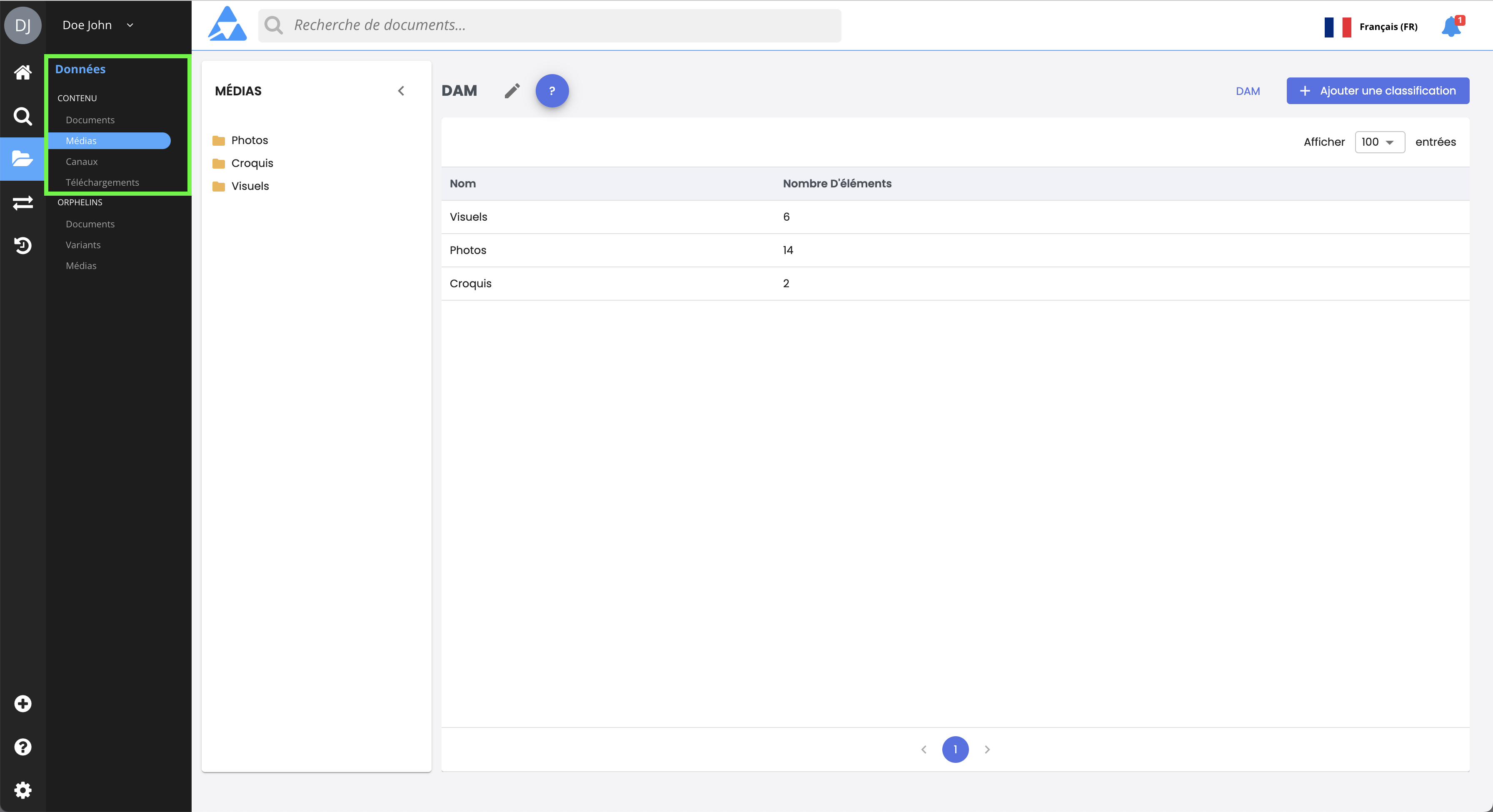
Important NoteIt is not possible to have both assets and sub-classification nodes within the same asset classification node: a classification node contains either assets or sub-classification nodes.
Therefore, assets are always located at the lowest, last level of the classification.
In the left panel, you can expand the classification. Click on a classification node to display its content.
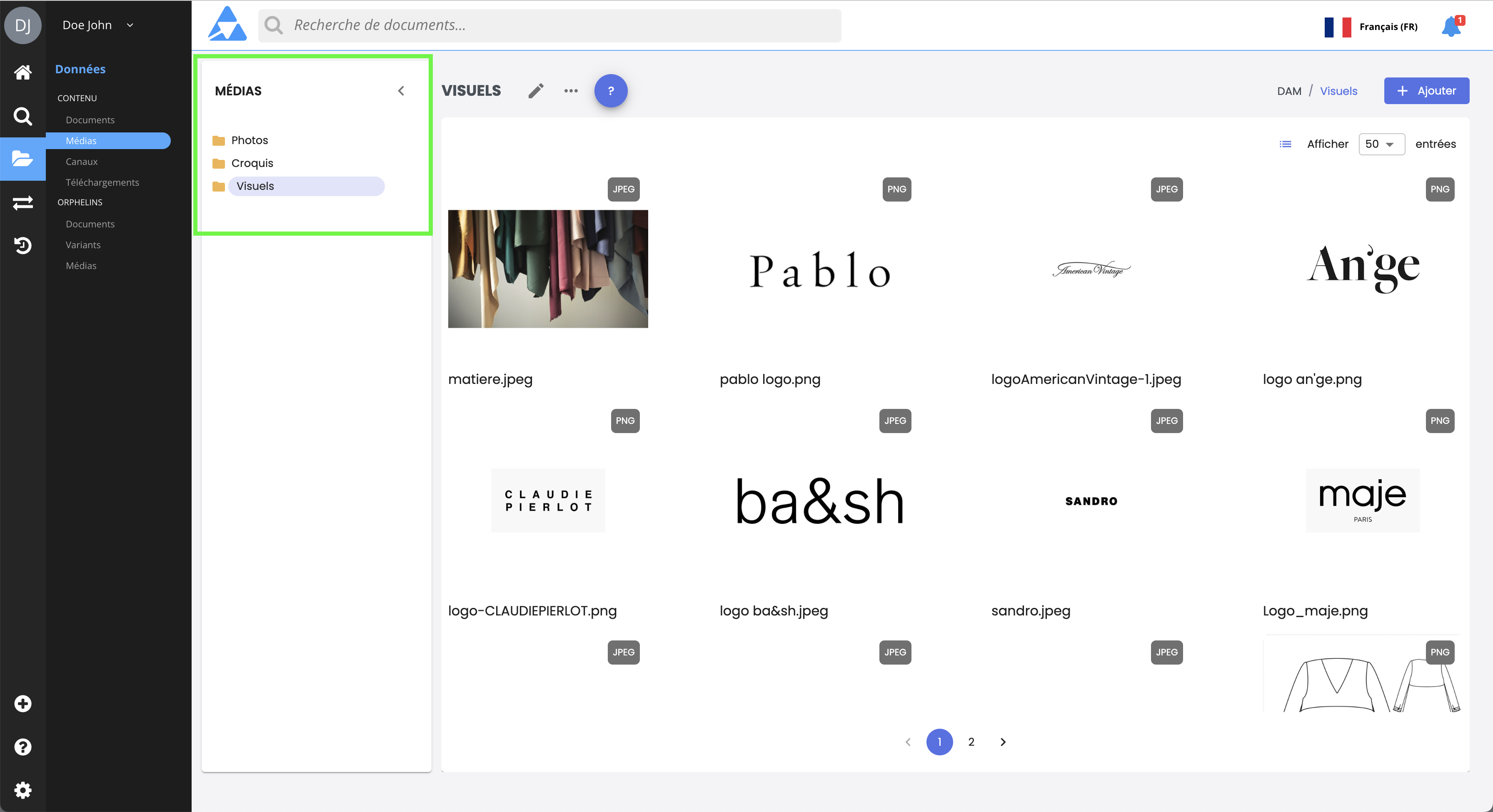
Use the breadcrumb trail to navigate back to higher-level classification nodes.

Important NoteNavigation through classifications is manual via the sidebar and breadcrumb trail. There is no search engine available on these pages. To search for a classification, use the advanced search previously described.
Classification: Actions
Once you have reached and selected a classification node:
- Click the display buttons to change the presentation of elements within a classification node, switching between list and thumbnail views, and to customize columns,

- Click the pencil icon at the top of the right window to edit the name and attributes of the classification node,

- Click the “+ Add” button to create a new sub-classification node or to create a new asset,

- Hover and click the pencil icon on a thumbnail to directly access the asset.
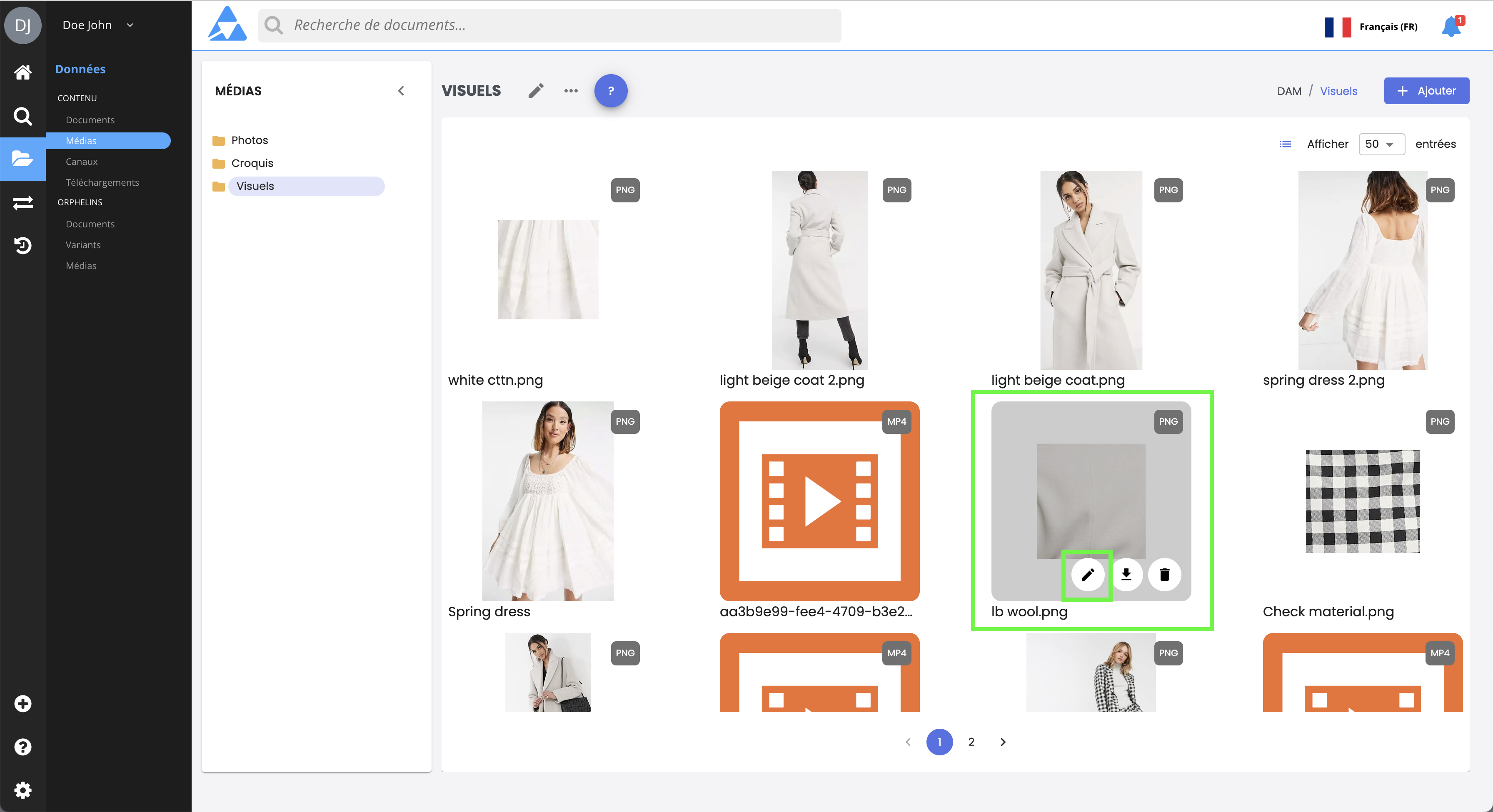
- Hover and click the arrow icon on a thumbnail to directly download the asset.
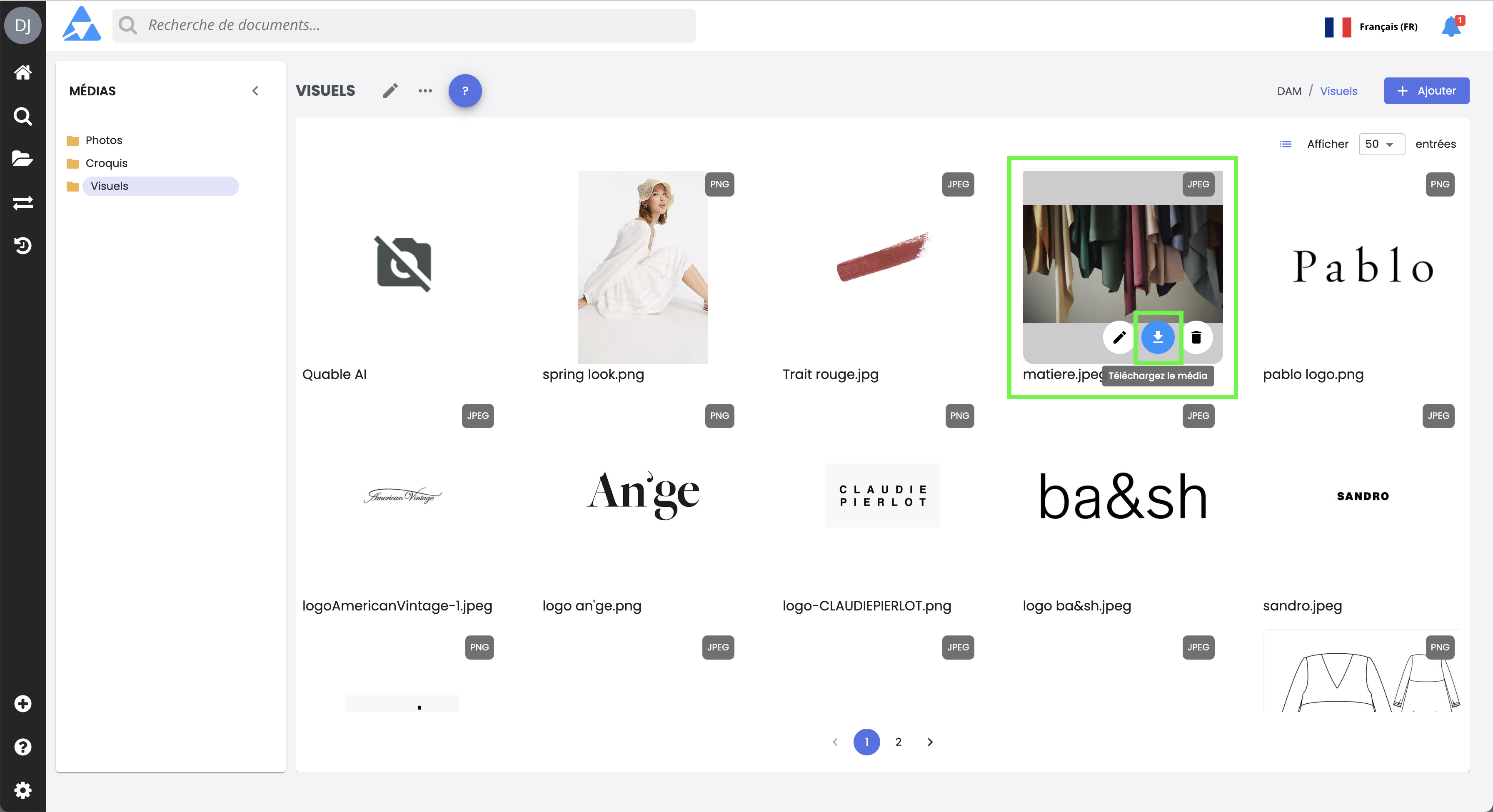
Summary
Definition of classification: hierarchical system of categories to organize product and asset sheets. A node corresponds to a folder.
Navigation in the DAM: Similar to a file explorer. Access via the Data page, Assets.
Important note: A node contains either assets or sub-nodes, never both.
Manual navigation: No direct search in classifications, navigation via breadcrumb trail.
Possible actions:
- modify display,
- rename or add classification nodes,
- create/edit assets,
- download assets directly.
Next Chapter
Now that you know how to navigate asset classifications, let’s discover how to get the list of orphan assets.
Updated 3 months ago
