Attribute Sets
Define and manage the attributes in each document type!
Attribute sets make it possible ensure that the information in your documents is appropriate. They're groups of attributes that apply to distinct types of documents.
To use a simple example, you have two products: Product A and Product B. There's information common to both products, as well as information that's unique to each product. This is where attribute sets come in.
In this scenario, you can define two separate attribute sets to define specific attributes for your products:
- Product A - attributes that only apply to Product A document type
- Product B - attributes that only apply to Product B document type
Any attributes that are not assigned to the Product A or Product B attribute sets are available to all document types (e.g., name, date, etc.)
This allows you to create a generic "Product" document type which can be used for both Product A and Product B.
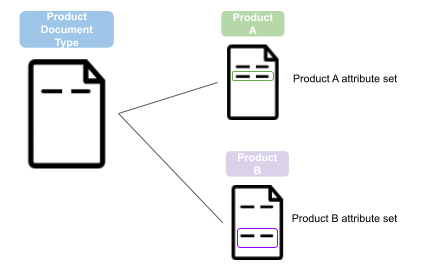
An attribute set assigned to a document also applies to the document's children (variants).
Managing Attribute Sets
The Attribute Sets page is where you can define and manage the attribute sets available for your Quable PIM documents and variants. The page includes a brief description of the feature, a link to this documentation page, and a list of existing attribute sets, if any.
-
If no attribute sets have been created yet, a Create Attribute Set button is displayed in both the Current Attribute Sets section and the top right corner of the page.
-
If attribute sets have already been created, a list is displayed with the Name of the attribute set, the attribute set's Code, and the Document Type using the attribute set. The Create Attribute Set button is only displayed in the top right corner of the page.
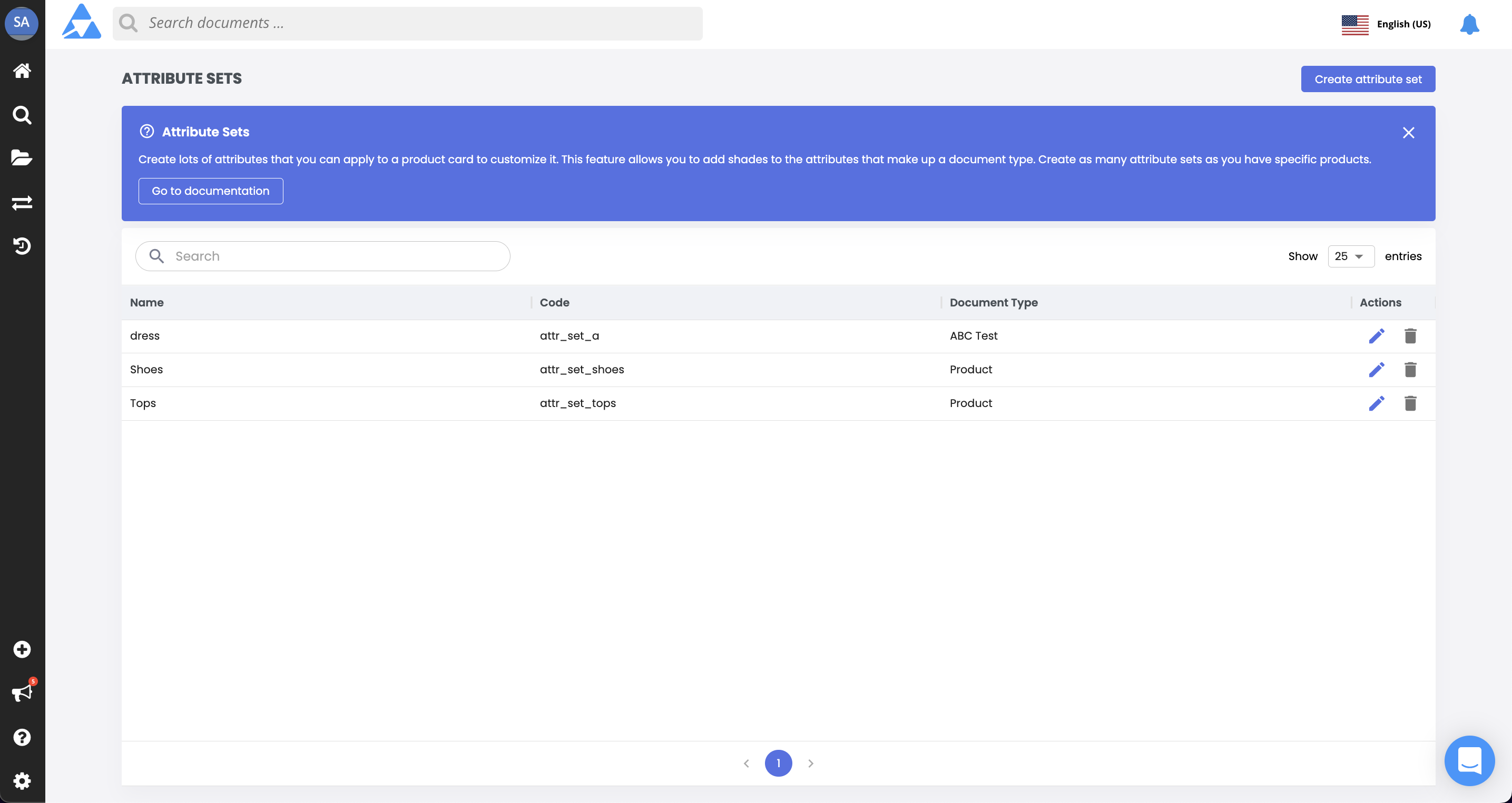
At the end of each line are icons to Edit or Delete the attribute set.
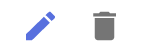
Attribute Sets and completenessNote that the attribute sets applied to your documents affect completeness indicators. This means that if an attribute set hides certain attributes included in a completeness calculation, those attributes will not be considered in the completeness calculation.
Creating Attribute Sets
To add an attribute set, click the Create Attribute Set button. A form is displayed to define the attribute set and select the attributes that belong to it.
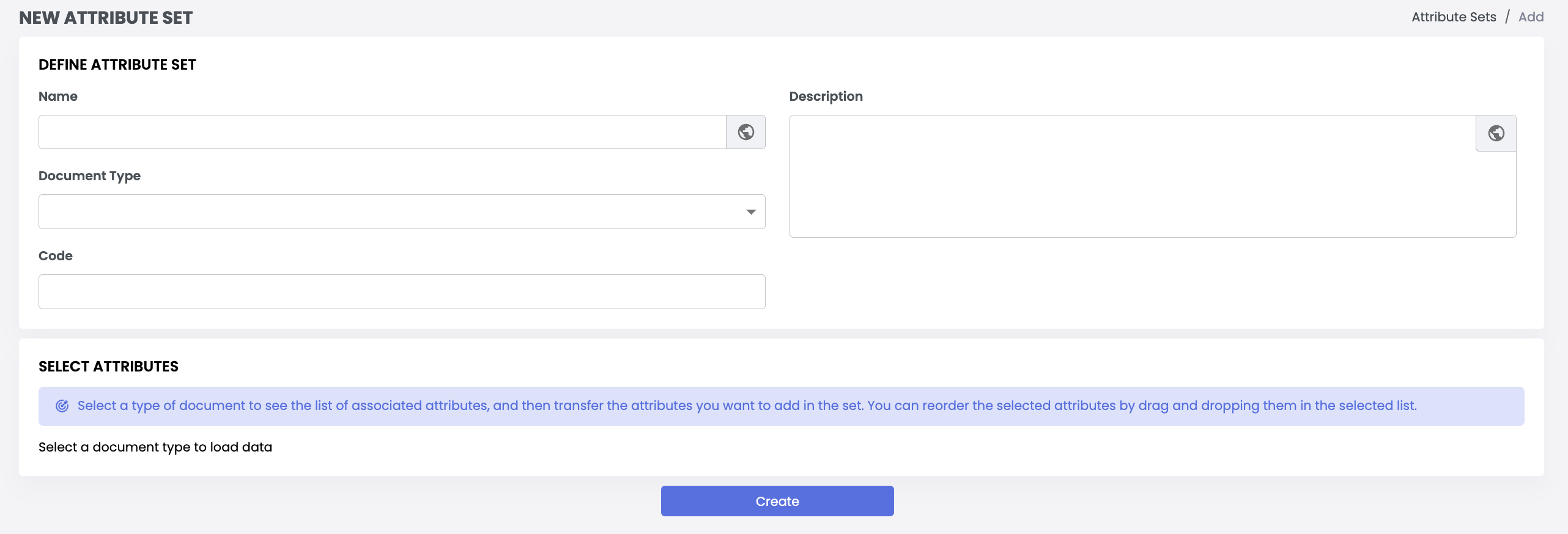
Define Attribute Sets
This section allows you to provide a name and description for the attribute set, as well as the type of document that will use it.

Enter the following information:
Information | Description | Mandatory |
|---|---|---|
Name | The name of the attribute set. | Yes |
Code | This is automatically generated by Quable PIM when you click in the Code entry area. This is only editable during creation of the attribute set. Once the attribute set has been created, it can no longer be modified. | Yes |
Description | Enter text to describe the attribute set. | No (but highly recommended) |
Document Type | Select the type of document that can use the attribute set. | Yes |
The globe icon in the Name and Description fields indicates that they are localized. Clicking on the globe opens a form where you can enter translations for the selected fields in all of the languages available in the application interface.
Select Attributes
This section displays all of the attributes for the selected document type are displayed.
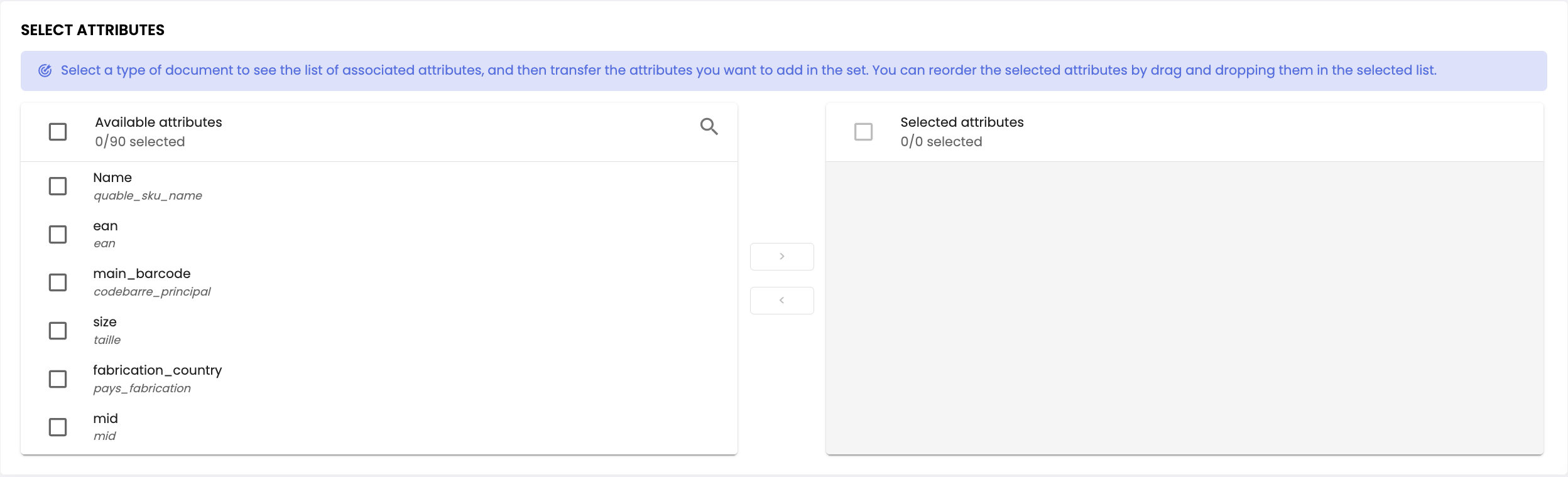
NoteAttributes must be created and available before they can be selected for attribute sets.
The Select Attributes section is divided into two panels:
- Left panel - Displays all of the available attributes for the selected document type. To select attributes for the new attribute set, click the checkbox for an attribute. If you want to select all attributes, click the Available attributes checkbox. (The checkboxes change color to indicate that they're selected.)
- Right panel - Displays the attributes selected for the new attribute set. Once you've selected all of the attributes for the new attribute set, click the right arrow (>) to move them to the panel on the right. You can remove attributes from the right panel by selecting them and clicking the left arrow (<).

Once you have entered all the information for a new attribute set, click the Create button to save your changes or the Return link (at the top of the form) to return to the Attribute Sets page without saving the new attribute set.
The new attribute set is automatically added to the Attribute Set property for the selected attribute(s).
Editing Attribute Sets
You can modify an attribute set by selecting one from the Current Attribute Sets list and clicking its Edit icon.
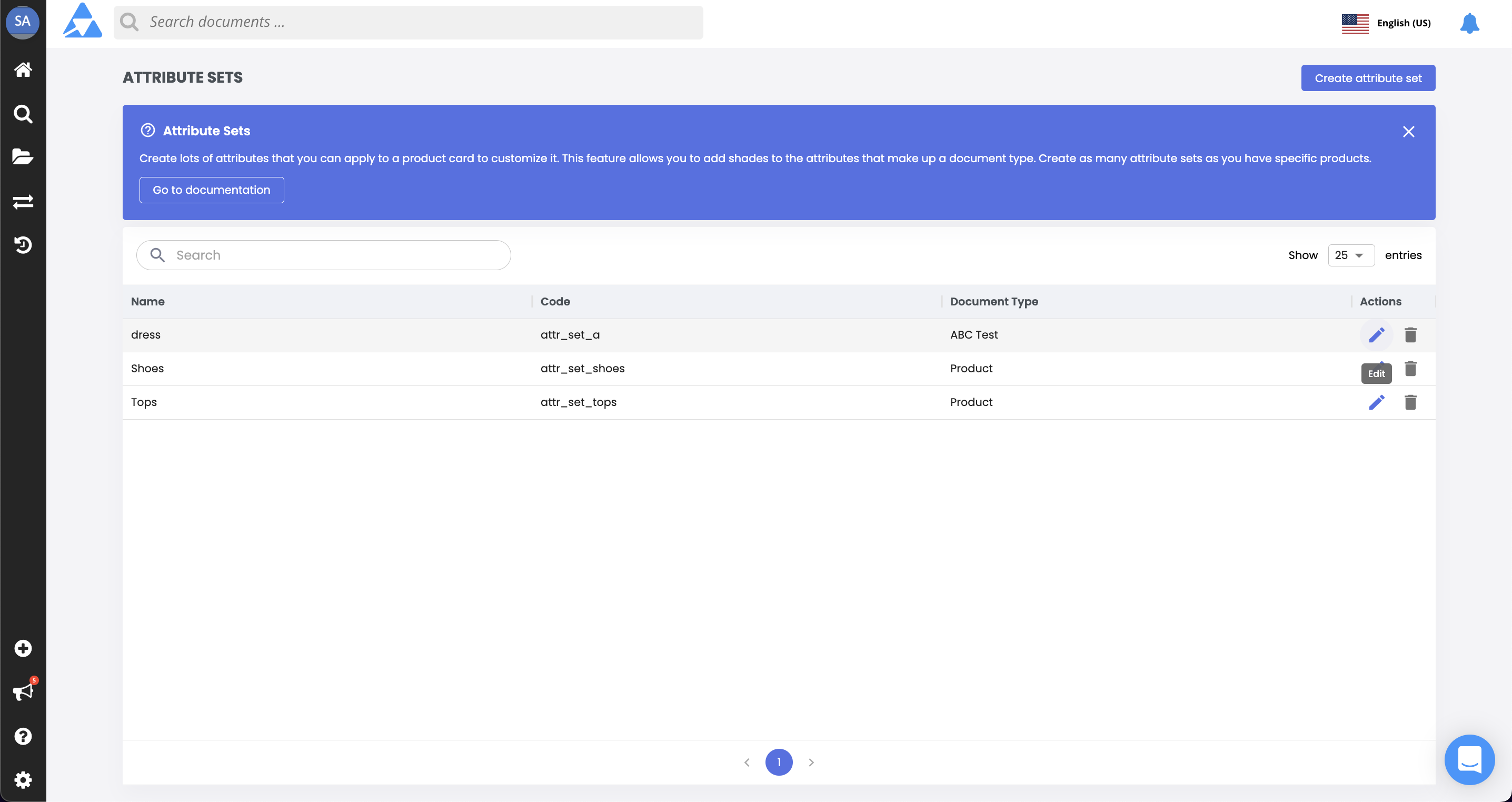
The Edit Attribute Set page is displayed. When you've finished making modifications, click the:
- Save button to save your changes,
- Delete button to delete the attribute set, or
- Return link (at the top of the form) to return to the Attribute Sets page without saving the changes.
Deleting Attribute Sets
You can delete an attribute set in two places. It can be done from the:
- Attribute Sets page - Click on an attribute set's Delete icon.
- Edit Attribute Sets page - Select an attribute set from the Current Attribute Sets list and click on its Edit icon. From the Edit Attribute Set page, click the Delete button to delete the attribute set.
AttentionIf you delete an attribute set, documents that used it are no longer limited to the attributes in the attribute set. All attributes become visible in them.
Updated 3 months ago
