Notifications
Make sure you know what's happening!
Quable PIM alerts you about important PIM events with a notification icon. It is available in the top right of every page.
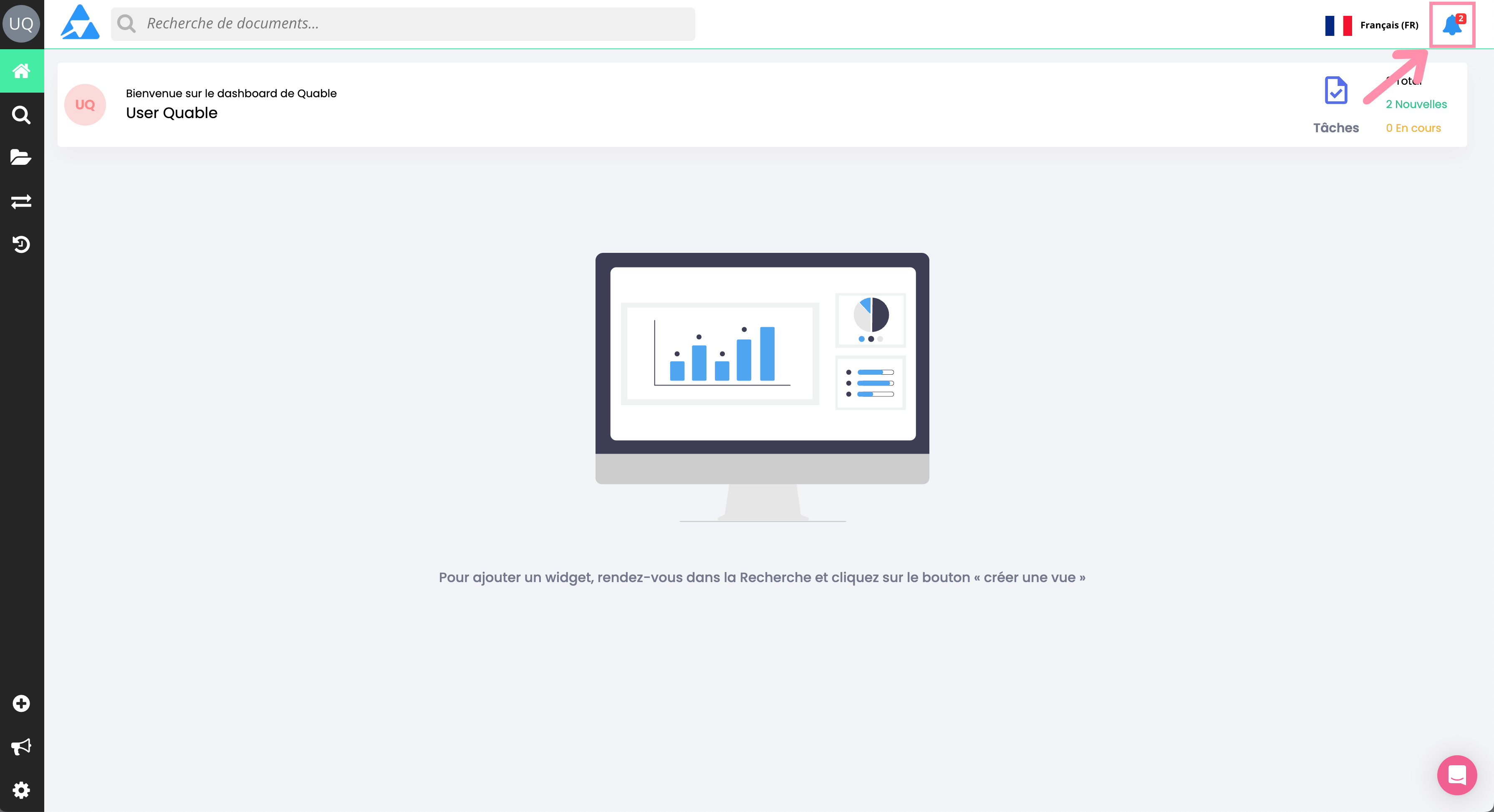
A number is displayed on the notification icon to indicate new and/or unread notifications.
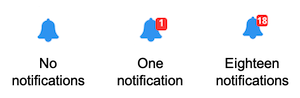
Notification Types
The following notification types are found here:
-
Tasks - Actions on documents that have been assigned to you
-
Translations - Translations ready to be made and exported
-
Bulk Updates - The status of mass edits on documents
-
Exports - Export files ready for download
Accessing Notifications
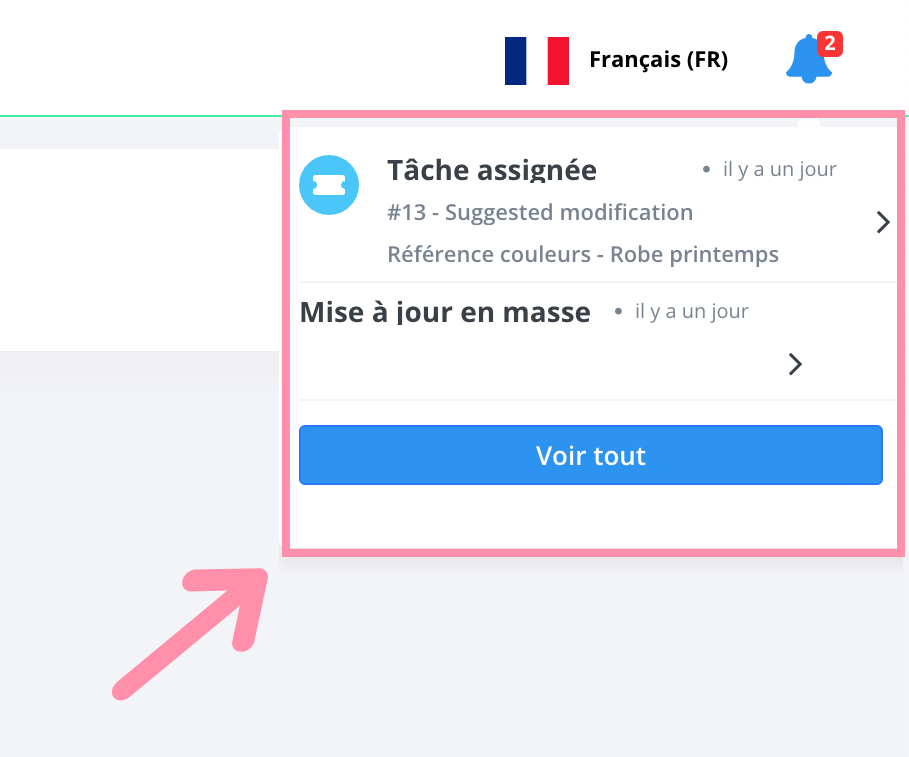
When you click on the notification icon, you have the option toSee everything which displays the Notifications page.
Filtering Notifications
After clicking the See everything option, the Notifications page is displayed.
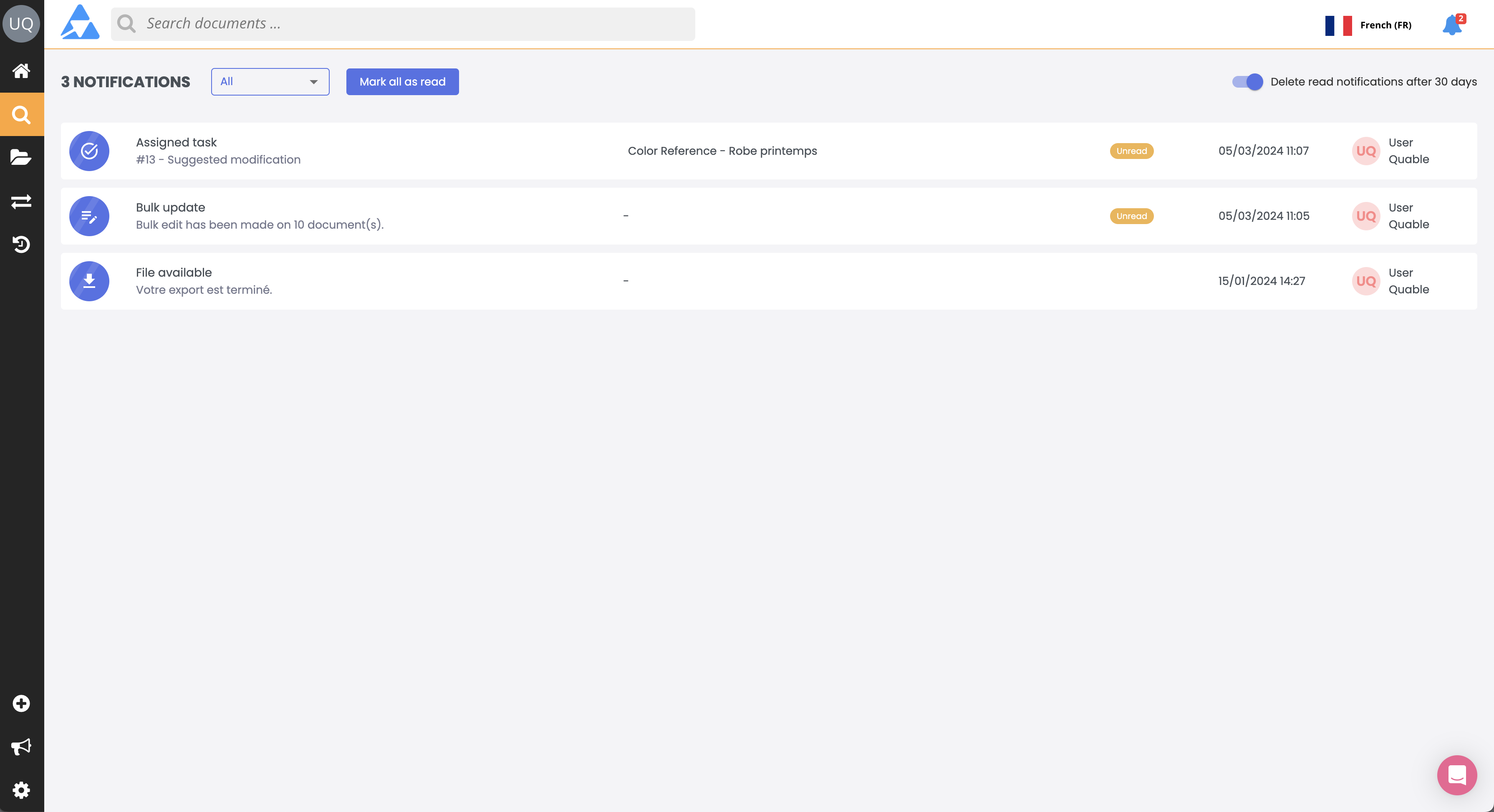
At the top of the page, a dropdown menu offers sorting options for different types of notifications:
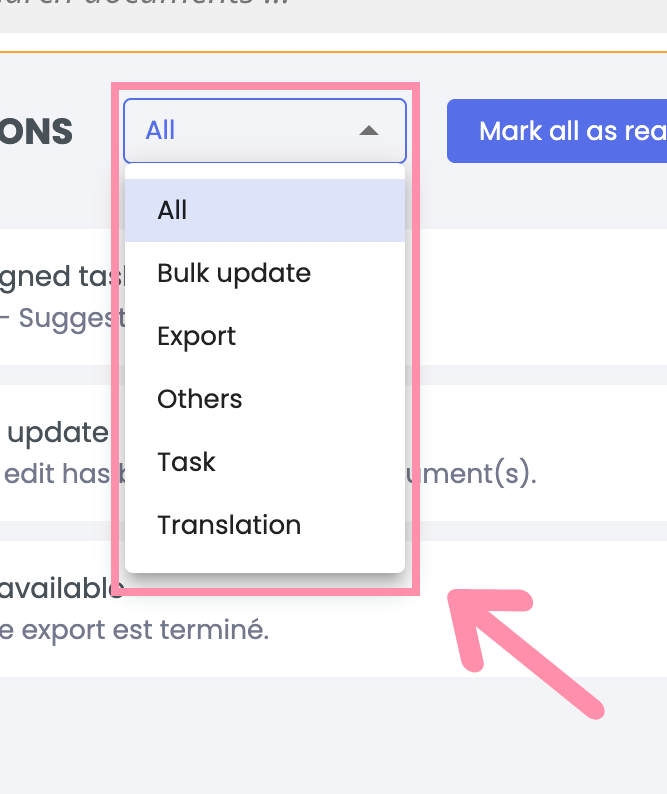
The header banner of the page displays:
- The total number of notifications (read and unread).
- A dropdown menu to filter the available notification types. The "All" tab is selected by default.
- Clicking on "Mark all as read" to set the status of all notifications to "read".
- Enable the option "Delete read notifications after 30 days" to automatically delete read notifications after 30 days.
Interaction with notifications
Click on a notification to access its content:
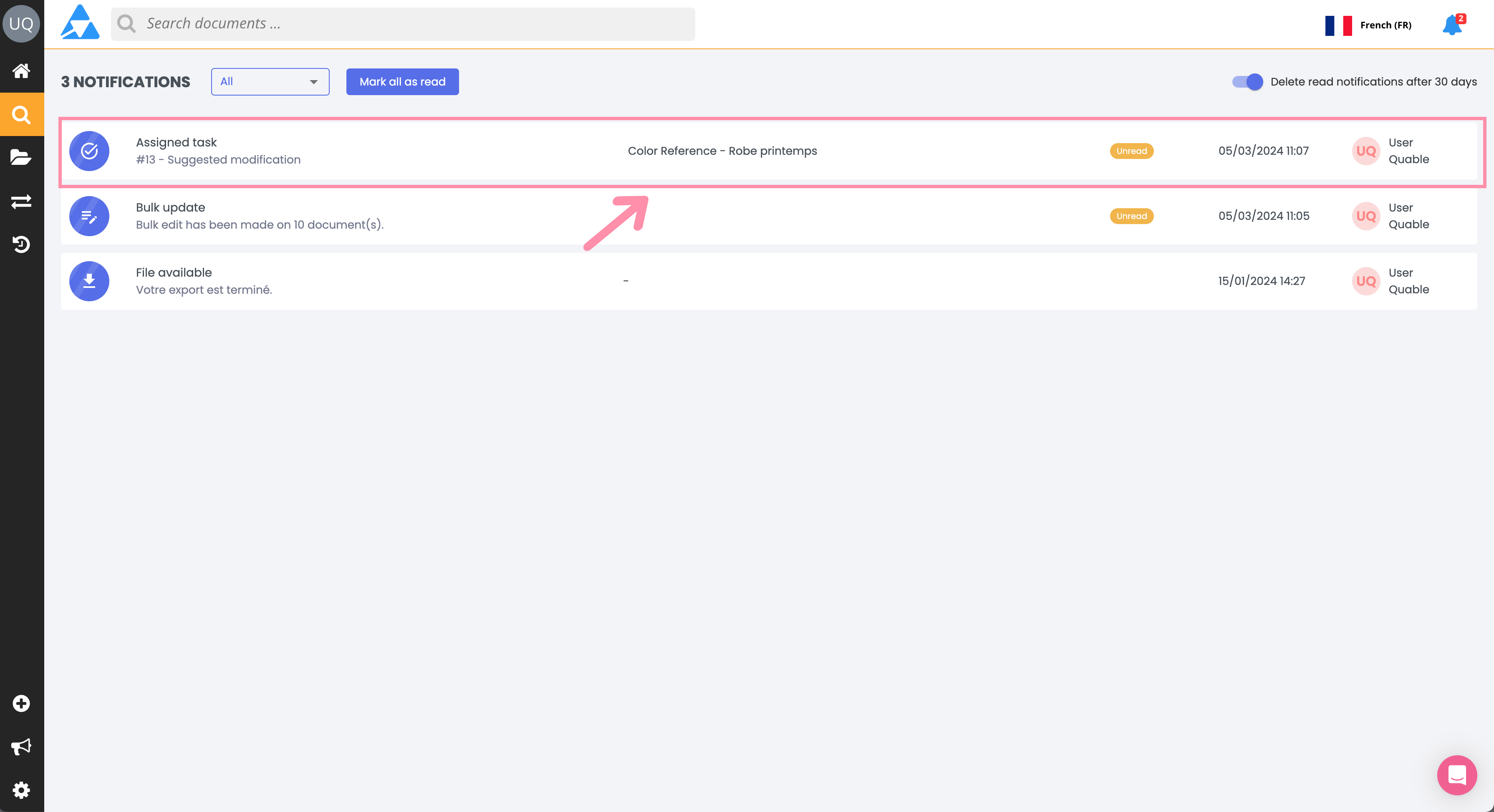
Different results are displayed depending on the notification type:
| Notification Type | Show Action |
|---|---|
| Tasks | The notification is marked as read and the Tasks page is displayed. |
| Translations | The notification is marked as read and the document (in translation mode) or the TextMaster project is displayed. |
| Bulk Updates | The notification is marked as read. |
| Exports | The notification is marked as read and the export file downloads. |
| Quable PIM notification | The notification is marked as read and the message or survey is displayed in a new window. |
Updated 3 months ago
