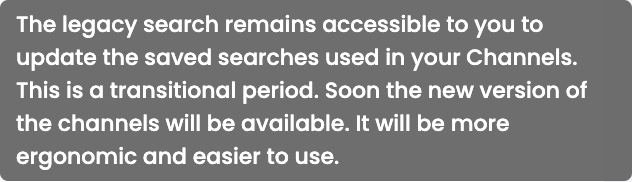Creating Saved Search Lists
Learning Objectives
- Learn how to create saved search lists that are accessible and reusable.
- Enable the automatic and dynamic distribution of content based on predefined criteria.
Saved search lists allow for the automatic distribution of content across distribution channels. These lists dynamically adjust to changes in the enriched data within the PIM. Therefore, any changes in the search results will immediately reflect in the content distributed through the associated channels.
Good to KnowThe creation of saved search lists is a feature that is only accessible from the Legacy advanced search page.
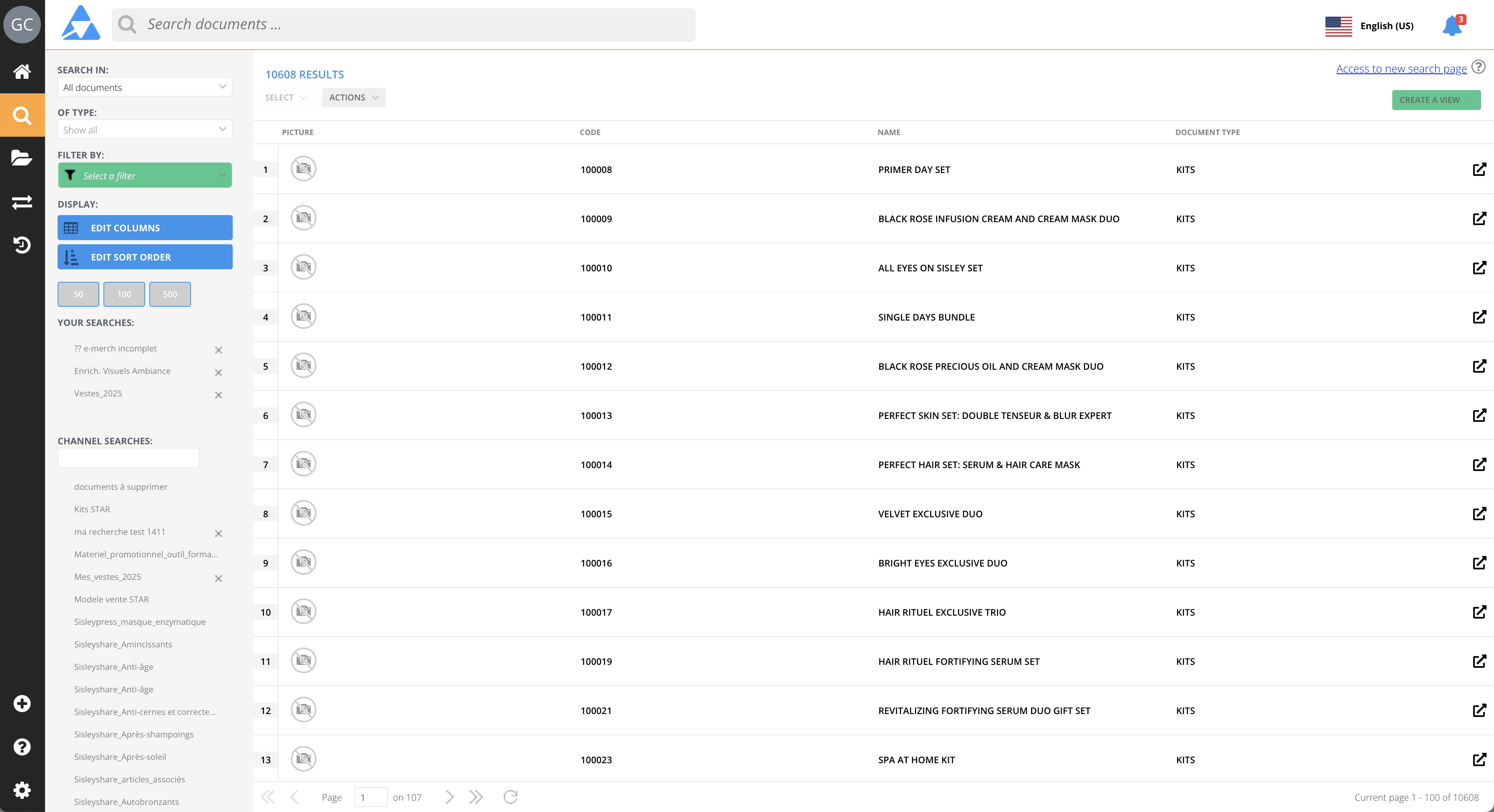
1. Create a Saved Search List
Follow these steps:
-
Perform an advanced search and apply filters:
-
Save the search and make it available in channels:
-
Click the green Create a View button at the top right of the page, then select Save Search
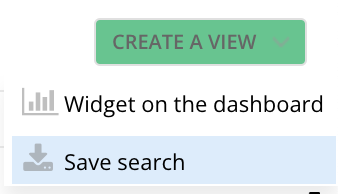
-
A window will open:
-
Fill in the "Search Name" field with a clear name to identify your saved search,
-
Check the “Use in channels” option,
-
Click Apply to confirm the creation of the saved search list.
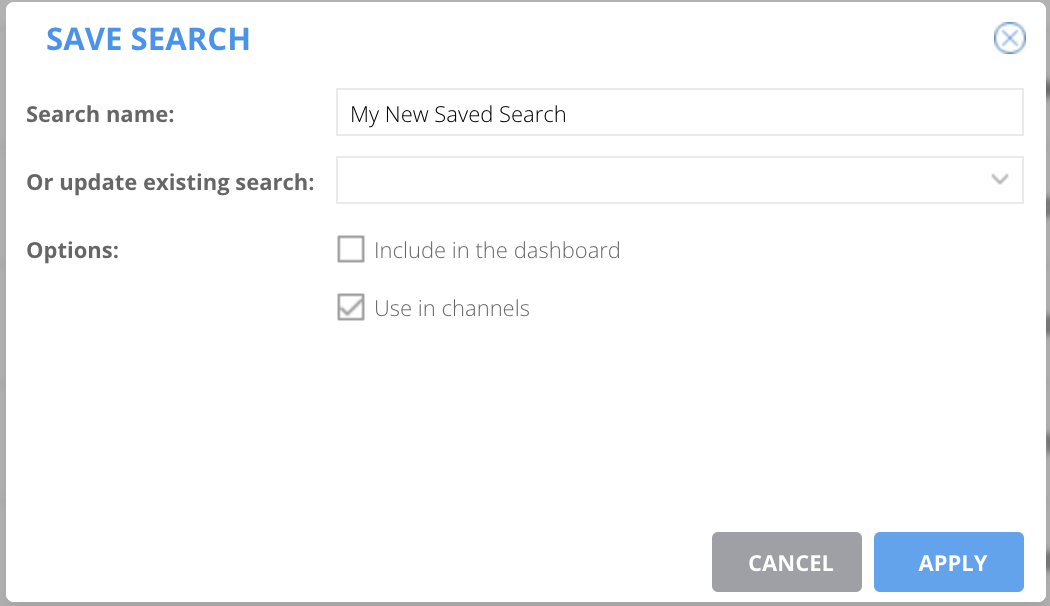
-
-
Your saved search list is now ready to be used in distribution channels. Once integrated into a channel, it becomes a dynamic search. This means that the distributed content will automatically adjust to the results defined by the applied filters.
2. Use Cases
Distribution Based on Specific Filters
Saved search lists are ideal for automating the distribution of content based on criteria such as completeness indicators, tags, or workflow stages. Thus, the content resulting from the saved search lists will dynamically adjust as the data is enriched.
Examples of Automated Rules:
- Completeness: If a completeness indicator exceeds 90%, the product sheets are automatically distributed.
- Tags: If a tag is active, the product sheets are automatically distributed.
- Workflow: If a product sheet reaches the last step of a workflow, it is automatically distributed.
- etc.
Practical Example
Let’s see how to create an automatic distribution based on a completeness indicator and an attribute. Imagine the following scenario: you manage the distribution of product sheets (for the Product doctype) on the Amazon marketplace channel. A Merchandising completeness indicator is used to track the enrichment status of the data based on team contributions.
You decide on the following rule:
- The Merchandising completeness indicator must be ≥ 70%.
- The Marketplace Amazon attribute (checkbox) must be active.
When both of these conditions are met, the product sheet is ready to be distributed.
Implementation Procedure:
-
Create a filtered search from the Advanced Search page with both conditions:
-
Object: Document.
-
Doctype: Products.
-
Filters:
-
Completeness: Merchandising > 70%.
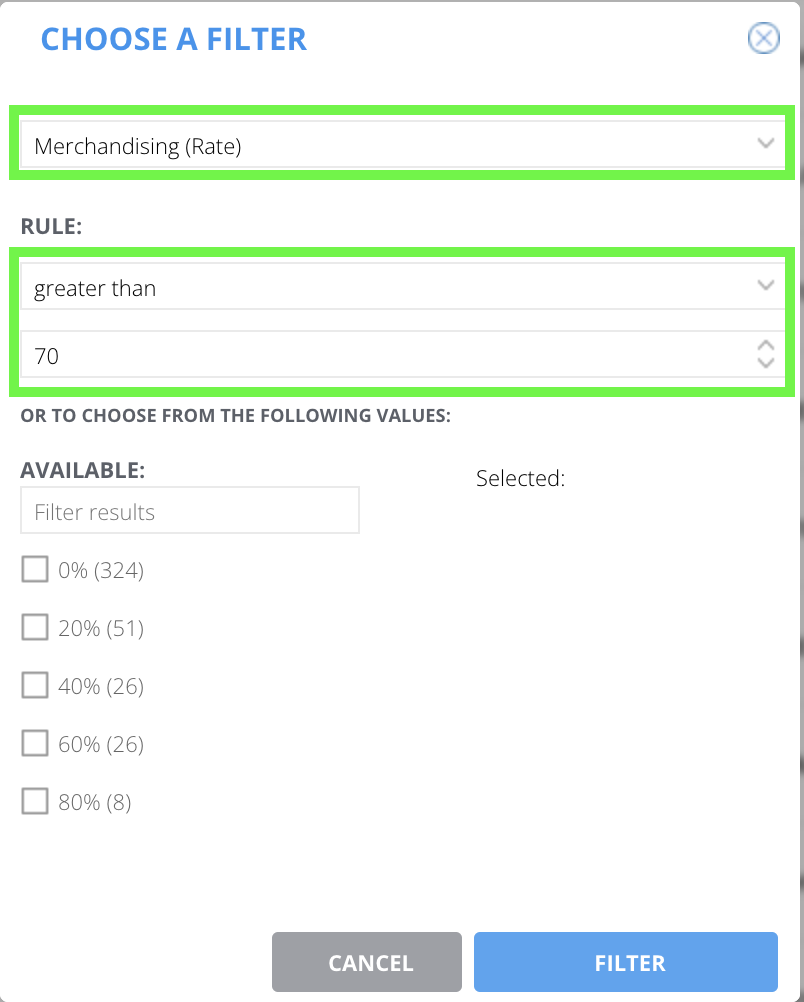
-
Attribute: Marketplace Amazon (checkbox) is true
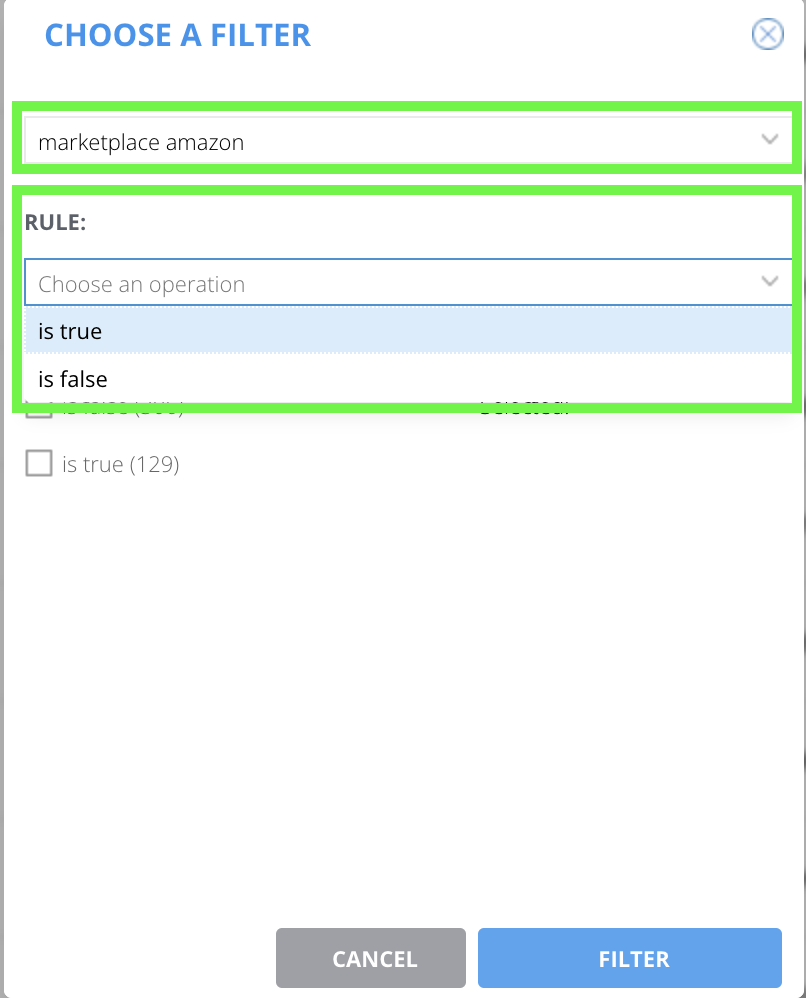
-
-
-
Save the search and activate its availability in channels:
- Click on “Create a View” at the top right, then select Save Search.
- Fill in a clear name for your search.
- Check the “Use in channels” option.
- Click Apply to confirm.
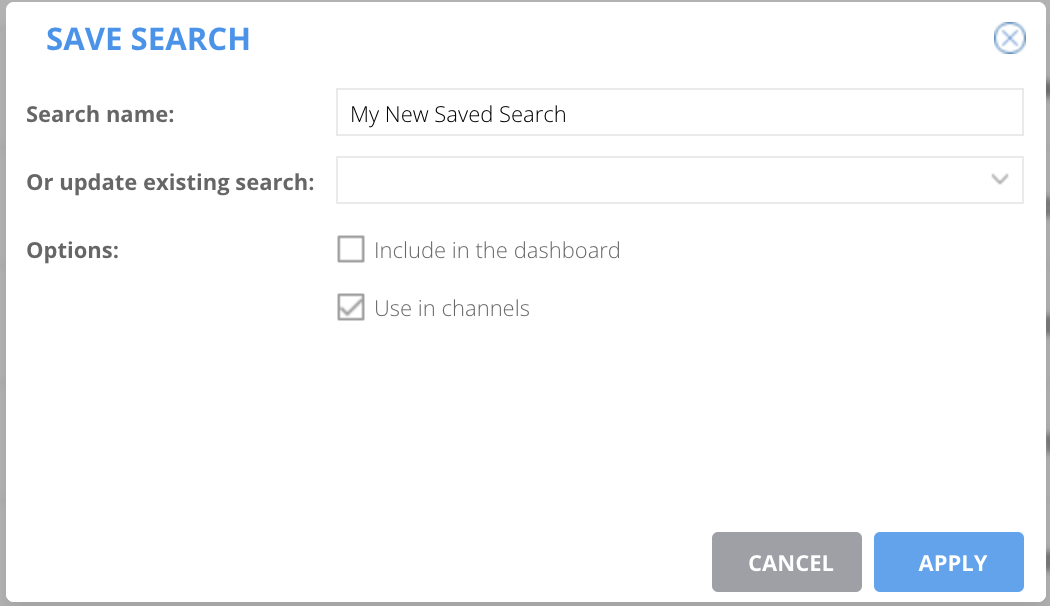
In SummarySaved search lists allow for the automatic distribution of content across distribution channels, dynamically adjusting to the enriched data in the PIM.
Creating saved search lists:
- Exclusive access from the Legacy advanced search page.
- Two-step process:
- Perform a filtered search,
- then save and share in channels.
Use case:
Automating content distribution based on rules such as completeness indicators, tags, or workflows.
Next Chapter
Now that you know how to create saved search lists, let's explore how to Manage Data and Content Distributed in a Channel.
Updated 4 months ago