Access Quable PIM
Quable PIM is web-based solution. To access your company's solution, open a web browser and navigate to https://my_company.quable.com. Be sure to change the my_company part of the address to use the name of your company's Quable PIM.
Need Help ?If you're not sure of the exact address of your Quable PIM, you can get it from your Quable PIM administrator.
Once you've arrived, you have multiple options to gain acess. These are described in the following sections.
Sign In
If your account has already been created, you can use the default Login page. You can sign into your Quable PIM two ways.
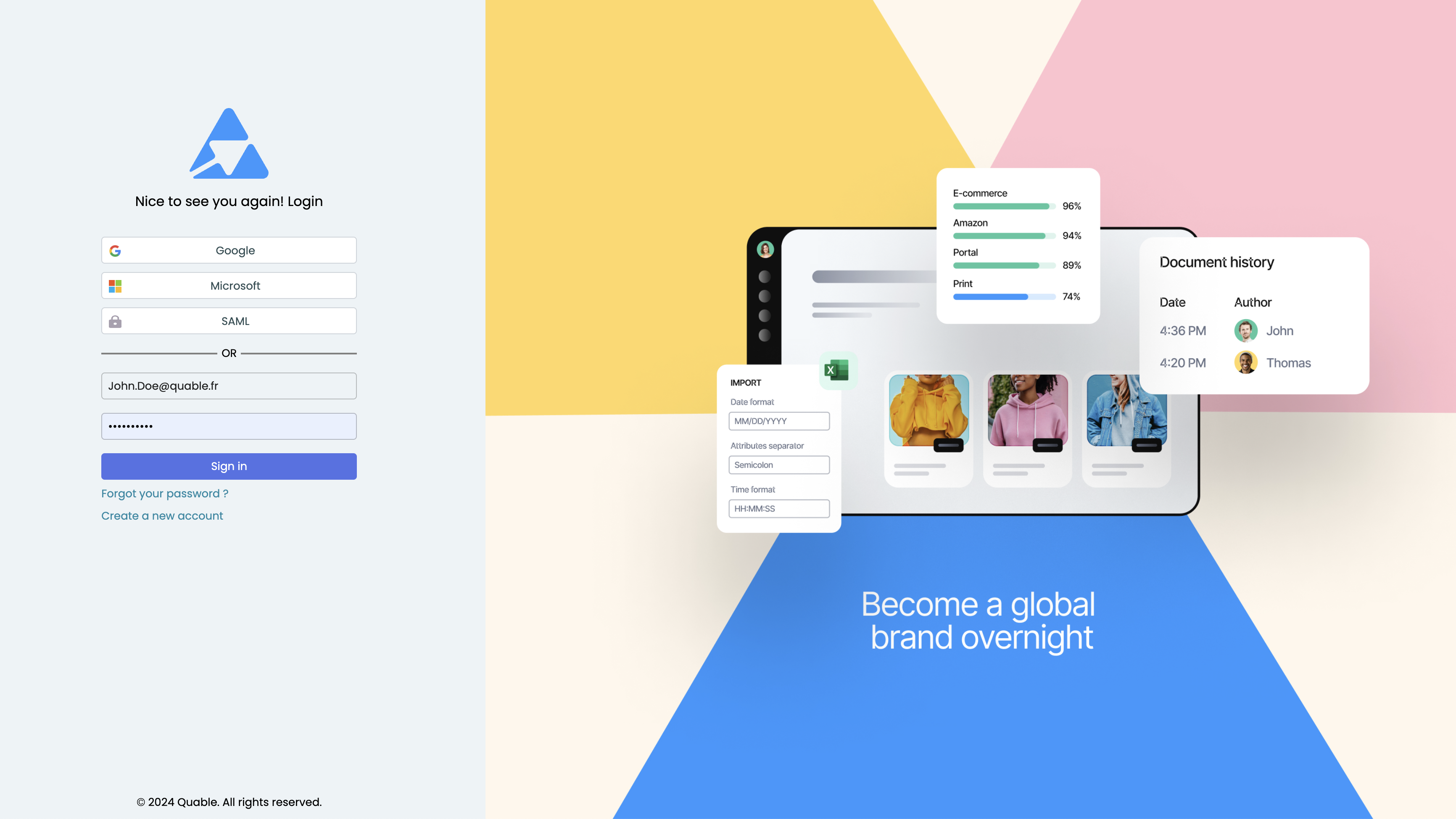
Use Quable PIM Login
Enter the Username and Password provided by your Quable PIM administrator, and click the Sign In button.
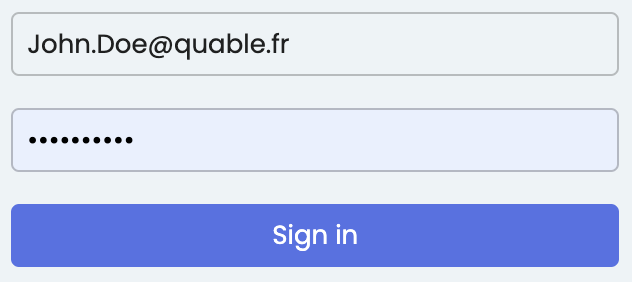
NoteReminder, your Username is the email address that your account was created with.
Use Google or Microsoft Account
If your account was created with a Google or Microsoft account, click the Sign In with Google or Sign In with Microsoft button.
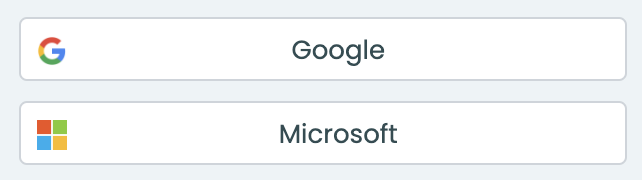
SSO
SSO connection (SAML with a customized Identity Provider) is available as an option.
Contact your dedicated CSM to activate this feature.
Forgotten Password
If you’ve lost or forgotten your password, you can generate a new one by clicking the Forgot your password ? button. A Password Request form is displayed where you can enter the email address associated with your account and click the Send button. You’ll receive an email with a replacement password. You can then login using the new password.
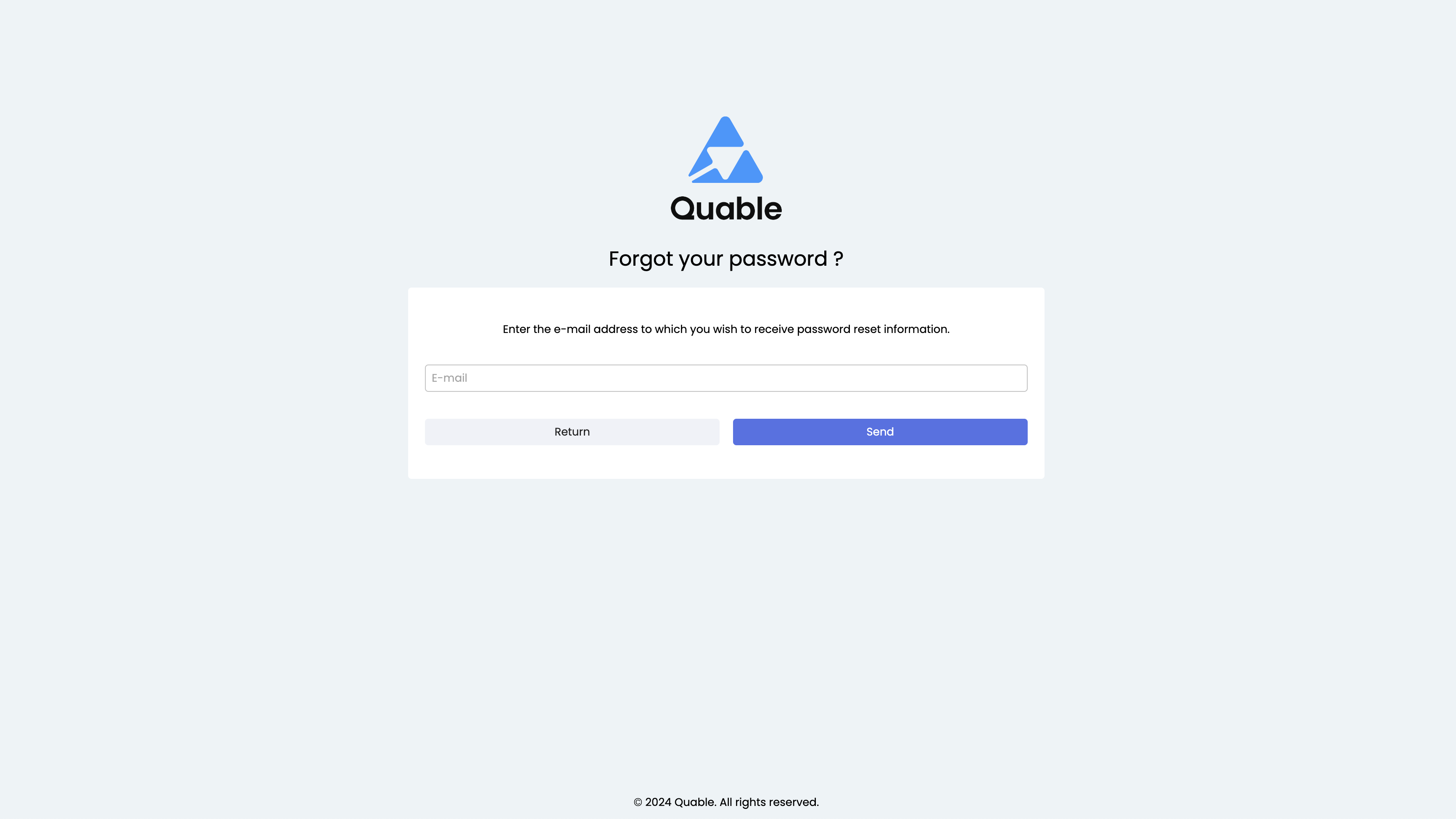
Create An Account
If your Quable PIM administrator hasn’t created an account for you yet, you can ask them to do so and login as previously described once you have your login information, or you can use the Create a new Account button:
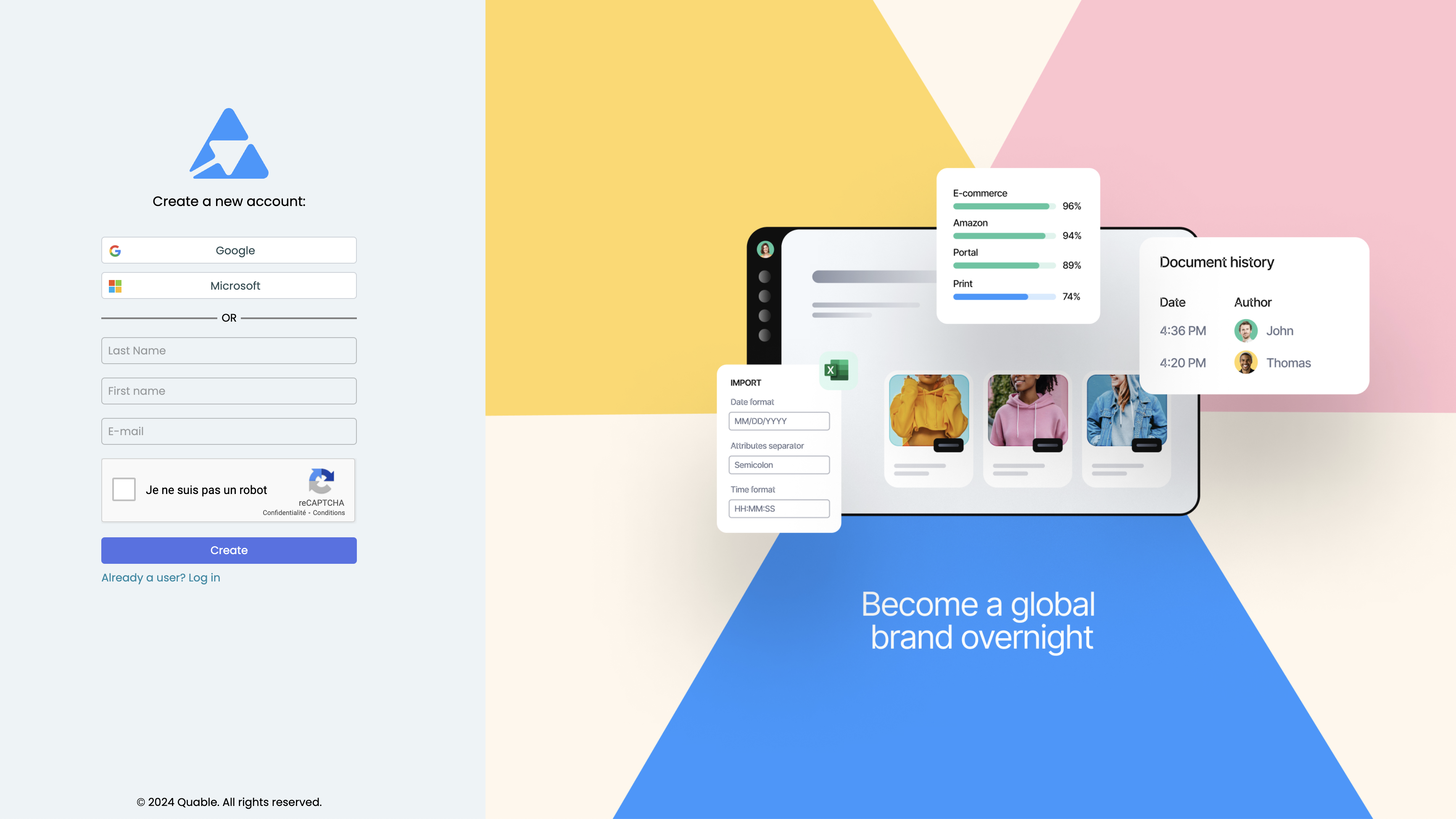
You can create your Quable PIM account two ways. These are described below.
Enter Basic Information
You can create your account with basic information, by entering your first name, last name, and an email address (this will be used as your Username). When you’ve finished entering your information, validate the CAPTCHA and click the Apply button.

You’ll receive an email about your account creation request. The Quable PIM administrator will receive an email requesting the activation of your account.
Use Google or Microsoft Account
You can create your account with a Google or Microsoft account by clicking the Sign Up with Google or Sign Up with Microsoft button and following the instructions they provide.
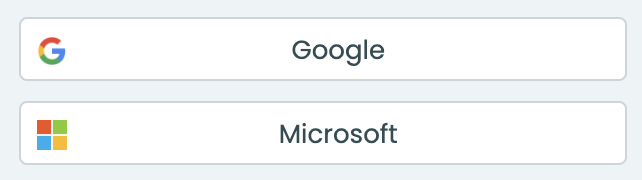
Updated 4 months ago
