Attributes
General InformationAttributes on Quable Portal depend on the content channel settings for the Portal.
- The display of attributes in the product page overview (the header) follows the alphabetical order of attribute codes. It is not possible to modify this order to customize the presentation of attributes in the header.
- The attributes displayed on the portal are configured from the diffusion tab of the channel.
- The display order of attributes on Quable Portal is identical to the display order on Quable PIM. The position of attributes in the data model consequently determines their position on Quable PIM documents and on Quable Portal product sheets.
- Attribute sets associated with documents in Quable PIM also apply to product sheets on Quable Portal.
- Only entered data will appear on a Quable Portal product sheet! If an attribute contains no data, is not filled in, or is empty, it will not be displayed on the Quable Portal product sheet.
The Attributes page allows you to manage the visibility of your Quable Portal attributes in the overview section of a product or asset sheet, as well as export a CSV file of your attributes.
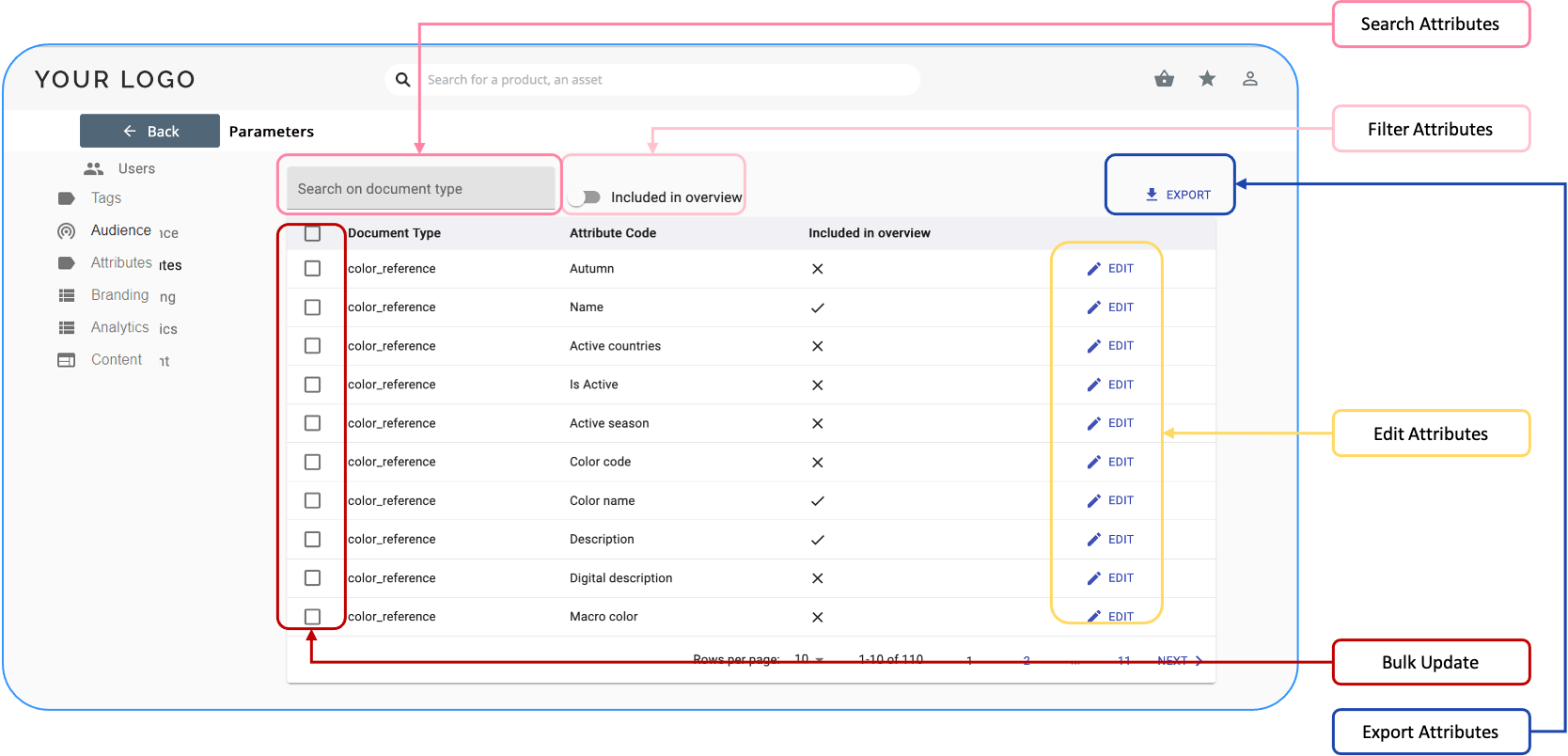
Search Attributes
To search for a specific attribute (per type of document), type at least three characters in the search bar. A scrollable list of attributes is automatically displayed.
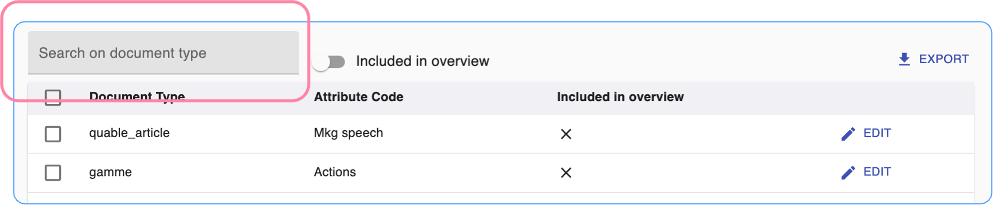
NoteThe search is not case-sensitive, you can search easier ... without worrying about capitalization!
Include Attributes in the Overview
You can filter the list of attributes to view only the attributes included in the overview by activating the Included in overview option.
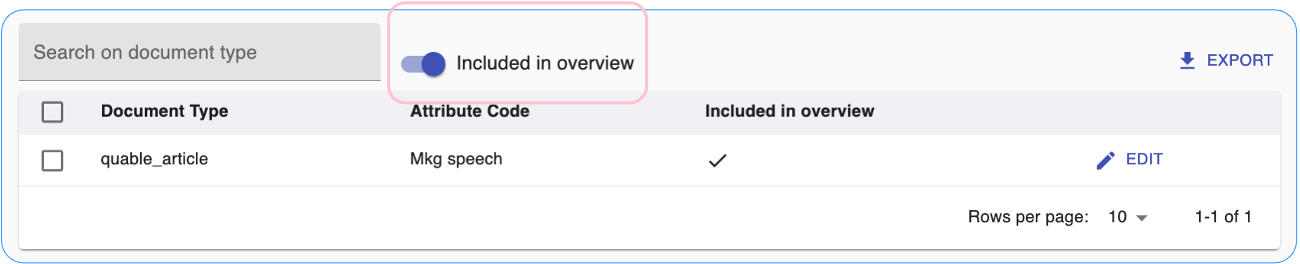
Overview attributes appear in the overview section of a product sheet:
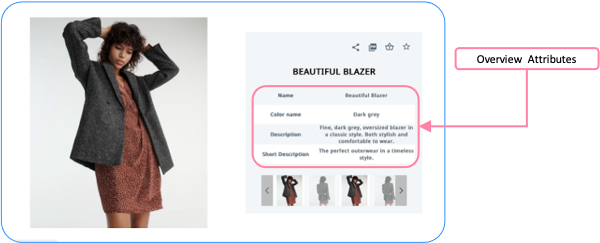
There are two ways to activate the Include in overview setting for an attribute, via the Edit icon or Bulk Update.
Edit Attributes
You can modify an attribute by clicking its Edit icon.

This opens the attribute form where you can activate or deactivate the Included in overview option for the attribute. Click the Save button to save the change or the Back button (in the top navigation) to cancel the operation without saving the changes.
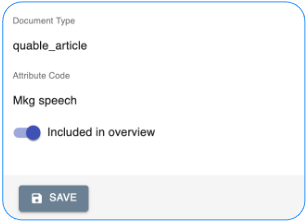
Bulk Update
Selecting the checkboxes for attributes allows you to select individual or all attributes at once (by selecting the checkbox in the title bar).
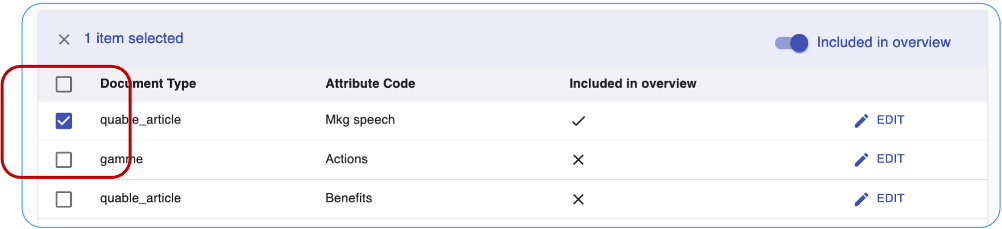
When one or more checkboxes are selected, you can activate or deactivate the Included in overview option in the bar displayed above the list of attributes. Click the Back button (in the top navigation) or the X in the bar to cancel the operation without saving the changes.
Export Attributes
You can export a list of attributes in a CSV file by clicking on the Export link. The file will automatically download to your computer once it has finished generated.

NoteYou can export only the overview attributes by activating the Included in overview option.
Updated 3 months ago
