Audiences
Optional featureTo benefit from support in setting up this feature, please reach out to your integration partner.
Audiences allow you to manage specific portal content (products, assets, and variants) and make it accessible only to designated portal users.
Thus, you can assign documents, media, and variants to specific audiences in order to limit the content available to designated users of your Quable Portal.
Audience management is handled in two locations:
- Quable Portal - The assignment of audiences to users.
- Quable PIM - The assignment of documents, assets and variants to audiences.
The following sections describe how to manage the process in both locations.
Quable Portal Settings
Manage audiences in your Quable Portal on the Audience page in the Admin Settings menu.

Create Audience
To create an audience, click the Create button.
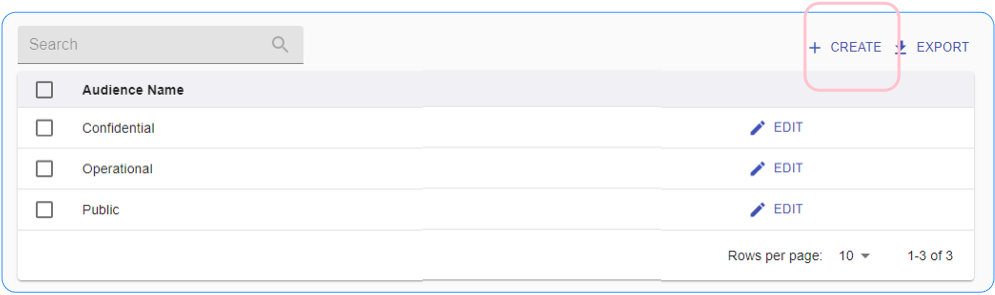
A form is displayed to define the audience Name as well as JSON code to specify the content available to the audience.

Below is an example of code filtering on the audience attribute associated with assets, on the audience attribute associated with variants, and on the audience attribute associated with a doctype "product_name". In a real case, adapt the audience attribute codes according to the DataModel and the attribute values according to the enriched data.
{
"asset": {
"attributes.AS_attr_audienceA": "1"
},
"variant": {
"attributes.VA_attr_audienceA": "1"
},
"document": {
"product_name": {
"attributes.PR_attr_audienceA": "1"
}
}
}Learn more about attribute filters in JSON? Check out our FAQ
NoteButtons are available to format your JSON code.
Click the Save button to save your changes.
Edit Audience
You can modify an audience by clicking the Edit icon for the audience.
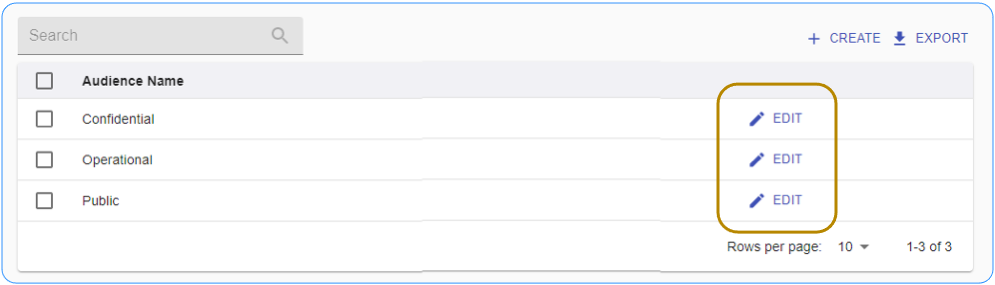
The audience form is displayed.
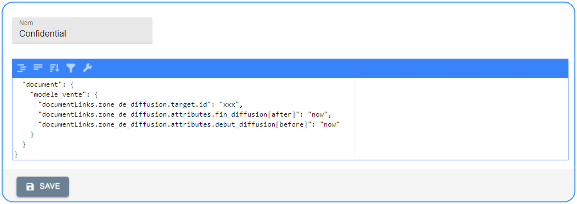
Bulk Delete
You can delete a single audience by selecting its checkbox or you can select all audiences at once by selecting the checkbox in the title bar.
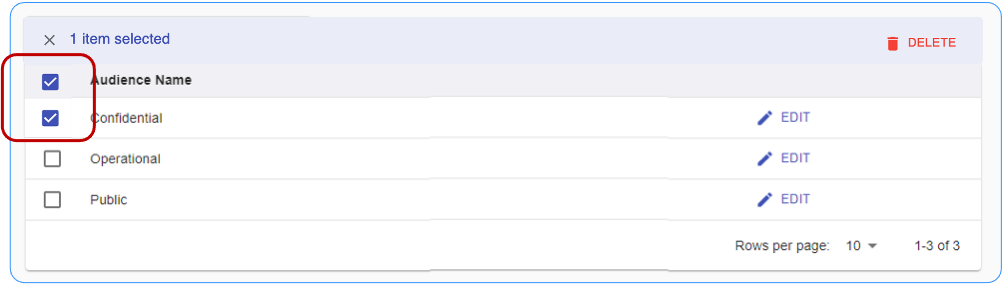
Search Audience
To search for a specific audience, type at least three characters in the search bar. A scrollable list of audiences is automatically displayed.
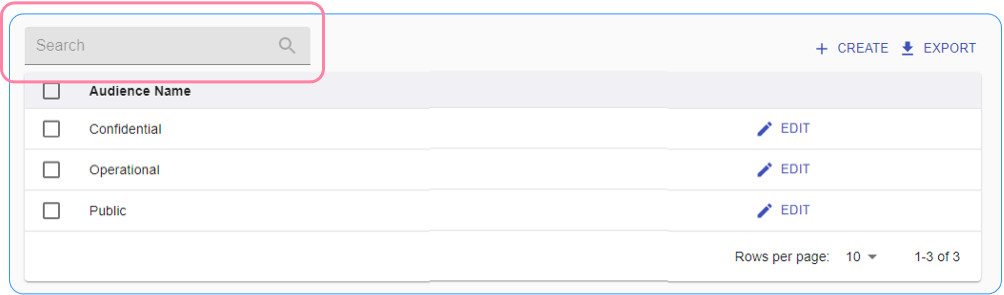
NoteThe search isn't case-sensitive, so you can search easier ... without worrying about capitalization!
Export Audiences
You can export a list of audiences in a CSV file by clicking on the Export link. The file will automatically download to your computer once it has finished rendering.
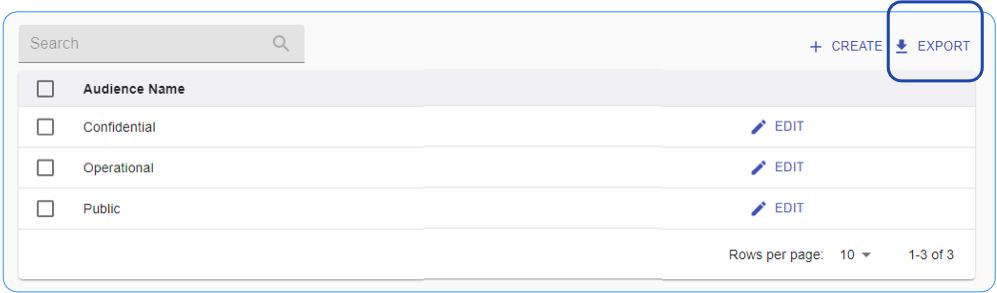
Assign Audiences to Users
To assign a user to an audience:
- Open the Users page in the Admin Settings menu.
- Click the Edit icon for the user.
- Select an audience from the Audience dropdown list.
- Click the Save button.
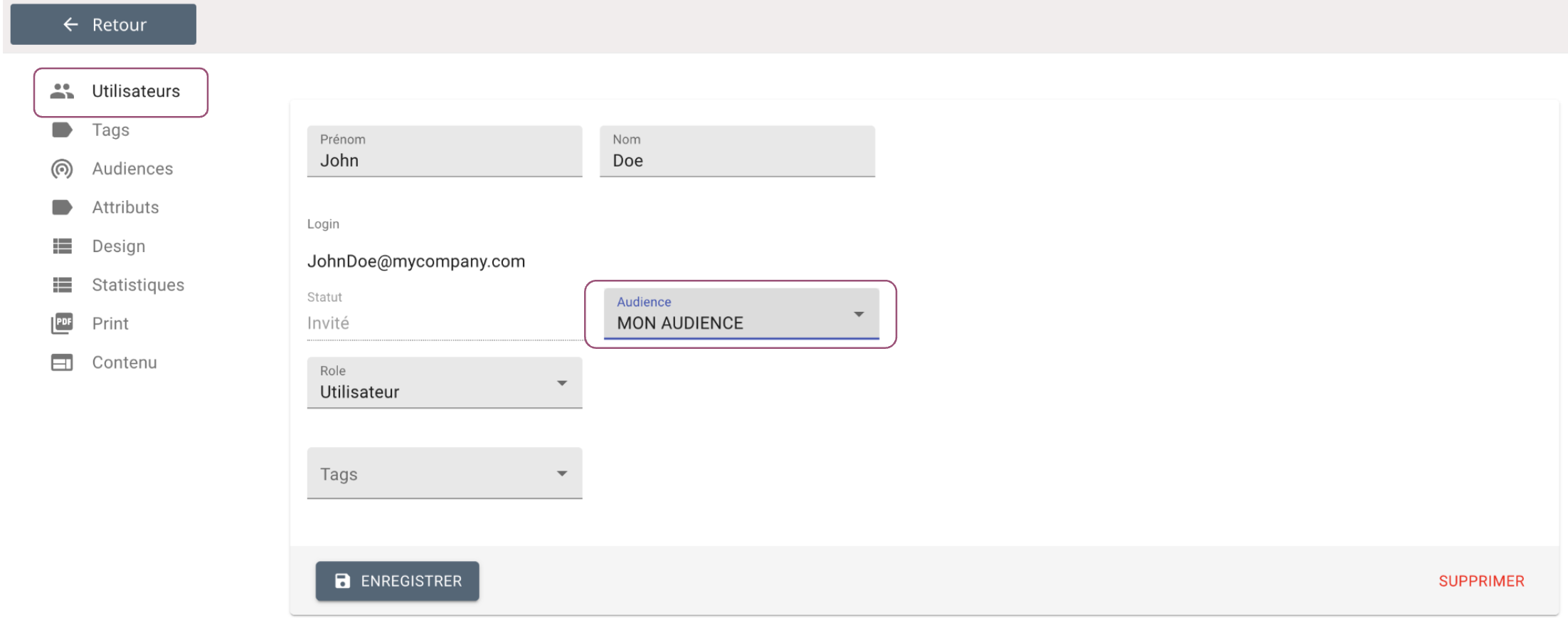
Note
- By default, a user without a defined audience has Full data access to all the content in the portal.
- A user can only have one and only one audience.
Quable PIM Settings
Create an attribute "Audience"
- Create a new tab, section, and category for Audiences or Portal in the Datamodel of documents to be published on the portal.
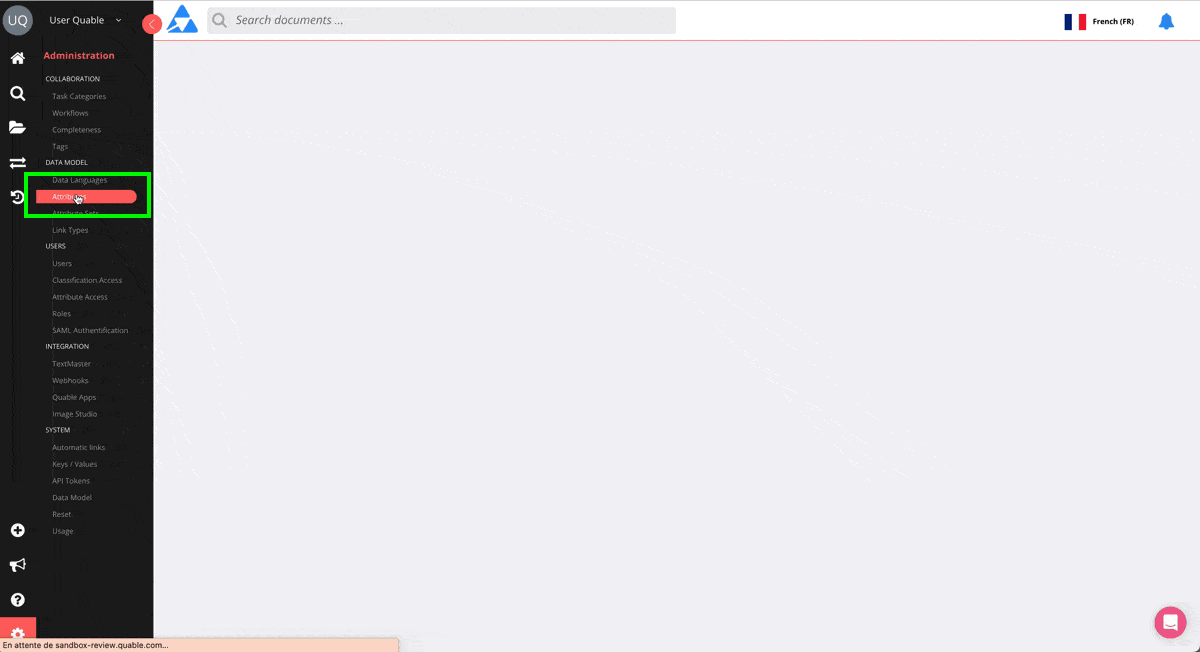
- Create Checkbox type attributes with the same code and name as the audiences on the Portal side.
- For media and variants, add a Checkbox type attribute directly in a pre-existing section.
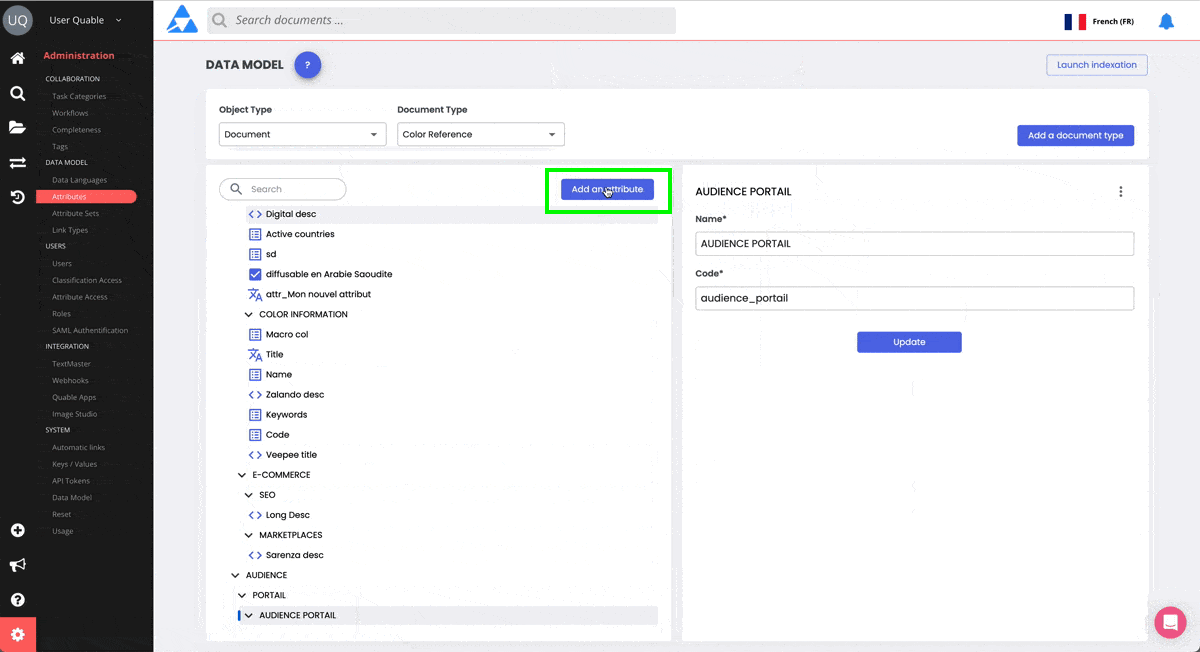
Once created, the new tab is available in your documents, along with the checkbox attributes for each of the audiences in your documents, media, and variants.
Audience Attribute CodesThe audience attribute codes correspond to the codes used in JSON filters when creating audiences.
Audiences integrationIt's possible to proceed differently and create multiple different attributes for audiences. Please contact your integration partner for further support.
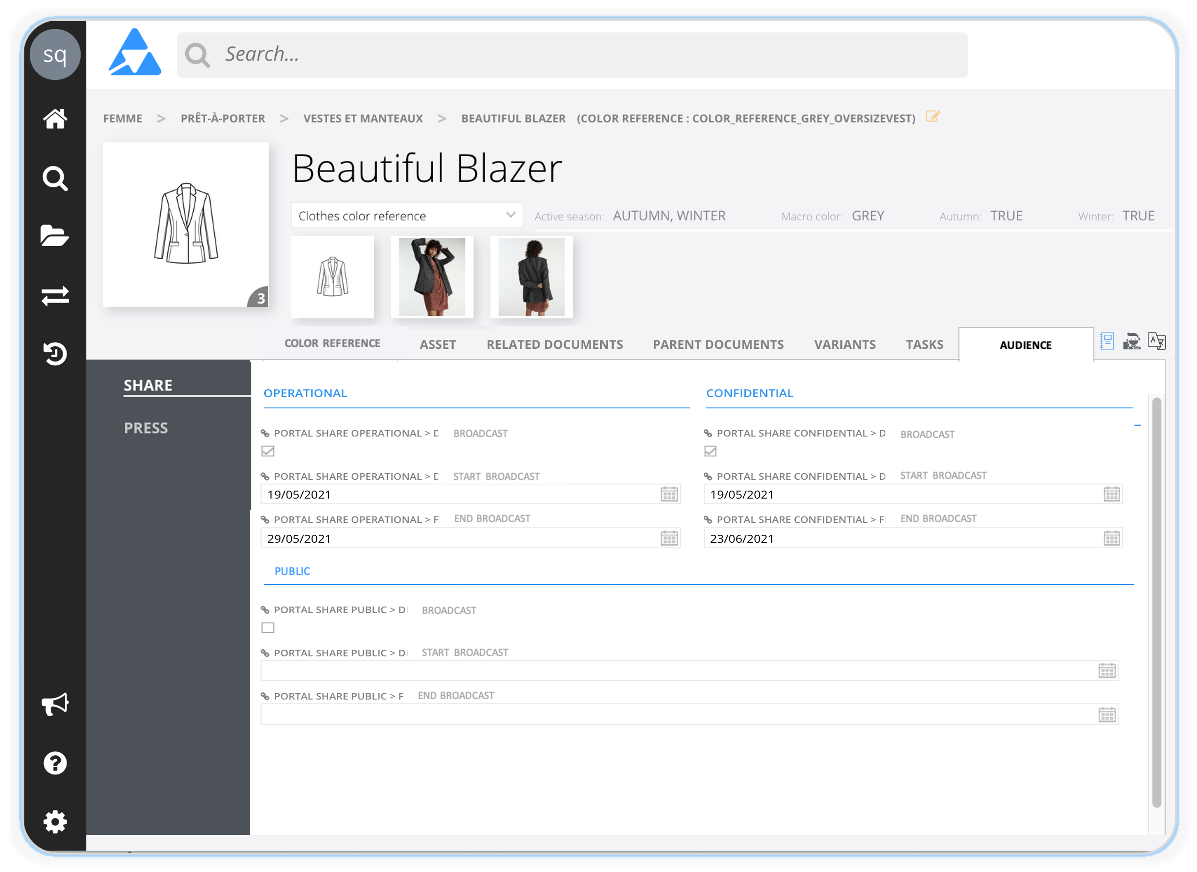
You can assign documents, assets, and variants to specific audiences to limit the content available to designated users of your Quable Portal.
Assign Documents, Assets, and Variants
There are three ways to assign documents, assets, and variants to an audience:
Assignment Method | Description |
|---|---|
Individually |
|
Import | In the Data Flow menu, you can import a list of documents, assets, and variants with their audience settings. If your audience content needs to change regularly, you can create a profile dedicated to audience imports. |
API | You can |
Update Audience Assignments
There are four ways to update audience assignments for your documents, assets, and variants:
Assignment Method | Description |
|---|---|
Individually |
|
Bulk Update | Perform an advanced Search with a filter on the audience to update. Select the checkbox for one or more (or all) results and click the Edit Results button. A dialog is displayed where you can select the attributes to modify. |
Import | In the Data Flow menu, you can import a list of documents, assets, and variants with their audience settings to overwrite their existing settings. |
API | You can |
Updated 3 months ago
