Translating Predefined Values
Learning objectives
- Know which attributes are affected by the translation of predefined values,
- Translate an attribute’s predefined values for each data language,
- Export a file to translate predefined values in bulk, then re-import it.
Overview
In this course, we will learn how to translate predefined values associated with "single select" or "multi select" attributes, as well as how to prepare an export file to facilitate their bulk translation.
Translating predefined values allows you to localize the values of the relevant attributes based on the different data languages.
Reminder about attributes:
- Single select attribute: the user can choose only one value from a predefined list.
- Multi select attribute: the user can select multiple values from a predefined list.
These attribute types are generally used to qualify a product based on fixed criteria (e.g.: color, material, usage type, etc.).
Good to knowThe translation process presented here applies only to attributes based on predefined values with single or multiple selection. Other attribute types are not concerned by this feature.
Translating predefined values
You can translate an attribute’s predefined values in two ways.
Manual single translation
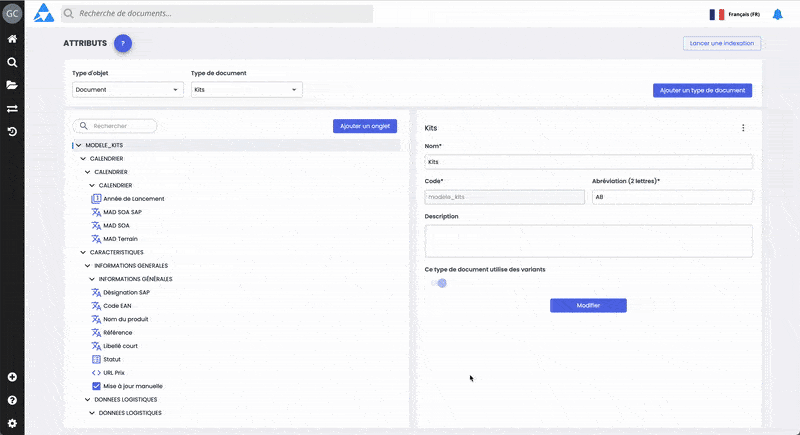
-
Go to Administration > Data Model > Attributes,
-
First select an object type from the dropdown list, then the document type if the object is of type “document”,
-
In the left panel, choose the relevant attribute (single or multi select),
-
In the right panel, click the Manage values of this attribute button,
-
A pop-in opens with fields to complete. For each predefined value (one per line), two columns are available:
- Name: label displayed in product sheets. It can be localized per language.
- Description (optional): text visible only in the back office, also localizable.
-
Translate each value in the data languages under the Name column
-
Once translations are completed, click Close
-
Finally, click Update at the bottom of the attribute edit window to save.
Good to knowYou must click Update after applying the translations. Without this action, the translations of predefined values will not be saved.
Bulk export of contents to be translated
You can translate predefined values in bulk using the quick export for translation feature. For more details on quick exports and translation imports, refer to the course Bulk Data Export for Translation.
-
From advanced search, make a selection of items then choose the Quick export option, and then Translation.
-
Fill in the following parameters:
- File format: Excel (XLSX),
- Source language: current content language,
- Target language: target translation language,
- Contents to export: select Predefined values only.
-
Perform the translations in the Excel file
-
Once the translations are done, re-import the file via Data Flows > Translation > Translation
Good to know
- Only untranslated content is included in the export file.
- The quick export allows translation from one source language to a single target language. If you need to translate into multiple data languages, you'll have to generate an export file for each target language.
- It is not possible to export more than 5000 items in a single operation via advanced search.
Summary
Only attributes of type single or multiple value selection are affected by the translation of predefined values.
Two methods are available:
Manual translation via the Administration > Attribute menu;
Bulk translation:
- quick data export from advanced search,
- file import via Data Flows > Translation.
Next chapter
Congratulations! You’ve completed the course "Translation of predefined values." Continue your learning by exploring the next course Translate interface labels in the PIM.
Updated 3 months ago
