Favorites
Favorites allow you to bookmark any of your Quable Portal products or assets for quick access. Once a product or asset is favorited, you can access it at any time without having to search for it or remember its location.
Adding Favorites
You can add products or assets to your favorites by clicking on the star icon from several places within your Quable Portal:
- Classifications - When navigating through a classification hierarchy, the favorites icon appears when you pass the cursor over the product or asset.
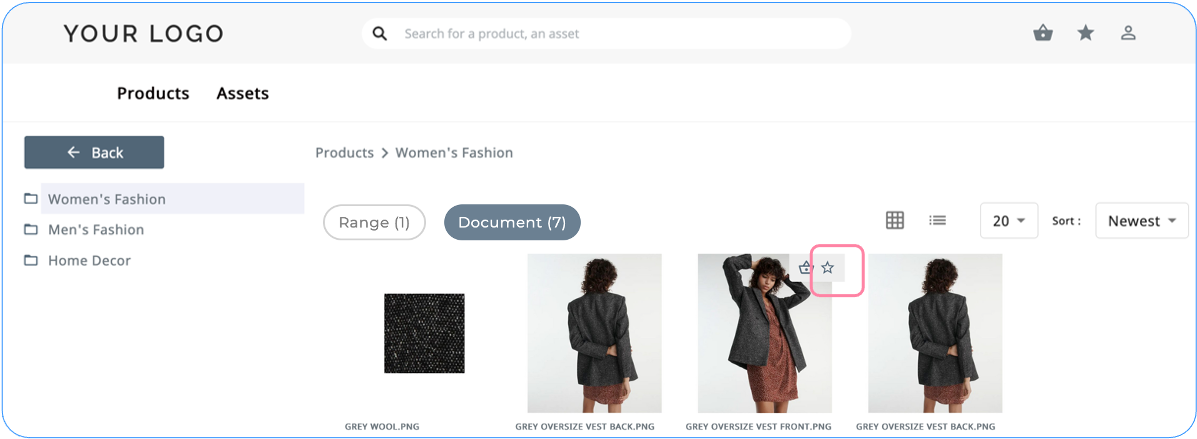
- Product Sheets - When viewing a product sheet, the favorites icon is displayed in the upper right corner of the overview.
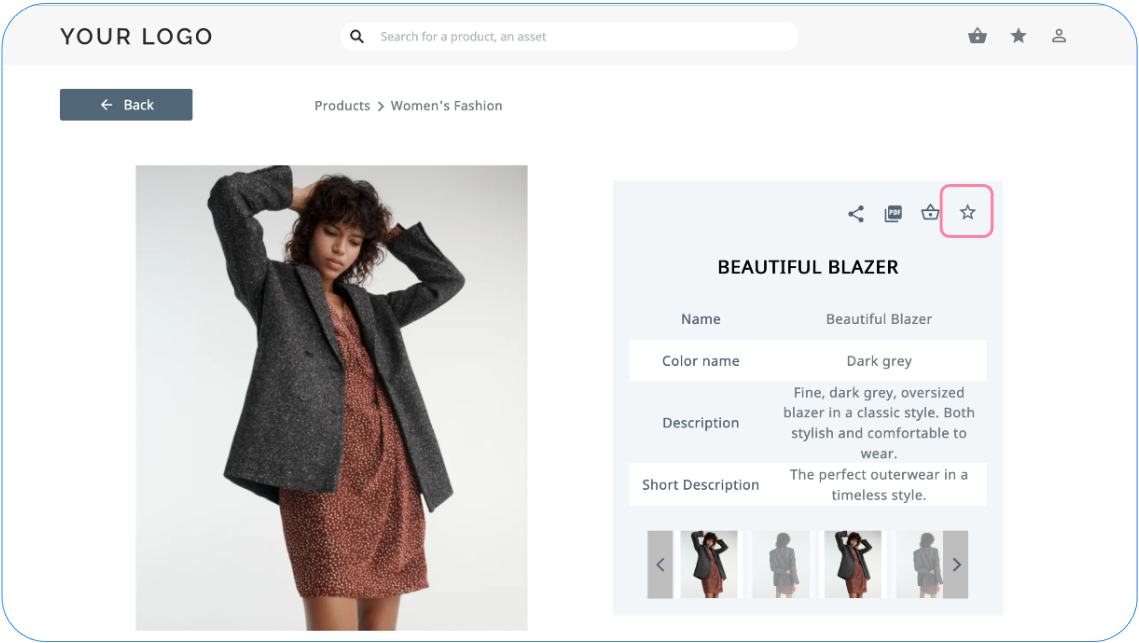
- Assets- When viewing an asset, the favorites icon is displayed on the left side of the asset.

- Search Results - When viewing search results, the favorites icon is displayed at the end of each line.
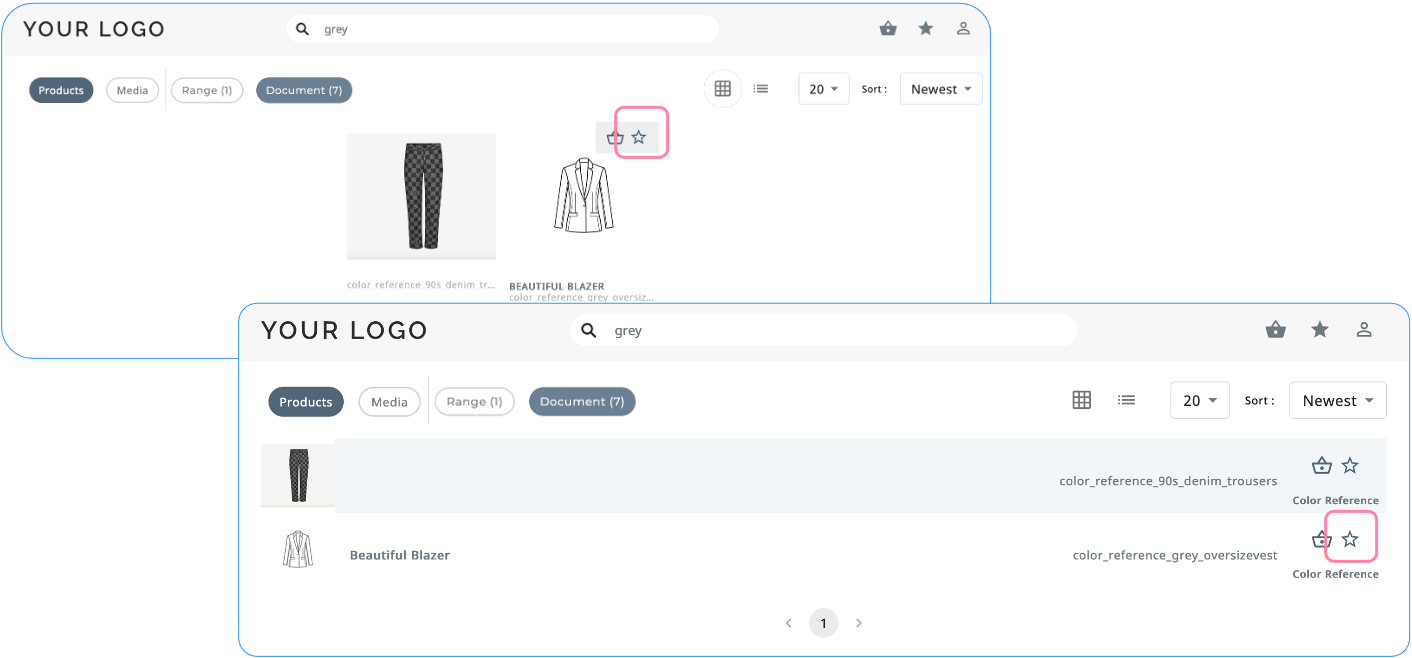
The favorites icon changes from an outline to a solid color to indicate its selection.
Viewing Favorites
After selecting favorites, you can view all of your favorited content from two locations.
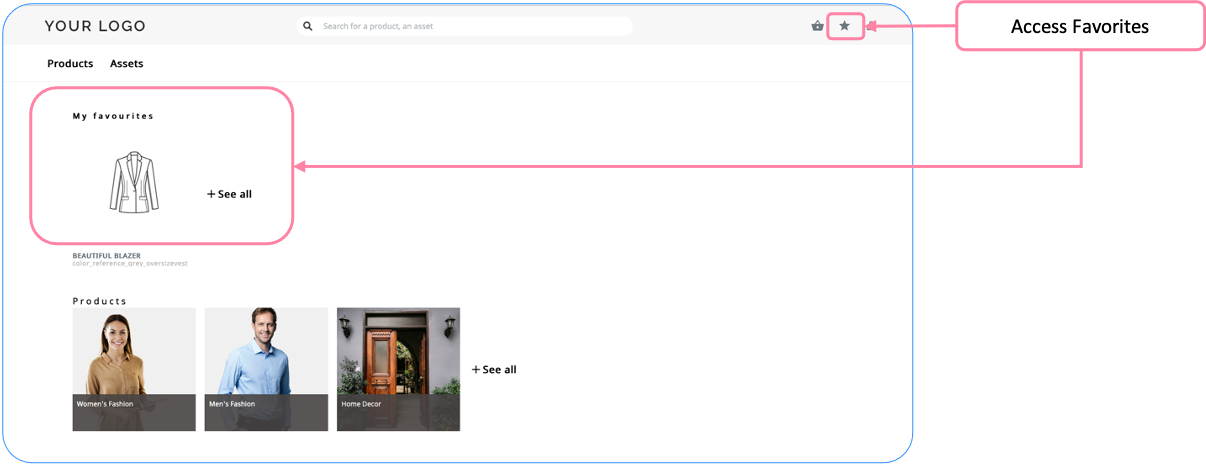
-
Home Page - When one or more products or assets have been favorited, they're automatically displayed in a My favorites section.
-
Favorites icon - The icon is available at the top of every page to open the Favorites page.
Favorites Page
The Favorites page displays all of your favorited products and assets.
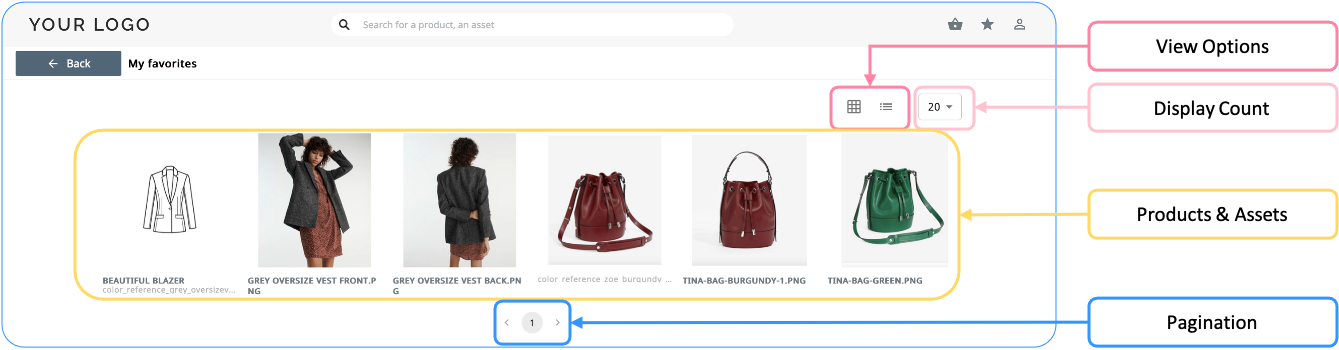
View Options
By clicking on the view icons, you can view your favorites as:
- a Mosaic (default): The cart and favorites icons appear when you pass the cursor over the product/asset.
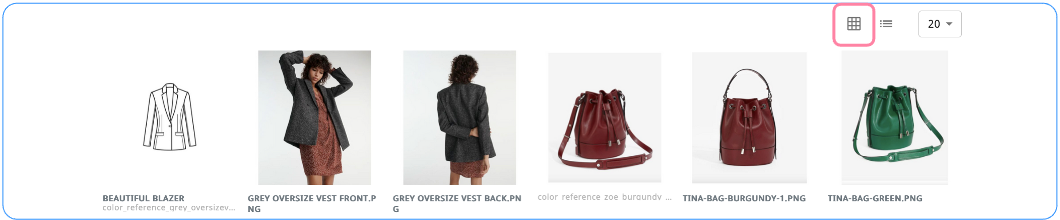
- a List: For each product/asset, icons are available to add it to your cart or your favorites.
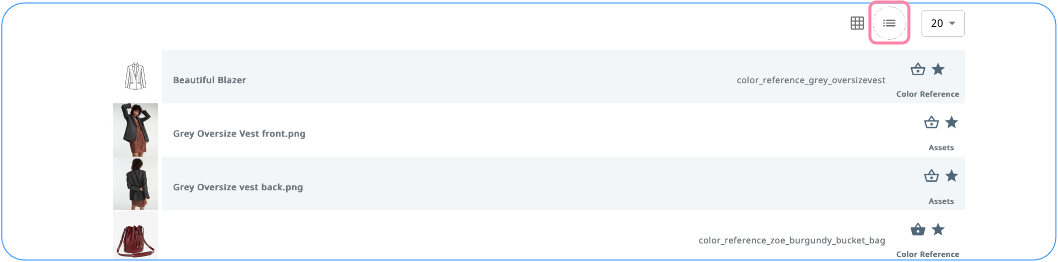
Display Count
You can choose to display 20, 40, or 100 favorites at a time.
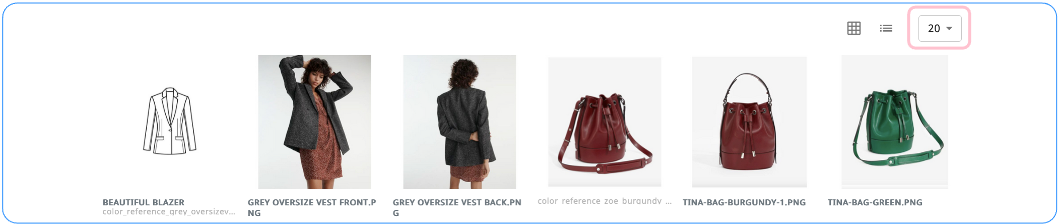
Products & Assets
Clicking on a product opens its product sheet, while clicking on an asset opens a panorama of your favorited assets.
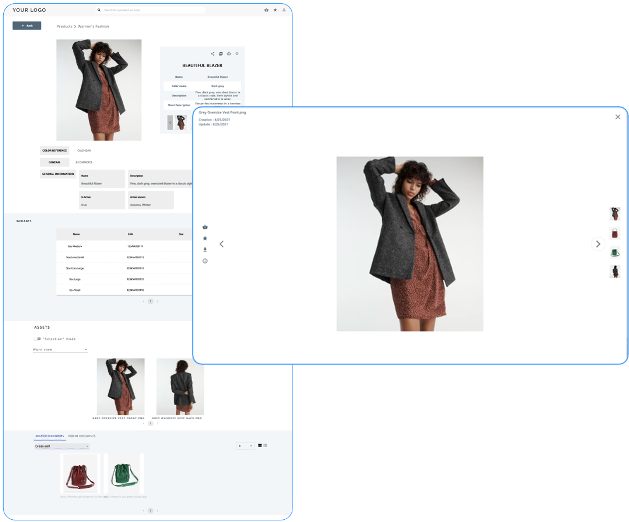
Pagination
The favorites are paginated and indicate the number of pages available. You can easily navigate between pages by clicking on the direction arrows.
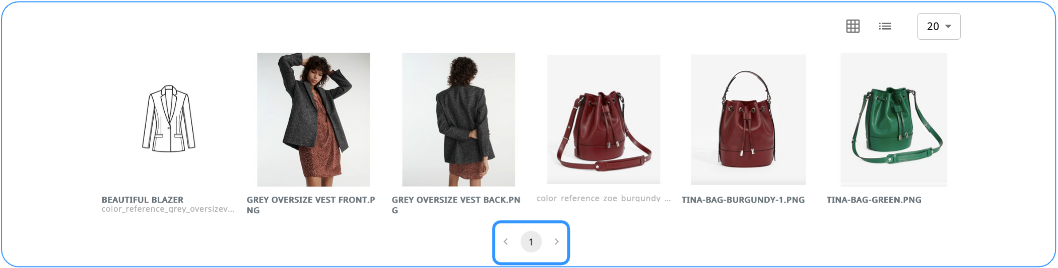
Removing Favorites
To remove a product/asset from your favorites, simply click on its star icon. The product/asset is no longer displayed In My favorites on the Home Page or the Favorites page, and the star icon returns to an outline.
Updated 3 months ago
