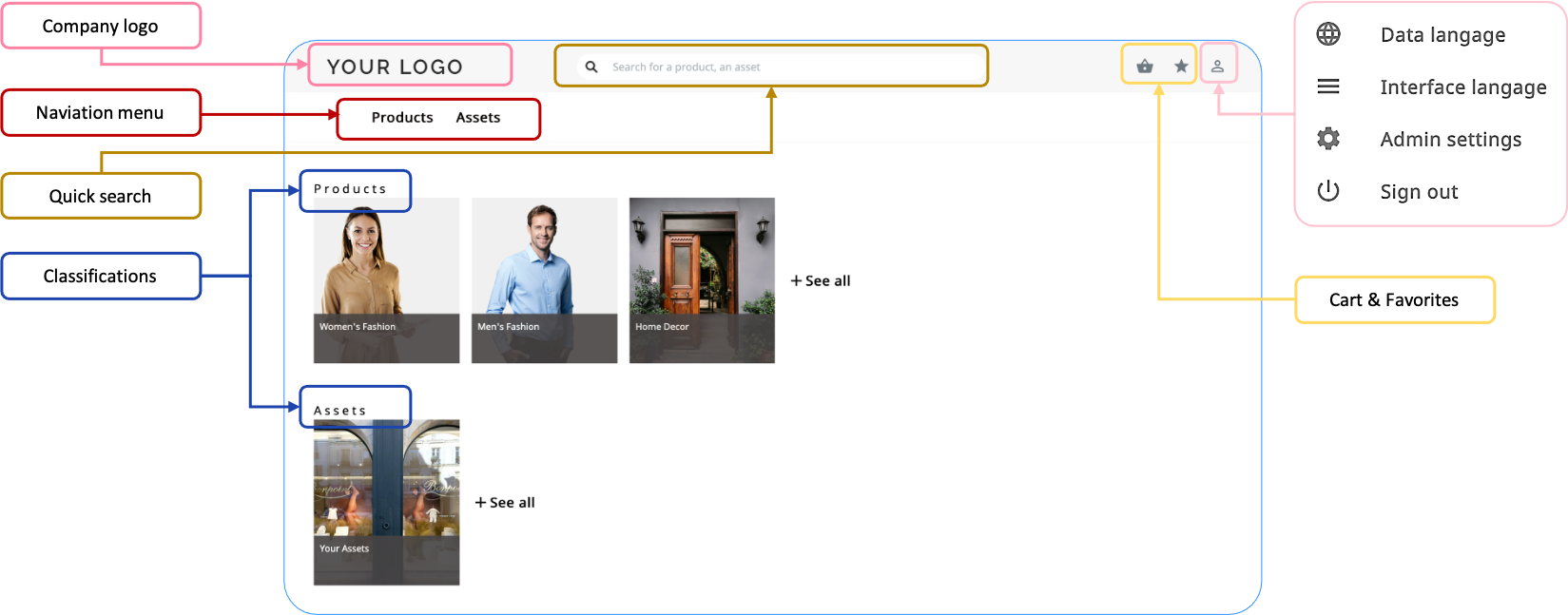After you log in, the Home page is displayed:
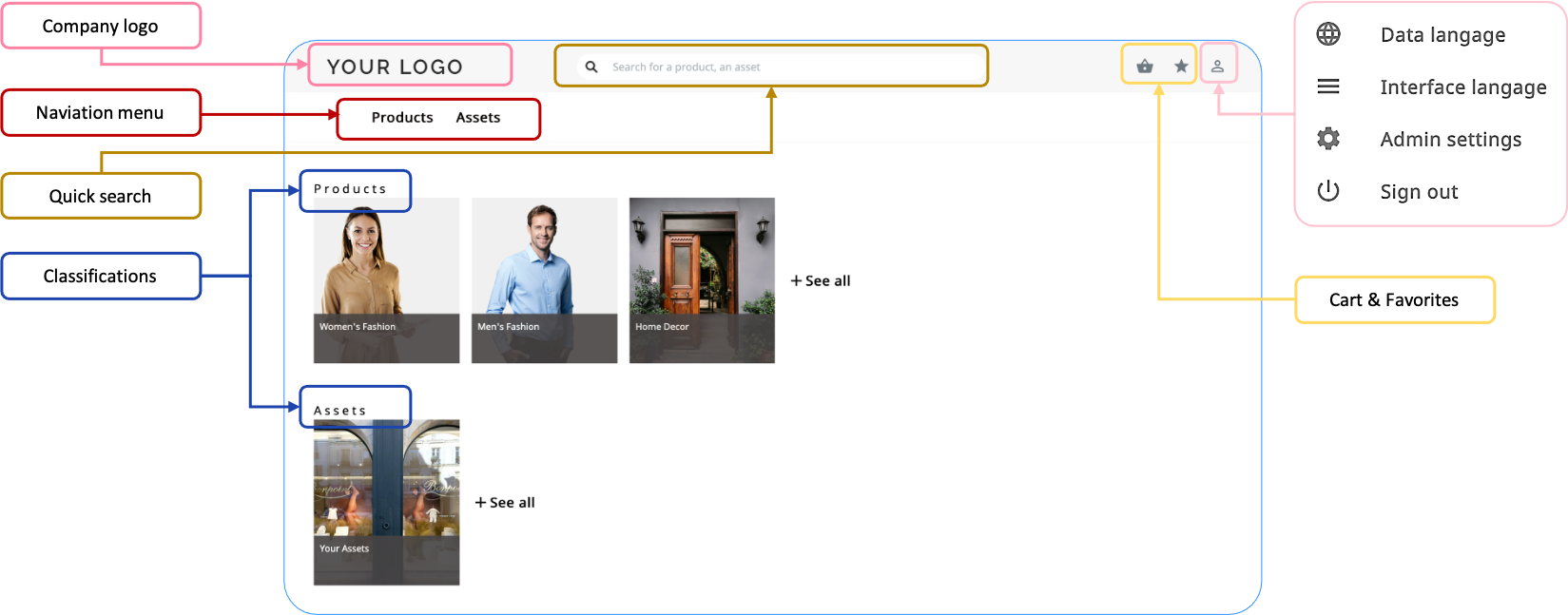
| Description |
|---|
Company logo | Return to the Home page at any time by clicking on the logo. |
Quick Search | Search for products or assets (by name only). |
Navigation menu | Easily move around the portal. It's accessible from everywhere in the portal (except product sheets), the menu includes: - Products - Direct access to product classifications.
- Assets (optional) - Direct access to asset classifications. Its visibility is managed by the portal administrators.
- Custom links (optional) - A set of links to asset classification nodes or external URLs.
|
Classifications | An overview of your content (product sheets and assets) by classification. The maximum number of classifications by default is five, but may be reduced according to the size and resolution of your screen. |
Cart & Favorites | - Cart - View assets you've selected during your navigation. The cart contains a Download button which sends links to your email address so you can download the contents of your cart.
- Favorites - View your bookmarked products or assets.
|
Account | Clicking on the account icon displays options to manage: - Data language - Select the language of the content (up to 125 available).
- Interface language - The language used in the Quable Portal interface elements. By default, the interface language depends on the selected data language. The following languages are available: French, English.
- Admin settings (administrators only) - Administrative settings.
- Sign out - Disconnect from the portal.
|