Subscribing to and Managing Webhooks
Learning objectives
- Understand how webhooks automate real-time data exchanges.
- Configure a webhook in the Quable interface
- Manage errors and the automatic deactivation of webhooks.
Overview
Webhooks allow notifications to be sent in real time to a connector or third-party application when a specific event occurs in Quable. These notifications are sent to a defined URL, enabling automated actions without manual intervention.
Webhooks provide efficient automation of real-time data exchanges. Proper configuration and regular monitoring ensure optimal and reliable operation.
Webhook configuration is done directly through a dedicated interface, with no need for coding knowledge. This page lets you easily activate and configure notifications—let’s take a closer look at how to use this essential feature.
A webhook subscription is a configuration that allows you to automatically receive HTTP notifications when a specific event occurs.
Understanding Webhook Notifications
Webhooks are useful for being automatically notified of events such as:
- The creation, update, or deletion of a document, assets, or classification.
- The completion of an import, export, or bulk update.
- Changes to variants and predefined values.
Each event is grouped into categories:
- Documents
- Assets
- Variants
- Relations
- Classifications
- Processes
Notifications sent via webhook contain the event data in JSON format. The third-party application or connector listening to these notifications can then use them to synchronize data almost immediately by making API calls to Quable for only the changes that occurred.
Creating Subscriptions to Webhook Events
1: Access the webhook settings
- From the administration menu, under the Integration section, go to the Webhooks page.
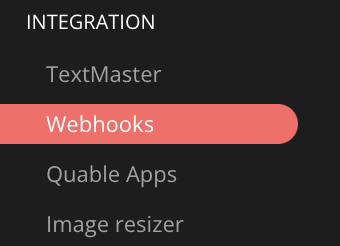
- Click Create a webhook.
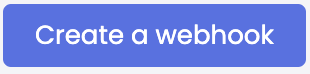
2: Create a subscription
- Enter a code to identify the configuration.
- Toggle the switch to activate the webhook.
- Enter the receiving URL (must use HTTPS).
- (Optional) Add an authorization header if your system requires a token or API key for securing calls.

3: Choose the triggering events
There are three event types for each object category:
- Created
- Updated
- Deleted
Choose the events you want to subscribe to from the available categories.

Click Create to confirm the configuration.

Disabling or Editing a Webhook
- To disable a webhook, toggle the event switch to Inactive.
- To edit a webhook, select it from the list and update its settings.
Automatic deactivationA webhook is automatically deactivated if, over the last 7 days:
- More than 50 errors have been recorded.
- The number of failures exceeds the number of successful notifications.
- When a webhook is deactivated, an alert email is sent to administrators.
Error Management: Notification RetryIf a delivery fails, Quable will attempt to resend the notification up to three times. An error is recorded if:
- The HTTP response is not a 2xx status code (success).
- The server does not respond within 5 seconds.
SummaryWhat is a webhook? A webhook allows you to send real-time notifications to a third-party application when an event occurs in Quable.
Which events to track? Notifications are triggered by the creation, modification, and deletion of objects (documents, assets, classifications, variants).
How to configure a webhook?
- Go to the webhook notifications page.
- Create a new subscription and enter an identification code.
- Toggle the switch to activate and enter the receiving URL (HTTPS required).
- Select the events to track and save the configuration.
How to manage a webhook?
- You can edit or disable a webhook at any time.
- A webhook is automatically deactivated after 50 errors in 7 days if failures outnumber successes.
How are errors handled?
- Quable retries the notification up to three times.
- An error is recorded if the HTTP response is not a 2xx code or the server fails to respond within 5 seconds.
- An alert email is sent to administrators upon deactivation.
Next Chapter
Now that you know how to subscribe to and manage webhooks, let’s explore how to Set Up Automatic Links on Assets Import.
Updated 3 months ago
