Searching and Finding Assets
Course Objectives:
- Learn how to locate assets.
- Understand the specifics of quick search.
- Use advanced search to refine and customize queries.
You can perform two types of searches:
- Quick search (for product sheets and variants)
- Advanced search (for all objects, including assets)
Quick Search
Limitations
- The quick search bar only allows you to find product sheets based on their name or code, as well as variants.
- It is not possible to find assets or classifications using quick search.
From any page in the Quable PIM, the quick search bar is always available at the top of your screen.
Keep in mind that this quick search bar does not allow you to search for or locate assets.
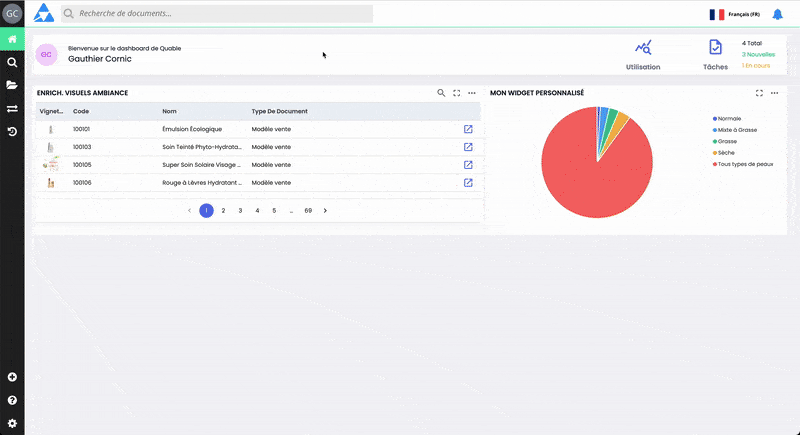
Advanced Search
Advanced search is the page in the Quable PIM that allows you to quickly find all objects on the platform by combining various search criteria. To easily find assets, this is the page to use.
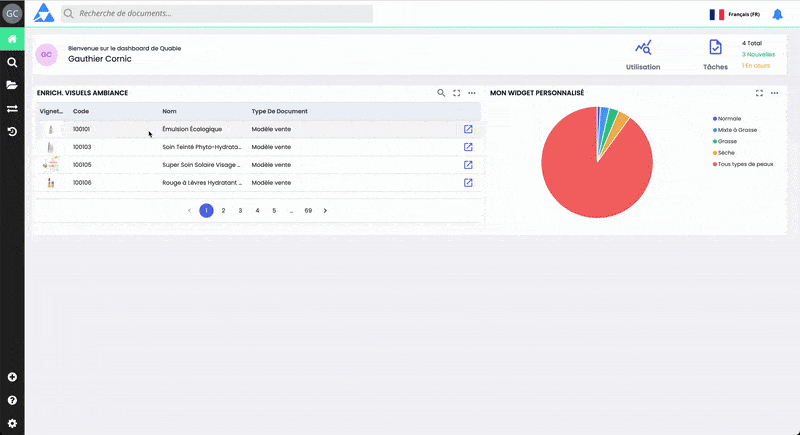
- Go to the Advanced Search page in the left-hand menu bar.
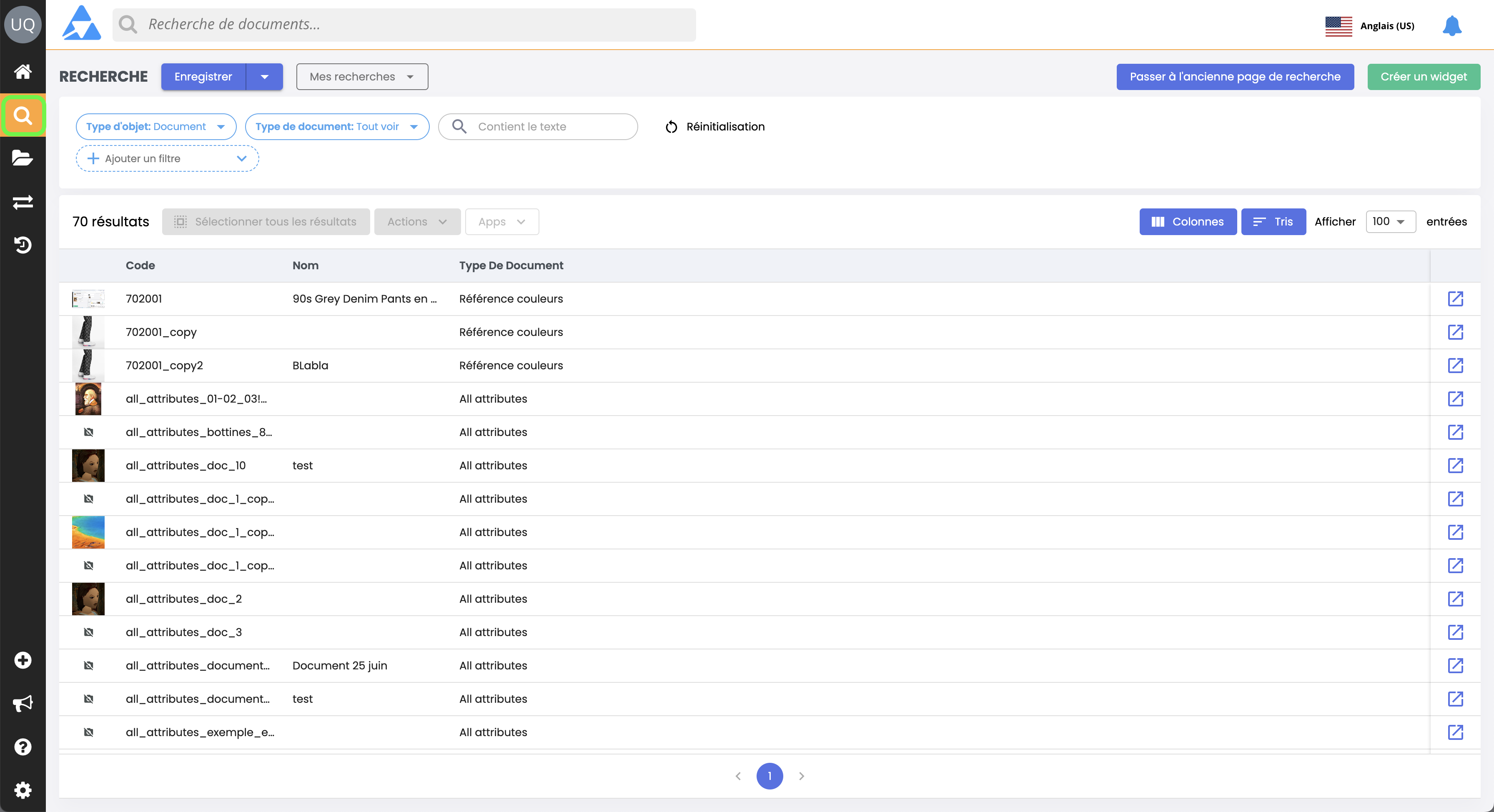
- The search parameters are located at the top of the page.

- Select the "Assets" object type from the list:
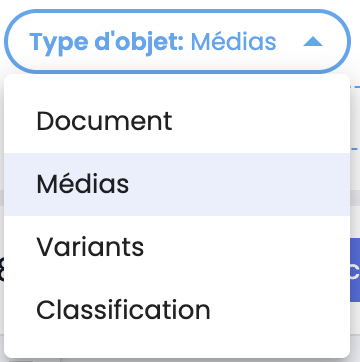
- Document (product sheets)
- Assets
- Variants
- Classification
- Enter relevant keywords in the search input bar (optional)

- Your search results will appear in the main window.
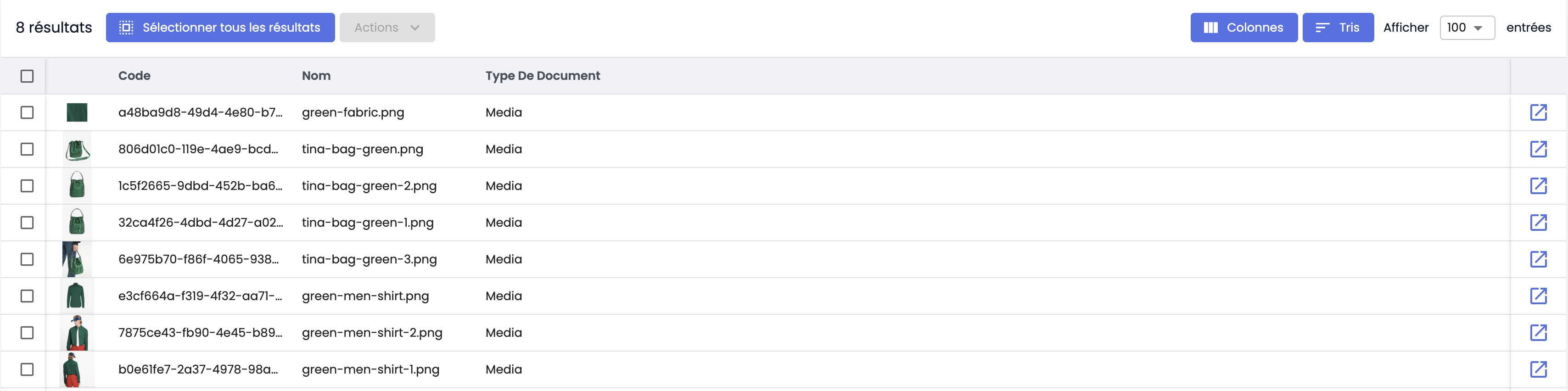
- Double-click a search result to open its page directly, or click the button at the end of the row to open the page in a new tab.

In summary:Quick Search:
- Accessible from any page via the top search bar.
- Allows you to find product sheets by name, code, or variant, but not assets or classifications.
Advanced Search:
- Available via the left-hand menu.
- Offers more filters, allowing you to select the object type (product sheets, assets, variants, classifications).
Next Chapter
Now that you’re familiar with quick and advanced search, let’s explore how to use filter functions in advanced search.
Updated 3 months ago
