Assets
Assets includes all of your Quable PIM image and media files authorized by your Quable Portal administrator.
You can access assets from clicking on Assets in the navigation menu, by navigating through your classifications, or via a quick search.
Assets Page
The Assets page displays all of the available assets in your Quable Portal.
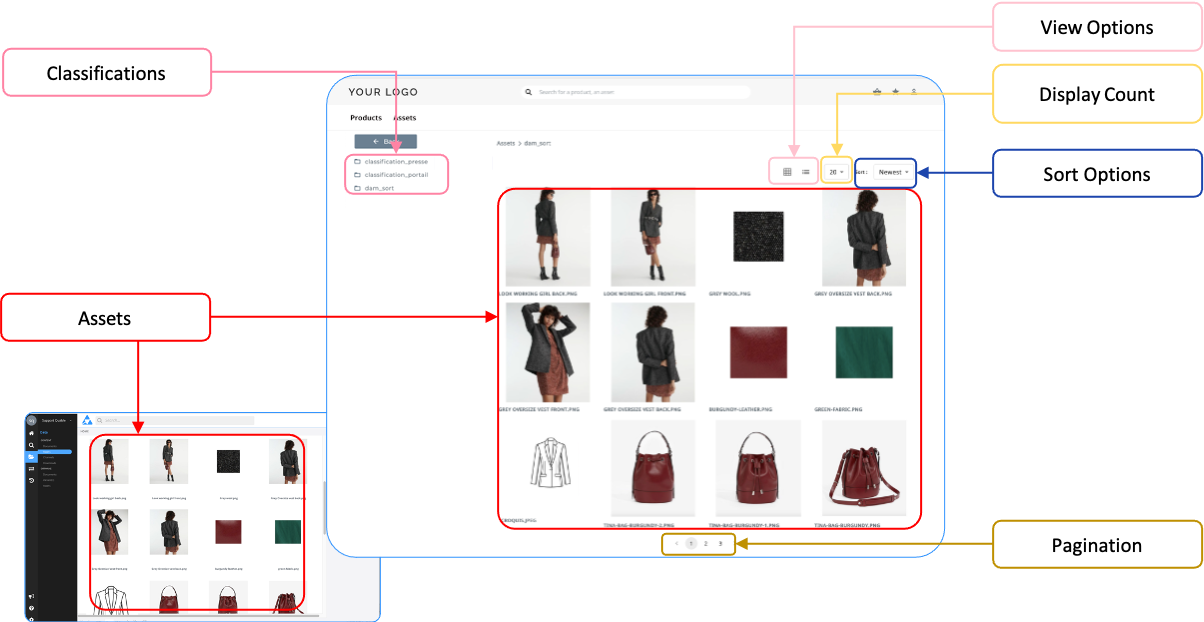
Breadcrumbs at the top of the Assets page allow you to easily view and navigate the classification hierarchies.
Classifications
To navigate through the classifications:
- click directly on the classification images or
- expand/collapse the various levels and sub-levels by clicking on the arrow next to the classification title. Individual assets (the lowest level of a classification) are indicated by folder icons.
View Options
By clicking on the view icons, you can view the assets as a:
- Mosaic (default): The cart and favorites icons appear when you pass the cursor over the asset.
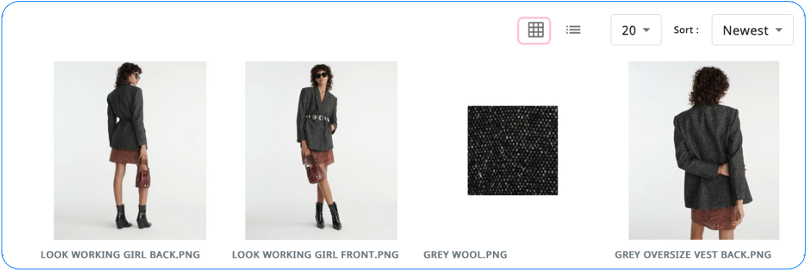
- List: For each asset, icons are available to add it to your cart or your favorites.
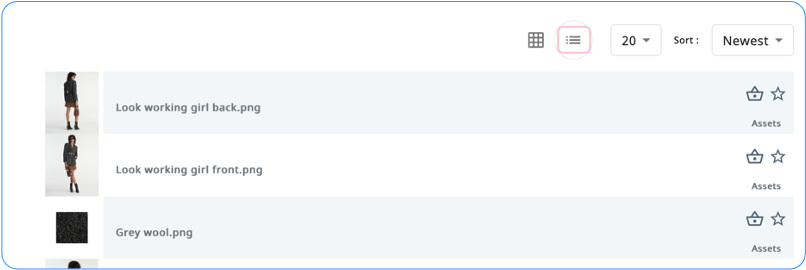
Display Count
You can choose to display 8, 20 (default), 40, or 100 assets at a time.
Sort Options
The assets can be sorted by selecting from the Sort dropdown list.
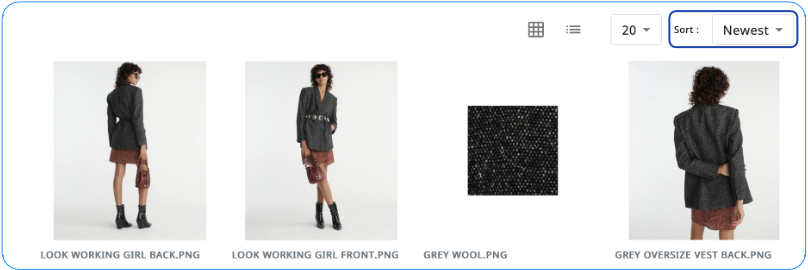
You can sort the assets by:
Sort Option | Description |
|---|---|
| The assets are displayed in order of their creation date. The most recently created appear first. |
Updated | The assets are displayed in order of their modification date. The most recently updated appear first. |
Pagination
The assets are paginated and indicate the number of pages available. You can easily navigate between pages by clicking on the direction arrows.
Assets
Clicking on an asset, opens the asset in a panorama.

The asset's Name is displayed at the top of the panorama window, as well as the dates of the asset's Creation and Update.
On the left of the panorama are the following action icons:
- Cart - Adds the displayed asset to your cart.
- Favorites - Adds the displayed asset to your favorites.
- Download - Allows you to download the asset in its original format.
- Information - Displays the asset's attributes. The icon changes from Information to Image. To return to the asset view, click the Image icon.
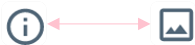
You can navigate through all of your Quable Portal assets via the arrows on the left and right side of the panorama.
Updated 3 months ago
