Linking assets to product sheets
Learning Objectives
- Understand the different linking methods.
- Know how to create a link from a product sheet or an asset sheet.
- Know how to organize the display order of assets linked to a product.
Overview
Product sheets can be illustrated with images, videos, or enriched with any other type of asset. To do this, product sheets must be linked to assets. There are several ways to link assets to product sheets.
Linking can be done from the asset sheet in the Links section, via link import file, through the API, or using an automatic association rule.
The simplest method is to do it manually from a product sheet, using the Assets tab. That’s what we’ll cover here.
Link an asset to a product sheet
From the product sheet
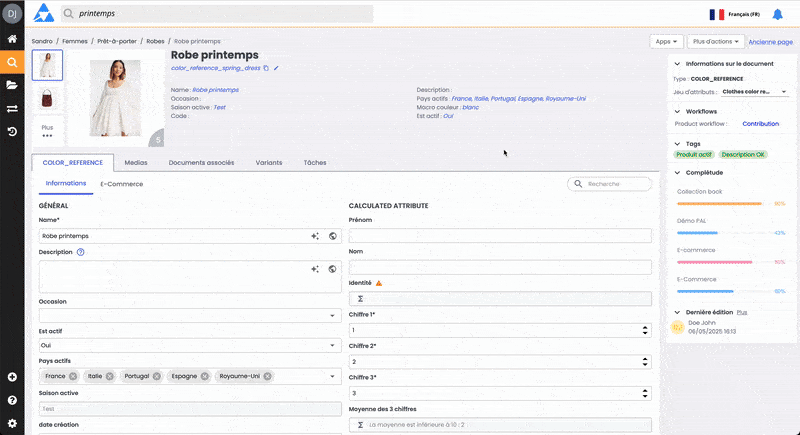
- Go to the product sheet that needs to be linked to the asset
- Select the Assets tab
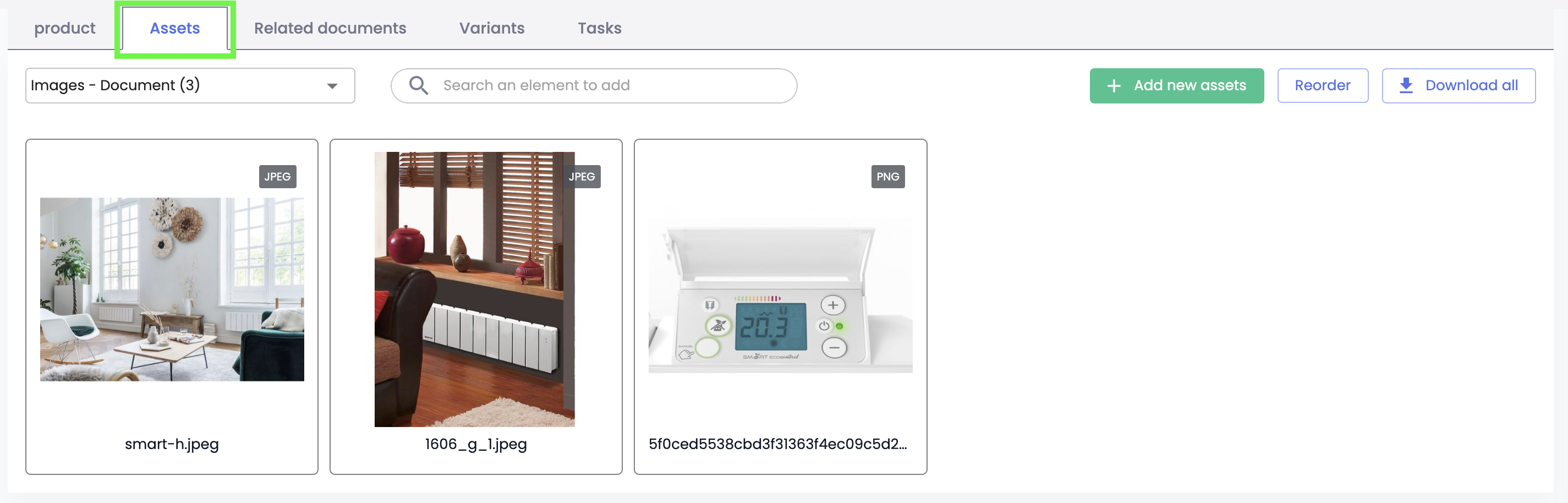
- Identify the link type through which the asset will be associated with the product sheet
- The asset is already available in the DAM: enter the asset’s name or code in the input bar, then select it from the dropdown menu
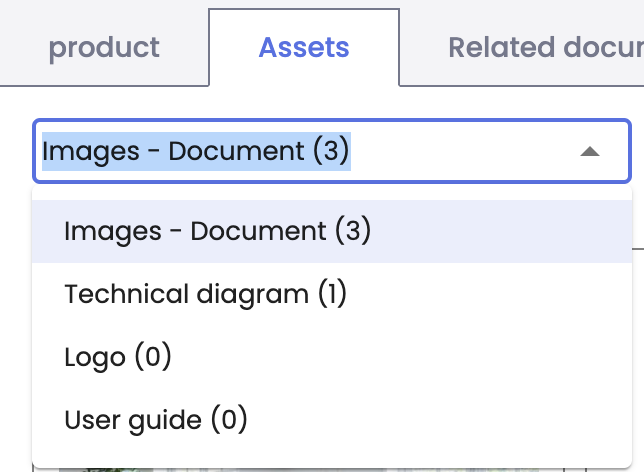
The number in parentheses indicates how many assets are already linked through this relation
TipsTo easily identify assets, it can help to open a new tab in your web browser and load your DAM classification page. This way, you can quickly access the name or code of the asset you want to link to the product sheet.
From the asset sheet
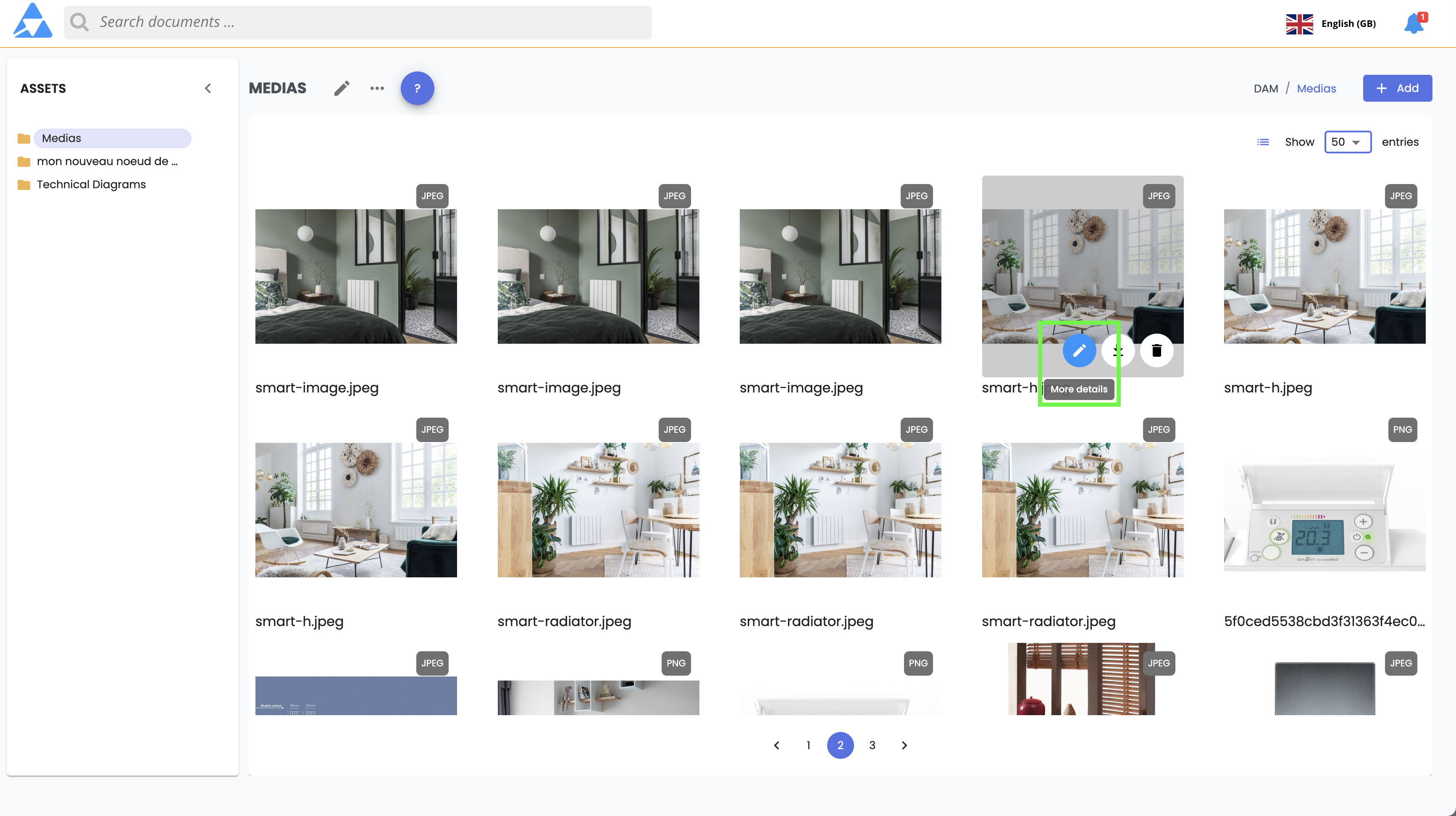
-
Open the asset sheet to be linked to the product
-
Click the link button at the top of the asset sheet
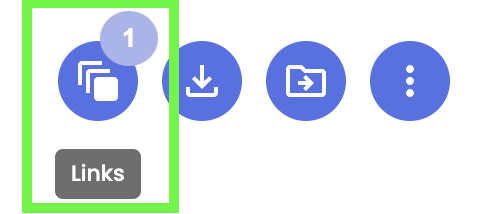
-
A window opens. Identify the link type through which the asset will be associated with the product sheet
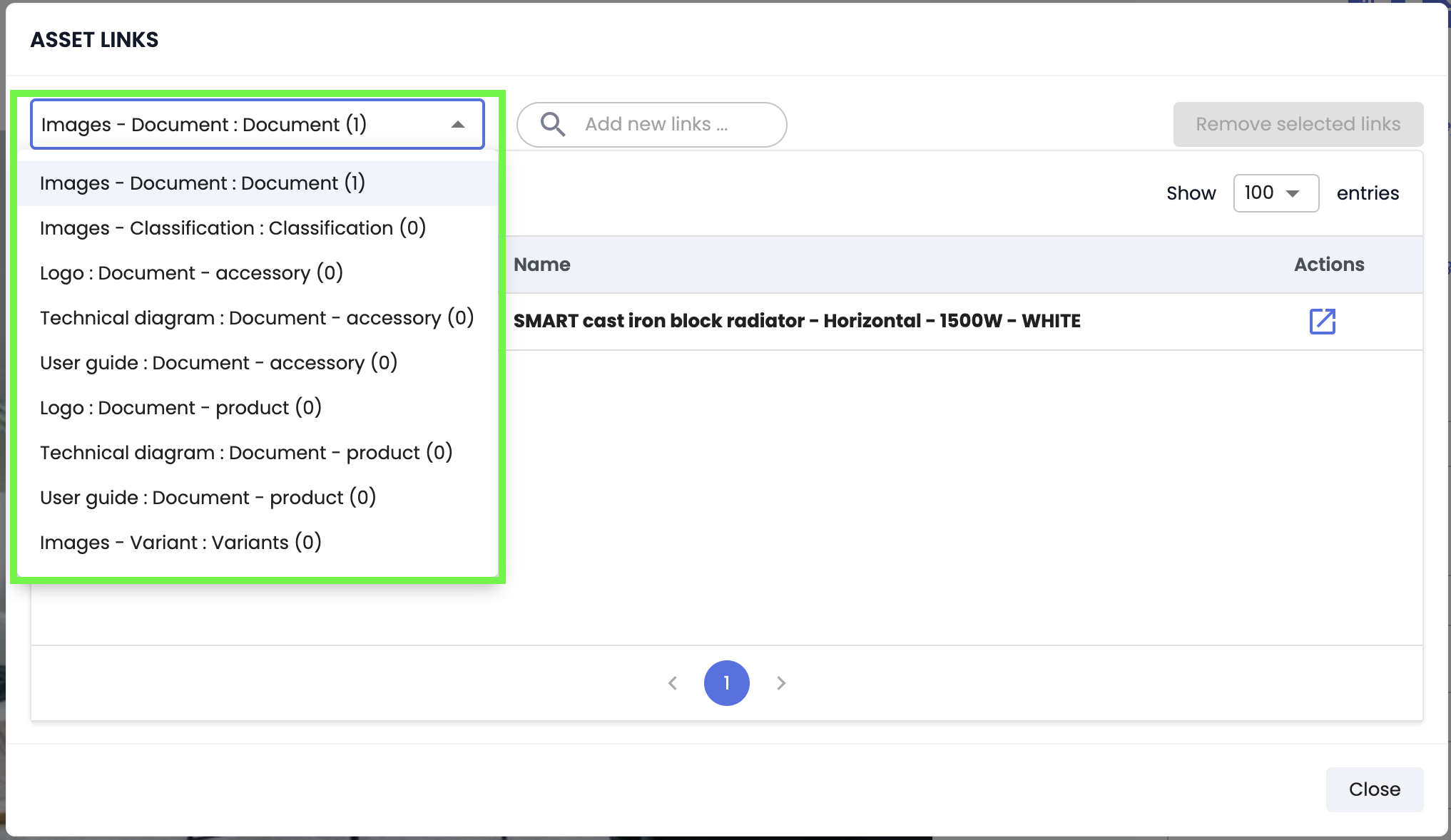
-
Search for the product to be linked to the asset sheet: enter the product name or code in the input bar, then select it from the dropdown
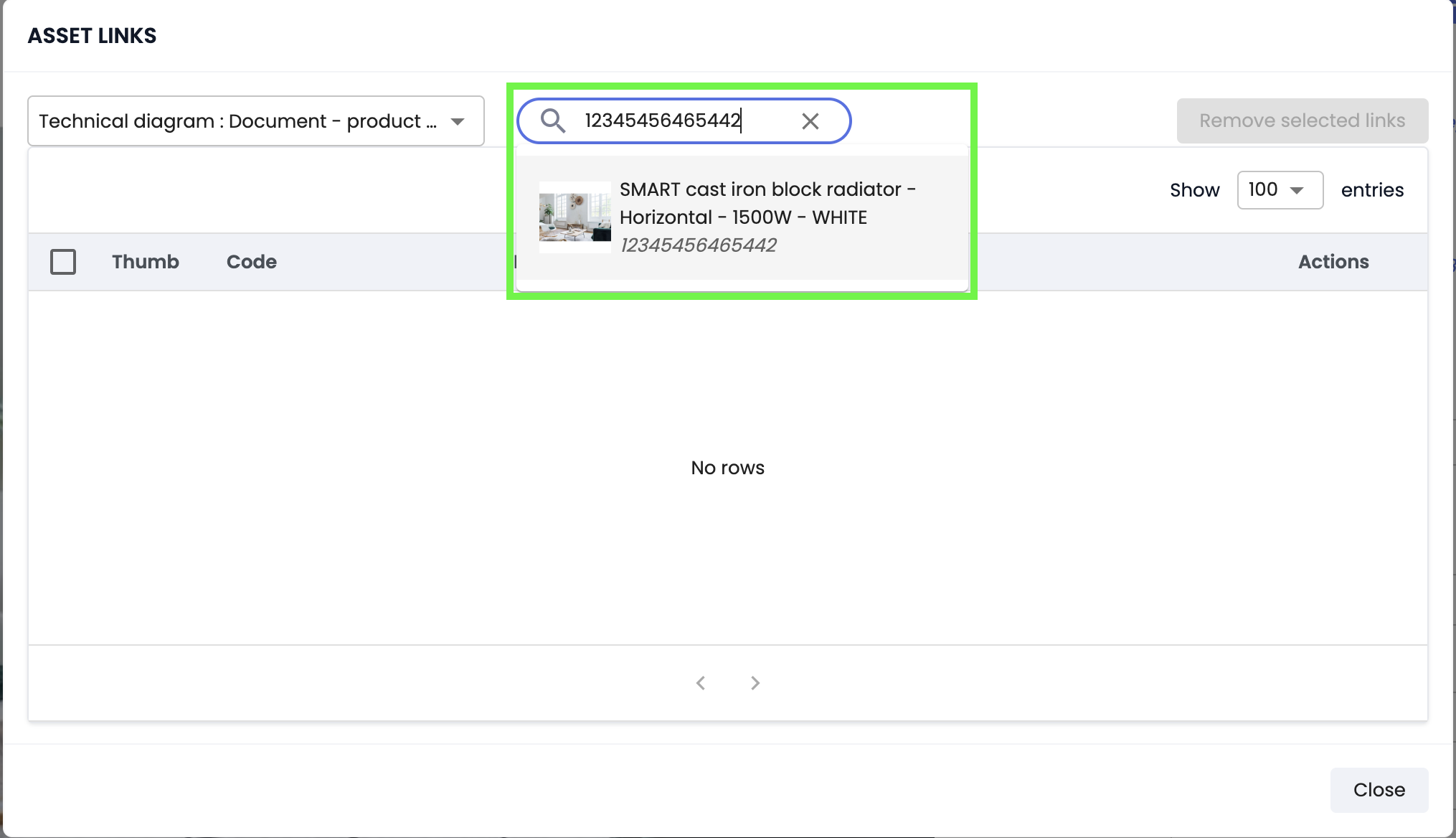
Good to knowTo easily identify products, it can help to open a new tab in your web browser and load your PIM classification page. This way, you can quickly access the name or code of the product you want to link to the asset sheet.
Manage the order of assets on the product sheet
When multiple assets are associated through the same link on a product sheet, it can be helpful to reorder them to display a particular visual first, or more generally to define the display order of assets on the product sheet.
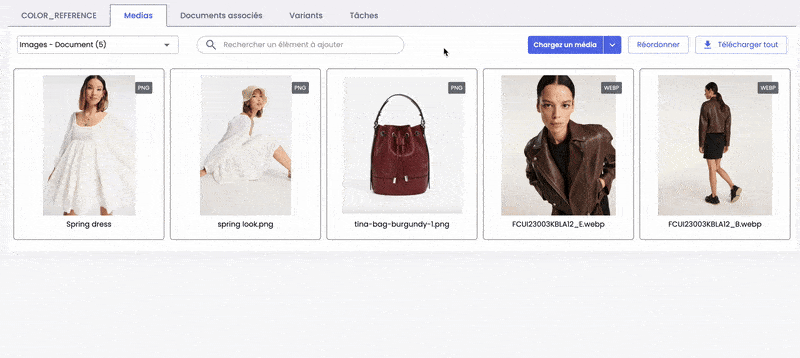
- Go to the product sheet and click the Assets tab
- Choose the link type where you want to reorder the assets
- Click Reorder
- Drag and drop assets to the desired order
- Click validate Reorder to save
Good to know
- The asset order set in the product sheet's asset tab is used in distribution channels
- You can also manage asset order from the variant tab of the asset sheet
SummaryLinking methods:
- From the product sheet (Assets tab): search for and select an existing asset, or import a new one
- From the asset sheet: click the link button, choose the link type, then search for the product to associate
Best practices:
- Use a second browser tab to easily look up product or asset names and codes
- Reorder assets in the product sheet to control their display
Next Chapter
🎉 Congratulations! You have completed the course "Linking assets to product sheets". Continue your learning journey by exploring the next module in the Asset Studio Training Program.
Updated 3 months ago
