Attribute Access
Attributes are one of the elements used to differentiate different Quable PIM objects.
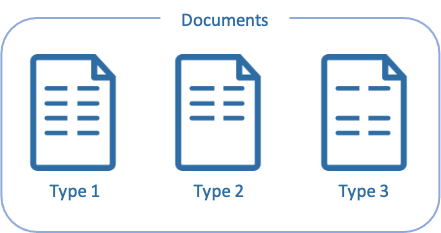
Attribute Access profiles allow you to control which attributes users can view and/or edit. They work in conjunction with attribute settings , however attribute access permissions have precedence. In the event of a conflict, attribute access permissions override attribute settings.
Important note about Users and Attribute Access ProfilesA user can only have one Attribute Access profile. If a profile is not defined for a user, they have access to attributes and can view and/or edit them following their default settings.
When you click on Attribute Access from the sidebar, the Attribute Access Profiles page is displayed. The page includes:
- a brief description of the feature,
- a link to this documentation page, and
- a list of existing profiles, if any.
If no profiles have been created yet, a Create A Profile button is displayed in both the Current Attribute Access Profiles section and the top right corner of the page.
If profiles have already been created, a list of profile names is displayed with colored icons of the initials of the users associated with the profile. The Create A Profile button is only displayed in the top right corner of the page.
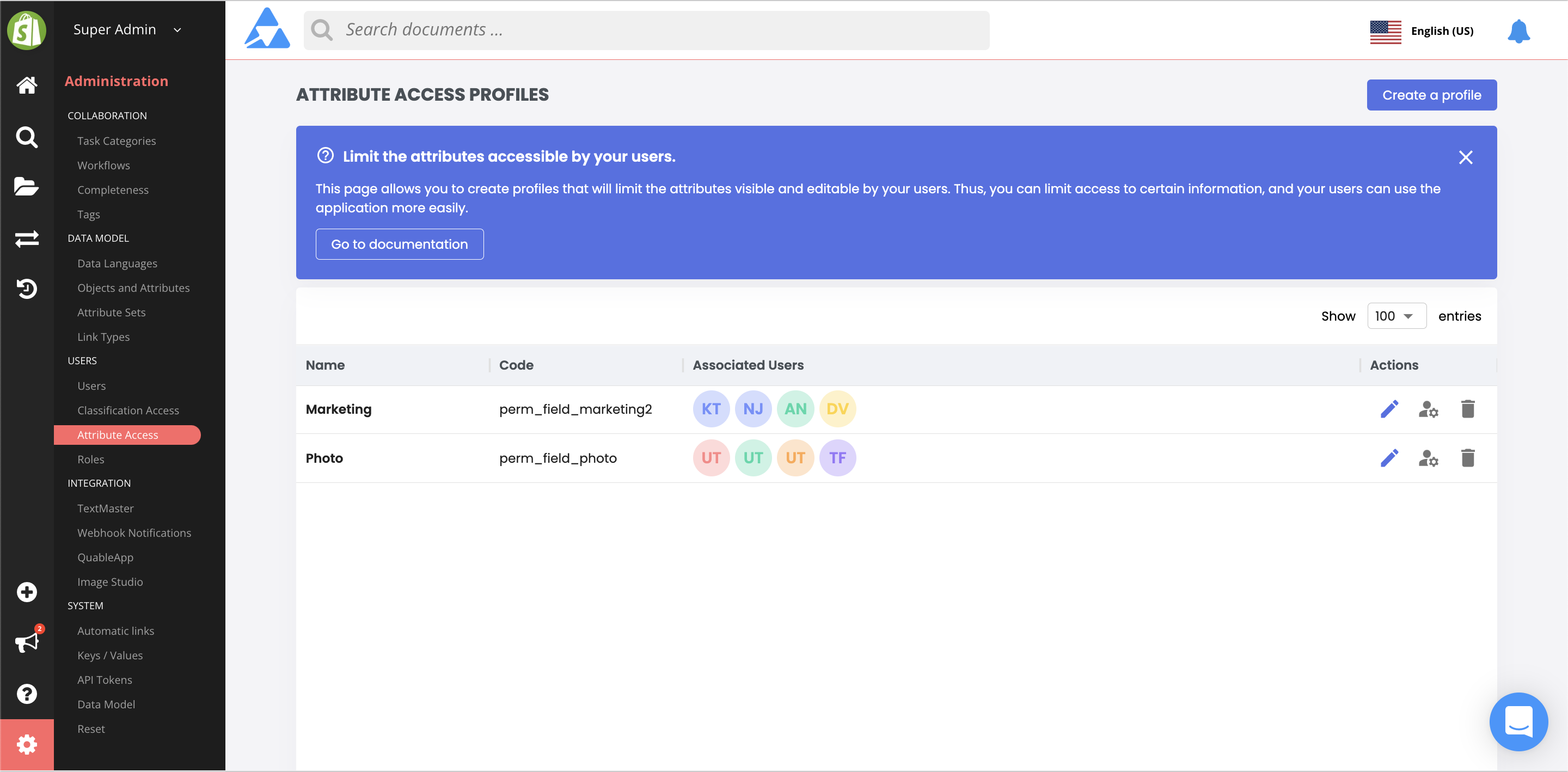
At the end of each line of a profile are icons to Edit or Delete the profile, as well as More actions. Clicking on More actions displays the Manage users button.
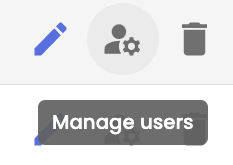
When you click the Manage users button, the page for assigning users to the selected profile is displayed. This is described in more detail in the Associate a user with a profile section.
Creating a profile
To create a profile, click on the Create A Profile button. The New Attribute Access Profile form is displayed.
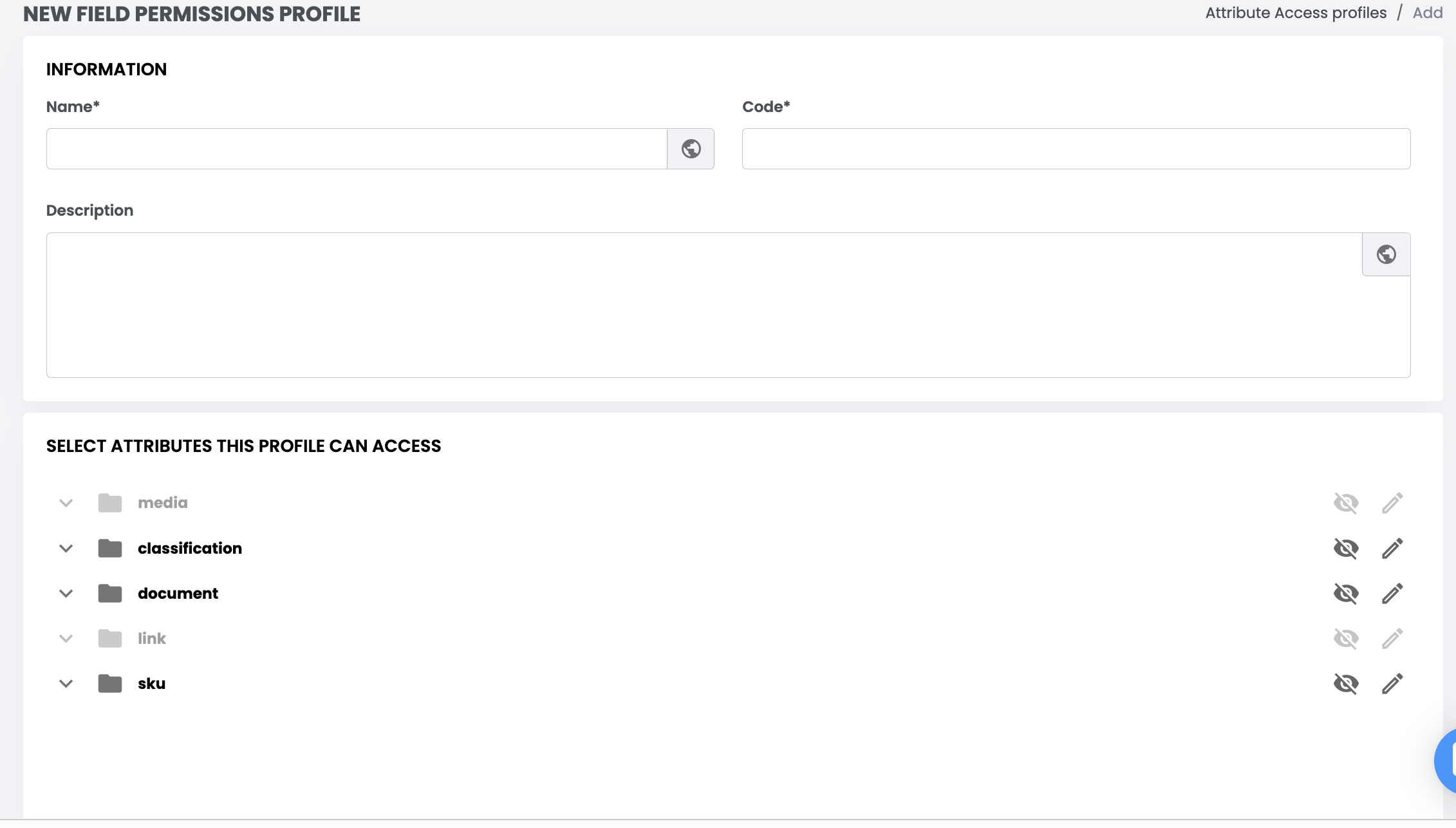
The page is divided into two sections: Profile Identity and Attributes. These are described in detail below. When you've completed both sections, click on the Create button to save the profile.
Profile Identity
This section is used to distinguish each profile.
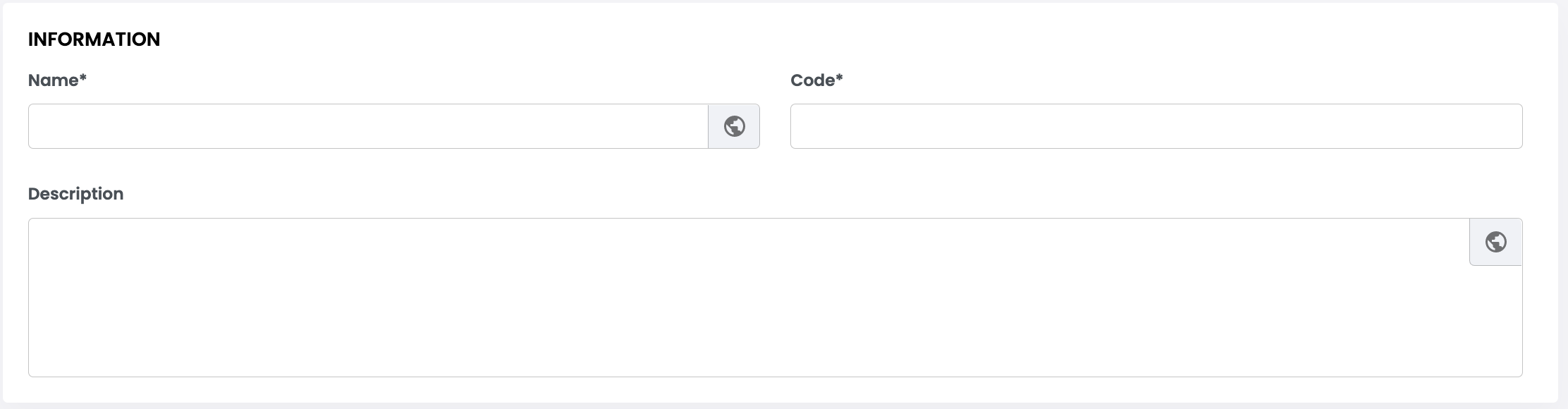
Enter the Name, Code and Description for the profile. The asterisks (*) next to the Name and Code titles indicate that this information is mandatory, Description is optional (but highly recommended). Quable PIM automatically generates a Code for you. Note that the auto-generated Code can be modified only during profile creation.
The globe icon in the Name and Description fields indicates that they are localized. Clicking on the globe opens a form where you can enter translations for the selected fields in all of the languages available in the application interface.
Authorized Attributes
This section displays all of the attributes for every PIM object (i.e., all document types, links, assets, etc.). It allows you to explicitly designate which attributes that an associated user can view and/or edit.
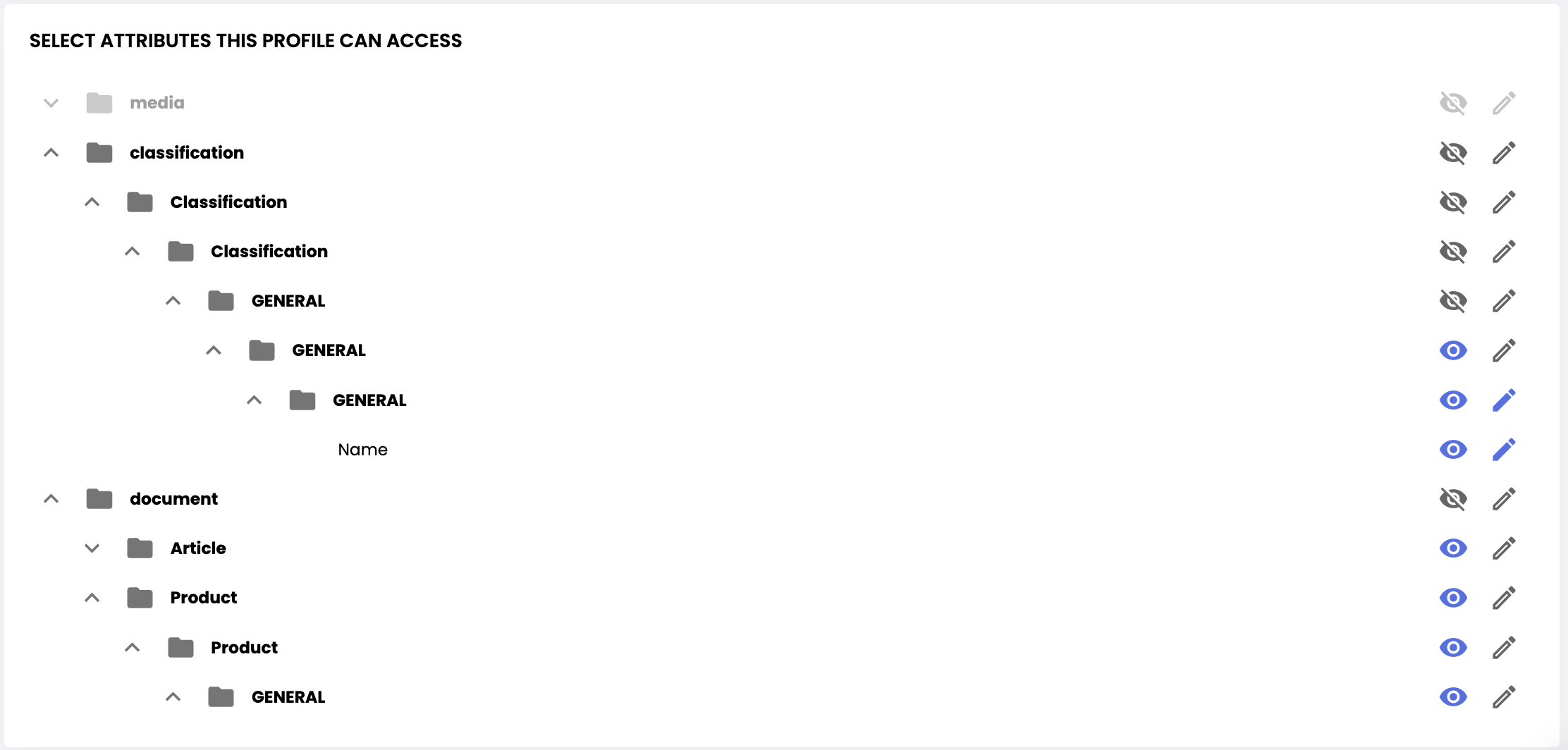
NoteAttributes must be created and available before they can be authorized for profiles. They cannot be authorized in advance (before being created).
View Only Permission
To allow users associated to the profile to view (but not modify) an attribute, click on the View icon for the attribute.

The View icon changes color to indicate that permission to view the attribute is enabled while the Edit icon remains inactive (i.e., no permission to edit).
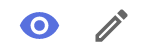
View and Edit Permissions
To allow users associated to the profile to view and modify an attribute, click on the Edit icon for the document.

Both the View and Edit icons change color to indicate that view and edit permissions are enabled for the attribute.
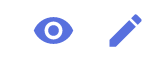
Editing a profile
To edit an access profile, click on the Edit icon on the Attribute Access Profiles page. The Edit Profile form for the selected profile is displayed. You can edit the profile name, description, and attribute permissions.
Deleting a profile
To delete an access profile, click on the Delete icon on the Attribute Access Profiles page. A dialog is displayed to cancel or confirm the deletion.
AttentionYou cannot delete an access profile if a user is associated with it.
Profiles and Users
After you've created your attribute permissions profile(s), you can:
- associate (add) users to them or
- disassociate (remove) users from them.
Associate a user
Associating users with an attribute access profile gives the user the attribute permissions defined for that profile. You can associate a user to an access profile by selecting Manage users button.
Clicking on the Manage Users button displays a Associated Users pop-up with a two-part table: on the right is a list of all users; on the left is a list of users associated with the profile. You can simply move one or more users from the right to the left of the table using the arrows.
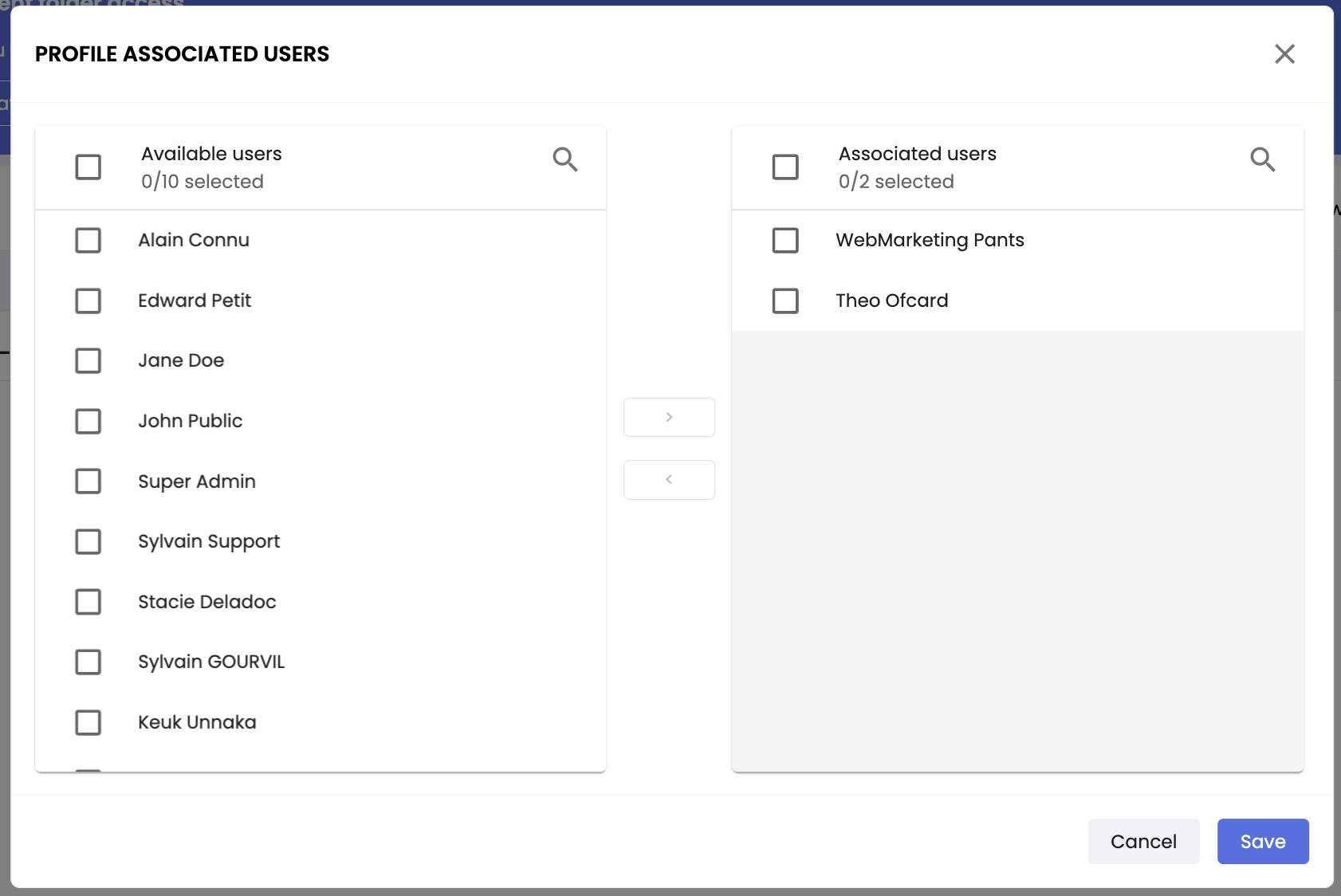
AttentionWhen you disassociate a user from a profile, they revert to their previous access permissions by default.
Updated 3 months ago
