File Format Reference
Import files are defined by specific columns, according to their file type (unless Mapping is applied).
When imported, the files are interpreted as:
- lines - the objects to import (documents, assets, etc.) and
- columns - the characteristics of the objects (document_code, document_name, etc.).
You can download an automatically-generated import file template from an import profile.
Enclosures and Delimiters
-
Data enclosures - Text attributes must be enclosed within quotation marks. If an attribute itself contains quotation marks, they must be doubled so they're not considered the beginning or end of the attribute. Example: "Shoe type: ""Sneakers"""
-
Delimiters - A single character that indicates a separation between values (your attributes). If an attribute contains a delimiter, it must be enclosed within quotation marks. Typical delimiters are:
- lines- Used to indicate individual lines. Possible values: the line break character (/n) made by the Enter key
- columns - Used to indicate individual columns. Possible values: comma, semi-colon, tab. Note: If an attribute has multiple values, you must use the pipe (|) character between the values (instead of a comma).
Import Files
The following sections describe the standard columns for Quable PIM import files.
Classifications
- Classifications must be imported in hierarchical order, from top to bottom.* A line must always have a parent_code that has already been created in the file or that already existed before the import.
The templates generated from an import profile with data type = Classifications will always have the following columns:
Column Name | Description | Mandatory |
|---|---|---|
classification_code | The unique code of the classification. If an import file contains duplicates (2 lines with the same classification_code) only one will be taken into account. In order to avoid errors and unexpected results, be sure to verify that your import file does not contain duplicates. | Yes |
classification_parent_code | The code of the parent classification. To create a top level classification, the parent code must be "root". | Yes |
active | The status of the classification. Possible values:
| No If the column is:
|
<attributes> | Individual attributes and their values. | No If the column is absent, there will be no change. |
Example
This is an example of an import with three classifications:
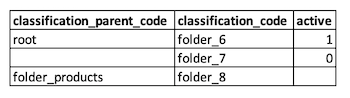 |
|
Documents
Column headers for text attributes must specify the locale in parenthesis next to the code. If the locale is not present for a column that requires it, the import file will be rejected.
Examples
- single locale - "toto (fr_FR)"
- multiple locales - "toto (fr_FR)"; "toto (en_GB)"
Templates generated from an import profile with data type = Documents will always have the following columns:
Column Name | Description | Mandatory |
|---|---|---|
document_code | The unique code of the document. If an import file contains duplicates (2 lines with the same document_code) only one will be taken into account. In order to avoid errors and unexpected results, be sure to verify that your import file does not contain duplicates. | Yes |
classification_code | The code of the level within the target classification where the document will be located. | No New documents
|
active | The status of the document. Possible values:
| No If the column is:
|
attribut_set_code | The code of the attribute set to apply to the document. | No If the column is:
|
<attributes> | Individual attributes and their values. | No If the column is absent, there will be no change. |
Example
This is an example of an import with two documents with an empty cell option = Replace.
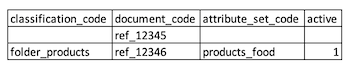 |
|
Variants
Templates generated from an import profile with data type = Variant will always have the following columns:
Column Name | Description | Mandatory |
|---|---|---|
sku_code | The unique code of the document. If an import file contains duplicates (2 lines with the same sku_code) only one will be taken into account. In order to avoid errors and unexpected results, be sure to verify that your import file does not contain duplicates. | Yes |
document_code | Code of the document to which the variant is associated. (A variant cannot be orphaned via an import). | Yes |
active | The status of the variant. Possible values:
| No If the column is:
|
<attributes> | Individual attributes and their values. | No If the column is absent, there will be no change. |
Example
This is an example of an import with two variants linked to the ref_12345 document.
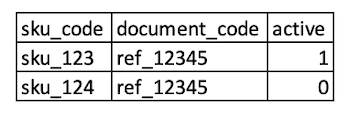 |
|
Assets
Quable PIM does not have limitations for asset formats, however we recommend against using large formats. If you do, their weight should not exceed 200Mb.
Templates generated from an import profile with data type = Asset will always have the following columns:
Column Name | Description | Mandatory |
|---|---|---|
media_classification_code | The code of the asset classification in which your asset will be located. If no value is present, the asset will be classified in the DAM classification, level 0. Note: assets classified at level 0 are not visible. | No If the column is:
|
media_code | The code of the asset. If an import file contains duplicates (2 lines with the same media_code) only one will be taken into account. In order to avoid errors and unexpected results, be sure to verify that your import file does not contain duplicates. | Yes |
url | The URL of the asset. Once an asset has been uploaded, specifying the URL in the import file is no longer mandatory. |
|
external | Indicates if the asset is stored outside the Quable PIM DAM (the PIM then only accesses it in consultation). Possible values:
| No |
<attributes> | Individual attributes and their values. | No If the column is absent, there will be no change. |
Example
This is an example of an import with three assets.
 |
|
Medias upload process
The medias upload process is based on a set of rules and mechanisms to ensure both efficiency and compliance with bests practices. Here are the details.
Importing and validating URLs
When importing media, each URL is subject to a preliminary check to validate its existence. This validation is performed by means of an HTTP HEAD request on each URL. This request confirms that the file exists on the remote server, without downloading its content.
This HEAD request must return a response with HTTP code 200 within a maximum of 5 seconds in order to be considered valid.
Invalid URLs (timeout, HTTP error response, etc.) are identified and excluded from the download process. The report generated at the end of the import indicates the status of each URL (valid or invalid).
Asynchronous media download
Validated URLs are then queued for download. This process is managed entirely asynchronously. Downloads are executed via HTTP GET requests and adhere to the following principles:
-
Remote servers must be able to respond within 5 seconds to avoid interruptions.
-
A limited number of simultaneous connections is maintained to conserve system resources and avoid overloading.
-
Each downloaded file is stored in the system and immediately goes through a thumbnail generation process. This process is also asynchronous
-
Volumes must comply with the limits specified in the Fair useon.
section.
Thumbnails for Media Hosted on External Servers
Quable PIM only generates thumbnails for media hosted on Quable's servers. If media is hosted on external servers (such as a CDN), it is necessary to provide the URL of the thumbnails.
To achieve this, the Asset document type must have a text attribute with the code thumbnail_external_url.
There are two ways to create assets and assign them a thumbnail:
- via import
- via API v4:
--location '<http://quable.docker/api_1.php/assets>'
--data '{
"code": "media_code",
"name": "media name",
"active": true,
"classification_code": "classification_code",
"media_url": "url_media",
"external": true,
"thumbnail_external_url": "url_thumbnail"
}'Links
We recommend creating individual import profiles for each link type and using one import file for each type.
Templates generated from an import profile with the data type = Links will always have the following columns:
Column Name | Description | Mandatory |
|---|---|---|
source_code | The code of the parent object. | Yes |
target_code | The code of the child object. | Yes |
<attributes> | Individual attributes and their values. | No If the column is absent, there will be no change. |
Example
This is an example of an import with two links using an asset-document link import profile.
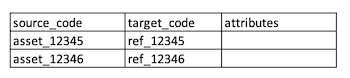 |
|
List of values
To import values for Single choice selection list or Multiple choice selection list attributes, you must reference the attribute code, the value code, and the translations of the values to import.
Templates generated from an import profile with the data type = List of values will always only have the following columns:
Column Name | Description | Mandatory |
|---|---|---|
attribute_code | The code of the attribute (list type only) to which the value_code will be associated. | Yes |
value_code | The unique code of the value. | Yes |
value_label (xx_XX) | The interface label of the imported value_code. This value can be imported in all of your data languages. | No (but highly recommended) |
Example
This is an example of an import of one list with two predefined values (and translations), and an additional value for an existing list.
Find out our Quick Look tutorial:
 |
|
Attribute Columns
You can import values for the attributes of your classifications, documents, variants, assets, and links,
Templates generated from an import profile also include one column per attribute, designated by their codes. These columns are not mandatory for importing objects.
Each type of attribute must respect the following rules:
| Attribute Type | Description | Example |
|---|---|---|
Text
| Text attributes can be imported with translations by individual columns per data language and specifying the ISO code for the language. Note The following attribute types must not include an ISO code because they are not translatable:
| 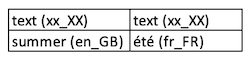 |
Numbers
| Number attributes must use the format used for numbers in the import file. Possible formats:
| 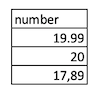 |
| Date | Date attributes must be in the format used for dates in the import file. Possible formats:
| 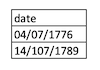 |
| Hour | Time attributes must be in the format used for time in the import file. Possible formats:
| 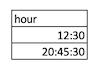 |
| Yes / No | Attributes that require a single value out of two options must be in boolean format. Possible formats:
| 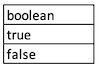 |
List of values
| Attributes for value lists must be in the following format:
You can have several value codes, separated by a pipe character ( | ). | 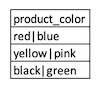 |
Handling the year 1900 with ExcelThe year 1900 is incorrectly handled by Excel, so we advise you to use 1970 if you need to initialize dates in the past.
Updated 3 months ago
