Managing User Access Rights
Learning Objectives
- Understand access profiles to control user permissions on classifications and attributes in the PIM,
- Learn how to create, modify, and associate profiles for users,
- Know how to associate access profiles with users.
Access to Classifications
Access profiles for classifications control a user's permissions regarding their access to classifications in the PIM section. DAM classifications are not restricted. These accesses allow you to control the following functionalities:
- Viewing
- Modifying
Good to know
- A user can only be associated with one access profile for classifications.
- In the absence of a profile, the user has full access (viewing and modifying) to the PIM classifications.
- Administrator profiles are not subject to profile restrictions.
Use Case:
- Restrict access to one or more categories (e.g., a user can only manage the "Electronics" category).
- Allow specific teams to work on dedicated classifications (e.g., the France team for the "Local Products" category).
- Limit the visibility of sensitive products to certain teams.
Access the Classification Management:
-
From the administration menu, in the sidebar, click on Access Classification.
-
You will arrive at the Classification Access Profiles page:
- If profiles exist, they will appear in a list with options to Modify, Manage Users (Modify), or Delete.
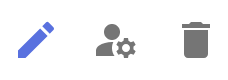
- If no profile is created, click on Create a Profile to start.
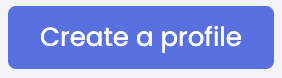
Create a Profile:
-
Click on Create a Profile in the top right.
-
Fill out the following two sections:
- Profile Identity: Name (required), Code (automatically generated but editable at creation), Description (optional but recommended).
- Accessible Classifications: Select the classifications and sub-classifications accessible by checking the checkboxes for users of the profile.
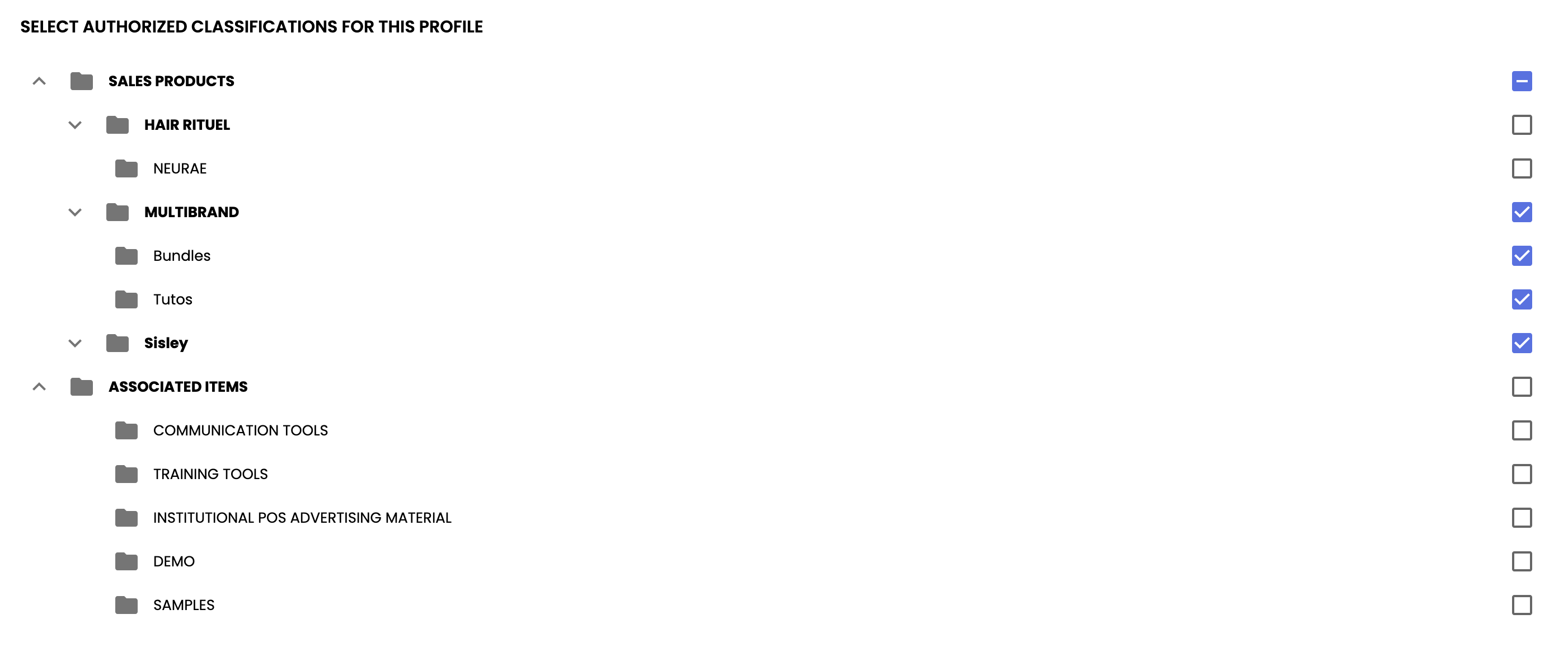
-
Confirm by clicking Create.
Edit or Delete a Profile:
- Edit: Click on the corresponding icon to adjust the name, description, or allowed classifications.
- Delete: If no user is associated, delete the profile using the Delete icon.
Associate an Access Profile with a User:
There are two methods to associate a profile with a user.
-
Associate a user with the access profile from the classification access:
- Click on Manage Users.
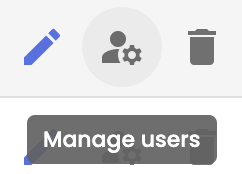
- In the window that opens:
- On the right: list of available users.
- On the left: users already associated with the profile.
- Use the arrows to move users between the two columns.
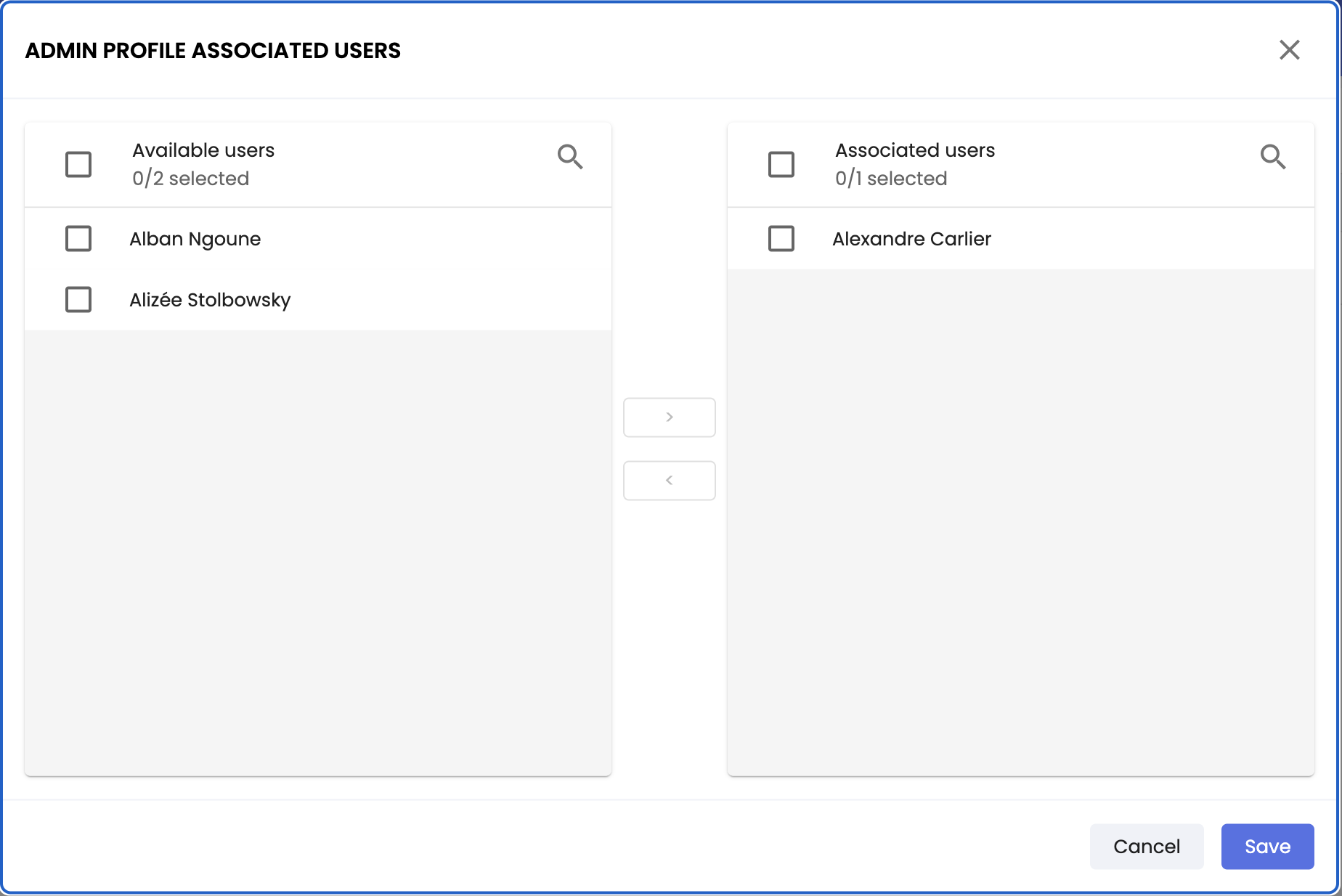
or
-
Associate a user with the access profile from the user account:
- Click on Users in the left panel.
- Find the user and click Edit.
- In the window that opens, go to the section Select The User Permissions.
- In the Classification Access Profile dropdown, select the profile created previously.

Attribute Access
Access profiles for attributes define permissions for the attributes of all PIM objects, including every document type (such as product sheets), media, classifications, variants, and links. These accesses allow you to control the following functionalities:
- Viewing
- Modifying
Good to know
- A user can only be associated with one access profile for attributes.
- In the absence of a profile, the user has full access to attributes.
- Attribute access profiles override individual attribute settings.
- Administrator profiles are not subject to profile restrictions.
Use Case:
- Prevent users from accessing or modifying sensitive information (e.g., "Supplier Price" fields).
- Assign a group to manage a subset of specific attributes (e.g., the marketing team manages the "Description", "Keywords", and "Images" fields).
- Restrict permissions based on the type of information to protect (e.g., technical vs. commercial information).
Attribute Access Management:
-
From the administration menu, in the sidebar, click on Attribute Access.
-
The Attribute Access Profiles page appears:
- If profiles exist, they are listed with the options to Edit, Manage Users, or Delete.
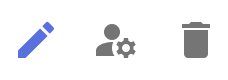
- If no profile is created, click on Create a Profile to start.
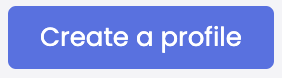
Create a Profile:
-
Click on Create a Profile.
-
Fill out the following two sections:
- Information: Name (required), Code (automatically generated but editable at creation), Description (optional but recommended).
- Attributes This Profile Can Access: Select the attributes users can view and/or modify.
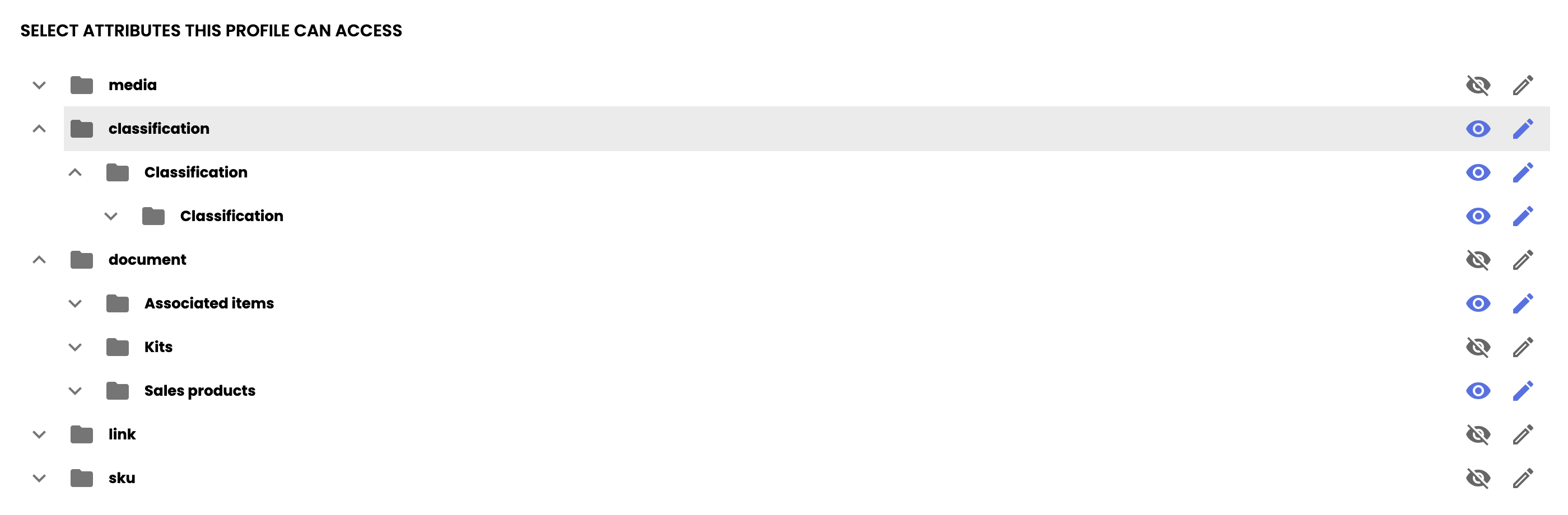
-
Confirm by clicking Create.
Edit or Delete a Profile:
- Edit: Adjust the name, description, or attribute permissions from the Edit icon.
- Delete: If no user is associated, delete the profile using the Delete icon.
Associate a User:
There are two methods to associate a profile with a user.
-
Associate a user with the access profile from attribute access:
- Click on Manage Users.
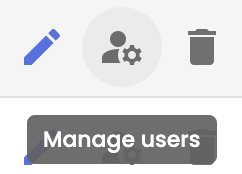
- A pop-up window displays:
- On the right: list of available users.
- On the left: users already associated with the profile.
- Move users between the two columns using the arrows, then click Save.
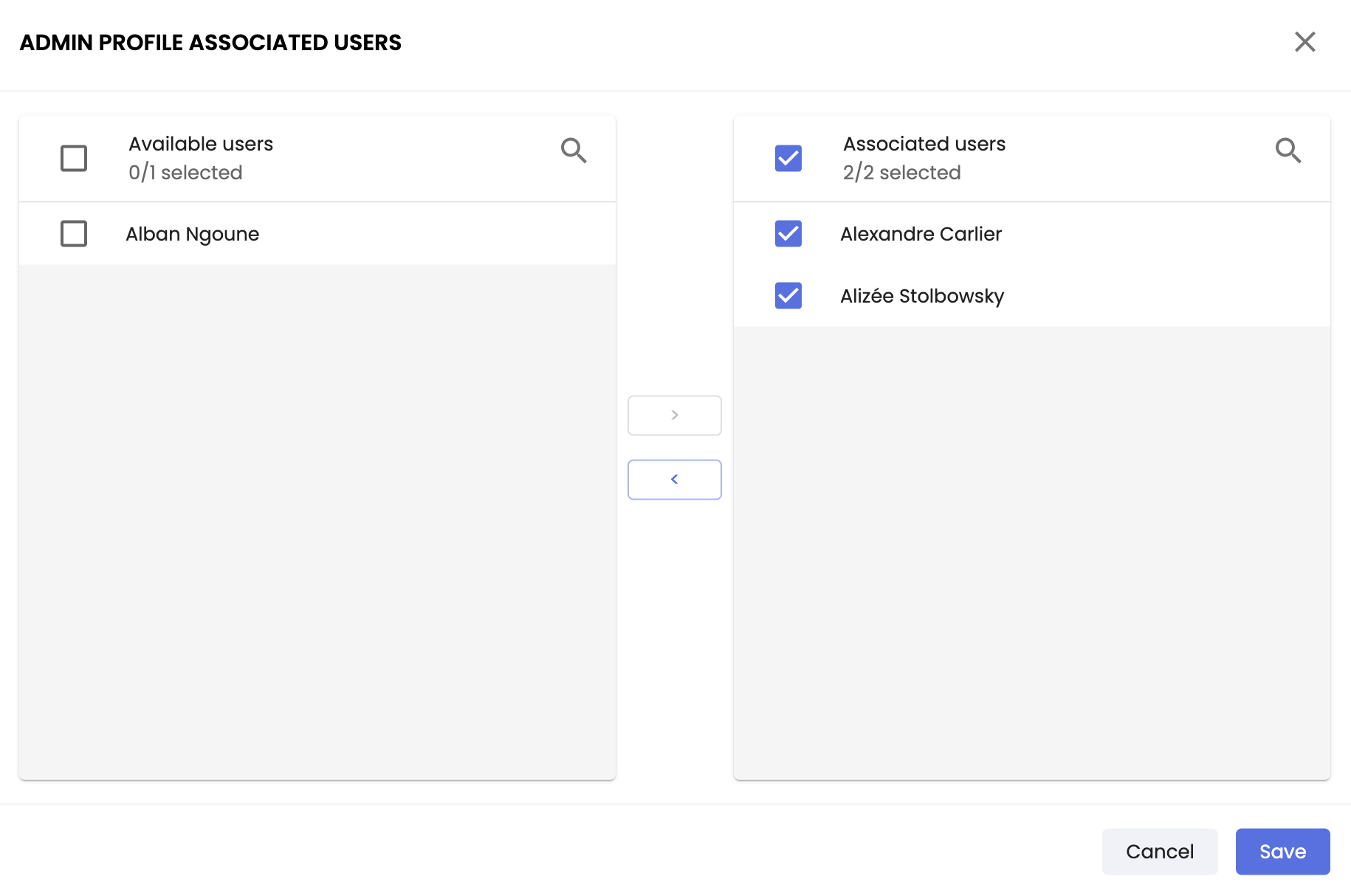
or
- Associate a user with the access profile from the user account:
- Click on Users in the left panel.
- Find the user and click Edit.
- In the window that opens, go to the section Select The User Permissions.
- In the Attribute Access dropdown, select the profile created previously.

Removing Access RightsWhen dissociating a user from a profile, the user will revert to their default permissions:
- access to all classifications,
- access to all attributes.
In Summary
- Access to Classifications:
- Access profiles control access to classifications in the PIM,
- Without a profile assigned, the user has full access by default,
- Administrator profiles are not subject to these restrictions.
- Main Actions:
- Create a profile with a name, description, and accessible classifications,
- Select the accessible classifications for the profile,
- Associate a user with a profile via classification access or the user account.
- Access to Attributes:
- Access profiles determine permissions on attributes for PIM objects,
- In the absence of a profile, the user has full access to attributes by default,
- Administrator profiles are not subject to these restrictions.
Next Chapter
Now that you know how to manage user access rights, let's explore together how to Manage User Roles.
Updated 3 months ago
