API Tokens
The API Tokens page provides access tokens for using the Quable PIM API.
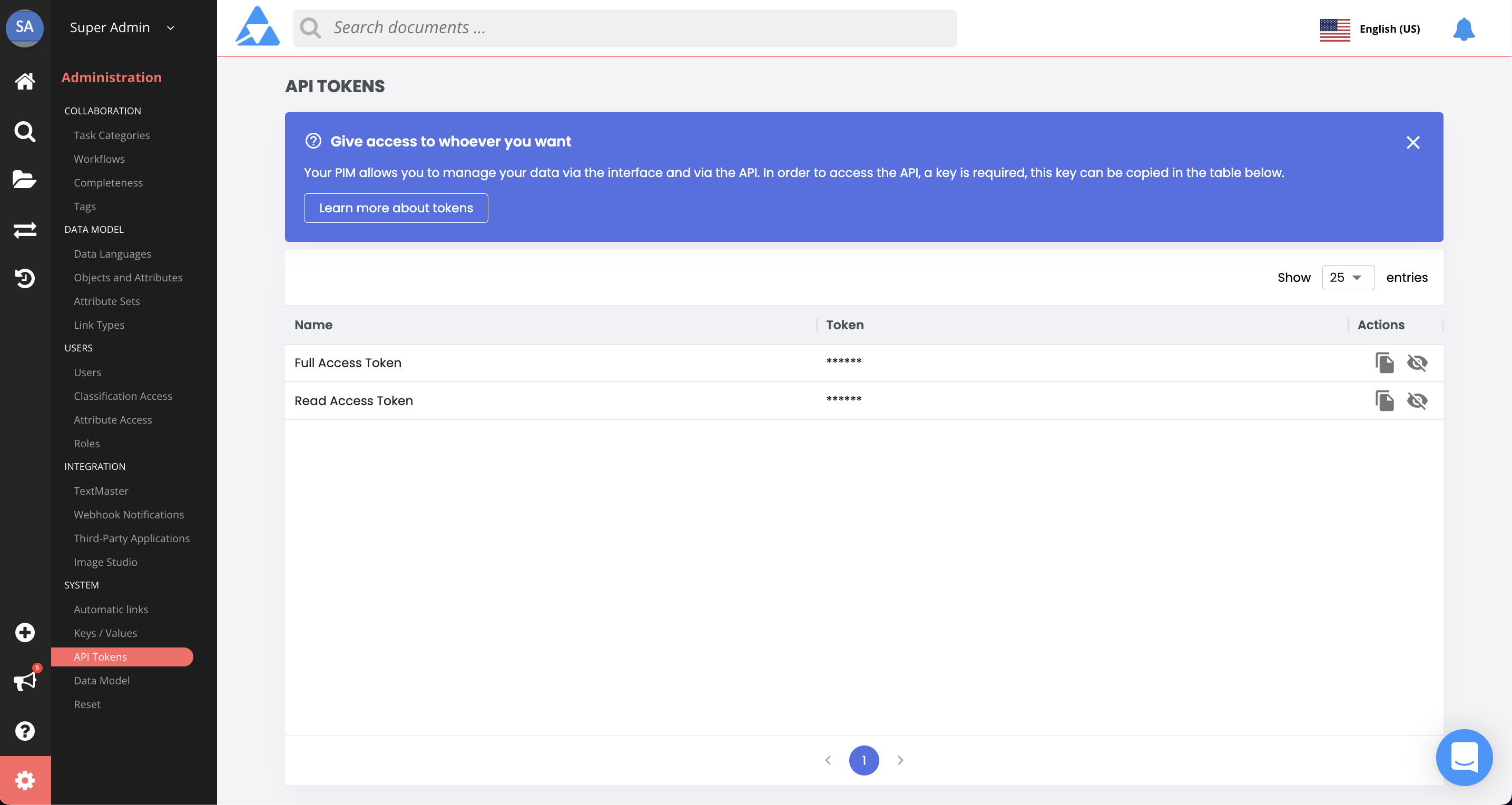
Access tokens are provided by Quable PIM and can not be modified.
Access Permissions
You can control the level of access to the Quable PIM API via permission level. Two levels are available:
Full Access | Read Access |
|---|---|
Grants permission to access the Quable PIM API with no limitations. This token enables complete access to all Quable PIM functions with the ability to add, edit, delete and/or modify content or settings. The following HTTP Verbs/Methods that can be used:
| Grants limited permission to access the Quable PIM API to view data. This token does not provide the ability to add, edit, delete or modify content or settings. The following HTTP Verbs/Methods that can be used:
|
Actions
For each access token, two icons (Copy and View) are available:
-
Copy - In order to avoid errors and facilitate using the tokens in your API calls, you can click the Copy icon. This copies the token onto your computer's clipboard, so you can easily paste into your code.
-
View - By default, the access tokens are not visible. To view (but not modify) a token, click on its View icon. Clicking the icon again hides the token.
Using Tokens
Once you've copied and access token, you can open the Quable PIM API by adding /api to your Quable PIM URL (e.g., "https://example.quable.com/api).
Quable PIM API documentation, endpoints, and schema information is immediately at your fingertips!
Next click the Authorize button (on the right, after the Pagination, Filtering, and Sorting section):
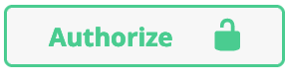
This opens a dialog where you can enter "Bearer" and paste the token into the Value textbox:
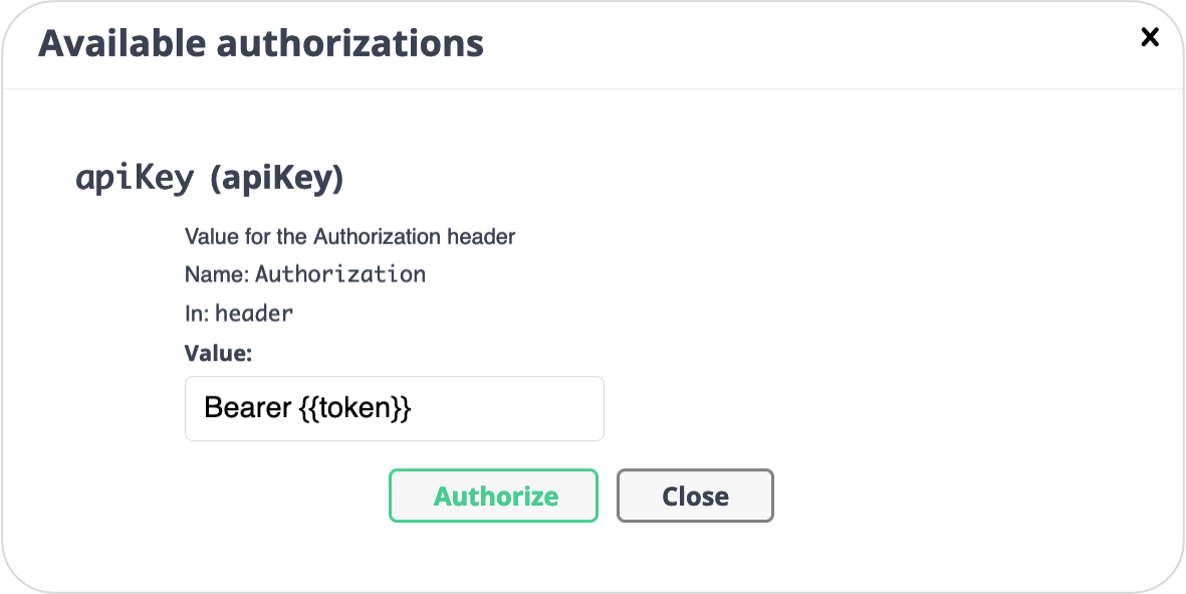
Be sure to enter the "Bearer" keyword before pasting the token.
Once you've entered the access token, click the Authorize button to use it or the Close button to cancel the request. A dialog is displayed confirming the token's Authorized status.
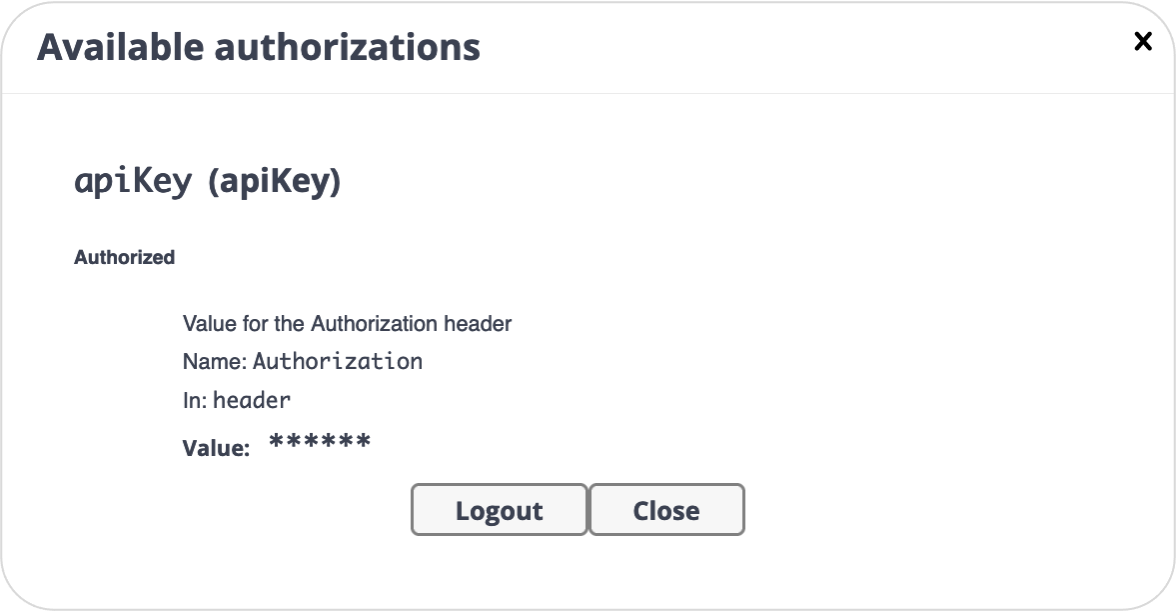
At this point, you can click the Close button to exit the dialog and use the Quable PIM API. When you've finished, click the Authorize button again. This reopens the dialog and you can click the Logout button.
Updated 3 months ago
