Using Translation Tools on Product Sheets
Learning objectives
- Understand the key concepts: data languages, interface languages, localized attributes.
- Know how to translate product sheet content manually or via the integrated translation tool.
- Master best practices to ensure quality, completeness, and proper saving of translations in the PIM.
Introduction
The objective of this course is to provide the keys to understanding the different ways to efficiently translate the localized content of product sheets into the various languages available in the PIM, using the integrated translation tools.
Make sure the languages you need to translate into are available for your account. If not, contact your administrator to request the addition of the necessary data languages.
It is essential to clearly distinguish between:
- data language
- interface language
Some attributes on the product sheet can be translated, while others cannot. Attribute localization is defined in the PIM data structure and configured by the administrator.
- Localized attributes: attributes whose value can vary depending on the language (e.g.: name, description)
- Non-localized attributes: attributes shared across all languages (e.g.: product code, date, checkbox)
How to translate on the product sheet?
First, open the product sheet containing the data to be translated. You have 2 options to enrich the content.
1. Manually input content directly on the product sheet
- Open the product sheet to be translated,
- Select the desired data language in which you want to contribute from the language dropdown menu,
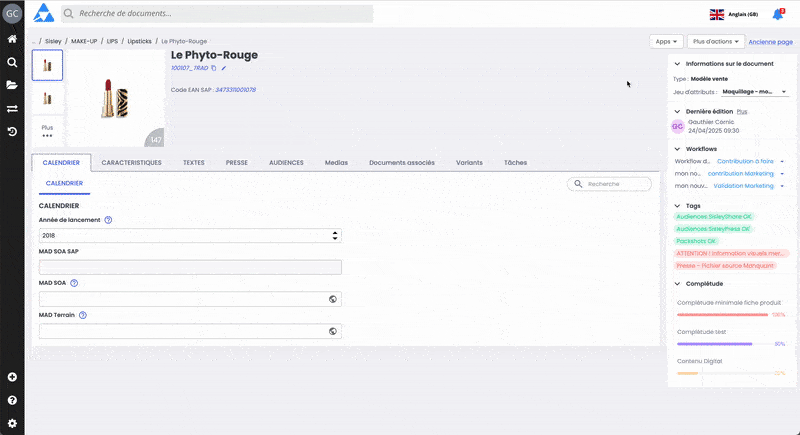
- Contribute directly on localized attributes, as explained earlier in the course "Enrich product sheet data",
- Click “Save” at the bottom of the product sheet before leaving, to avoid losing your contribution.

2. Translate using the translation feature on the product sheet
- Open the product sheet to be translated,
- Identify the localized attribute you want to translate, and click the globe icon at the end of the input field: this is the translation feature,
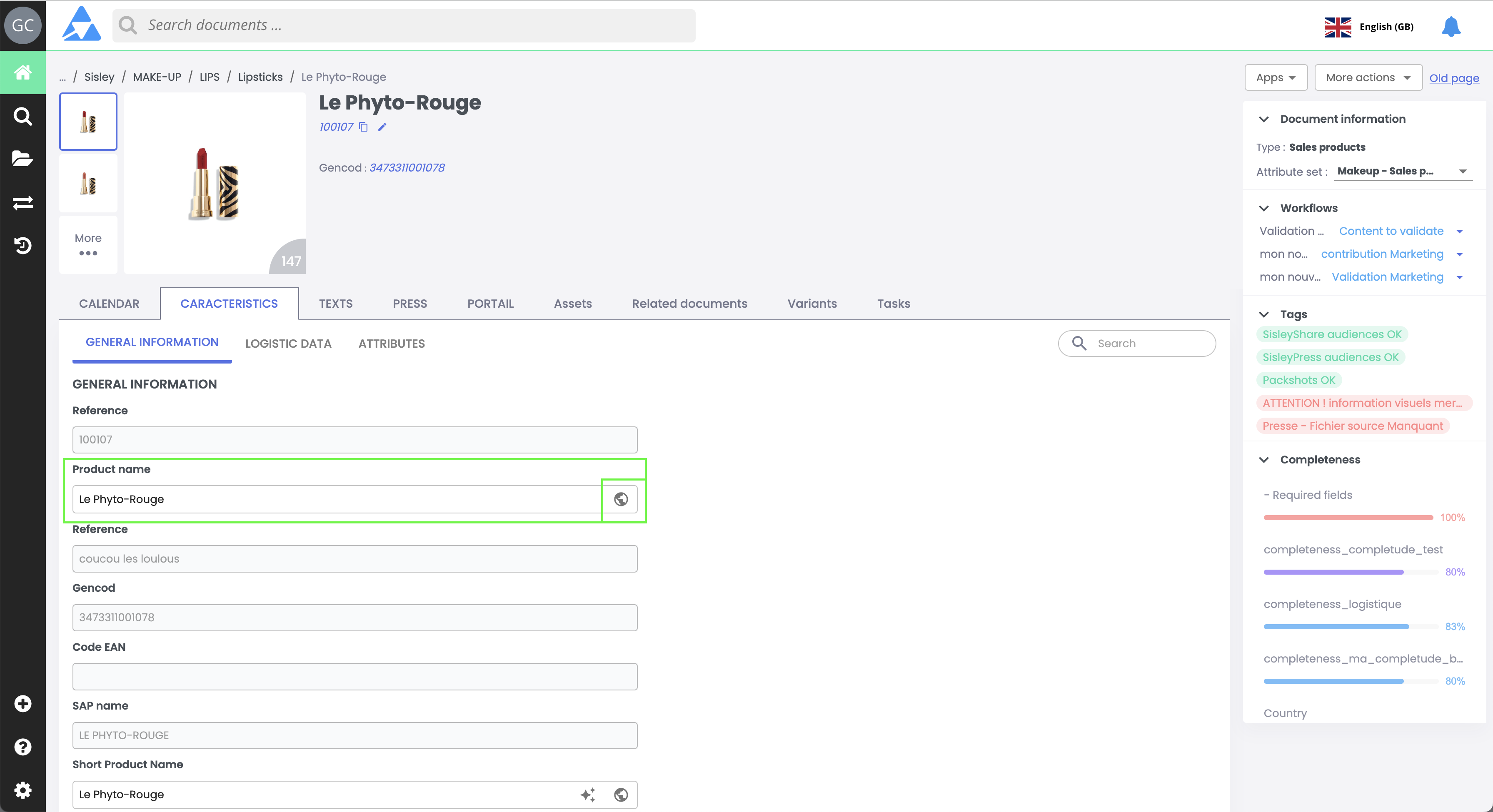
- The following window opens:
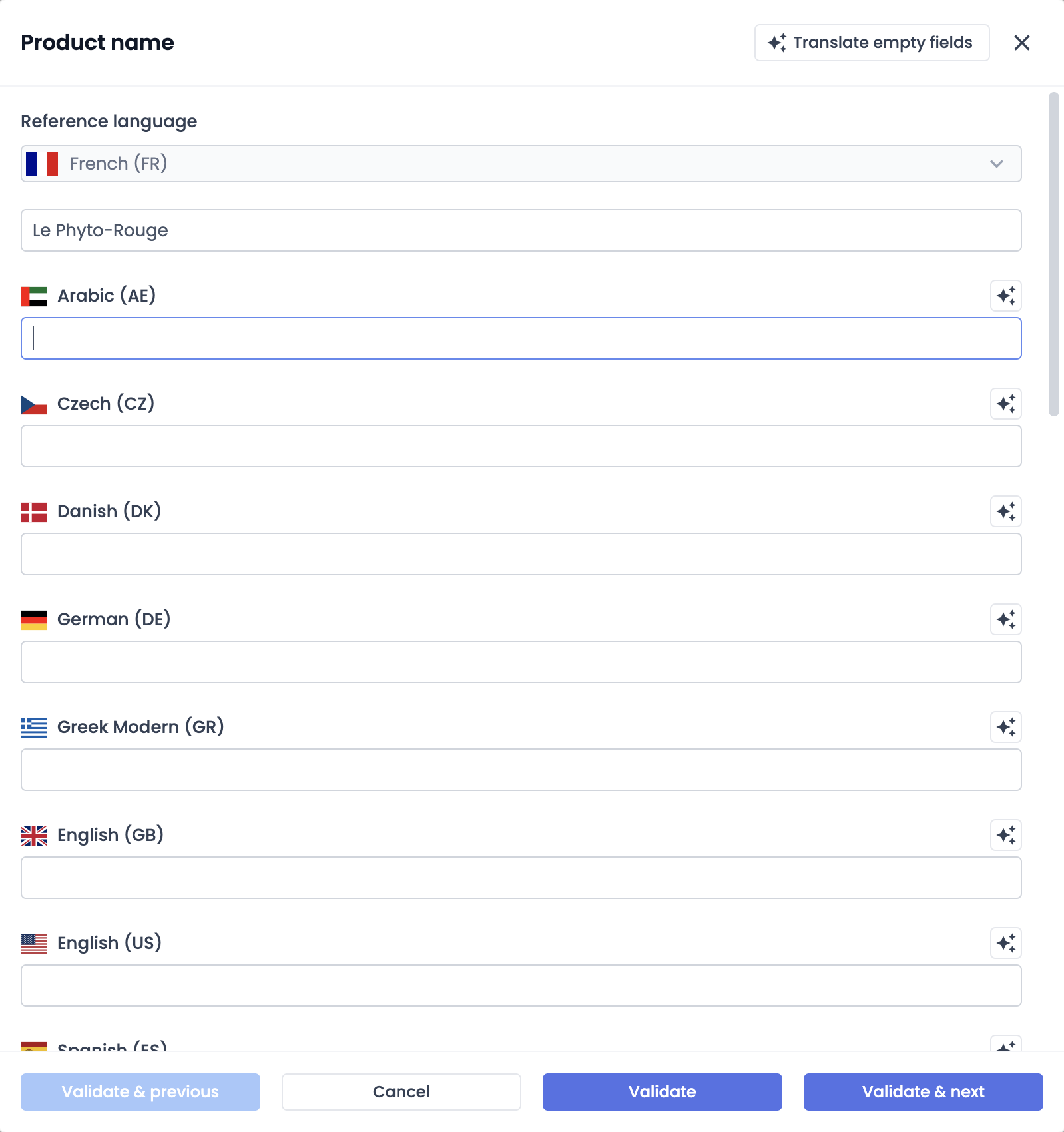
NB1: Available languages may vary depending on the user’s permissions.
NB2: The source language is the default language defined by the administrator. It can be changed by selecting another language in the dropdown menu.
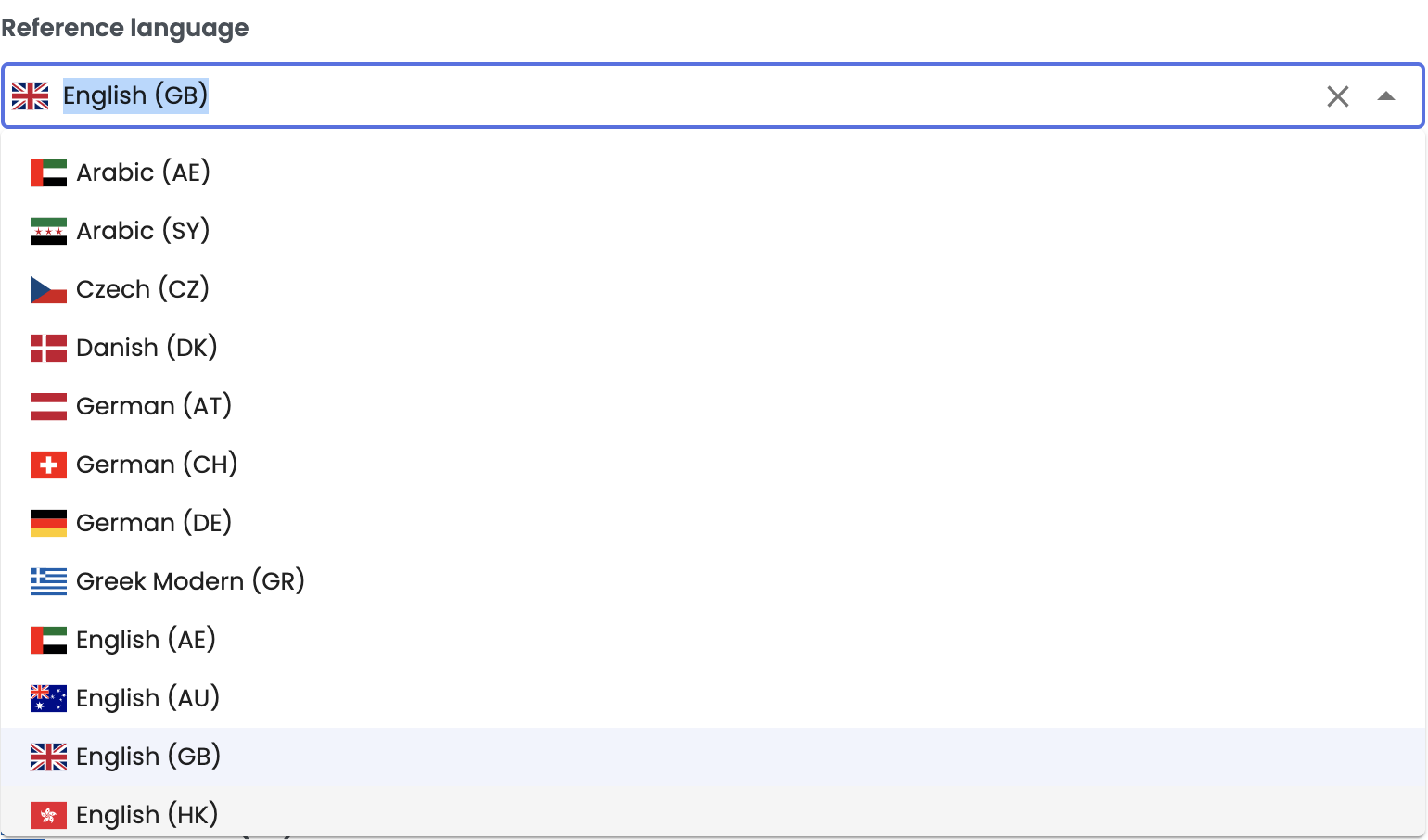
- Enter a manual translation in the input fields for other data languages, or
- Use automatic translation (engine: Google Translate) by clicking the magic wand icon at the end of the input field, or

- Use the translate empty field feature (engine: Google Translate) by clicking the button at the top of the window.
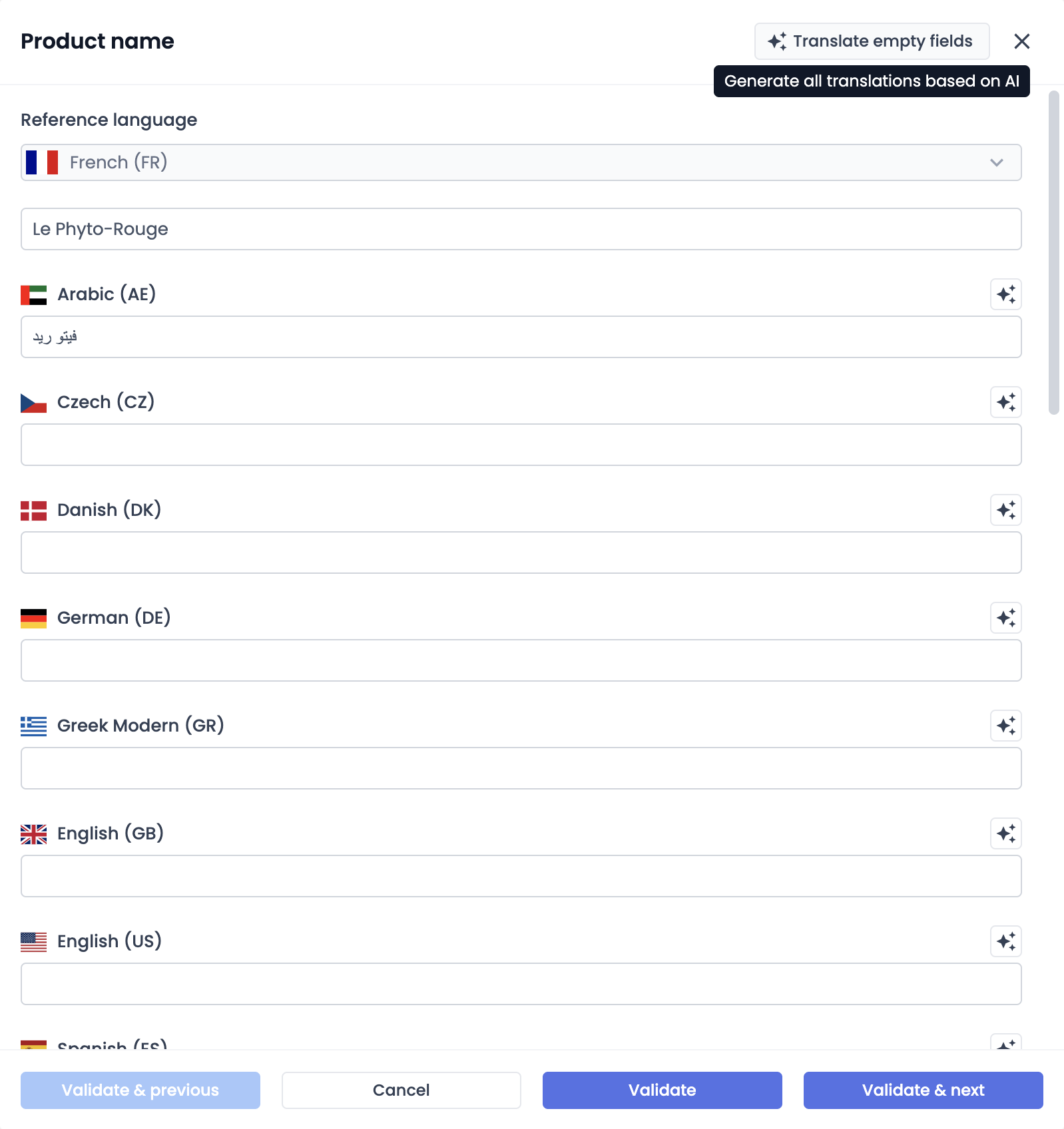
- Check the completeness and quality of the translated data:
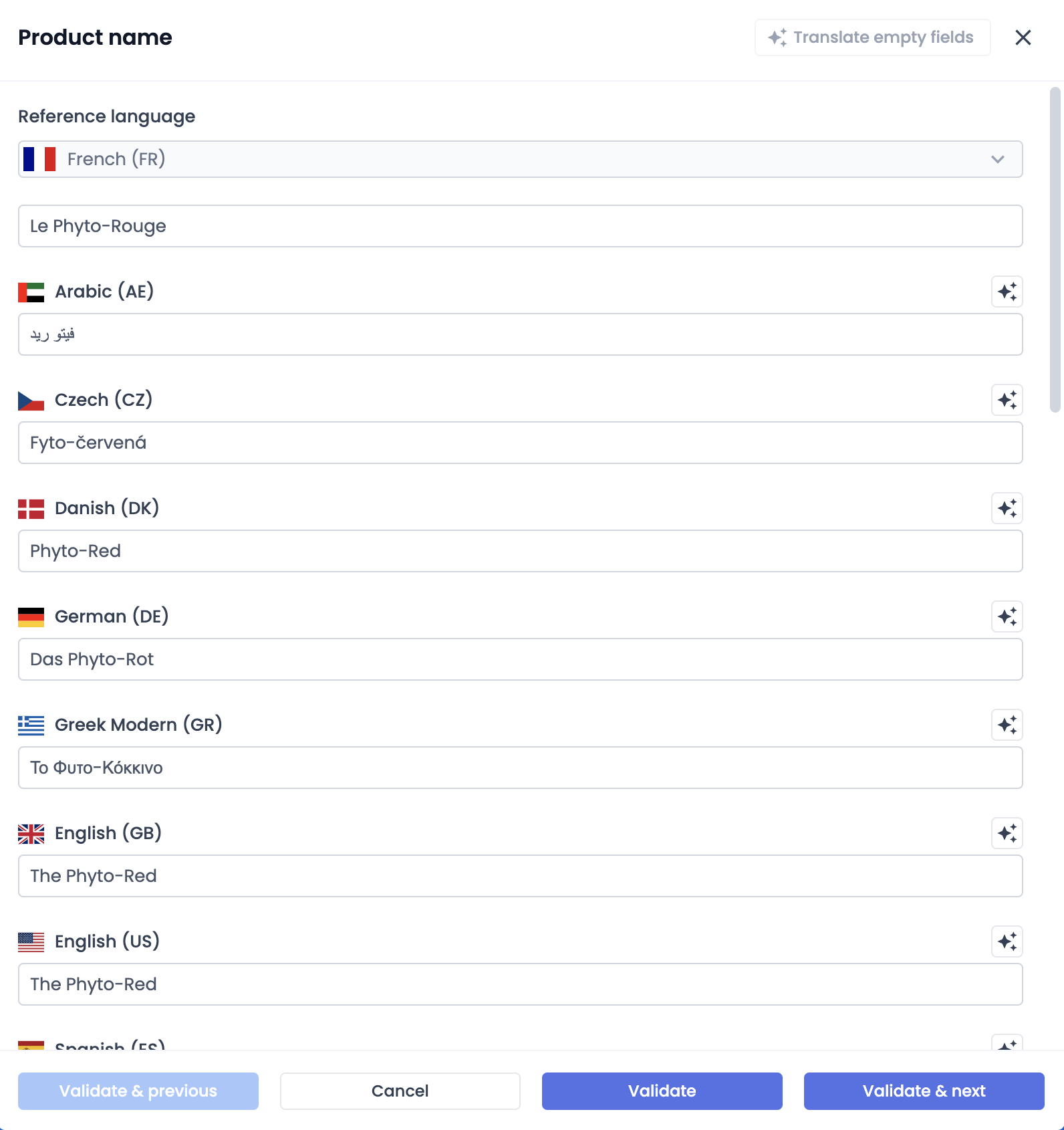
-
Click:
- “Validate”: temporarily saves translations and closes the window,
- or “Validate & next”: temporarily saves and moves to the next localized attribute.

- Once all translations are entered, go back to the product sheet and click “Save” to permanently save your changes.

Good to know
- Saving the product sheet is essential. Without it, translations will not be preserved.
- The translate empty field feature only fills fields that are empty. Fields that already contain data remain unchanged.
Best practices
- Prioritize the quality of manual translations for customized, high-quality content,
- Use automatic translation to save time, but always review the results,
- Don’t forget to save the product sheet once all translations are completed!
Attributes with predefined value selections
The value of a predefined value attribute is the same for all data languages, but its localization is configurable for each data language. Please refer to the Translating Predefines values course for more information.
The translation of predefined values is set by the PIM administrator.
In summary
Data language ≠ interface language: don’t confuse these two concepts.
Localized attributes: translatable (e.g.: name, description) / non-localized: shared across all languages (e.g.: product code).
Two translation methods:
- direct contribution on the product sheet
- via the translation feature (globe 🌐): manual translation or automatic via Google Translate
Saving on the product sheet is mandatory to preserve changes.
Predefined values: translated via administrator settings, single value across all languages but localizable.
Next chapter
Congratulations! You’ve completed the course "Using the translation tools on product sheets." Continue your learning by exploring the next course "Bulk Data Export for Translation".
Updated 2 months ago
