Enriching Product Data
Learning Objectives:
- Understand the structure of the product sheet
- Know which attributes to enrich
- Learn how to enter and modify data associated with attributes
- Understand the different types of attributes
Product Sheet Overview
The product sheet is the page where, as a user, you will spend the most time contributing to data enrichment. The product sheet contains various information and action buttons, summarized in the following diagram:
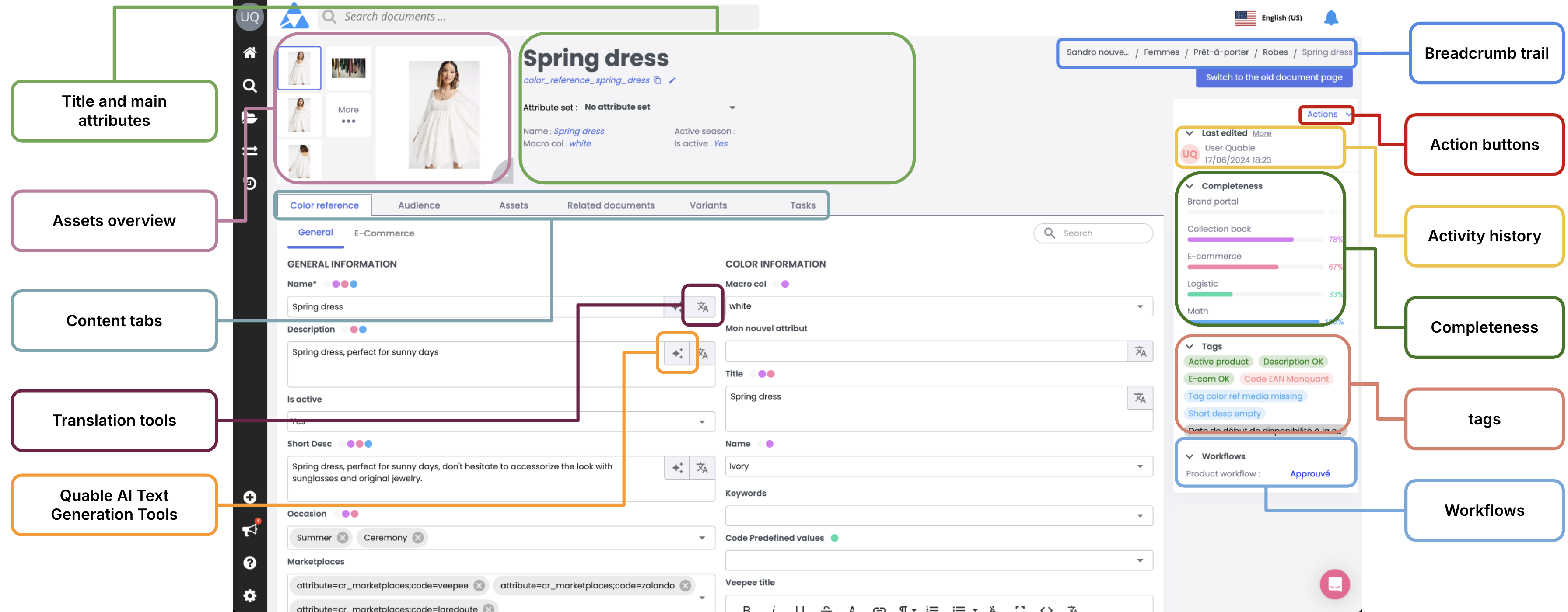
In this course, we will specifically address enriching attributes in content tabs. It is within these tabs that you will enter and modify most of the textual descriptions of the product sheet.
The upper part of the product sheet, which can be collapsed while navigating the page, contains the main information:
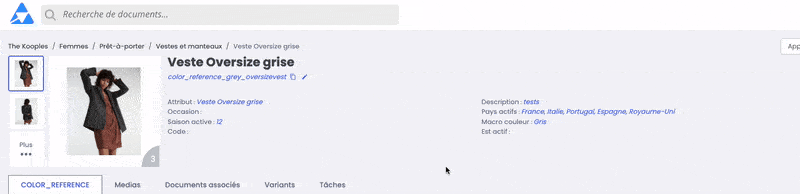
- the preview of the main asset for the product sheet,
- the name and code of the product sheet,
- the product sheet’s attribute set,
- the main and highlighted attributes of the product sheet.
Each tab typically contains several sections with distinct groups of attributes to complete. The exact layout of the product sheet, including the tabs, sections, and attribute groups, is configured by the PIM Quable administrator in the data model.
Enriching Product Attributes
- Enter the data for the product sheet attributes, which can be found here on the main screen:
- The attribute label, i.e. its name, is located here:
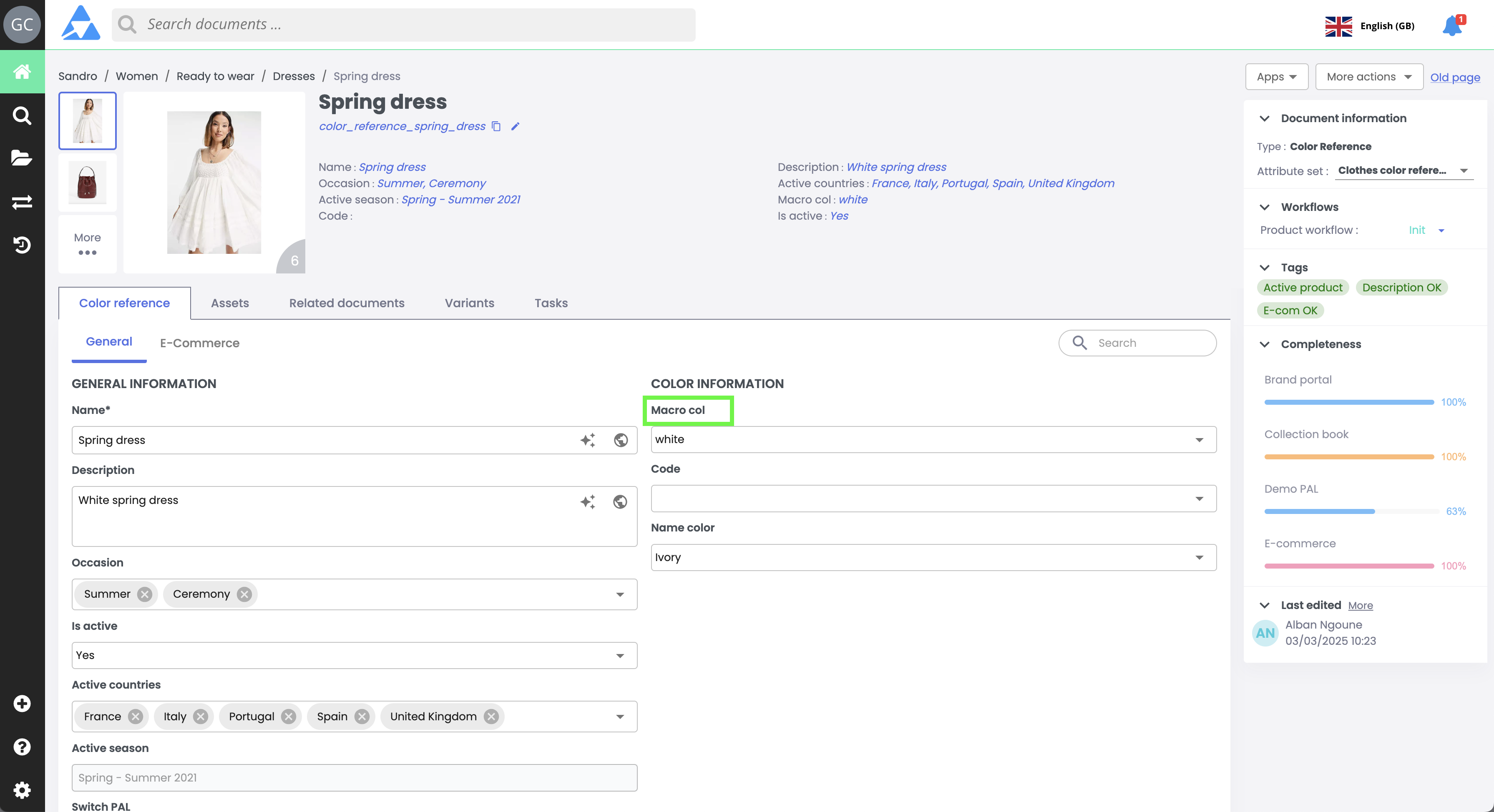
- The attribute value, i.e. the data to enrich, is located here:
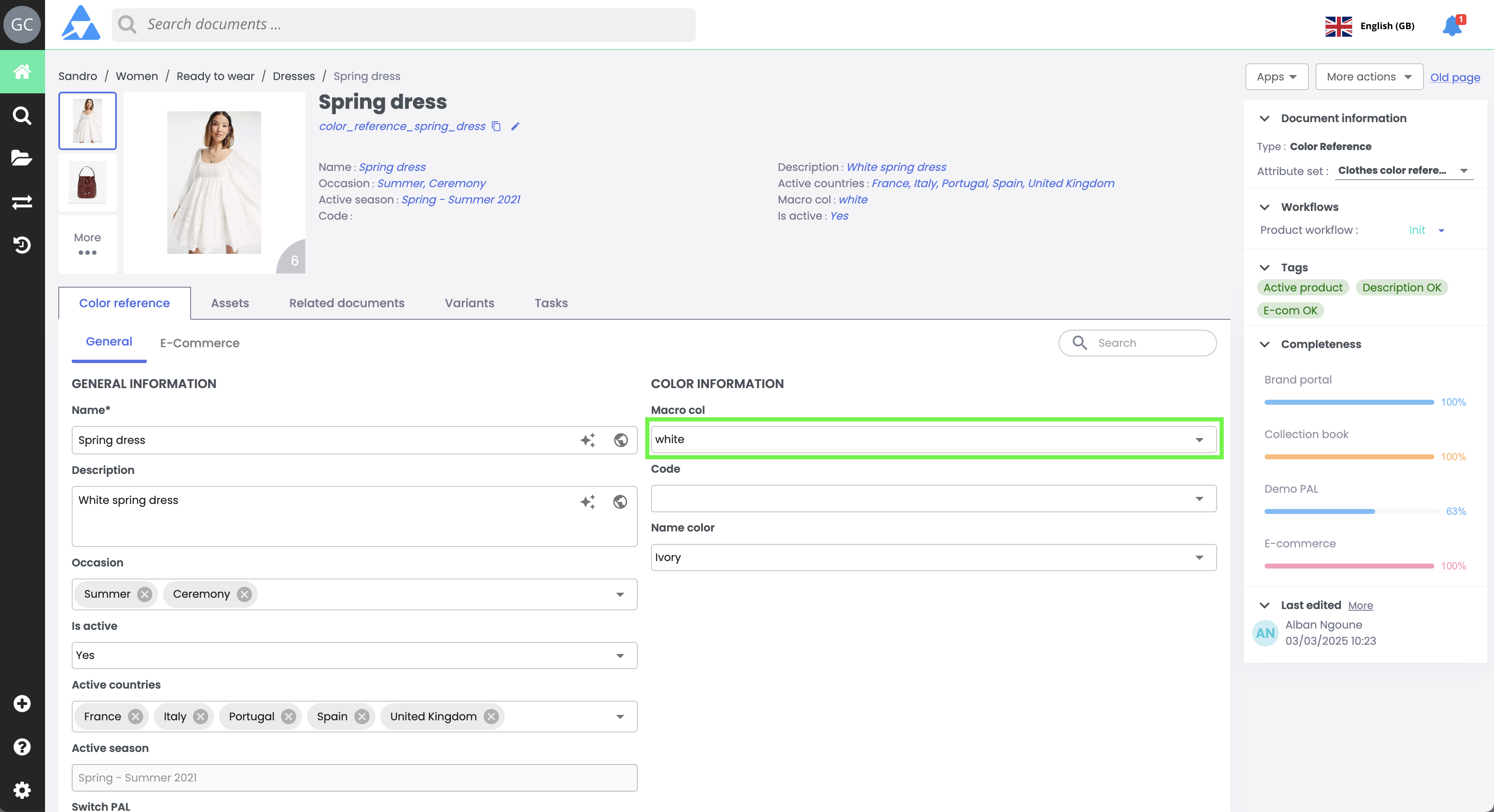
- The attribute label, i.e. its name, is located here:
- To enrich the product sheet data, click on the attribute value and enter the data. There are several types of attributes, each requiring different enrichment types:
- text formats
- date formats
- number formats
- boolean formats (yes/no)
- choice lists
All these attributes may appear on the product sheet, and they do not expect the same type of value. Some may also need to be translated, while others do not.
Collaboration Tools: Completeness and Tags
Important NoteThe completeness and tag collaboration tools are created by your PIM Quable administrator. The labels and rules of these indicators vary based on the needs and solutions implemented by the administrator.
These collaborative tools assist you in enriching product sheets: consult them to ensure you optimize the data quality of the product sheets.
Completeness
Completeness indicators display the progress rates of product sheets and help visualize missing content. When the rate reaches 100%, it means that the attributes related to completeness are filled out.
-
Completeness indicators are located in the right panel of the product sheet,
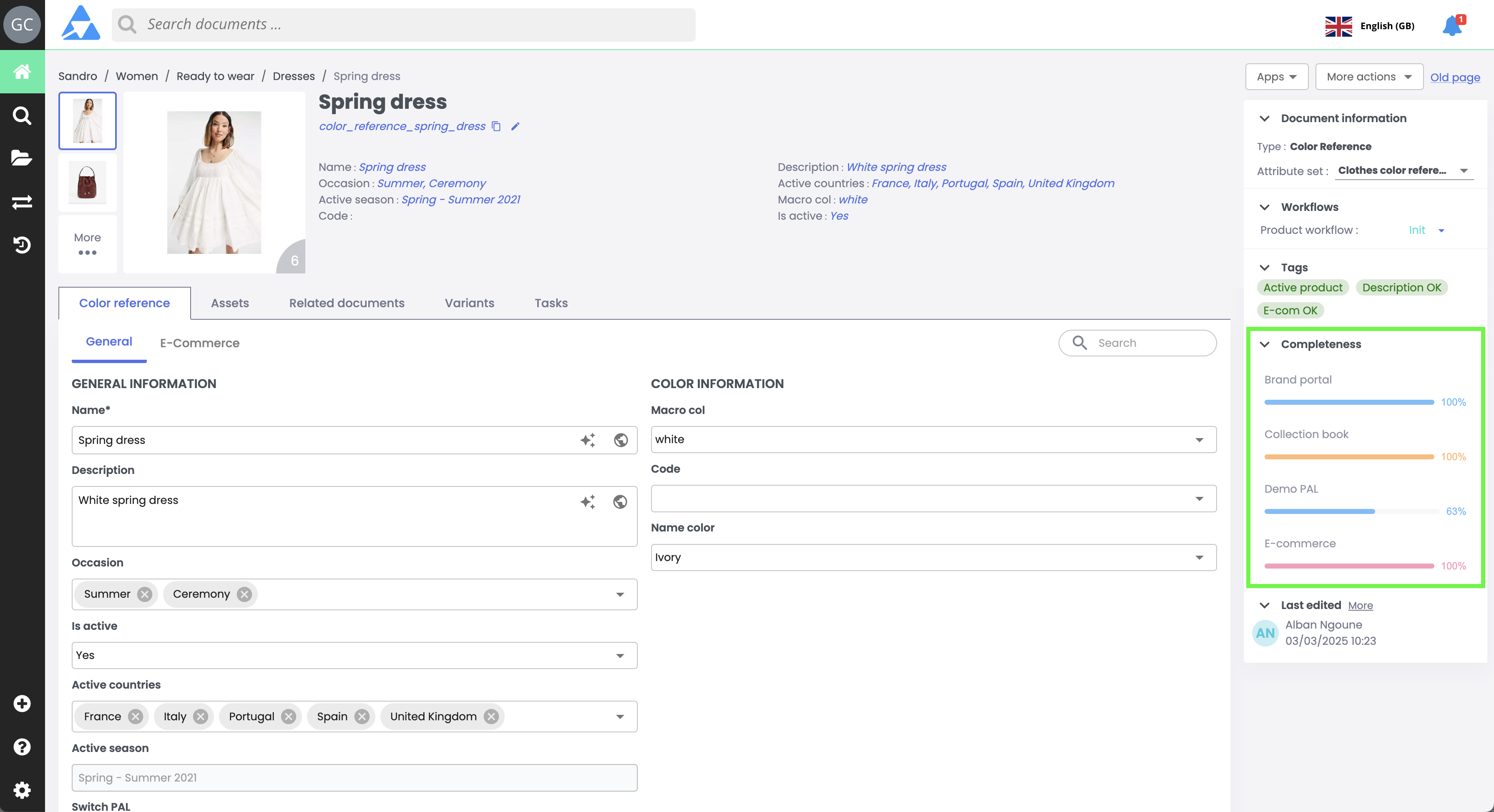
-
Click on a completeness indicator to view the attributes related to completeness and hide those that are not.
-
The colored dots next to the attributes indicate that data is pending enrichment.
-
The colored dots on the content tabs indicate that attributes or links need to be enriched.
-
As data is enriched on attributes and links, the completeness rate progresses.
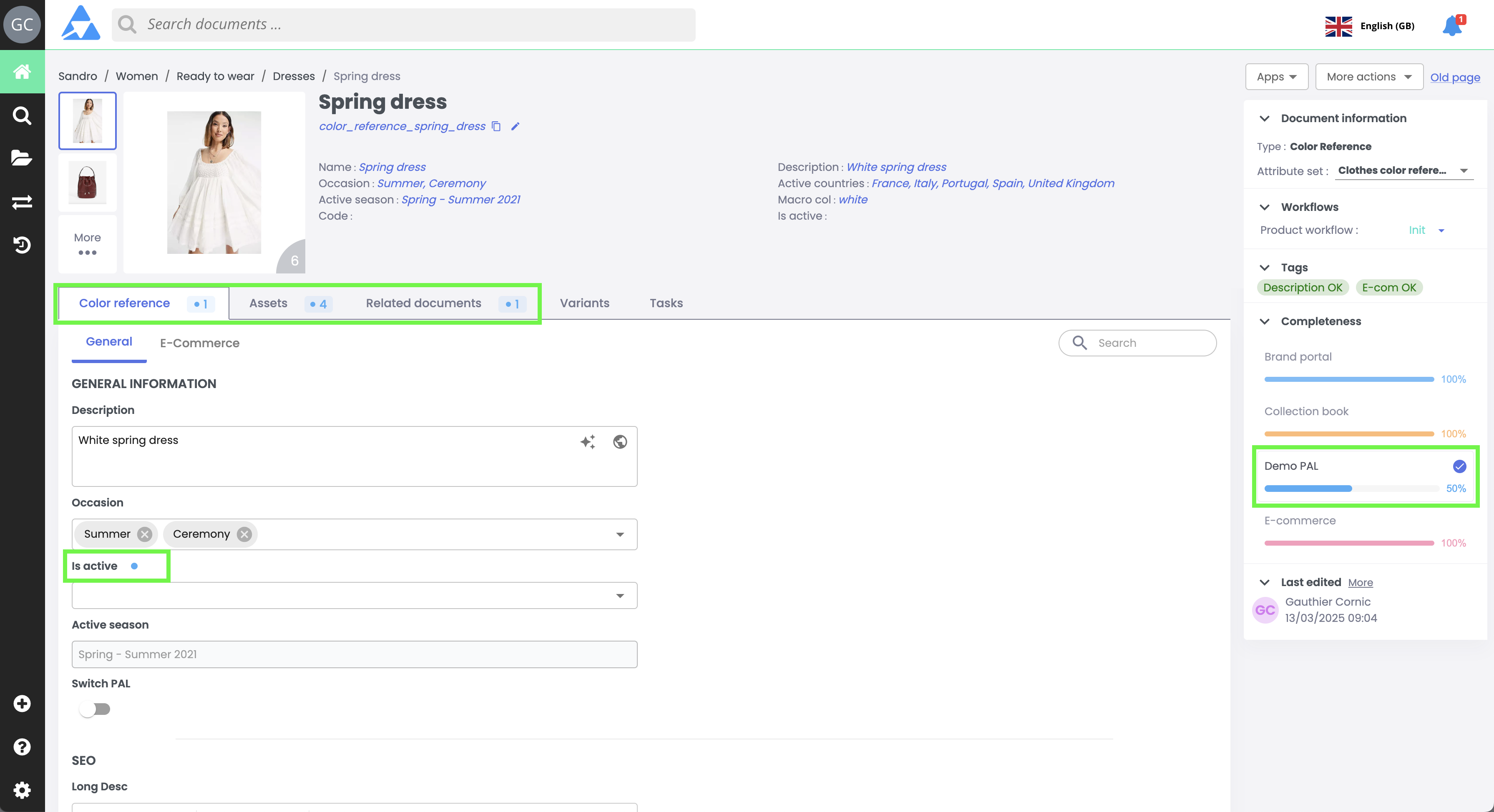
Tags
Tags indicate the steps or states of documents, highlighting important information or required actions.
-
Tags are located in the right panel of the product sheet,
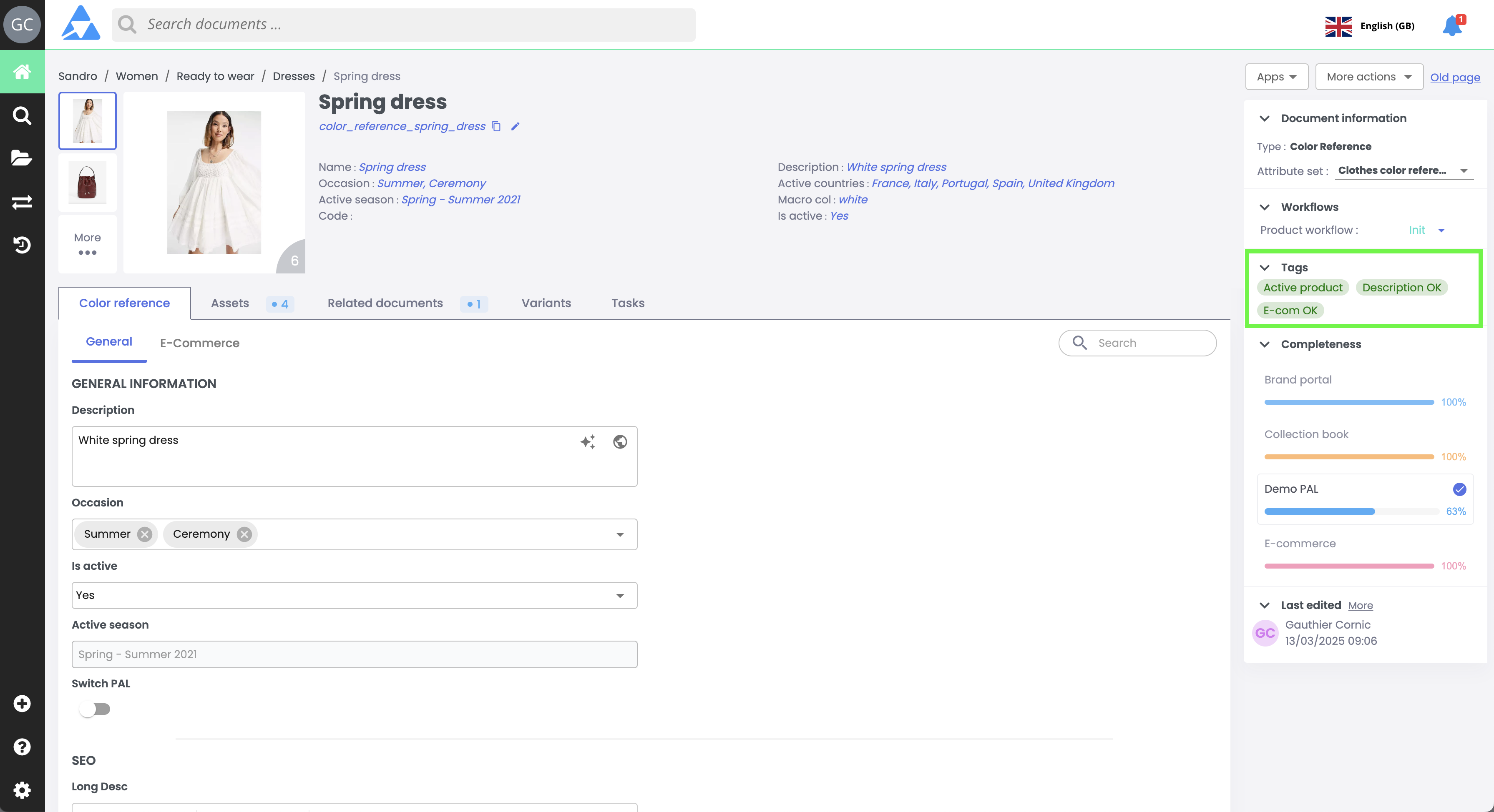
-
The message displayed in the tag provides information on the action to be taken or the status of the product sheet.
-
Perform the required action and the tag will disappear.
Important Action: SaveOnce you have enriched your product sheet and added attribute values, click the Save button at the bottom of the product sheet before leaving the page or proceeding with other actions.

In SummaryProduct Sheet Structure: Attributes are divided into tabs and sections, configured by the PIM administrator based on the data model.
Entering Attributes: Each attribute has a label (name) and a value (data to be entered).
To enrich an attribute, simply click on the value and enter the corresponding data.Types of Attributes:
- Attributes can vary by format: text, date, number, boolean (yes/no), or choice list.
- Some attributes may require translations, while others do not.
Saving Changes: Don’t forget to click "save" after enriching the attributes to keep your changes.
Next Chapter
Now that you are familiar with enriching product data, let’s explore how to Link Assets to Product Sheets.
Updated 3 months ago
