Creating and Managing Attribute Sets
Learning Objectives
- Understand how attribute sets structure product sheets.
- Learn how to create, configure, and manage attribute sets.
Overview
Attribute sets are used to organize and structure product sheet information based on attributes that characterize their specificities. They define the attributes applicable to a document type and version according to the set, thereby simplifying product data management.
An attribute set is a group of attributes applied to a document type. It ensures that only the relevant information is displayed for a specific product type within the same document type.
Attribute sets act as display filters: they show only the attributes defined for a product and hide the others.
One of their main advantages is that they allow for the management of multiple product types with specific attributes without creating multiple document types. By using a single document type with suitable attribute sets, management remains simpler, more flexible, and lighter than creating multiple document types.
For example, imagine you manage two product types:
- Product A has specific attributes (e.g., power in watts).
- Product B has different specific attributes (e.g., capacity in liters).
Some attributes are common to both (e.g., product name, launch date).
By using attribute sets on a single product sheet:
- An Attribute Set A is defined for Product A (with its specific attributes).
- An Attribute Set B is defined for Product B.
- The common attributes are accessible to all products.
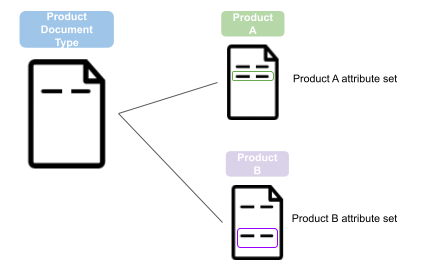
This ensures efficient management and clear visibility of product sheets, tailored to different product types.
Good to know
- An attribute set applied to a document also applies to its variants.
- Collaboration tools (tags, completeness, and workflows) consider the attributes visible on the product sheet and thus adapt based on the selected attribute sets.
Create Attribute Sets
1. Access Attribute Sets
- From the admin menu, go to Data Model > Attribute Sets.
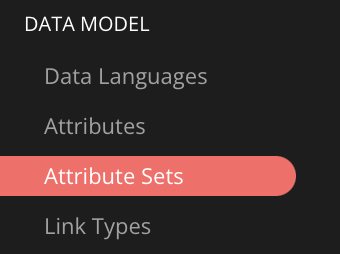
- You will be taken to the list of existing attribute sets.
Limitations
- A maximum of 5000 attribute sets can be created.
- Each set can contain up to 100 attributes.
2. Create an Attribute Set
- Click on Create attribute set.
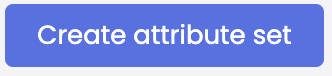
- In the Define an attribute set section, provide the following information:
- Name (required): Name of the attribute set,
- Code (required): Automatically generated (modifiable only during creation),
- Description (optional): Explanation of the attribute set,
- Document type (required): The type of product sheet concerned.
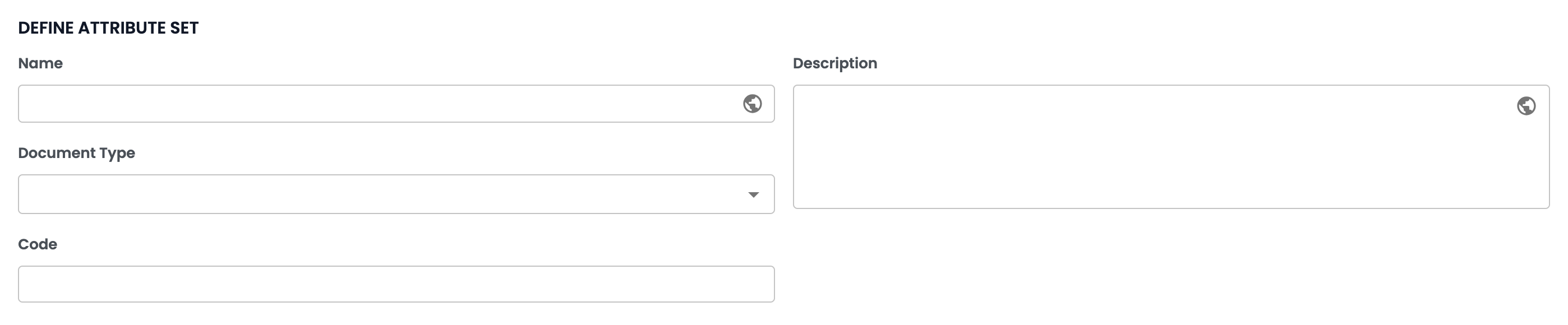
Good to knowTranslation of information: The Name and Description fields are translatable into multiple languages. Click on the globe icon to add translations.
3. Select Attributes for the Set
In the Select Attributes section, proceed as follows:
- All available attributes are displayed in a left panel,
- Select the attributes to include by checking the corresponding boxes,
- Move them to the right panel using the > arrow,
- To remove an attribute, select it and click on the < arrow.
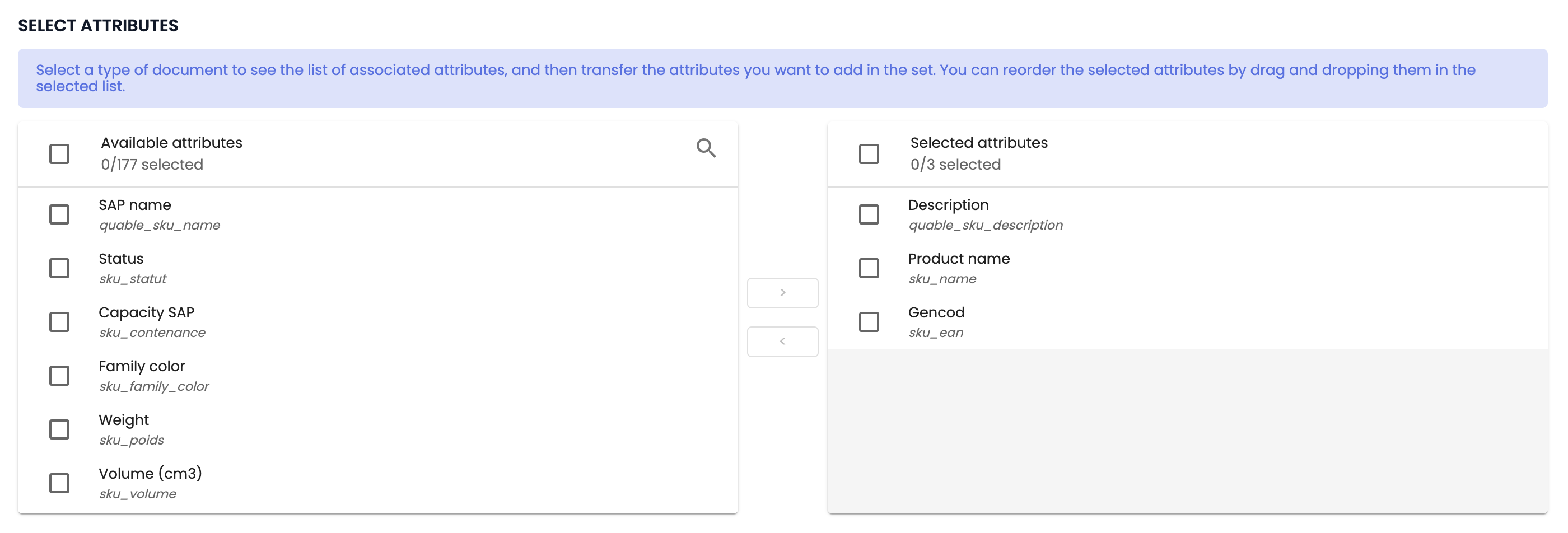
Good to know
- You must have selected a document type before you can choose the attributes for the set.
- The attributes must be created and available before they can be added to an attribute set.
- Click Create to save the set.

Manage Attribute Sets
Edit an Attribute Set
- In the list of existing sets, click Edit.
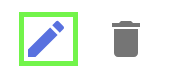
- Make your changes.
- Click Save to save.
Delete an Attribute Set
You can delete an attribute set in two ways:
- From the Attribute Sets page, click on the Delete icon.
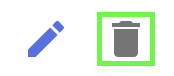
- Or, from the edit page of an attribute set, click on Delete.

❗️ Warning: Deleting an attribute set will make all attributes visible in the affected documents.
In summaryAttribute Sets:
- They structure product sheets by showing only the relevant attributes for each product type.
- They function as display filters, avoiding the need for multiple document types.
- They also apply to variants of a document.
- Tags, completeness, and workflows consider the visible attributes in their calculations.
Creating Attribute Sets
- Creation is done via the admin menu by defining:
- Name, code, description, and the concerned document type.
- The attributes to include, previously created in the data model.
- Deleting an attribute set makes all attributes visible in the affected documents.
Next Chapter
Now that you know how to create and manage attribute sets, let’s explore how to Structure the links between product sheets and assets.
Updated 3 months ago
