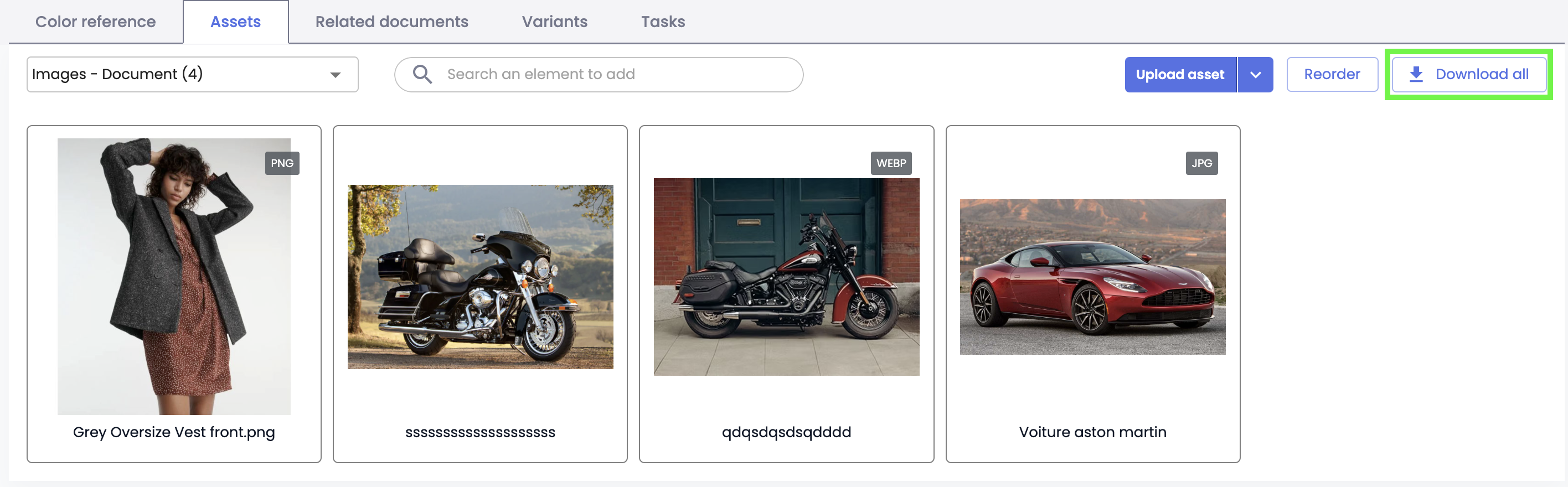Downloading and exporting assets
Learning Objectives
- Learn how to download assets from the DAM and the PIM.
- Know how to configure and run a bulk export of assets.
- Apply best practices to optimize asset management and downloads.
Overview
Sometimes, it is necessary to download assets, either individually or in bulk—for example, for review or sharing with third parties.
There are several different approaches from the PIM or the DAM to download one or more assets, along with some best practices to know.
Download an asset directly
The methods described in the following sections allow you to download individual assets.
From the DAM
- Go to the Asset page
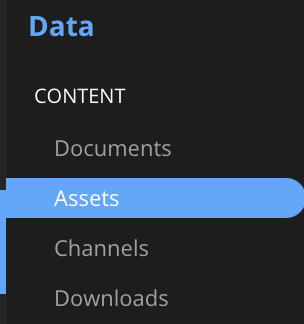
- Browse the classifications to find the asset to download
- Hover over the asset’s thumbnail and click the Download asset button
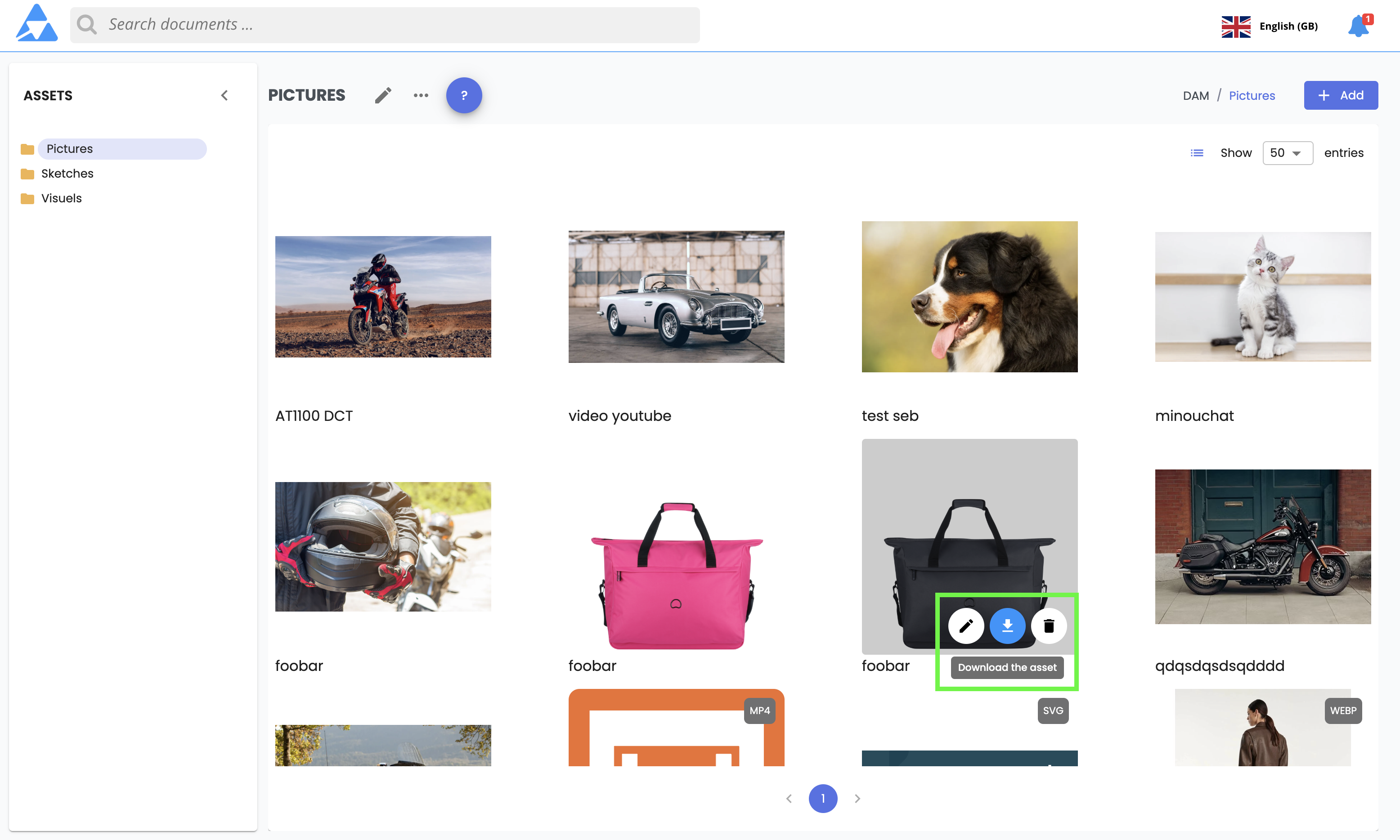
-
Choose between:
- downloading the original file,
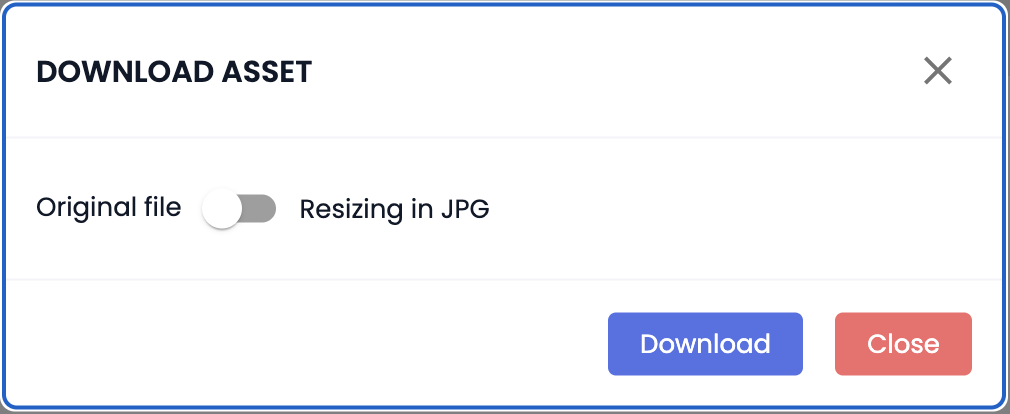
- or a resized version — specify the width and height in px.
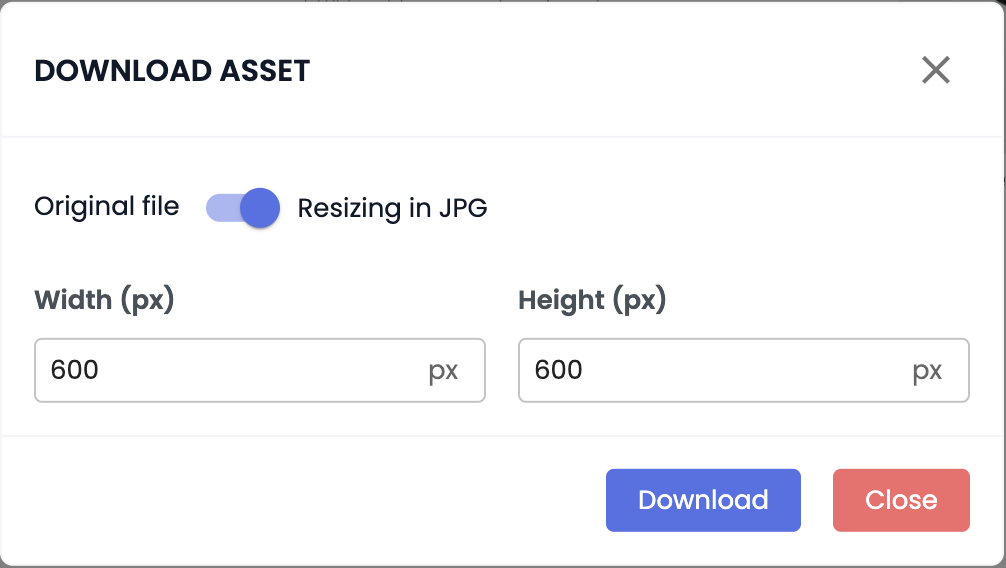
From the asset sheet
Each asset sheet allows for direct download of the asset.
- Open an asset sheet
- In the top right of the screen, click the Download button
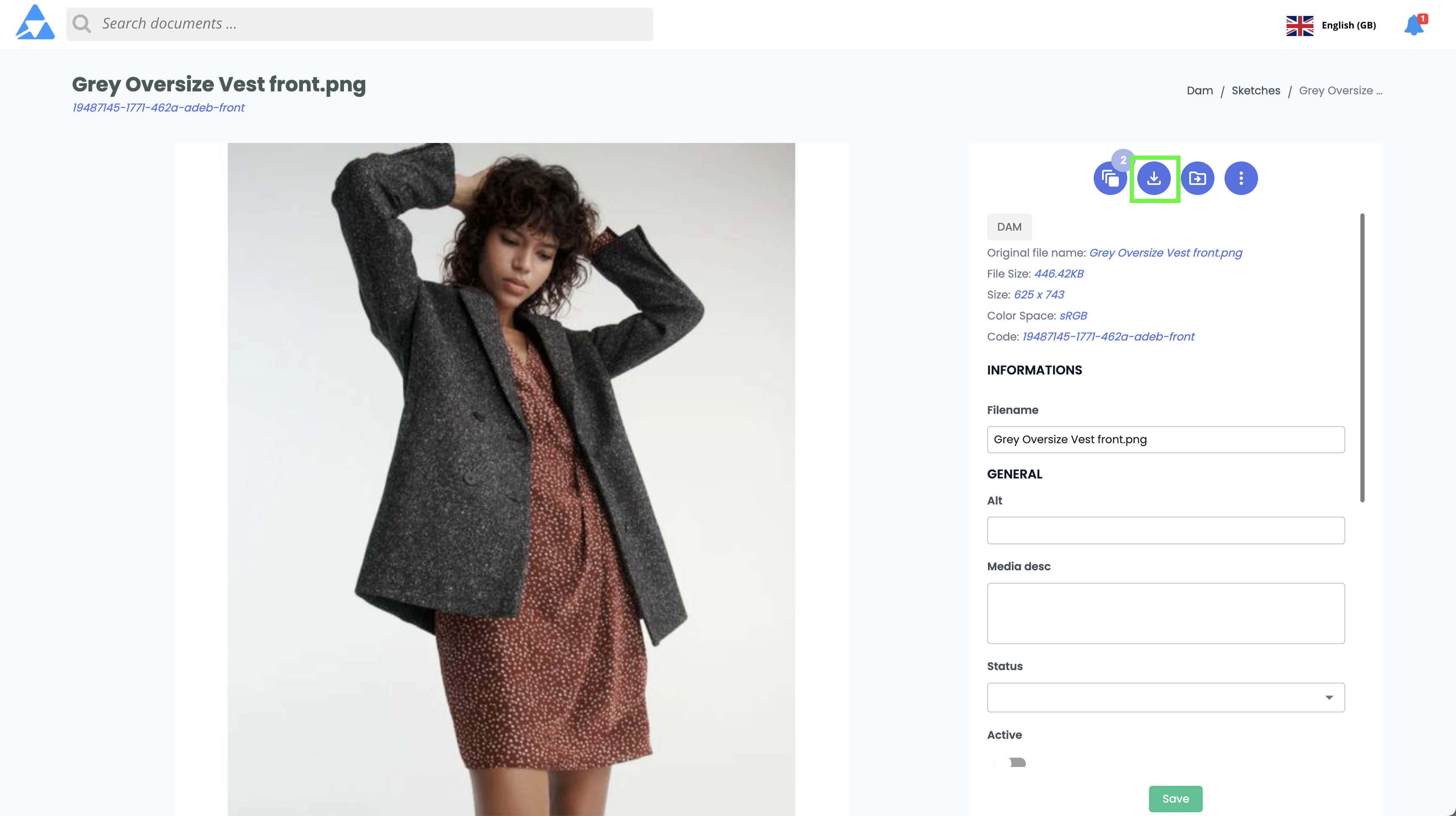
- Choose between:
- downloading the original file,
- or a resized version using an image resizer profile
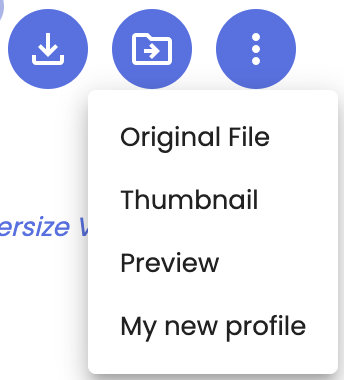
⚠️ Downloading directly from the asset sheet opens the asset in a new tab. To save the asset from the tab, right-click and choose Save as.
From the product sheet
It’s also possible to download the asset directly from the asset tab of a product sheet.
- Open a product sheet and click the asset tab
- Select a link from the dropdown list
- Hover over the asset thumbnail and click the Download asset button
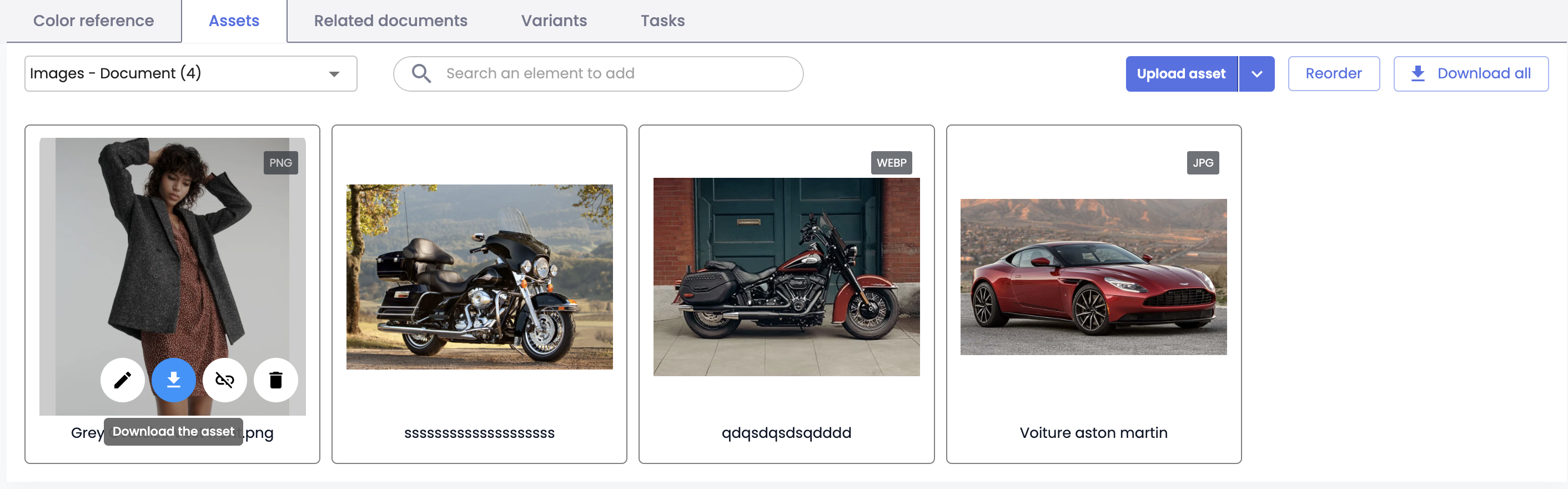
-
Choose between:
-
downloading the original file,
-
or a resized version with an image resizer profile
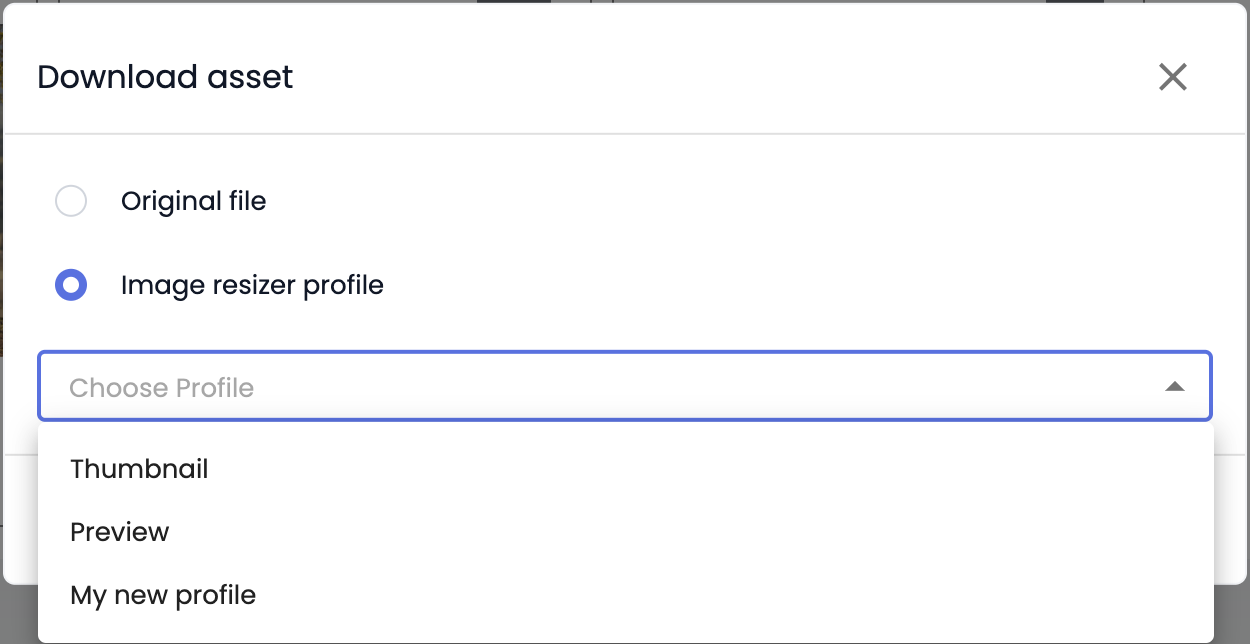
-
Good to knowYou can also download all the assets linked to the selected reference by clicking the Download all button.
Limitations
- It is not possible to filter the assets to download by attributes directly in the interface from either the DAM or from product/asset sheets.
- External assets cannot be downloaded directly. They always open in a new tab: right-click and choose Save as to save them.
- To get filtered lists of results, use the advanced search.
Downloading Assets in Bulk
1. Select and Export Assets
From the advanced search page, follow this procedure:
- Perform a search to select a set of assets,
- Select the items to export by clicking their checkboxes.
- Click the Actions button, then choose Export results from the dropdown menu.
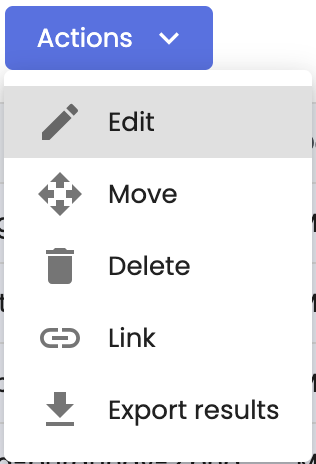
- A dialog box allows you to configure the export of the selected items.
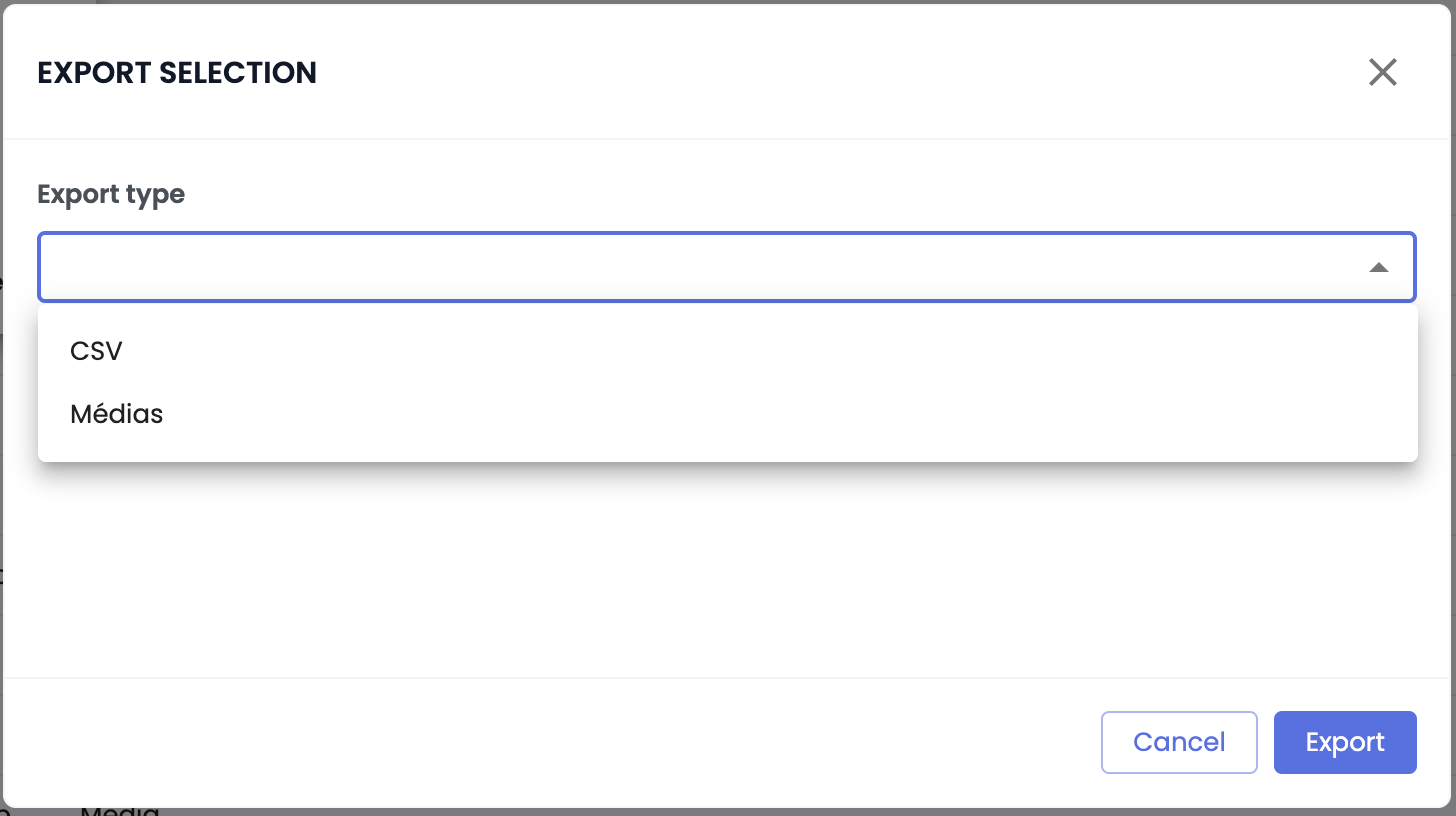
- Choose the Assets output type. This feature allows you to export the selected assets directly.
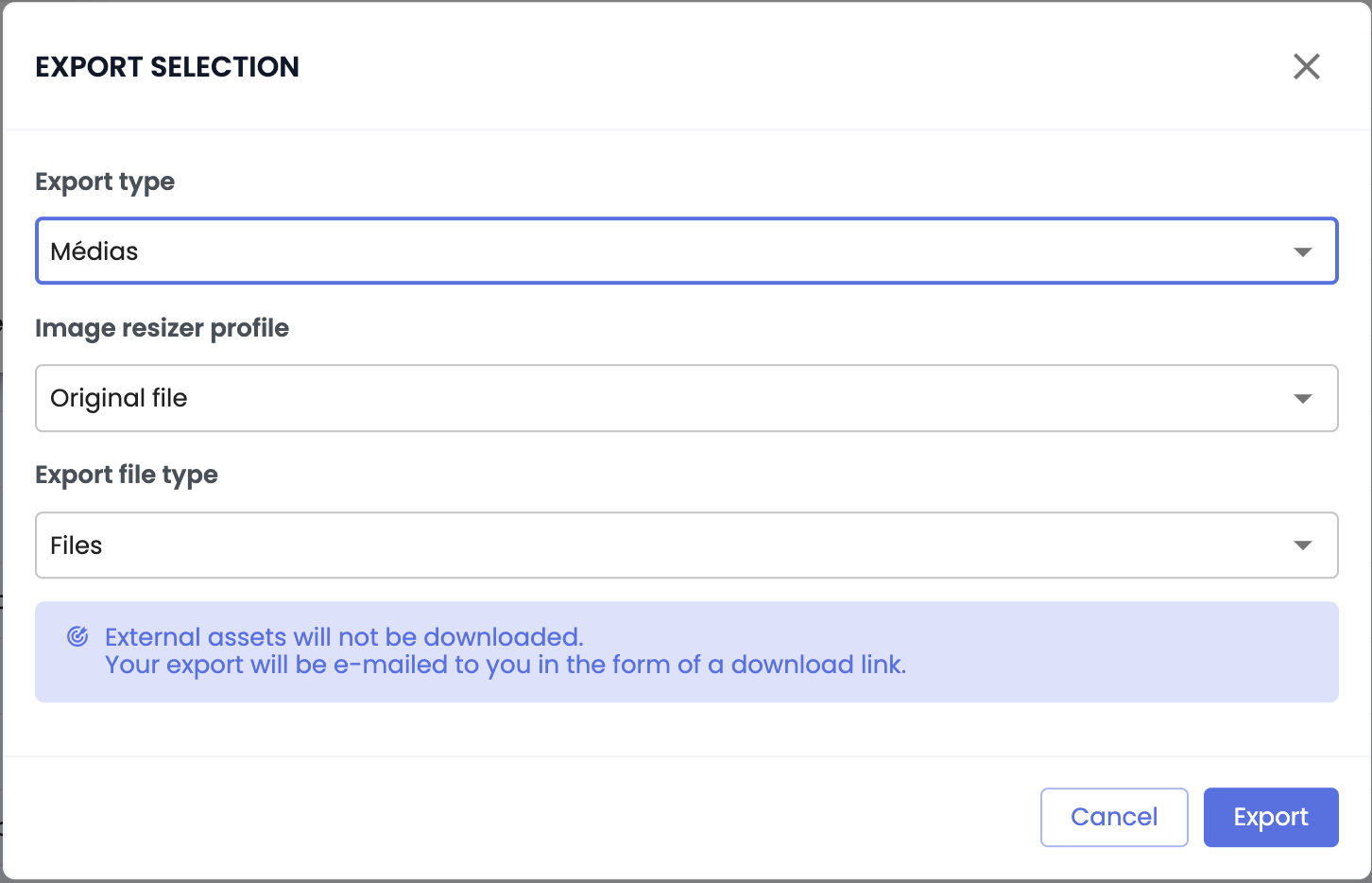
Additional options appear to configure the export:
-
Image resizing profile – Select a profile available for assets:
- Original file – Assets are downloaded in their original format.
- Image Resizer – Assets are downloaded in the available image resizer format.
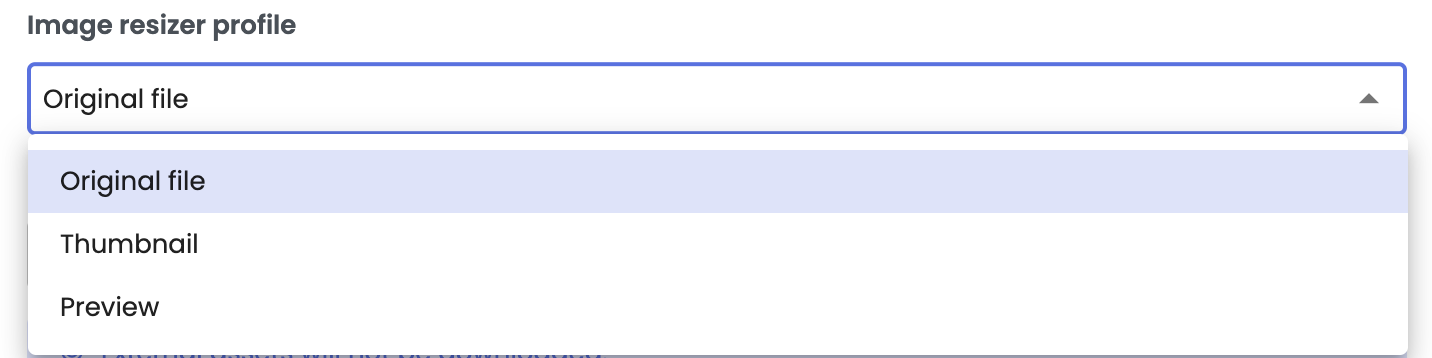
-
Export file type – Select a file type:
- Files – A compressed file (.zip) containing the exported assets.
- URL – A text file (.txt) with URLs to download the exported assets.
- Files and URL – A compressed file (.zip) with the exported assets and a text file (.txt) with URLs to download the exported assets.
Once these three fields are filled in, click the Export button to generate the asset export.
➡️ The platform then sends an email to the address linked to your account profile containing download links for the asset files.
Good to knowBulk downloading is not direct from the PIM interface. It relies either:
- on a direct download link sent by email,
- or on a list of URLs to be processed manually with an external tool.
Limitations on Asset Exports
- File size: If the total export size exceeds 1.86 GB, you will automatically receive a link to a text file (.txt) with URLs to download the exported assets, but not the assets themselves.
- Processing time: Generating the URL list may take a few minutes depending on volume.
- Link duration: Download links are valid for 2 days. After 2 days, the download links will be deactivated.
- Asset sheet type: Only assets hosted on the DAM can be downloaded in bulk. It is not possible to bulk download external assets as they are not available in the DAM.
2. Retrieve Assets in Bulk
It is possible to retrieve a list of download URLs in bulk (sent by email when the total size exceeds 1.86 GB), and then download the files locally using a third-party tool, for example:
- You can use the Free Download Manager software
- You can use the Chrome Extension Tab Save
Method 1: Using Free Download Manager
- Install the Free Download Manager application.
- Open the application and click on the ☰ menu.
- Select Paste URLs from file.
- Import the .txt file containing the list of URLs provided by the PIM.
- Confirm and click Download.
The files are saved in the computer's download folder.
Method 2: Using the Chrome Extension “Tab Save”
- Install the Chrome Tab Save extension.
- Click the Tab Save icon in the toolbar.
- Click the Edit icon to open the edit window.
- Paste the list of asset URLs.
- Click the Download icon to start the download.
Best Practices
- Check the total file size before a large export: if > 2 GB, the system will send an email with the URLs instead of launching a direct download.
- After downloading, centralize the assets in a project or team folder to avoid duplicates or file loss.
In Summary
There are three direct download methods:
- from the DAM,
- from the asset sheet,
- from the product sheet.
Bulk asset export is done via advanced search > actions > export results > assets.
- Max size for bulk asset export: 1.86 GB,
- Beyond that, an export file containing the asset URLs will be generated. Retrieval via email link and a third-party tool like Free Download Manager or Tab Save,
- External assets cannot be downloaded in bulk.
You can always choose between:
- downloading the original file, or
- a resized version via image resizer.
Next Chapter
🎉 Congratulations! You have completed the course "Downloading and exporting assets". Continue your learning journey by exploring the next module in the Asset Studio Training Program.
Updated 3 months ago