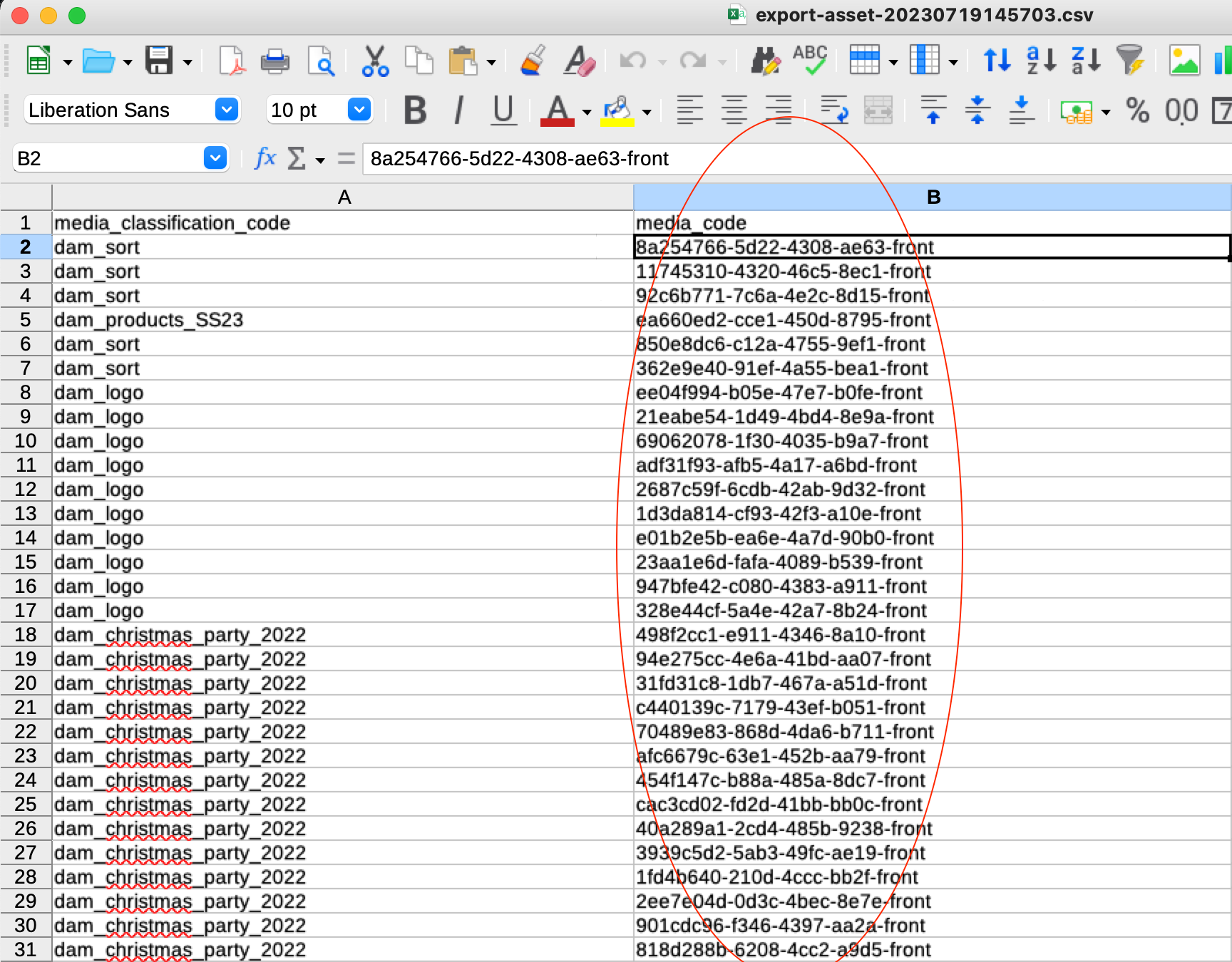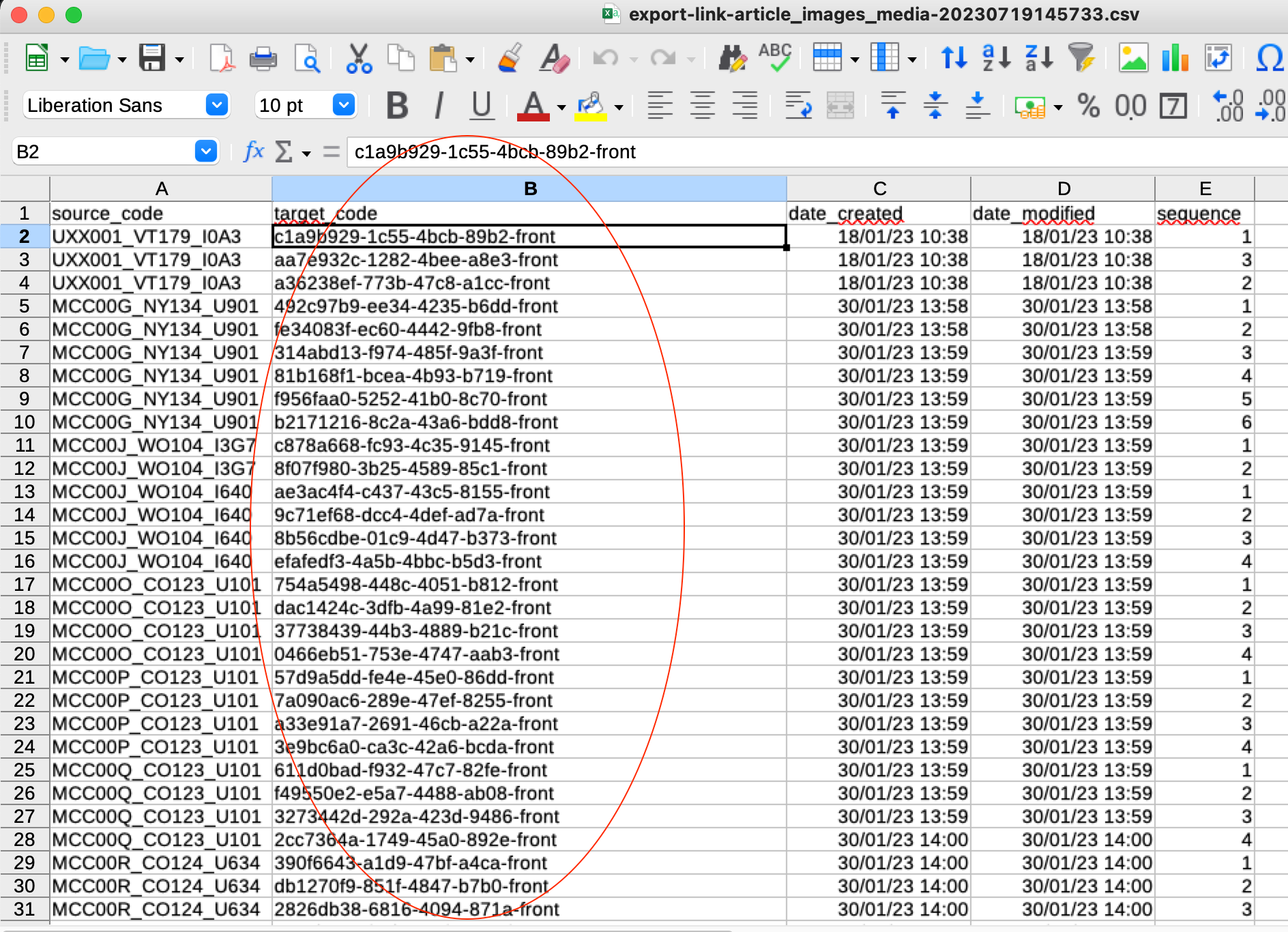Identifying orphan assets (unlinked assets)
Learning objectives
- Understand what an orphaned asset is.
- Know how to identify orphaned assets in Quable.
- Learn how to manage these assets efficiently.
Overview
In Quable, an orphaned asset refers to a media file (image, video, PDF document, etc.) that is not linked to any product sheet. These files can accumulate over time in the DAM, which may impact data quality and create confusion for end users.
Why retrieve the list of orphaned assets?
Getting the list of orphaned assets allows you to clean up the DAM to maintain a clear and efficient working environment, and link valid assets to product sheets if needed.
This action is useful for data quality management and is an integral part of good content governance within the PIM.
How to proceed?
There are three methods to retrieve the list of orphaned assets:
- via the PIM interface,
- via cross-data exports,
- via the API.
1. From the PIM interface
- Go to the Data > Orphans > Assets page.
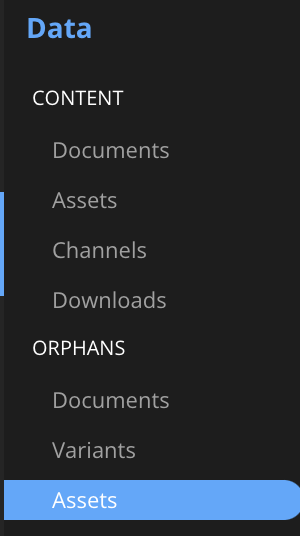
- View the list:
All assets displayed on this page are, by definition, not linked to any product sheet. From this page, you can view them and access them directly.
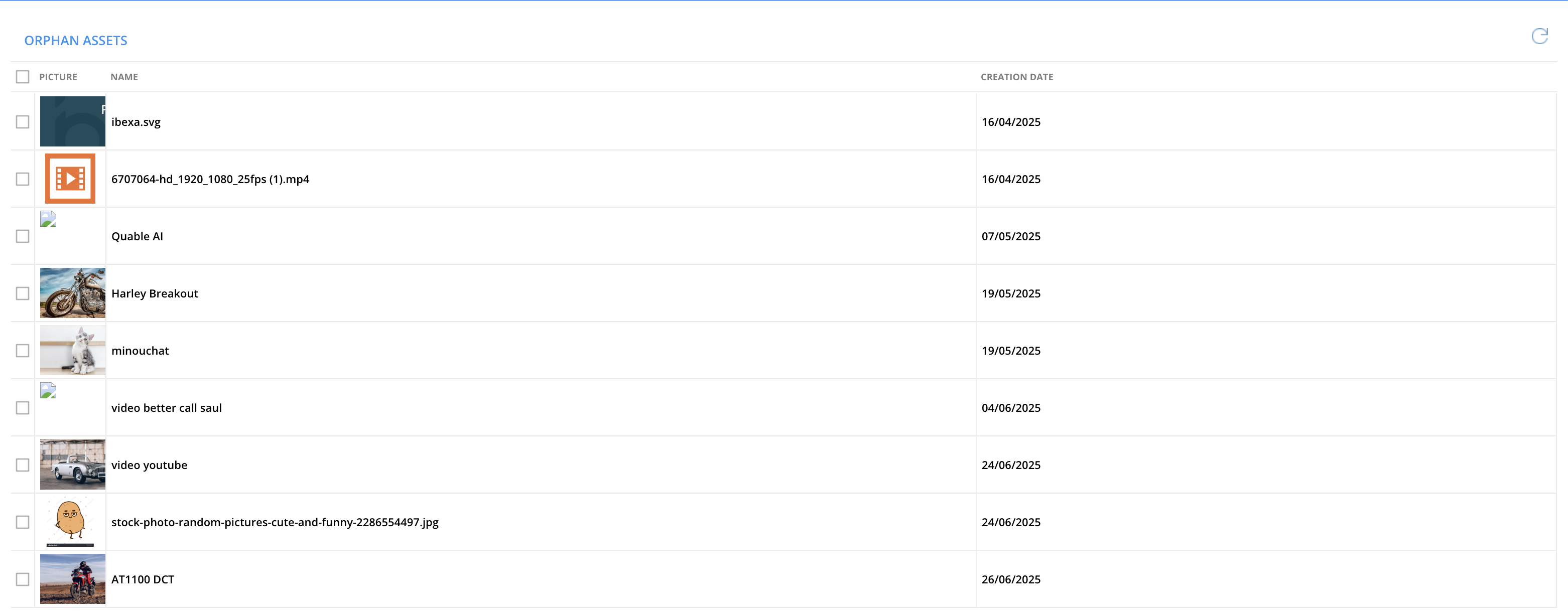
- Actions:
-
Link assets to a product sheet:
- Check one or more assets,
- At the bottom of the page, enter the name or code of the product sheet (at least 3 characters),
- Select the product sheet from the dropdown list.

-
Delete assets:
-
- Check one or more assets,
- Click on the [-] delete icon,
- Confirm the deletion in the pop-up window.
Limitations
- When linking an orphaned asset from this page, the default image-asset link type is used. To select another link type, it is better to go through the product sheet or the asset sheet.
- The search on the orphaned assets page is manual: there are no advanced filters by type, size, upload date, etc.
- Deletion is irreversible: there is no trash bin or restore history for deleted assets.
2. Using cross-data exports (advanced option)
PrerequisiteYou need to be familiar with data flows to use cross-data exports. For more information, see the course Download and bulk update large amounts of information.
- Export all assets from the PIM.
- Then export the media-document links.
- Cross-reference the two files (e.g., in Excel or Google Sheets) to identify asset codes present in the first export but absent in the second.
|
|
- Assets that appear in only one file are not linked to any document: they are orphaned.
Good to know
- Access to exports may be restricted depending on user role in the PIM: contact the account administrator if necessary.
- Cross-analysis using exports requires precision: formula or sorting errors can skew the results.
3. Using the API (expert option)
- Use the endpoint:
GET /api/assets - Filter the results to keep only those not linked to a product sheet.
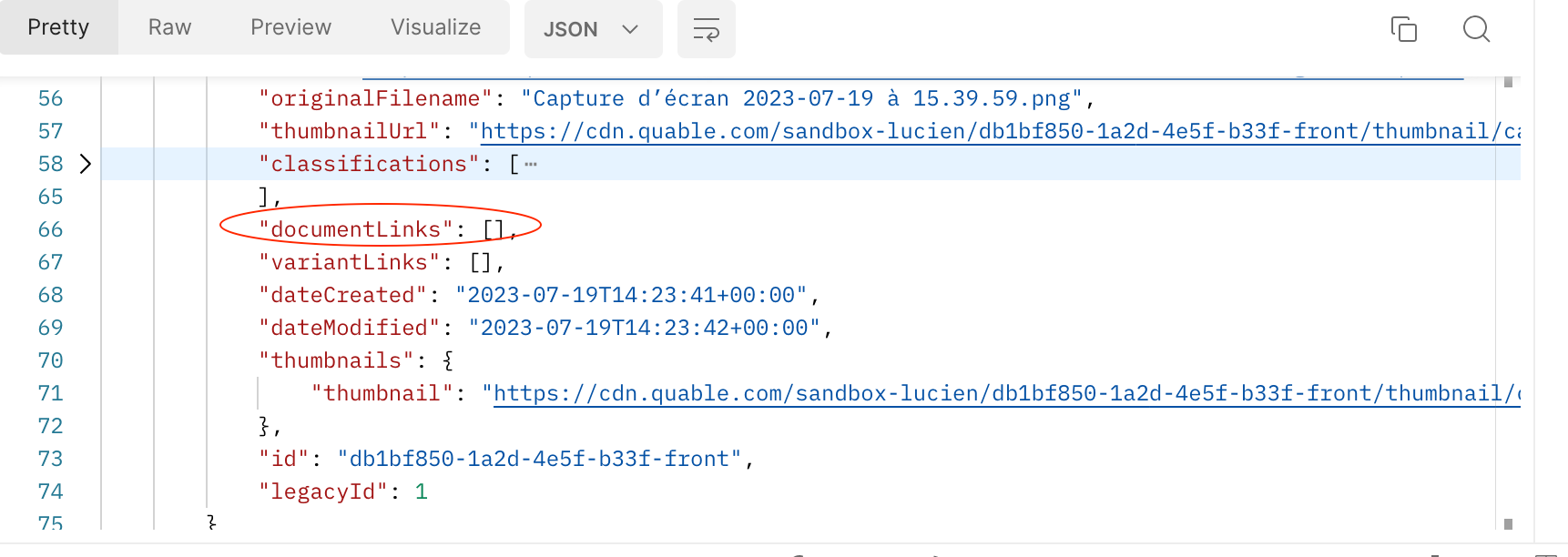
Good to know
- This method requires technical skills in API usage and is generally not used by non-technical profiles.
Best practices
- Favor direct links from product sheets, via the Assets tab, to avoid omissions and specify the type of link to be used.
- Regularly review the assets in the DAM to prevent the accumulation of orphaned assets.
- Use multiple tabs in your browser to make orphan management easier: one with the DAM, one with the product sheets, one with the orphaned assets page.
- Check relevance before deleting: an orphaned asset may still be useful but simply not yet linked to a product sheet.
In summary
An orphaned asset is a file not linked to a product sheet.
It can be identified via:
- the PIM interface, on the Data > Orphans > Assets page,
- cross-data exports,
- the API.
From the interface, you can link or delete orphaned assets.
It is recommended to regularly review hosted assets in the DAM to maintain high product data quality.
Next Chapter
Now that you know how to Identify orphan assets, let’s discover how to download and export assets in bulk.
Updated 3 months ago