Connection / Login
In your browser, open https://mycompany.portal.quable.com (copy the URL and change the name of your company).
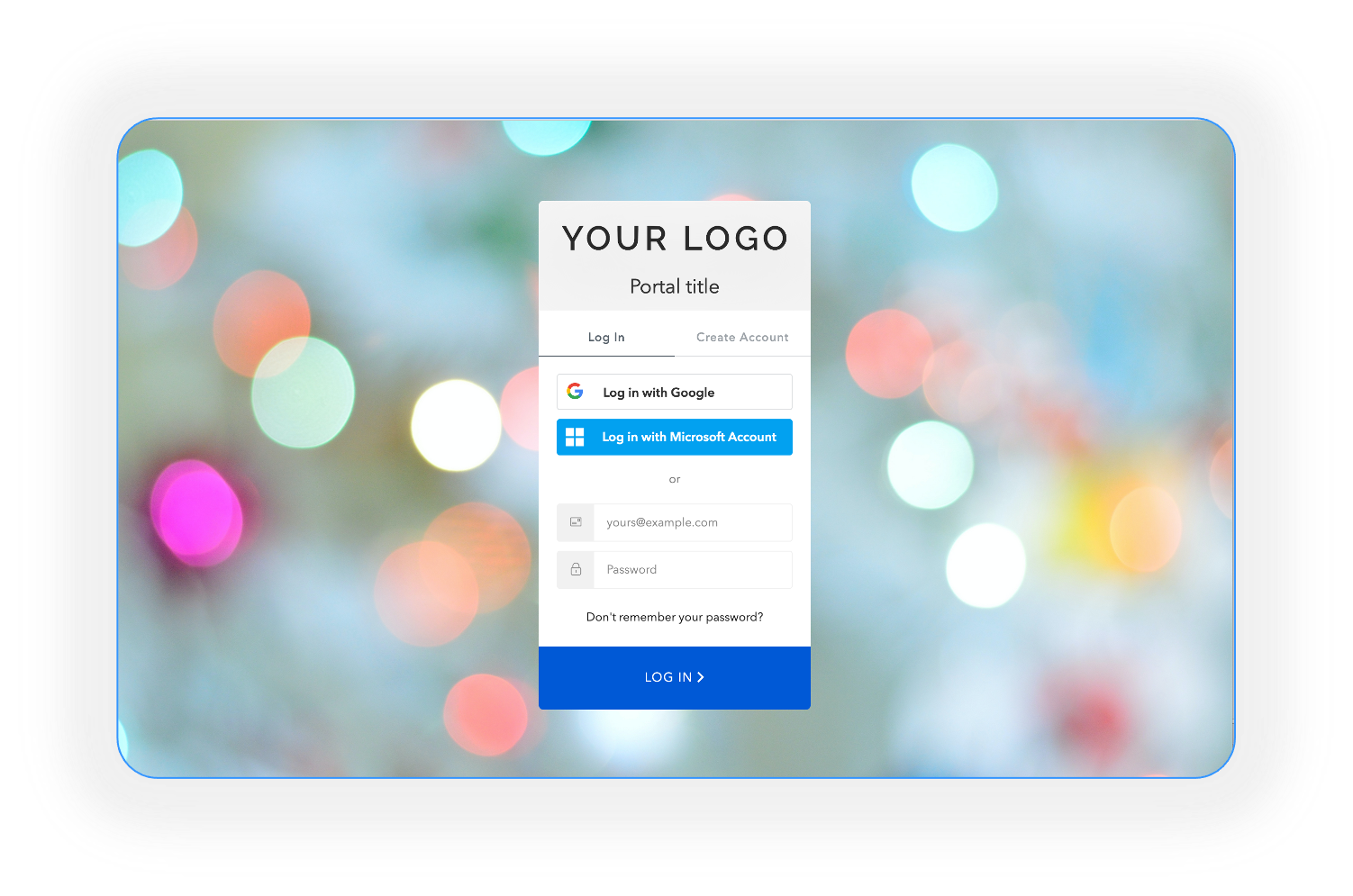
From here, you can either:
- create an account (if you don't already have one) or
- login (if you already have an account).
Create Account
If you don't already have a Quable Portal account, click on the Create Account tab.
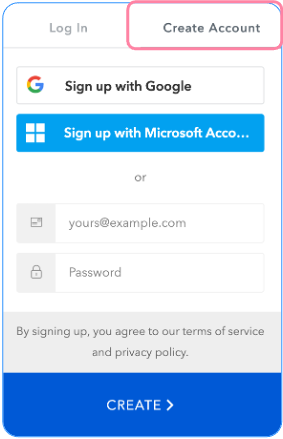
You can create your account by signing up with:
- a corporate Google or Microsoft email. There's no need to enter an email address or password; just confirm your corporate email.
- an email address and password of your choice. The password must be a minimum of 8 characters, and contain at least one lowercase letter, one uppercase letter, at least one number, and one special character.
When you've finished signing up, click the Create button. Your account will then be reviewed and validated by your portal administration team.
Your account must be validated before you can log in.
The following
Login
If you already have a Quable Portal account, click on the Log In tab.
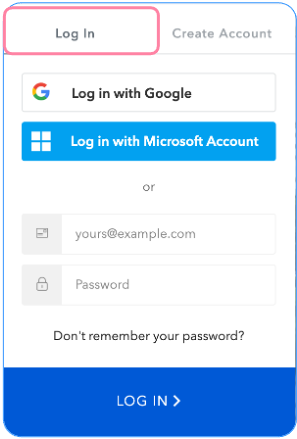
You can log into your validated account by:
- Clicking the Log in with Google or Log in with Microsoft Account button. Quable Portal automatically verifies the selected credentials and upon success, logs you into the portal.
- Entering the email address and password for your account. When you've entering your login credentials, click the Log In button.
Updated 3 months ago
