Using Filter Functions in Advanced Search
Learning objectives
- Learn how to use filters in advanced search.
- Refine searches to get more precise results.
- Use the "is in (x,y)" rule to filter from a list of values.
From the advanced search page, you can use filters to refine your results. These filters work like a funnel to narrow down your search results. The filters available for an attribute depend on the settings configured by the administrator.
Filtering Search Results
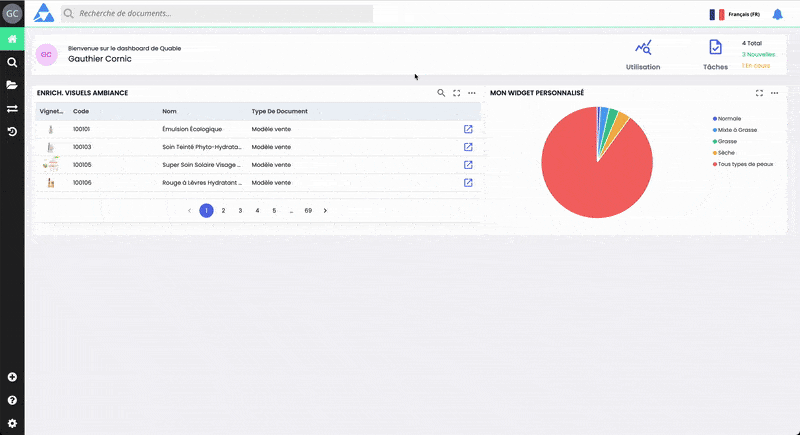
-
From the Advanced Search page, perform a search by selecting the "Assets" object type and keywords.

-
Click “Add a filter” below. Choose from the list the type of filter you want to apply to your search results. There are two types:
- Filter on global data ("code", "classification", "size (px)", etc.)
- Filter on an attribute (e.g. “Photo Credit” and any other filterable attribute set up in the data model)
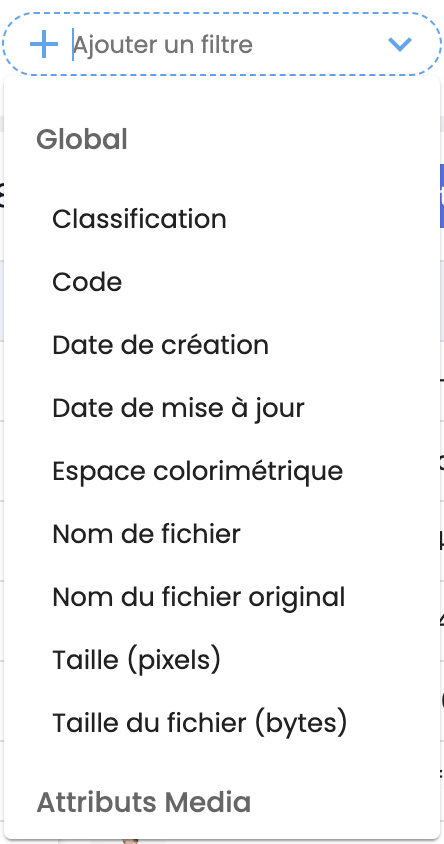
-
A window opens. With the "filter by ..." button at the bottom left, you can refine the filter according to
- predefined values
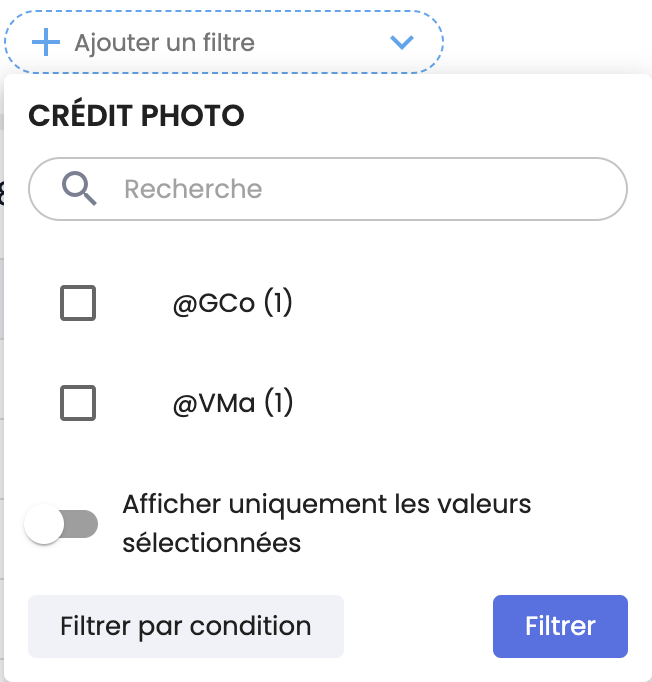
- or conditions to establish by operation
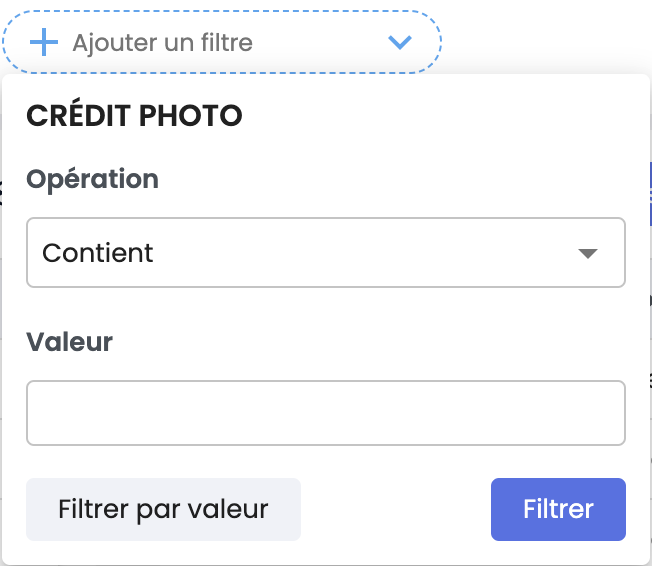
-
Finally, click the “filter” button to apply your filter settings
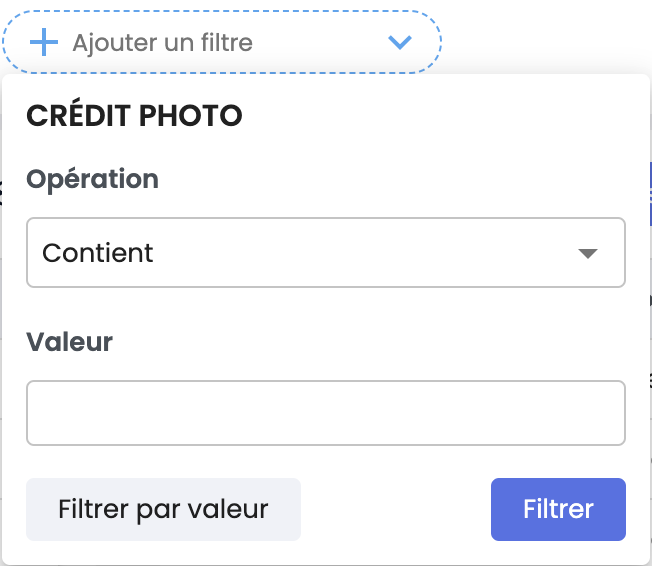
-
You can combine multiple filters one after another, further refining your search results by tightening the funnel on the data.
-
Your search results appear in the main window
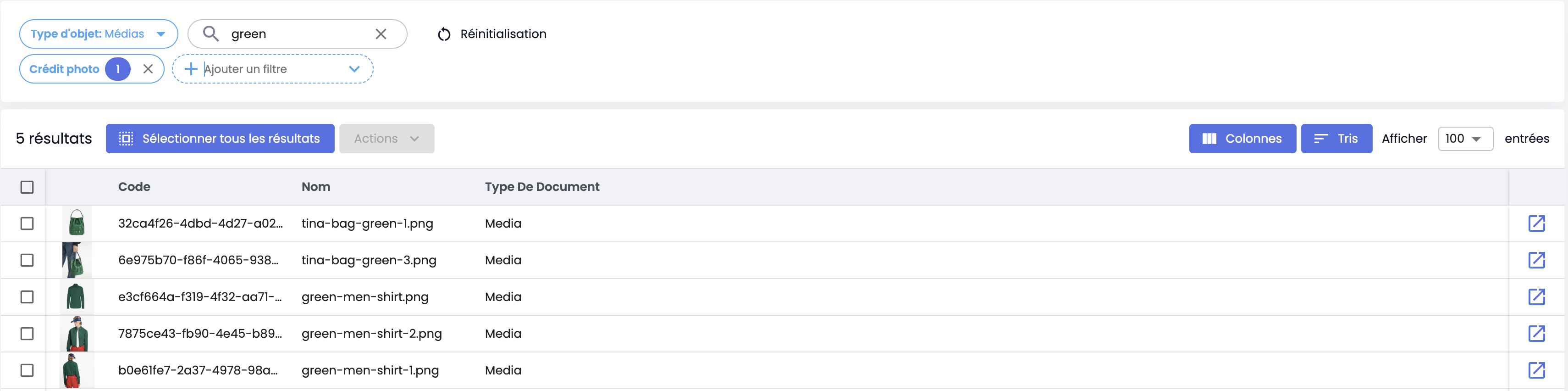
Using the filter condition by operation: “is in (x,y)”
The rule "among the list (x, y)" allows filtering based on a known list of values. This list can contain as many values as needed. For example, if you want to filter among asset sheets to get only results whose names you know, then this filter condition offers you the solution.
Example:
You have the following list of asset file names, and you want to display only these results:
- tina-bag-green-1.png
- tina-bag-green-3.png
- green-men-shirt.png
- green-men-shirt-2.png
- green-men-shirt-1.png
-
From the Advanced Search page, perform a search by object type "Assets",
-
Click on “Add a filter”. Select from the list the item “File Name” in the global data,
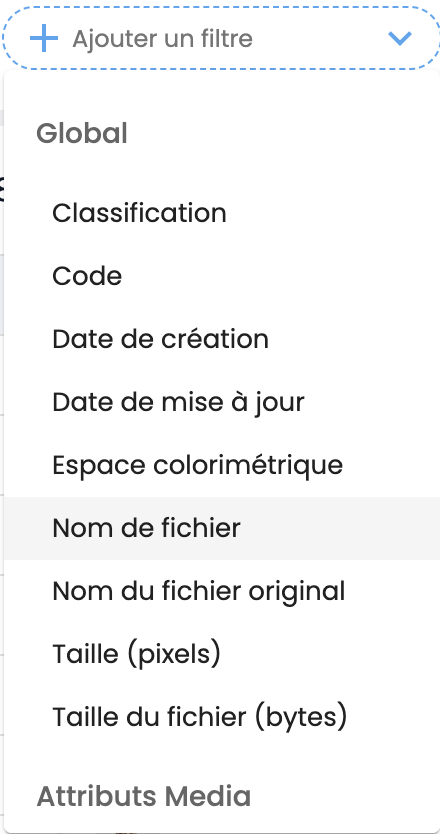
-
A window opens. Click on “Filter by conditions” to refine the data, then select the operation “is in (x,y)”
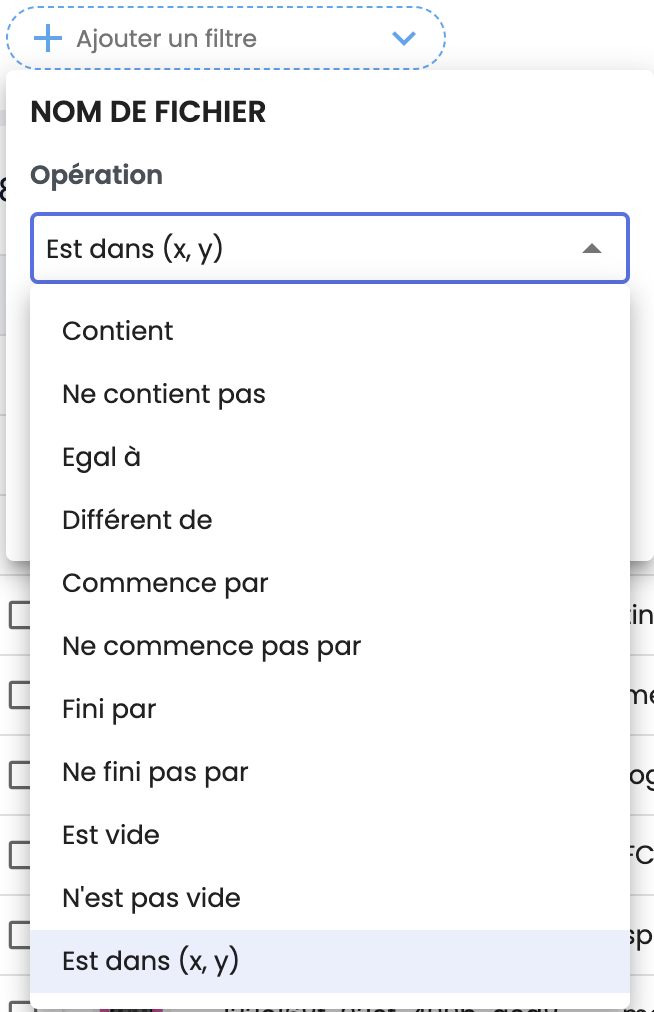
-
Enter in the input bar the file names one after another, separated by a comma “,”. Or copy/paste directly the list from a spreadsheet window, or from a list,
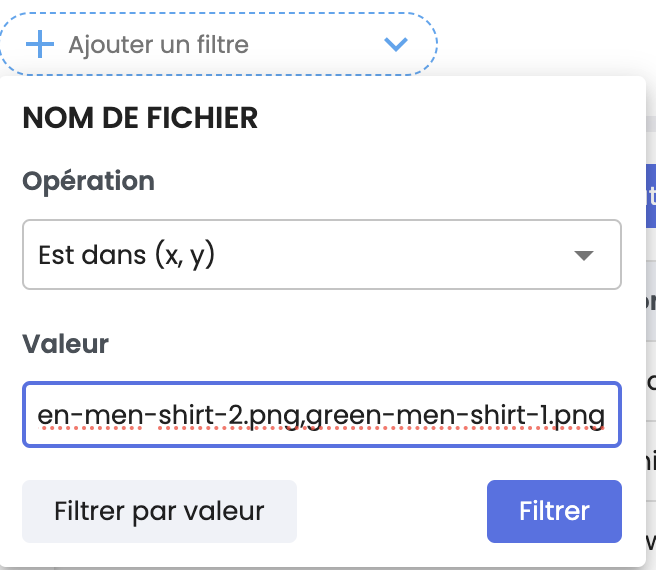
-
Finally, click the “filter” button to apply your filter settings,
-
Your search results appear in the main window.

In summaryAccessing filters:
- Filters are accessible after performing an advanced search.
- You can add filters by selecting the filter type (global data or attribute).
Refining filters:
- You can refine filters either by predefined values or by creating operation conditions.
Combining filters:
- It is possible to combine multiple filters to restrict results to very specific data.
Using the rule "is in (x,y)":
- This condition allows filtering objects based on a known list of values, such as a series of file names.
- Values are entered one after another and must be separated by a comma.
Next chapter
Now that you have mastered filter functions in advanced search, let’s discover how to navigate Asset Classifications.
Updated 3 months ago
