Performing Bulk Actions
Learning Objectives
- Understand where and how to perform bulk actions
- Master bulk editing of attributes for product sheets, assets, and variants
- Master bulk deletion, movement, and linking of elements.
You can perform bulk actions on search results from the Advanced Search page. This feature enhances your productivity by allowing you to modify a large volume of data with just a few clicks.
Bulk actions concern the following elements: product sheets, assets, and variants. Classifications cannot be modified in bulk.
Ensure you are familiar with the advanced search page in order to carry out the following actions.
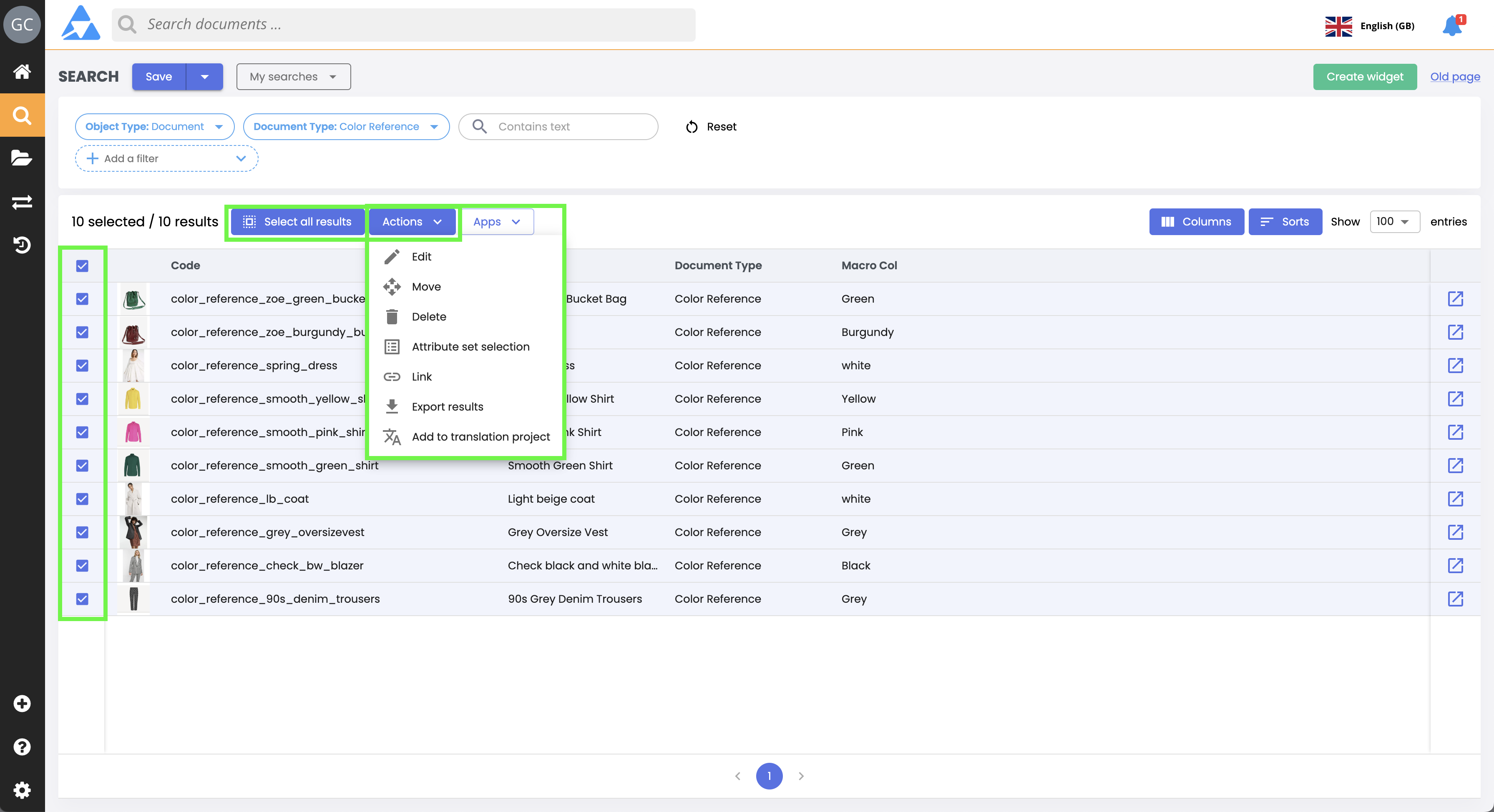
Bulk Editing Attributes
Bulk editing allows you to update multiple attributes simultaneously on product sheets, asset, or variants. For product sheets, you will also need to select a document type (doctype).
-
Perform a search on a selection of items from the Advanced Search page,
-
Next, select the items you wish to modify by checking their checkboxes, or by selecting "select all results",
-
Click the Actions button, then in the dropdown menu, choose Edit.
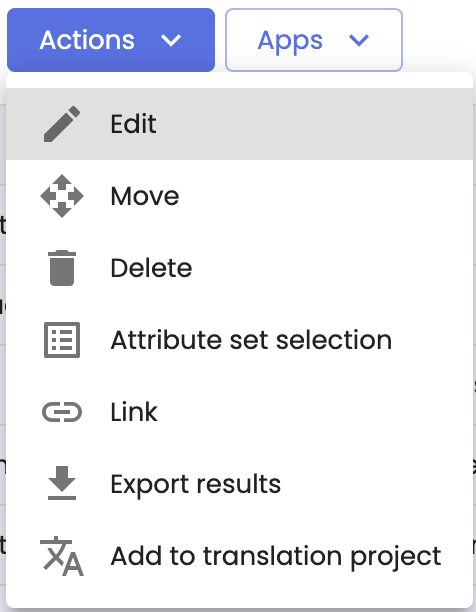
-
A dialog box will allow you to configure the bulk editing of the selected items.
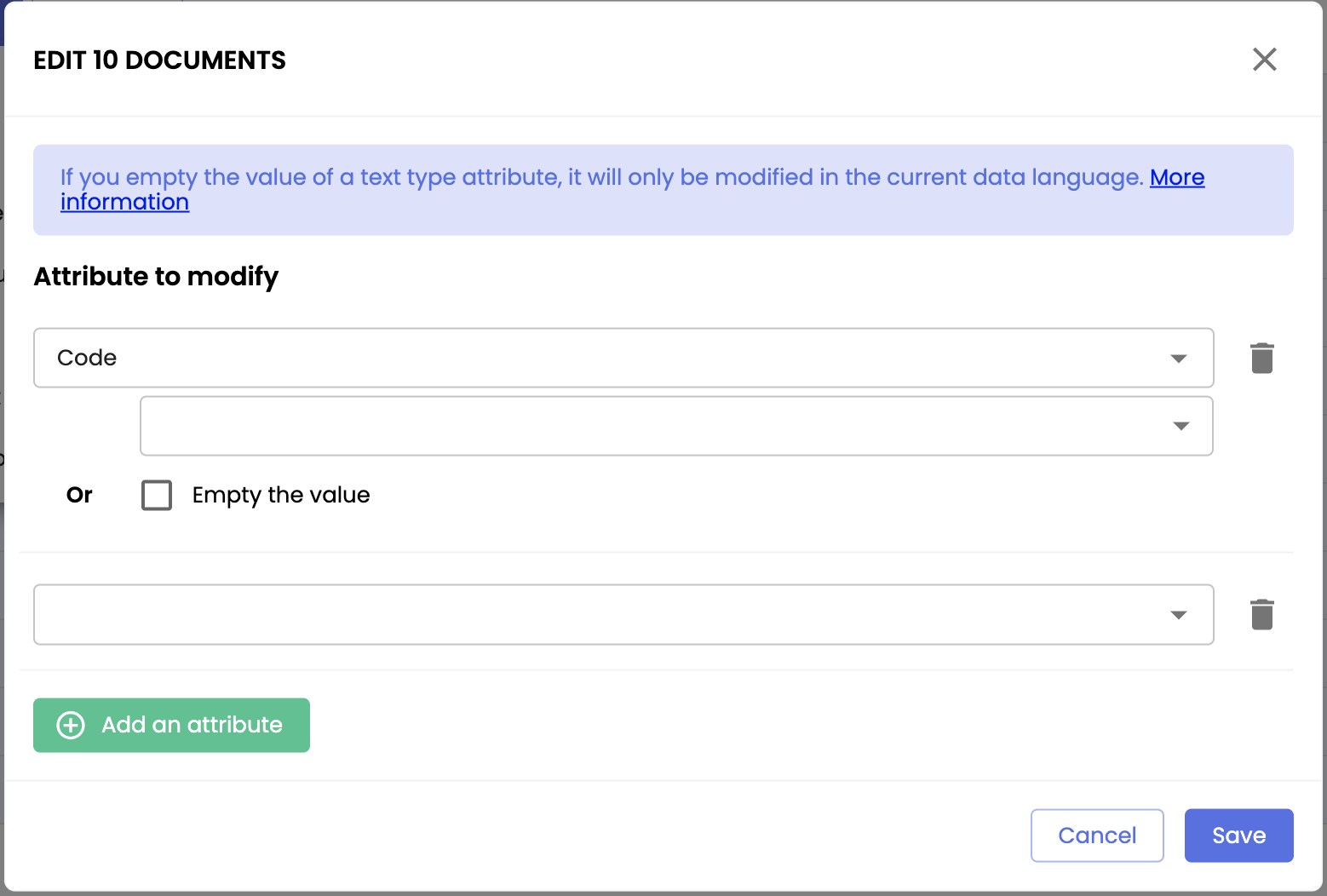
- The number of selected items is indicated in the header of the window. Enter and/or select the following information:
- Attribute to modify: Select an attribute to modify from the dropdown list.
- Value: Select or enter a new value for the attribute.
- Empty the value (in all languages): Clears the attribute value in all locales. (This option on a translatable text attribute will only clear the values in the current language.)
- Click the Save button to update the attributes.
Good to know
- You can add multiple attributes to modify by clicking the Add an attribute button or delete them by clicking the trash can icon.
- If you modify or clear the value of a translatable text attribute, it will only be modified in the current data language.
Bulk Deletion of Items
Bulk deletion allows you to delete a selection of items at once on product sheets, asset, or variants.
-
Perform a search on a selection of items from the Advanced Search page,
-
Next, select the items you wish to delete by checking their checkboxes, or by selecting "select all results",
-
Finally, click the Actions button, then in the dropdown menu, choose Delete.
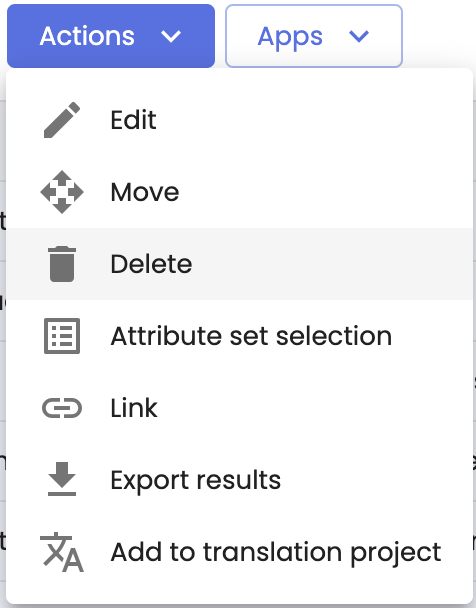
-
A dialog box will ask you to confirm the deletion of the items. Follow the instructions to confirm the deletion.
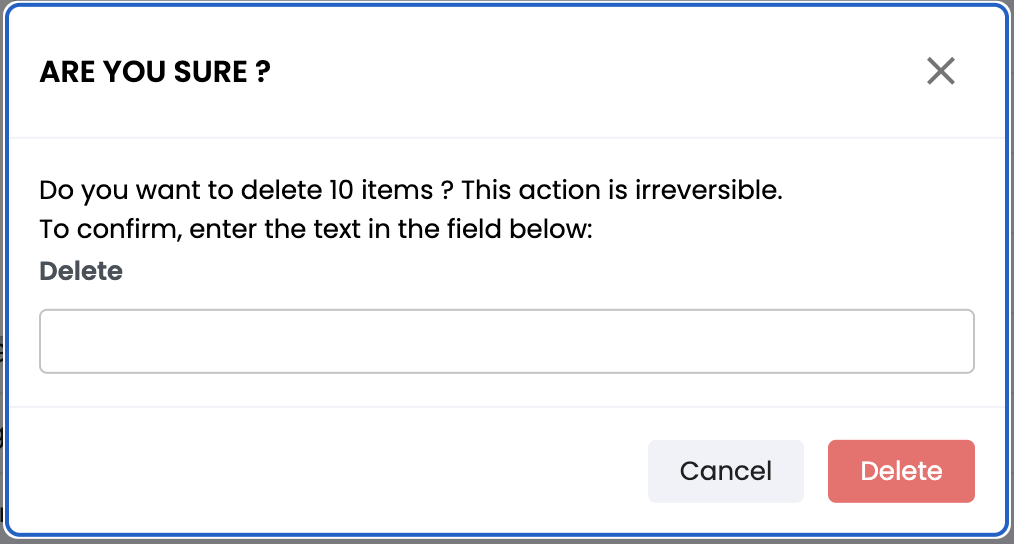
Irreversible ActionThis action is irreversible. Once the bulk deletion is done, it is not possible to recover the deleted items.
Bulk Moving of Items
Bulk moving allows you to modify the classification of a selection of items at once on product sheets, asset, or variants.
-
Perform a search on a selection of items from the Advanced Search page,
-
Next, select the items you wish to move by checking their checkboxes, or by selecting "select all results",
-
Finally, click the Actions button, then in the dropdown menu, choose Move.
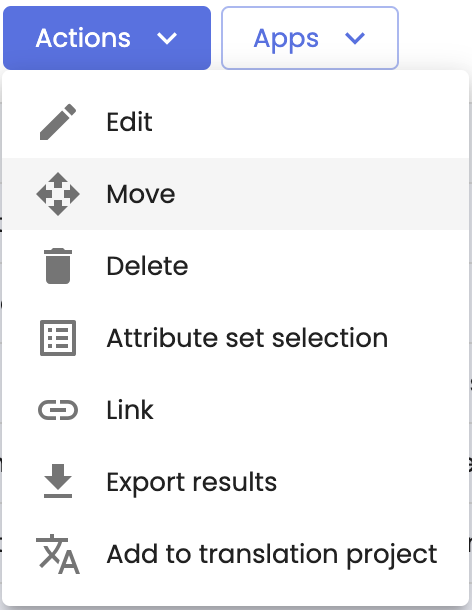
-
A dialog box will ask you to select the classification to which you want to move the items. Expand the classification, select the chosen classification node, then click "Validate".
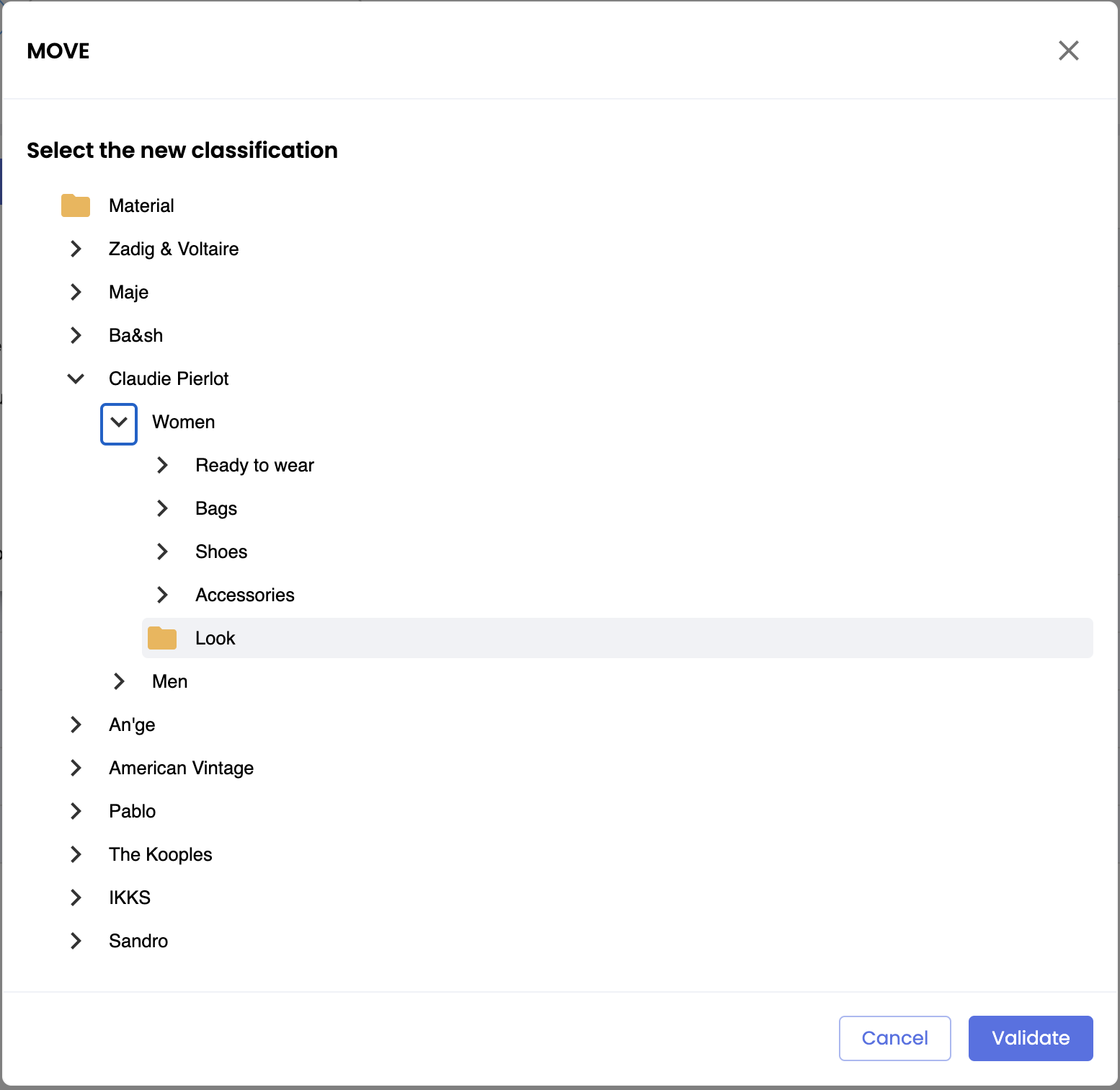
Irreversible ActionThis action is irreversible. Once the bulk move is done, it cannot be undone.
Bulk Selecting Attribute Set for Items
Bulk selecting attribute set allows you to define an attribute set at once for a selection of product sheets.
-
Perform a search on a selection of product sheets from the Advanced Search page,
-
Next, select the items you wish to modify by checking their checkboxes, or by selecting "select all results",
-
Finally, click the Actions button, then in the dropdown menu, choose Attribute set selection.

-
A dialog box will ask you to select the attribute set from a list. Expand the list, select the chosen attribute set, then click Apply.
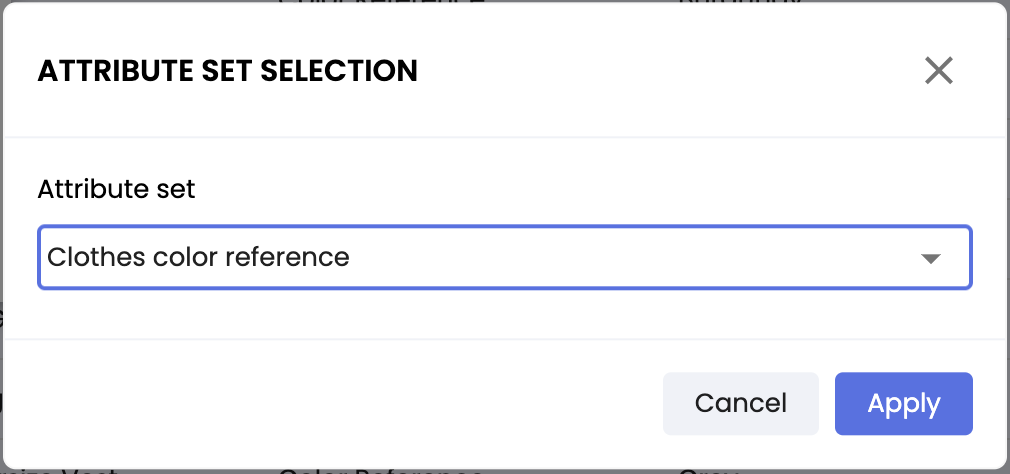
Irreversible ActionThis action is irreversible. Once the bulk modification is done, it cannot be undone.
Bulk Linking of Items
Bulk linking allows you to link at the same time:
- either a selection of product sheets with:
- product sheets,
- asset sheets,
- either a selection of assets with:
- product sheets,
- variants,
- or a selection of variants with:
- product sheets,
- asset sheets,
➡️ by selecting the type and link to consider.
Bulk Linking Product Sheets with Product Sheets or Assets
First, perform a search on a selection of product sheets, then:
- Select the items you want to link by checking their checkboxes, or by selecting "select all results",
- Finally, click the Actions button, then in the dropdown menu, choose Link.
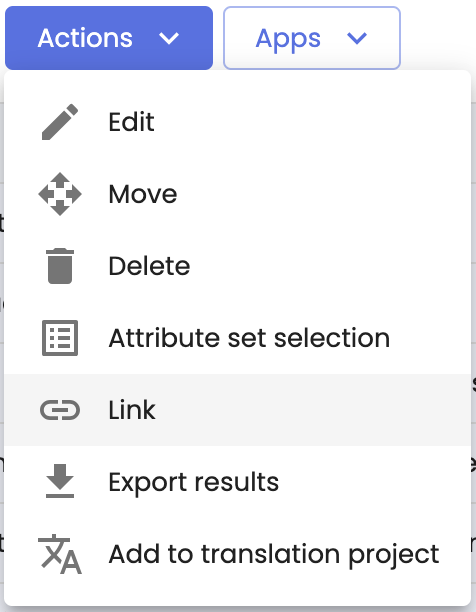
A dialog box will ask you to select the link to consider. Expand the list and select:
- Document -> Document parent or child, to link the product sheet to other product sheets. Then select the document to link from the dropdown list, then click Apply.
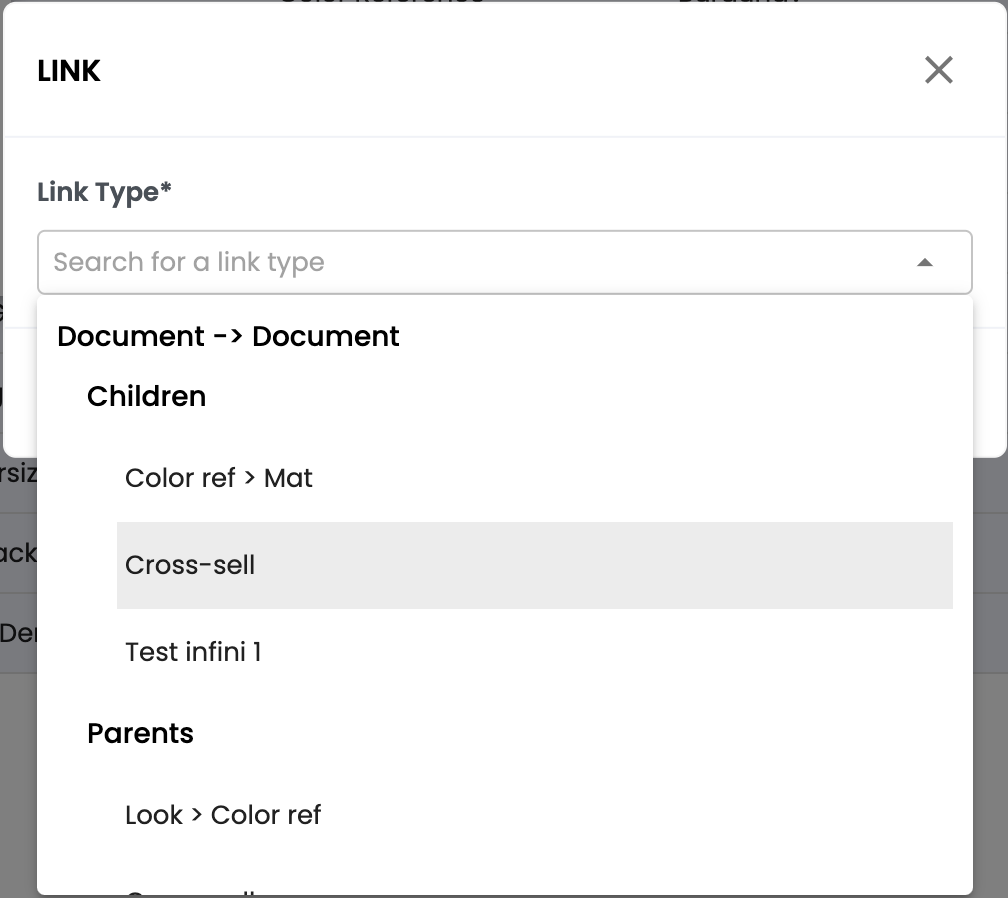
- Document -> Asset child, to link the product sheet to an asset. Then select the asset from the dropdown list, then click Apply.
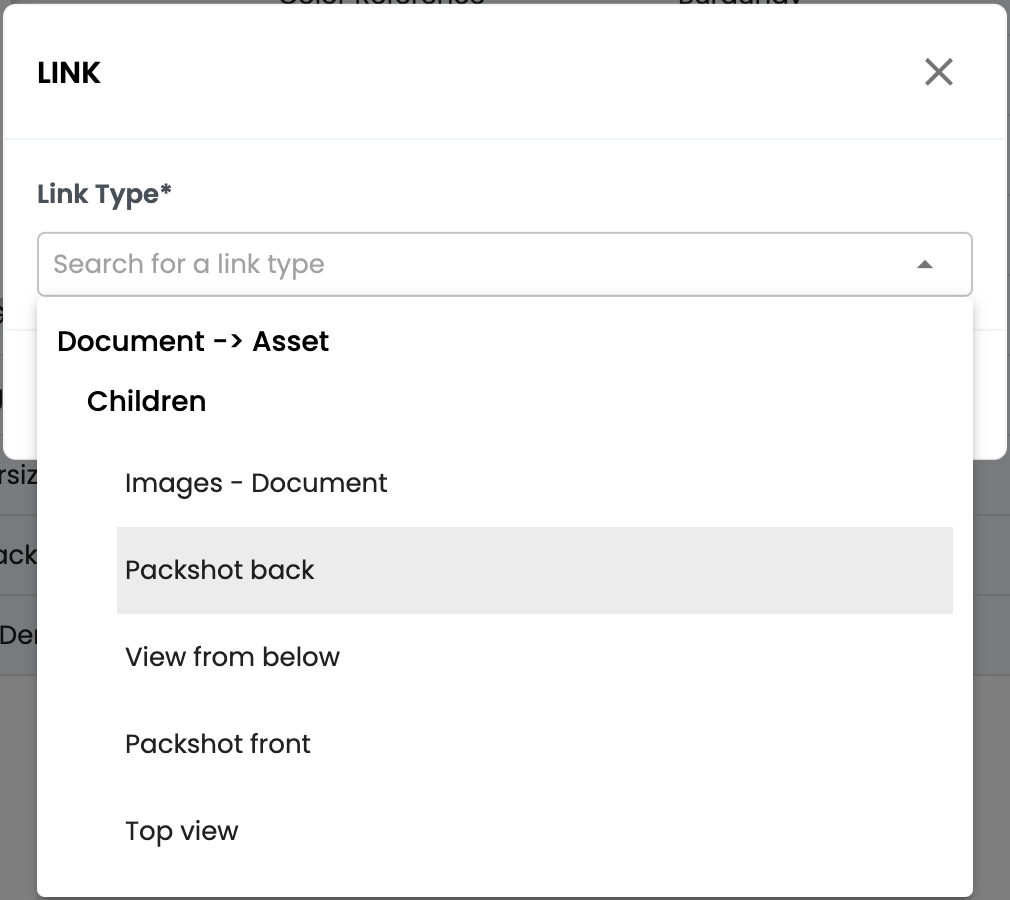
Bulk Linking Variants with Product Sheets or Assets
First, perform a search for a selection of variants, then:
- Select the items you want to bulk link by ticking their checkboxes, or click on "Select all results,"
- Finally, click the Actions button, then from the dropdown menu, choose Link.
A dialog box will prompt you to select the link to consider. Open the dropdown list and select:
- Document → Variants, to link the selected variants to a product sheet. Then select the document to link in the dropdown list and click Apply.
- Variants → Asset, to link an asset to the selected variants. Then select the asset to link in the dropdown list and click Apply.
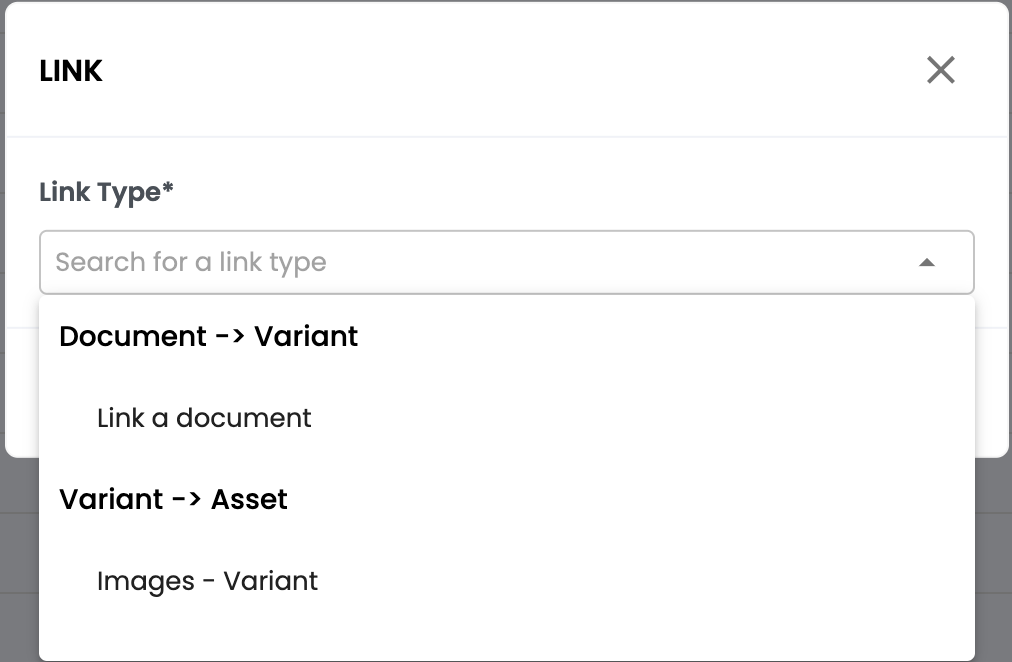
Bulk Linking Asset SheetsBulk linking asset sheets with product sheets or variants follows the same principle:
- Select asset to link,
- Choose the asset-document or asset-variant link to consider,
- Select the product sheet or variant to link, then validate.
Irreversible ActionThis action is irreversible. Once the bulk linking is done, it cannot be undone.
In summary
- Bulk Actions from Advanced Search: Allows you to apply modifications to a large volume of data. It is not possible to perform bulk actions on classifications.
- Bulk Editing:
- Select items to modify from the advanced search,
- Modify attributes of multiple items at once,
- Ability to clear or change attribute values.
- Bulk Deletion:
- Select items to delete,
- Confirm the deletion: this action is irreversible!
- Bulk Moving:
- Select items to move,
- Select the target classification,
- Confirm the move: this action is irreversible!
- Bulk Linking:
- Select items to link,
- Select the link to consider,
- Select the product sheet or asset to link,
- Confirm the link: this action is irreversible!
Next Chapter
Now that you know how to perform bulk actions, let’s discover how to Generate Content with Quable AI.
Updated 3 months ago
