Link Types
Define and manage relationships for your content!
Links make it possible for your Quable PIM objects to work together. They connect your documents to your variants, to your assets, etc.
In order to make these connections, definitions for how the objects relate to one another are needed. This is where link types come in. They allow you to define the relationships between your various objects (document - document or document - asset).
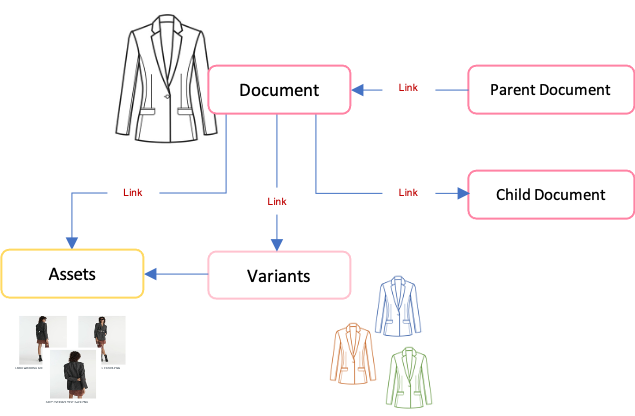
Distinct types of links provide a great deal of flexibility for connecting your PIM objects. In addition to standard connections between documents and/or assets, link types can also define connections for:
- collections
- cross-selling
- upselling
- promotional offers
Managing Links
The Link Types page allows you define and manage the types of links available for your Quable PIM objects.
-
If no link types have been created yet, a Create A Link button is displayed in both the Current Link Types section and the top right corner of the page.
-
If link types have already been created, a list is displayed with the Name and Code of the link type, as well as the link type's Parent and Child Objects and its Priority level on the product document. The Create A Link button is only displayed in the top right corner of the page.
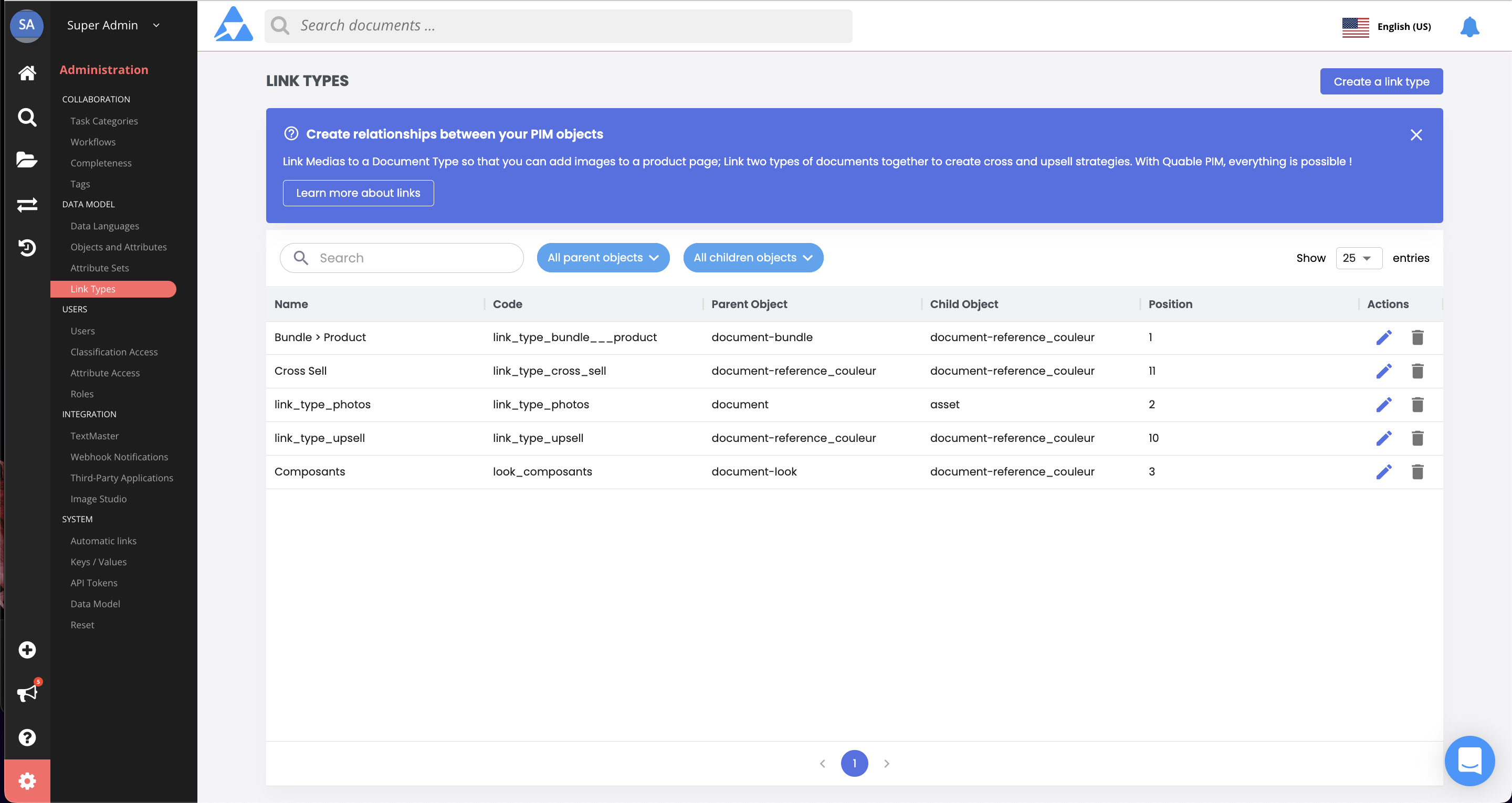
At the end of each line are icons to Edit or Delete the link type.
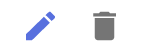
Creating Link Types
To create a link type, click the Create a Link button. A form is displayed to define the link name, the type of link (objects to connect), and additional information.
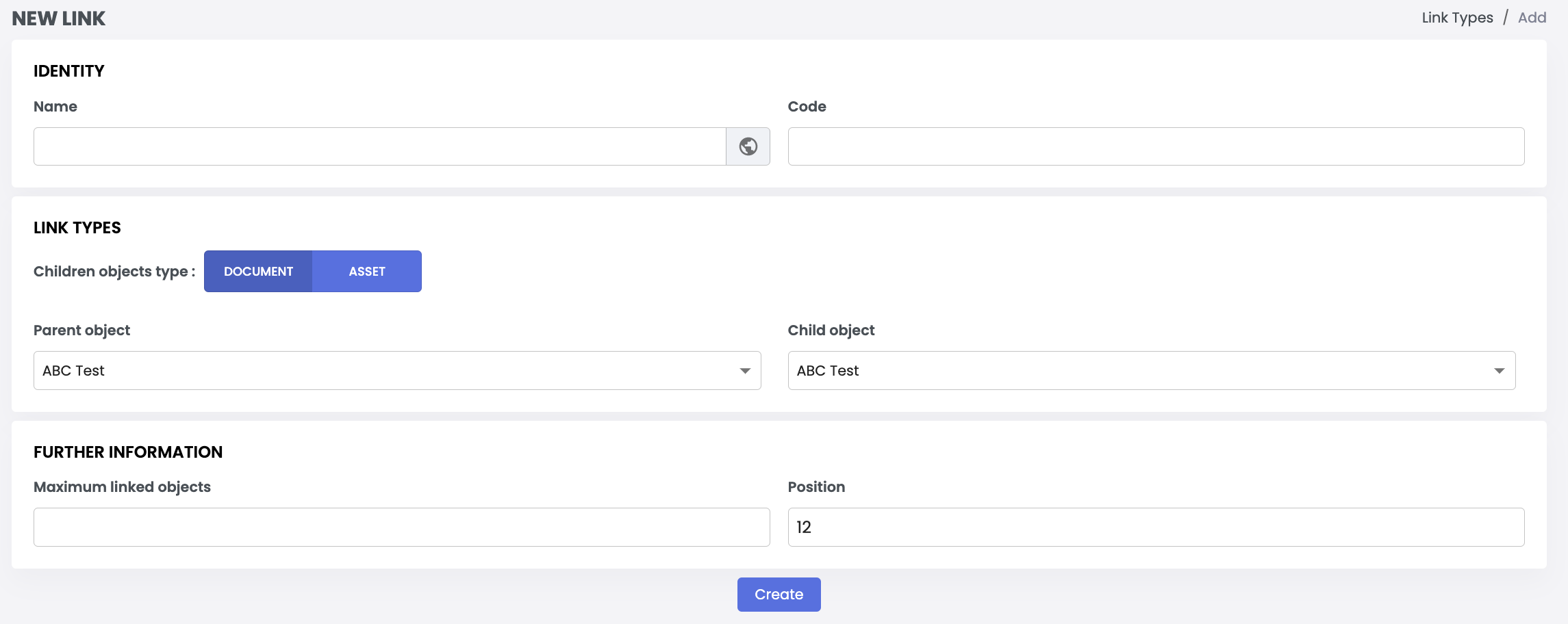
Define Relation Identity
This section is used to distinguish each link type.

Enter the following information:
Information | Description | Mandatory |
|---|---|---|
Name | The name of the link type. It's recommended to make the name as descriptive as possible so it's easily identifiable. | Yes |
Code | This is automatically generated by Quable PIM when you click in the Code entry area. This is only editable during creation of the link type. Once the link type has been created, it can no longer be modified. | Yes |
The globe icon in the Name field indicates that it is localized. Clicking on the globe opens a form where you can enter translations for the selected field in all of the languages available in the application interface.
Select Type of Link
This section is used to designate a type for the link and specify the objects that use it. The options available depend on the type selected. Two types are available: Document - Asset and Document - Document. You can enable a type by clicking the slide button to the type of link desired.
Document - Asset
This type is used to link your assets to your documents. Click the slide button so the circle is next to Document to asset.

Enter the following information:
| Information | Description | Mandatory |
|---|---|---|
| Parent object | Select the document type to use for the link. | Yes |
Document - Document (default)
This type is used to link your documents to other documents. Click the slide button so the circle is next to Document to document.

Enter the following information:
| Information | Description | Mandatory |
|---|---|---|
| Parent object | Select the first document type (the parent) to use for the link. | Yes |
| Child object | Select the second document type (the child) to use for the link. | Yes |
Additional Information
This section is used to define additional information about the link type.

Enter the following information:
Information | Description | Mandatory |
|---|---|---|
Maximum linked objects | Enter the maximum number of children that can be connected to a parent with this type of link. | No |
Position | Enter a number to define the order of the link's appearance in a document. 1 is the highest position. A link type with this position value appears in the first position (at the top) in the parent object's list of links. Note | No |
Once you have entered all the information for a new link type, click the Create button to save your changes or the Return link (at the top of the form) to return to the Link Types page without saving the new link type.
Editing Link Types
You can modify link types by selecting one from the Current Link Types list on the Link Types page and clicking its Edit icon.
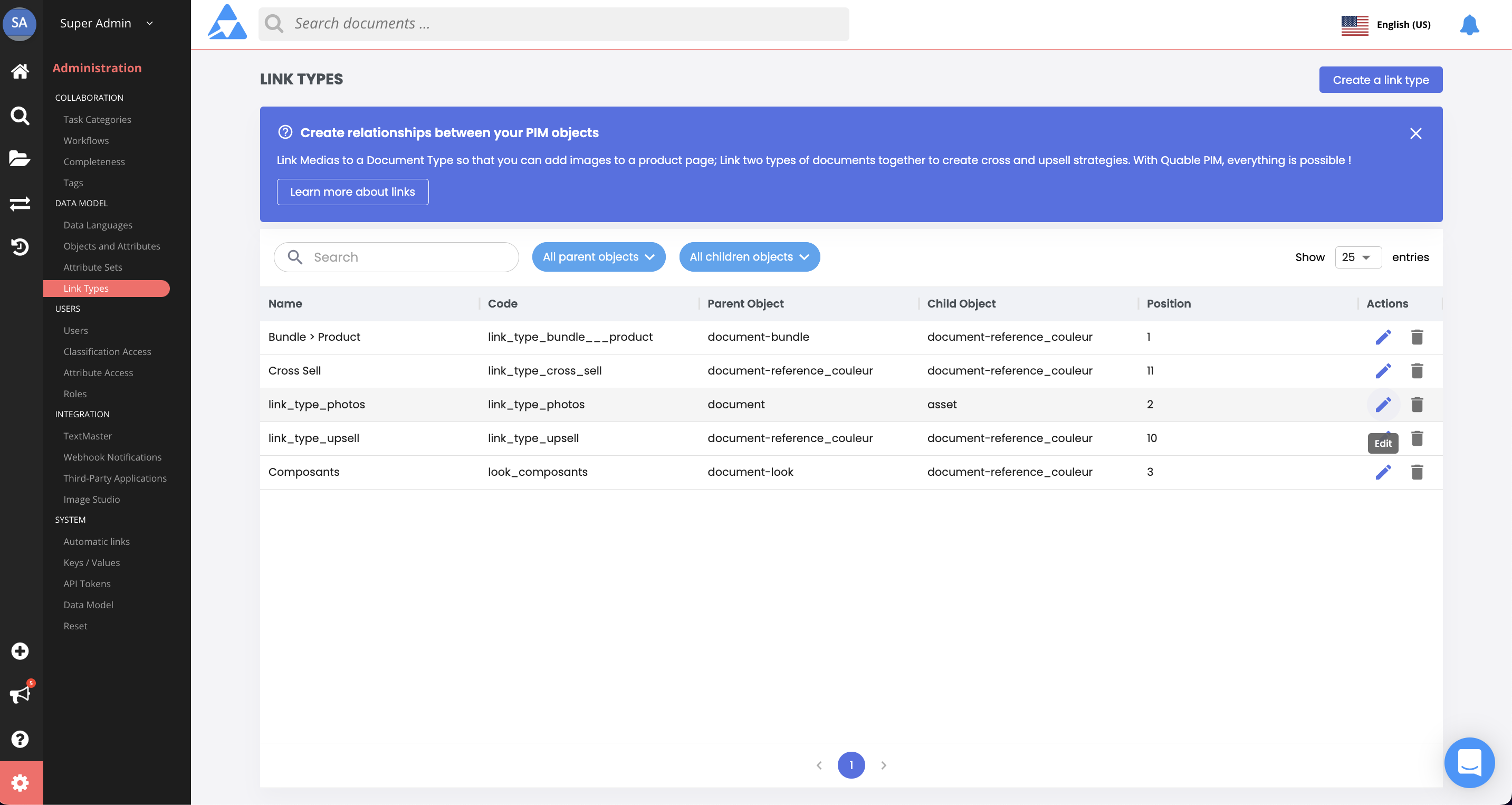
The Edit a LinkType page is displayed. You can modify the link type's Name or its Position.
When you've finished making modifications, click the:
- Save button to save your changes,
- Delete button to delete the attribute set, or
- Return link (at the top of the form) to return to the Link Types page without saving the changes.
The Edit a LinkType page also displays the date of the link type's creation as well as the last time it was modified.
Deleting Link Types
You can delete a link type in two places. It can be done from the:
-
Link Types page - Click on a link type's Delete icon.
-
Edit a LinkType page - Select a link type from the Current Link Types list and click on its Edit icon. From the Edit a LinkType page, click the * Delete button to delete the link type.
In both cases, a dialog is displayed to cancel or confirm the deletion.
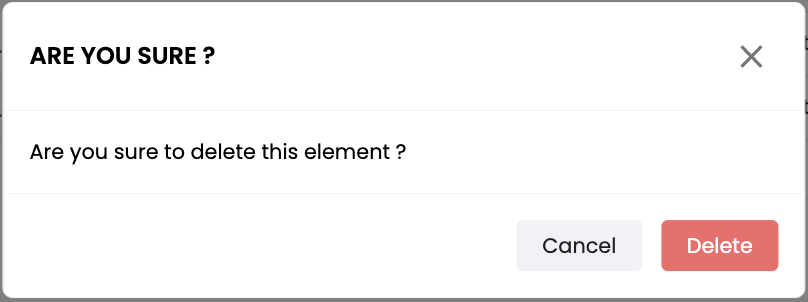
AttentionIf you delete a link type, any links created with the deleted link type are removed and information could be lost.
Updated 3 months ago
