Variant(s)
The Variants page in the Orphans menu is where you can view all of the variants in your Quable PIM that are not currently associated to a document.

Associate to Documents
To associate an orphan variant to a document, select the variant by checking its checkbox. You can select all variants by clicking the Select All checkbox in the header.
Once selected, enter at least three characters of the name of the document in the search bar at the bottom of the screen. A scrollable list of documents is automatically displayed. The list will display fewer and fewer results as you continue to enter text in the search bar until nothing matches. When the document you're looking for is displayed, click on it to select it.
Create Documents
To create a document from variants, select a variant by clicking its checkbox. Once you have made your selection, click Add icon (+) in the upper right corner.
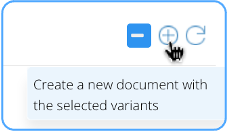
This opens the Creation of a New Document form with the selected variant preselected.
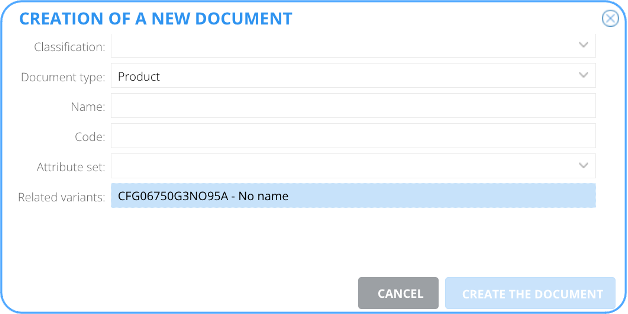
Enter the following information:
Information | Description | Mandatory |
|---|---|---|
Classification | The classification of the document. | Yes |
Document type | The type of document to create. | Yes |
Name | The name of the document. | Yes |
Code | This is automatically generated by Quable PIM when you click in the Code entry area, however you can modify it.
| Yes |
Attribute set | The attribute set (if any) to apply to the document.
| No |
Once you've entered all of the information for the new document, click the Create the Document button to save your changes or the CANCEL button to cancel the creation of the new document.
Delete Variants
To delete an orphan variant from your Quable PIM, select the variant by checking its checkbox. You can select all variants by clicking the Select All checkbox in the header. Once selected, click the Delete icon (-) in the upper right corner.

A dialog is displayed to confirm the deletion. Click the Yes button to delete the variant or click the No button to abort the deletion.
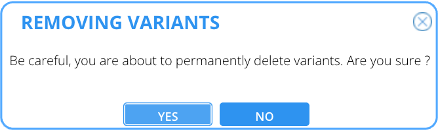
AttentionThis action is irreversible. Once a variant has been removed, it can't be recovered.
Updated 4 months ago
